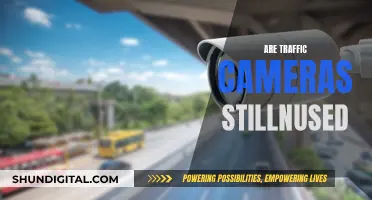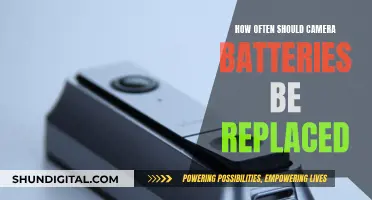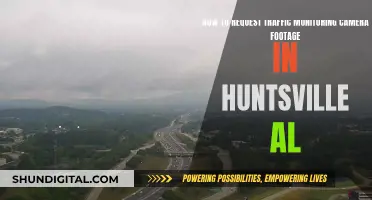Webcam hacking, also known as camfecting, is a serious threat to your privacy and security. It involves remotely accessing your camera, often through malware distributed via phishing attacks. This allows hackers to spy on you, capture sensitive information, and even blackmail or extort you. To protect yourself, it's essential to know the signs of a hacked webcam. These include unexpected indicator light activity, suspicious applications or browser extensions, unexpected video files, and changes to security settings. Regular malware scans and proactive security measures, such as using antivirus software and covering your webcam, can also help safeguard your privacy.
| Characteristics | Values |
|---|---|
| Webcam indicator light | On at strange times |
| Browser extensions | Using your webcam |
| Webcam video files | Unexpected files stored on your computer |
| Security settings | Changed |
| Virus scan | Reveals suspicious apps |
| Messages | Hacker demanding money |
What You'll Learn

Check the camera indicator light
One of the ways to know if someone has hacked into your webcam is to check the camera indicator light. Most devices are designed to have an indicator light that turns on when the camera is activated. For example, the FaceTime HD camera on Mac computers has a camera indicator light that glows green when the camera is active.
However, it is important to note that a significant number of people do not notice the indicator light, and even fewer realise that the camera is recording when the light is on. This makes it crucial to pay attention to the camera light, especially if it turns on at odd times, as it could indicate that someone has taken control of your webcam remotely.
If you notice the indicator light turning on at strange times, you should check your active apps, including those running in the background, to identify any apps that may be turning on your webcam without your permission. It is recommended to delete or adjust the settings of any apps that are found to be responsible. In some cases, it might be an issue with app settings, and it is important to rule this out.
Additionally, browser extensions could be another reason for the camera indicator light turning on unexpectedly. To check this, disable all your extensions and then enable them one by one, restarting your browser each time, to pinpoint any extensions that may be causing the issue. It is advisable to delete any extensions that are found to be activating your webcam without your consent.
Memphis Camera Tickets: What You Need to Pay
You may want to see also

Check your file system
If you suspect that your computer camera has been hacked, one of the first things you can do is check your file system for any unusual activity. Here are some detailed steps to help you with the process:
Check your storage files:
If someone has gained unauthorized access to your camera and is recording footage, you may find unexpected video or audio files on your computer. Open the folder where your webcam recordings are usually stored. If you come across any files that you don't remember creating, this could be a sign that your webcam has been compromised. Additionally, check your webcam settings to ensure that the saved files location hasn't been changed.
Check for unknown applications:
Your webcam may be running without your knowledge as part of an unknown or suspicious application. To check this, try running your webcam. If you receive an error message stating that your webcam is already in use, it's likely that an unknown application is controlling it. You can identify these applications by going through your system's privacy settings and checking which apps have access to your camera.
Review your webcam security settings:
It's important to verify your webcam's security settings to ensure they haven't been altered. Check for any changes to your password, admin name, or firewall protection. If you find that you can no longer make changes to the settings, it could be another indication that your webcam security has been breached.
Monitor your data flow:
Keep an eye on your network's data flow to detect any unusual spikes in traffic. This can be done using a task manager tool. By monitoring the data flow, you can identify if there is an unknown application or your webcam sending data without your consent. Once you've identified the program, use a malware removal tool to delete it from your system.
Remember, if you suspect that your computer camera has been hacked, it's important to act quickly. In addition to checking your file system, follow other security protocols such as running malware scans, checking your camera indicator light, and disabling suspicious applications. Taking these steps will help you enhance your computer security and protect your privacy.
Charging Vintage Camera Gear: 1990s Battery Revival
You may want to see also

Check your security settings
If you suspect that your computer camera has been hacked, it is important to check your security settings. Here are some detailed instructions on how to do this:
First, check your webcam's security and accessibility settings. Look for any changes that seem out of place or suspiciously disabled. Pay attention to webcam passwords; if they have been changed or removed, it could indicate a security breach. Also, keep an eye out for strange apps that have access to your camera and disable them if necessary. For Windows 10 users, you can disable apps' access to your camera altogether, which could be a good precautionary measure.
Next, if you use antivirus software, check its webcam protection features. Look for any limited-access features or webcam notifications that have been disabled. These features are typically automatically enabled when the software is activated, so if they are turned off, it could be a sign of a hack.
Additionally, check your operating system security settings. Monitor your firewall protection and other security measures over time to detect any sudden changes that could indicate a breach.
Furthermore, be cautious of default settings and simple passwords. Default settings and weak passwords are common entry points for hackers. Ensure that you regularly update your passwords and use strong, unique passwords that are difficult to guess.
Finally, consider investing in security cameras or webcams with advanced encryption features. While this may be a more expensive option, it can provide an additional layer of protection against hacking attempts. Look for cameras that offer SSL/TLS encryption and WPA2-AES encryption to keep your device secure.
Remember, by regularly checking your security settings and making necessary adjustments, you can help protect your privacy and prevent potential hacking attempts.
Leasing Infrared Cameras: Understanding Finance Charges
You may want to see also

Check your browser extensions
If you suspect that your computer camera has been hacked, one of the first things you should do is check your browser extensions.
To do this, reboot your computer and launch your browser. If the camera light turns on as soon as you open the browser, it's likely that one of your extensions is causing the problem. To identify the culprit, deactivate your extensions one by one, and restart your browser each time. If the camera light stops turning on when a particular extension is deactivated, you've found the problem. Delete the extension and consider reporting it.
Even if an extension is not actively trying to hack you, it may be poorly designed and inadvertently activating your camera. Either way, it's better to remove it.
Uncover Hidden Ticket Cameras: Strategies for Drivers
You may want to see also

Check for suspicious applications
If you suspect that your computer camera has been hacked, it is important to check for suspicious applications. Here are some detailed steps to help you with this process:
Firstly, be wary of any unknown or unfamiliar applications on your computer. If you see any applications that you don't recognise, this could indicate that your computer has been infected with malware, and these applications may be using your webcam without your consent. Try running your webcam, and if it says it's already in use, then it's likely that your camera has been hacked.
Next, review your camera permissions. Go to your privacy settings and look for a list of apps that have access to your camera. Revoke access for any apps that you don't recognise or no longer need. Only grant camera access to apps that require it for their core functionality and are trustworthy.
Additionally, investigate your camera's behaviour. Look out for strange behaviour, such as third-party camera apps opening on their own or media appearing in your gallery that you don't remember capturing. Also, be cautious of links and attachments received via email or social media, even if they appear to be from trusted contacts.
Furthermore, consider using antivirus software or a spyware scanner to scan your computer for malware or suspicious activity. These tools can help identify and remove any malicious applications.
Finally, if you're unsure about an application, you can use tools like Windows Sandbox, SHADE Sandbox, VirtualBox, or Cameyo to run suspicious programs in an isolated environment. These tools allow you to test applications without risking harm to your computer.
By following these steps, you can enhance your detection of suspicious applications and improve your digital privacy and security.
Where is the Fujifilm X-T30 Camera Made?
You may want to see also