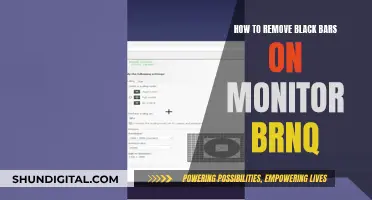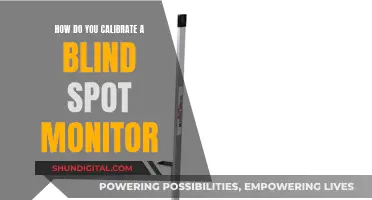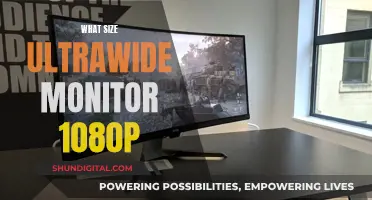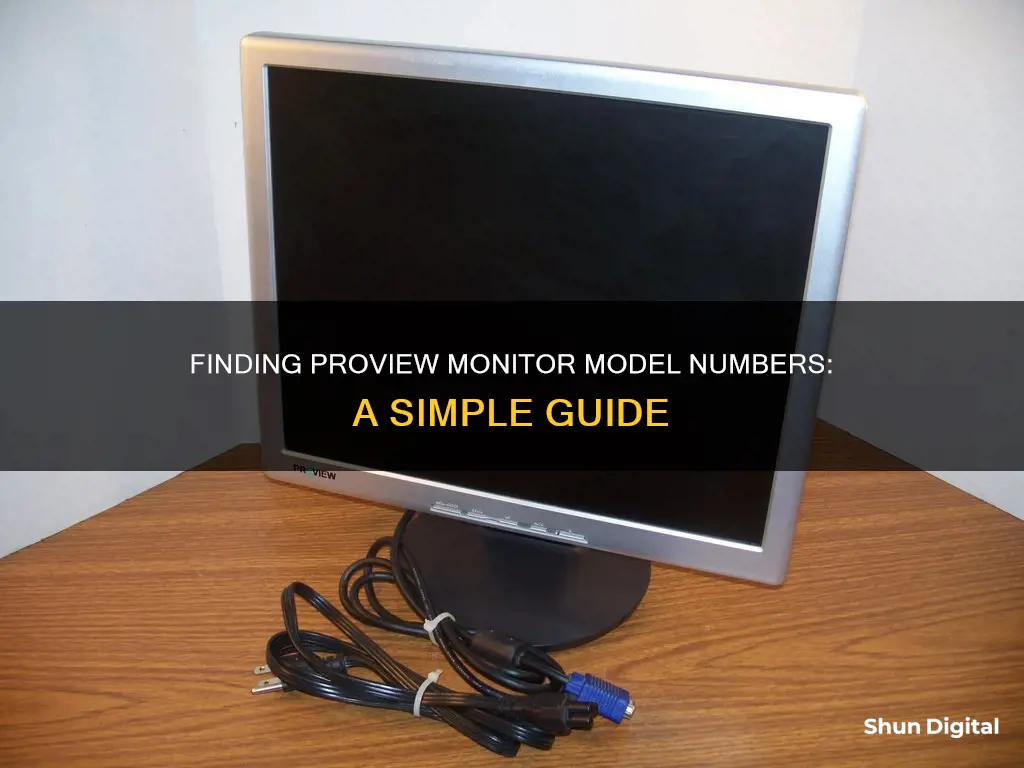
If you're looking to find the model number of your ProView monitor, there are several ways to go about it. The easiest way is to check the top, bottom, or back edge of the monitor for a printed model number. Alternatively, you can check the sticker on the back of the monitor, which should contain the product ID, code, and serial number. If you're unable to find the model number this way, you can try checking your Windows display settings, where the brand and model number should be listed. If you have a Windows PC, you can also try using the command wmic desktopmonitor get Caption, MonitorType, MonitorManufacturer, Name in the command prompt to display the monitor manufacturer and model number.
| Characteristics | Values |
|---|---|
| Where to find the model number | Printed along the top or bottom edge of the monitor, or on a sticker on the back of the monitor |
| Where to find the brand name | At the bottom of the monitor screen, or on the monitor packing |
| Where to find the manufacturer name | On the monitor when it is turned on, or in the Windows OS display settings |
| How to find the manufacturer and model | In Windows settings: Settings > System > Display > Advanced Display Settings |
| How to find the manufacturer and model | In Windows Device Manager: Type 'device manager' in the search bar, click on the recommended app, select 'monitors' from the list, then double click on 'monitors' |
| How to find the manufacturer and model | Using the command prompt: Press WinKey + S, type 'command' or 'cmd' and press enter, then type "wmic desktopmonitor get Caption, MonitorType, MonitorManufacturer, Name" |
What You'll Learn

Check the top or bottom edge of the monitor
To find the model number of your Proview monitor, start by checking the top or bottom edge of the monitor. The model number is often printed along the top or bottom edge of the monitor bezel. If your monitor has a thin bezel or is bezel-less, the brand name or logo may be placed behind the screen instead.
If you cannot locate the model number on the top or bottom edge, try examining the back of the monitor. The model number may be printed on a sticker or label affixed to the rear of the monitor.
If you are still unable to find the model number, try inspecting the monitor's exterior carefully with a flashlight. Look for any identifying marks, labels, or stickers that may provide the model information.
Additionally, if your monitor has an on-screen adjustment menu, accessing this menu may also reveal the model number.
Best Places to Buy an OVD Monitor
You may want to see also

Check the back of the monitor
To find the model number of your Proview monitor, start by checking the back of the monitor. The model number is often printed along the top or bottom edge of the monitor, or on a sticker on the back of the monitor. If the monitor is a Proview, the brand name should also be visible on the back.
If you can't find the model number on the back of the monitor, try using a flashlight to carefully inspect the monitor's exterior for any kind of identifying marks. Sometimes, the model number can be found within the built-in on-screen adjustment menu.
Monitor Your Roommate's Internet Usage: A Step-by-Step Guide
You may want to see also

Check the monitor's on-screen adjustment menu
If you're using a Windows operating system, you can find the model number of your Proview monitor by checking the on-screen adjustment menu. Here's how to do it:
Step 1: Go to Settings
Click on the Start menu and select Settings. This will open the Windows Settings menu.
Step 2: Navigate to Display Settings
In the Settings menu, select "System." Then, click on "Display" to open the display settings.
Step 3: Access Advanced Display Settings
In the Display settings, scroll down and click on "Advanced Display Settings." This will open a new screen with detailed information about your monitor.
Step 4: Find the Model Number
In the Advanced Display Settings screen, you will find a list of specifications for your monitor. This includes the manufacturer, model number, resolution, refresh rate, and more. Look for the model number listed among these specifications.
If you are unable to locate the model number in the Advanced Display Settings, you can try the following alternative methods:
- Check the physical monitor: The model number may be printed along the top or bottom edge of the monitor or on a sticker at the back.
- Use third-party software: You can download and install software like Belarc Advisor or Monitorinfoview to find detailed information about your monitor, including the model number.
- Use the Command Prompt: Open the Command Prompt and enter the following code: "wmic desktopmonitor get Caption, MonitorType, MonitorManufacturer, Name." This will display the manufacturer and model number of your monitor.
By following these steps, you should be able to find the model number of your Proview monitor through the on-screen adjustment menu or other methods. This information can be useful for troubleshooting, upgrading hardware, or setting up multiple monitor configurations.
Does Your Monitor Have FreeSync? Here's How to Tell
You may want to see also

Check the Windows display settings
If you are using a Windows 10 operating system, you can find the model number of your Proview monitor by going to Settings > System > Display, scrolling down and clicking on Advanced Display Settings. This will bring up a screen that lists several details about your monitor, including the manufacturer and model number, resolution, model of the graphics card it is connected to, and refresh rate.
If you are using Windows 7, you can use the wmic command in the command prompt to get the monitor make and model information. To do this, open the command prompt and run the following command:
Wmic desktopmonitor get Caption, MonitorType, MonitorManufacturer, Name
Make sure to run the command prompt as an administrator for this to work properly.
Alternatively, if you are using Windows, you can go to the Control Panel, then to Appearance and Personalization, and click on the "Adjust screen resolution" option to get some information about your monitor. You can also check the Windows Device Manager, which can be found in the Control Panel under "Hardware and Sound". If the Device Manager only says "Generic Monitor", you can check Windows Update to see if specific drivers are available.
Choosing the Right Monitor: Size Considerations
You may want to see also

Check the monitor's settings
If you're using a Windows operating system, you can find the model number of your Proview monitor by checking the monitor's settings. Here's how:
Using the Windows Settings Menu:
- Go to the Settings pages on your Windows PC.
- Select 'System' from the listed options.
- Click on 'Display' to access the display settings tab.
- Scroll down and click on 'Advanced Display Settings'.
- Here, you will find detailed information about your monitor, including the brand name, model number, resolution, refresh rate, and more.
Using the Windows Control Panel:
- Go to the Control Panel.
- Navigate to Appearance and then Personalization.
- Select the 'Adjust screen resolution' option.
- This should provide you with some basic information about your monitor.
Using the Windows Device Manager:
- Type 'Device Manager' in the search bar or use the shortcut Win+S to open the search box.
- Click on the recommended Device Manager app.
- Select 'Monitors' from the list of devices.
- Double-click on 'Monitors' to view the list of monitors connected to your PC, along with their brand names and models.
Monitors: Why You Should Invest in One Today
You may want to see also