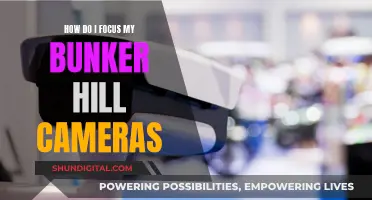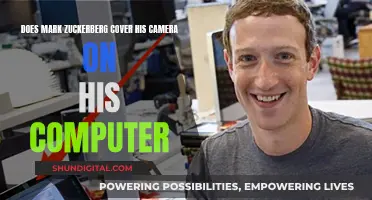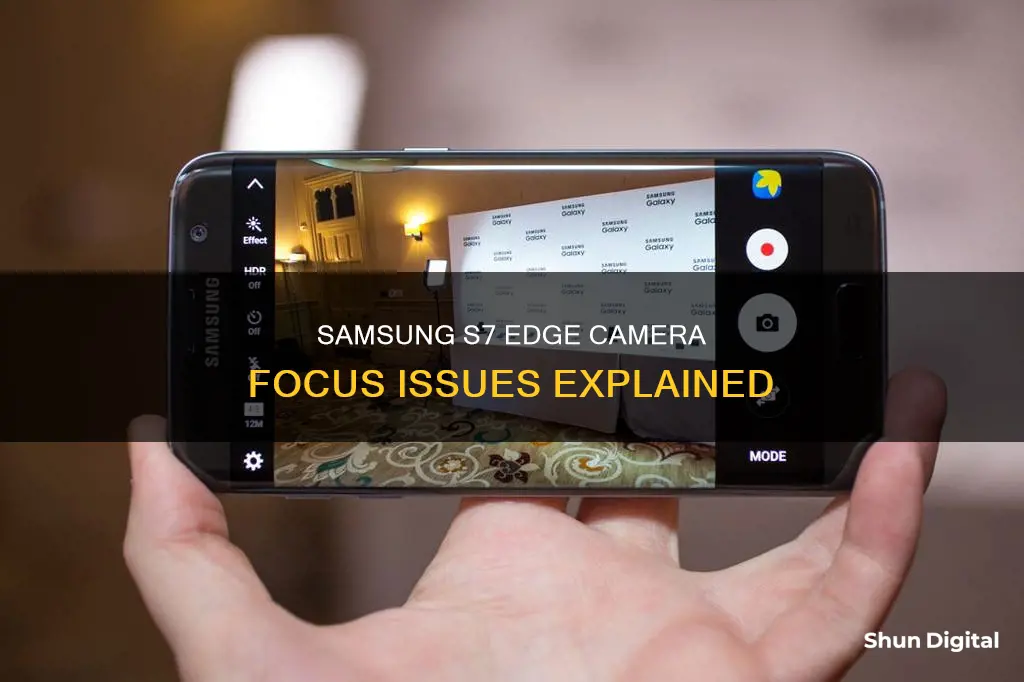
The Samsung Galaxy S7 Edge is a smartphone with a dual-pixel 12MP rear camera that is known for its ability to take high-quality photos, even in low-light conditions. While the phone has generally received positive reviews for its camera quality, some users have reported issues with the camera not focusing properly. This problem can occur when taking photos up close or from a distance, and it may be related to the autofocus function not working correctly. In this paragraph, we will explore the potential causes and solutions for the Samsung Galaxy S7 Edge camera going out of focus.
What You'll Learn

The camera won't autofocus
If your Samsung Galaxy S7 Edge camera won't autofocus, there are several troubleshooting steps you can take to try and fix the issue.
First, try clearing the cache and data of the Camera app. This will reset the app back to its default settings and may resolve the issue. Here's how to do it:
- From the Home screen, tap the Apps icon.
- Find and tap on Settings.
- Touch Applications and then Application manager.
- Find and touch Camera.
- Tap Clear cache and then Clear data, Delete.
If clearing the cache and data doesn't work, try booting your device in Safe Mode and opening the camera to see if it can autofocus. This will help you determine if the issue is being caused by a third-party app. To boot your device in Safe Mode:
- Press and hold the Power key.
- When you see 'Samsung Galaxy S7' on the screen, release the Power key and immediately hold the Volume Down key.
- Continue holding the Volume Down button until the device finishes rebooting and you see 'Safe mode' in the bottom left corner of the screen.
If the camera still won't autofocus in Safe Mode, the issue may be caused by a protective film on the outside lens of the phone. This film can become blurry over time and if it's moved, it can obstruct the sensor and cause autofocus problems. Try removing the protective film and see if that resolves the issue.
If none of the above solutions work, the problem may be a hardware issue. Before taking your phone to a technician, be sure to clear your personal data from the device to protect your privacy. Here's how to do a factory reset:
- Remove your Google account and disengage the screen lock.
- Turn off your Samsung Galaxy S7.
- Press and hold the Home and Volume Up keys, then press and hold the Power key.
- When 'Samsung Galaxy S7' appears on the screen, release the Power key but continue holding the Home and Volume Up keys.
- When the Android logo appears, release both keys and wait about 30-60 seconds.
- Use the Volume Down key to navigate to 'wipe data / factory reset' and press the Power key to select it.
- Highlight 'Yes — delete all user data' and press the Power button to confirm.
- Wait for the Master Reset to complete, then highlight 'Reboot system now' and press the Power key.
If the issue persists after trying these troubleshooting steps, you may need to take your phone to a Samsung service center or a technician for further assistance.
Camera Batteries: Do They Die?
You may want to see also

Clearing the cache and data
If your Samsung Galaxy S7 Edge camera is out of focus, there are a few troubleshooting steps you can try. One recommended solution is to clear the cache and data of the Camera app, which will reset everything back to its default settings.
- From the Home screen, tap the Apps icon.
- Find and tap on "Settings."
- Touch "Applications" and then "Application manager."
- Find and touch "Camera."
- Tap "Clear cache" and then "Clear data," followed by "Delete."
If clearing the cache and data does not resolve the issue, there are a few other steps you can take. These include booting your device in safe mode to check if the camera can autofocus, checking for a protective film on the outside lens, and, as a last resort, performing a factory reset on your device (after removing your personal data).
Samsung Note 8: Night Mode Camera Feature Explained
You may want to see also

Booting in safe mode
If you are experiencing issues with your Samsung Galaxy S7 Edge camera, such as blurry images or autofocus problems, there are several troubleshooting steps you can take. One recommended step is to boot your device into Safe Mode and open the camera to determine if third-party apps are causing the issue.
- Begin by powering off your device.
- Press and hold the "Power" button until you see the Samsung logo on the screen.
- Once you see the logo, release the "Power" button and immediately hold the "Volume Down" button.
- Continue holding the "Volume Down" button until the device finishes rebooting.
- You may release the "Volume Down" button when you see "Safe Mode" in the bottom left corner of the screen.
Now, try opening the camera app and taking some pictures. If the camera works fine in Safe Mode, it indicates that a third-party app could be causing the issue. You can then try clearing the cache and data of the Camera app to reset it to its default settings.
To clear the cache and data of the Camera app:
- From the Home screen, tap the "Apps" icon.
- Find and tap on "Settings".
- Touch "Applications" and then "Application Manager".
- Find and touch "Camera".
- Tap "Clear Cache" and then "Clear Data" or "Delete".
By following these steps, you can effectively boot your Samsung Galaxy S7 Edge into Safe Mode and troubleshoot camera issues.
Refurbished Camera Battery: Good Idea or Not?
You may want to see also

Protective film on the lens
If your Samsung Galaxy S7 camera is not autofocusing, it could be due to a protective film on the lens. This is a very thin and clear plastic with a small hole in the centre. Over time, the film can become blurry and if it moves, even slightly, it can obstruct the sensor, causing difficulty with focusing.
If you have a protective film on your lens, it is recommended to remove it. If you still want protection for your lens, you can purchase a lens protector. These come in packs of two or four and are made from tempered glass or TPU. They are ultra-thin, anti-scratch, dustproof, and have a high transmittance.
If you prefer to have a case with your lens protector, there are lens cover options that include telephoto and wide-angle lenses. These lenses improve photo quality and allow for wide-angle and enhanced zoom viewing. The lenses are detachable and come in a protective case.
Before purchasing a lens protector or lens cover, ensure that it is compatible with the Samsung Galaxy S7 Edge.
Testing Your Camera's Lithium Battery: A Simple Guide
You may want to see also

Camera module issues
The Samsung Galaxy S7 Edge is equipped with a dual-pixel 12MP rear camera that usually takes great photos, even in low-light conditions. However, some users have reported issues with the camera not focusing properly, especially at close range. This can be a frustrating problem, especially when you need to take important pictures.
If you encounter this issue, there are several troubleshooting steps you can try. First, ensure that there is sufficient lighting when taking close-up photos. Then, tap on the subject on the phone display that you want to focus on. If the phone still does not focus, make sure that your device is running on the latest software update. If the problem persists, it may be caused by a faulty camera module, and you should consider taking your phone to a service centre for further diagnosis and repair.
In some cases, the camera module issue could be related to a glitch in the camera app itself. To address this, you can clear the cache and data of the camera app from the application manager. Once this is done, check if the issue still occurs. If it does, try starting your phone in Safe Mode and see if the problem occurs in this mode. If it doesn't, it could be that a third-party app is causing the problem. Identify and uninstall the problematic app.
Additionally, it is recommended to wipe the cache partition of the phone from the recovery mode and, as a last resort, perform a factory reset after backing up your phone data. If, after trying all these steps, the camera still fails to focus, it is likely that there is a hardware issue with the camera module, and you should seek assistance from a technician.
It is worth noting that some users have reported that even after trying all the suggested troubleshooting methods, they still experienced camera module issues. In such cases, it is advisable to prioritise your privacy by removing your personal data from the device before handing it over to a technician for further investigation and repair.
Adjusting Images: Rotating in Camera Raw
You may want to see also
Frequently asked questions
First, ensure that there is sufficient lighting when taking photos. Then, tap on the subject on the phone display that you want to focus on. If the issue persists, ensure that your phone is running on the latest software. If the problem continues, the camera module may be faulty and you should consider taking your phone to a service centre.
The issue could be caused by a glitch in the camera app itself. Try clearing the cache and data of the camera app from the application manager. If this does not work, start your phone in Safe Mode and check if the issue occurs. If it does not, the problem could be caused by an app you downloaded. Find out what app this is and uninstall it.
Back up your phone data and perform a factory reset. If the problem persists, it is likely caused by a faulty hardware component, and you should take your phone to a service centre.