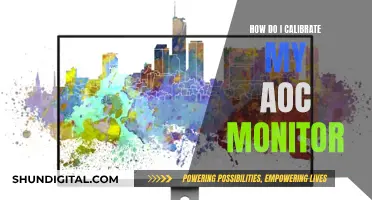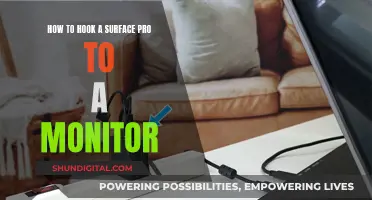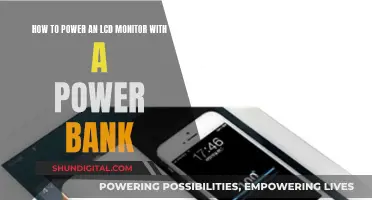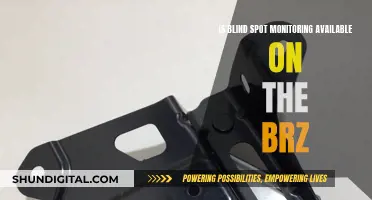The Nintendo Switch is compatible with most HDTVs or HD monitors with an HDMI port. However, some users have reported issues when connecting their Switch to an LG monitor. While some have experienced a successful connection, others have encountered problems such as black screens, frame dropouts, and resolution issues. It is recommended to ensure that the correct input is selected on the monitor and that the HDMI cable is functioning properly. Additionally, adjusting the resolution on the Switch to 720p or lower may improve compatibility with certain LG monitors.
| Characteristics | Values |
|---|---|
| Nintendo Switch compatibility with LG monitors | Some users report issues with connecting their Nintendo Switch to LG monitors, while others claim it works without problems. |
| Possible issues | Display issues (black screen, frame dropouts, visual artifacts), incorrect input settings, faulty cables, power issues, incorrect resolution settings |
| Suggested fixes | Use a different HDMI cable, use an adapter to connect HDMI to a different port, ensure correct input settings on the monitor, check power supply, force 720p resolution |
What You'll Learn

Nintendo Switch compatibility with LG monitors
The Nintendo Switch is compatible with a wide range of monitors and TVs, including many LG models. The Switch can be connected to any HDTV or HD monitor with an HDMI port built-in, and incompatibility issues are extremely rare.
However, there have been some reports of issues with specific LG monitors. For example, one user reported that their Nintendo Switch worked perfectly with their 32-inch Panasonic TV but did not display anything when connected to their 22-inch LG monitor (model 22mp56hq) via HDMI, even though the same HDMI cable and setup worked fine with their PC.
Another user reported a similar issue with their LG monitor, where the Switch was playable but the screen would black out when tapping the homescreen. This issue was resolved by shrinking the image to 95-99% in the Switch menu.
Additionally, one user with an LG UltraGear 38" monitor experienced issues with HDMI inputs at resolutions around 1080p. They found that the monitor worked flawlessly at 720p or less or resolutions closer to the native resolution of 3840x1600.
It is important to note that these issues may be specific to certain monitor models or setups, and many users have reported successful connections between their Nintendo Switch and LG monitors.
To ensure compatibility and optimal performance, it is recommended to check the specific model numbers and technical specifications of both your Nintendo Switch and LG monitor, as well as ensure that your HDMI cables and connections are functioning properly.
How to Remove Ankle Monitors: Strategies and Implications
You may want to see also

HDMI issues with LG monitors
First, ensure that your Nintendo Switch is connected to the LG monitor using the correct output method. The Nintendo Switch console should be connected to a Nintendo Switch dock, and then an HDMI cable should be used to connect the dock to the monitor. Check that the HDMI cable is securely connected to both the dock and the monitor, and try using a different HDMI cable if possible.
Next, verify that the correct input is selected on the LG monitor. You may need to switch the input to match the HDMI connection, or try connecting the HDMI cable to a different input on the monitor.
If you are still experiencing issues, try disconnecting and reconnecting the HDMI cable. This can help refresh the connection and resolve any communication problems. Power cycle the devices by turning them off, then on again, to further ensure a clean connection.
In some cases, the issue may be related to the resolution settings. The LG monitor may have difficulty displaying certain resolutions via HDMI. Try adjusting the resolution on your Nintendo Switch to see if this resolves the problem. For example, one user reported that their LG monitor exhibited issues when displaying a 1080p resolution, but worked fine at 720p or the native resolution.
If none of these steps resolve the issue, there may be a defect with the monitor or one of the cables. In this case, you may need to contact LG support for further assistance.
Easy Monitor Driver Installation Guide for Asus VG248QE
You may want to see also

Nintendo Switch resolution issues
The Nintendo Switch has a 6.2-inch LCD screen with a resolution of 1280x720 pixels in handheld mode. When docked and connected to a TV, the Switch can output a maximum resolution of 1920x1080 pixels (1080p) at 60fps via an HDMI cable. However, it is important to note that not all TVs or monitors are compatible with the Switch, and users have reported issues with certain displays.
Some users have reported that their Nintendo Switch does not work with certain LG ultrawide monitors, even when connected via HDMI. In some cases, the Switch may not recognize the monitor, or it may exhibit issues such as black screens, frame dropouts, or visual artifacts. It is worth noting that these issues may be specific to certain models of LG ultrawide monitors and may not be prevalent with all setups.
To troubleshoot resolution issues with the Nintendo Switch, there are several steps that users can take. Firstly, ensure that the correct input source is selected on the monitor or TV. Additionally, try using a different HDMI cable or an adapter to connect the Switch to the display. If issues persist, it may be necessary to adjust the resolution settings on the Switch.
The Nintendo Switch offers different resolution options depending on the mode it is being used in. In handheld mode, the maximum resolution is limited to 1280x720 pixels, matching the screen resolution of the device. However, when docked and connected to a TV, the Switch can output a higher resolution of up to 1920x1080 pixels (1080p). This can be adjusted in the settings of the Nintendo Switch.
It is important to note that while the Nintendo Switch can output 1080p resolution when docked, it does not support 4K resolution. Additionally, the handheld mode is limited to 720p resolution, which some users have suggested could be improved in future iterations of the console. However, others have argued that a higher resolution is not necessary for a handheld device, as it would impact battery life and may not provide a significant improvement in visual quality at a smaller screen size.
Removing Monitor Server from Log Shipping: A Step-by-Step Guide
You may want to see also

Nintendo Switch dock setup
To set up your Nintendo Switch dock, you will need the following:
- Your Nintendo Switch or Nintendo Switch – OLED Model console
- A Nintendo Switch dock
- A Nintendo Switch AC Adapter (model no. HAC-002)
- An HDMI cable
Firstly, open the back cover of the Nintendo Switch dock. Then, connect the USB Type-C plug from the Nintendo Switch AC adapter into the top terminal of the dock labelled "AC ADAPTER", and connect the other end of the AC adapter to a wall outlet. Next, connect one end of the HDMI cable into the bottom terminal of the dock labelled "HDMI OUT", and connect the other end into an HDMI port on your television or monitor.
Close the back cover of the Nintendo Switch dock. Remove the left and right Joy-Con controllers from the console. Position the console so that the console screen faces in the same direction as the front panel on the dock, then insert the console into the dock. While the console is docked, the console screen will shut off.
Turn on your TV and select the correct HDMI input. If your TV does not display the correct input, use your television remote control to switch to the correct HDMI input for your Nintendo Switch.
It is important to note that the Nintendo Switch Lite does not support TV mode. Additionally, if you are using an LG monitor, there may be compatibility issues with certain models.
Best Places to Buy Alienware AW3418DW Monitor
You may want to see also

Nintendo Switch compatibility with other monitors
The Nintendo Switch is compatible with most HDTVs or HD monitors with an HDMI port. You can connect the Switch to an external monitor in two ways: using the HDMI port on the dock or using a USB Type-C video cable without the dock.
When using the dock, you will need a Nintendo Switch dock, a Nintendo Switch AC adapter (model no. HAC-002), and an HDMI cable. First, connect the AC adapter to the dock and plug the other end into a wall outlet. Then, connect one end of the HDMI cable to the dock and the other end to the monitor. Finally, insert the console into the dock.
When connecting the Switch directly to the monitor, you will need a USB-C cable. The monitor's USB-C port must support DP Alt mode and be able to supply enough power to the console.
It is important to note that the Nintendo Switch Lite does not support TV mode and cannot be used with an external monitor.
While most modern monitors with an HDMI input should work with the Nintendo Switch, it is always a good idea to check the manufacturer's specifications and user reviews to ensure compatibility and avoid any issues.
Monitor Calibration: Essential for Accurate Photography Colors
You may want to see also
Frequently asked questions
The Nintendo Switch works with any HDTV or HD monitor with an HDMI port built into it. However, there have been some issues reported with LG monitors, such as the display going black and the green light on the dock remaining on.
The issue could be due to the HDMI cable, the monitor's settings, or the Switch's display settings. Try using a different HDMI cable, ensure the correct input is selected on the monitor, and try forcing different resolutions on the Switch.
Yes, you can use a laptop dock (USB-C to VGA monitor out) or an HDMI-to-VGA converter to connect to a monitor with a VGA input.