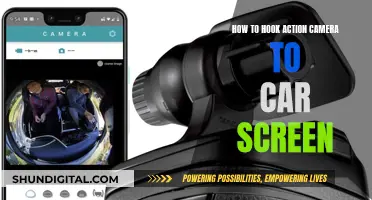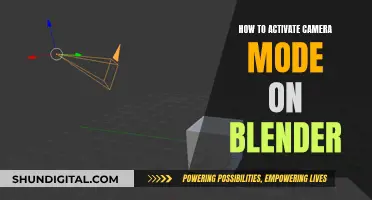In today's tech-driven world, privacy is a growing concern. Unsecured cameras on computers and phones could provide a malicious hacker with a direct window into your life. In this era of video chatting and social media live streaming, your computer's webcam is more relevant than ever. But how can you tell if someone is watching you through your camera? And what can you do to protect yourself?
| Characteristics | Values |
|---|---|
| Camera misbehaviour | If your camera moves or rotates without your command, it could be a sign that someone is spying on you. |
| Strange storage files | If new files appear in your webcam recordings folder, or files are relocated, it could be a sign that someone has accessed your camera. |
| Indicator light misbehaviour | If the indicator light is blinking abnormally or is on without your prompt, someone may be controlling your camera. |
| Background apps | Malware can be sneaked into your computer as normal applications, especially if downloaded from unsecured websites. |
| Data usage | Malicious apps can run in the background, using your data to monitor and record your activity. |
| Camera behaviour | If your camera begins to exhibit strange behaviour, e.g. third-party camera apps open on their own, it could be a sign of hacking. |
| Video call performance | If your video call quality deteriorates without apparent reasons, it could be a sign that someone is intercepting the call. |
| Strange sounds in calls | If you hear odd sounds during a call, such as a camera shutter or static, it could indicate that your call is being recorded or listened to. |
| Battery performance | If your battery loses power quickly without explanation, it could be due to malware running in the background. |
What You'll Learn

Covering your camera with tape or a sticker can help prevent people from watching you
In today's world of video chatting and live streaming, it is important to be aware of the risks associated with our increased use of technology. Webcams can be compromised by hackers, providing them with a direct window into your life. This can lead to serious privacy breaches and even blackmail.
While it may be difficult to know if your camera has been hacked, there are some signs to look out for. One indication is if the LED light next to your camera is on, even when it is not in use. Other signs include strange storage files, abnormal behaviour of the camera or microphone, and suspicious background apps.
To prevent hacking and protect your privacy, you can take several measures. One simple and effective solution is to cover your camera with tape or a sticker when it is not in use. This method is endorsed by the likes of Mark Zuckerberg and Edward Snowden, who are known to cover their webcams. By doing so, you can ensure that even if your camera is compromised, the perpetrators cannot watch you.
In addition to covering your camera, there are other best practices to follow. These include regularly updating and patching your devices, drivers, and applications, as well as implementing robust security measures such as firewalls, anti-malware applications, and spam detectors. It is also advisable to Google your webcam manufacturer and computer type to stay informed about any active vulnerabilities.
By taking these precautions, you can help protect your privacy and prevent unwanted surveillance through your computer camera.
iPad Night Mode Camera: Does It Exist?
You may want to see also

People can use malware to access your camera
- Indicator light remains on even when you aren't using the camera: Modern technology allows software to control your camera and LED indicators. Hackers can access this software and cause the indicator light to turn on.
- New files appear on your device: Files that appear out of nowhere can be concealed malware that a hacker is using to access your device.
- High data usage: Malware apps often run continuously in the background, consuming your data allowance.
- Fast battery drain: Camhacking software can drain your device's battery by running background apps and performing other activities.
- Settings changes: The software used to access webcams may also allow hackers to adjust system settings, removing security measures or leaving openings for future attacks.
- Camera glitches: This may appear as sudden camera movements or the camera app crashing.
To protect yourself from malware and webcam hacking, consider the following:
- Use security software: Install reputable security software, such as Norton 360 Deluxe, to safeguard your device against viruses, spyware, and other malware.
- Update your operating system: Regular software updates often patch vulnerabilities, helping to secure your device and prevent unauthorized access.
- Use a firewall: A firewall helps stop unauthorized users from accessing or controlling your webcam.
- Create strong passwords: Avoid reusing passwords across different accounts. Use strong, unique passwords to make it harder for cybercriminals to gain access.
- Cover your camera: Physically blocking your webcam with tape, a sticker, or a webcam cover can prevent spying even if someone gains access.
- Avoid suspicious links: Be cautious about clicking on links or downloading files from unknown sources. Hackers may use phishing schemes to trick you into installing malicious software.
- Don't share personal information: Only share sensitive information with trusted individuals. Bad actors can use your personal details to compromise your passwords and access your webcam.
- Use a virtual private network (VPN): A VPN encrypts your network connection, helping to secure your communications and conceal your identity and IP address.
Camera LED: Why Does It Blink Without a Battery?
You may want to see also

A blinking indicator light could mean someone is watching
In this era of video chatting and social media live streaming, your computer's webcam is more relevant than ever. Webcams are vulnerable to hacking, which can lead to serious privacy breaches. Hackers can design malware to hijack your webcam, allowing them to remotely control it and record videos or images without your knowledge. While it may not be easy for hackers to control your webcam without you noticing, it is important to remain vigilant.
One way to detect if someone is watching you through your computer camera is to observe the indicator light. If the webcam indicator light is blinking or on without your command, it could indicate that your device is being used without your consent. However, it is important to note that other programs or browser extensions running in the background could also be using your webcam, causing the abnormal blinking. In some cases, the indicator light may malfunction due to technical issues.
To determine if the blinking indicator light is a cause for concern, you can try the following:
- Reboot your computer and launch your browser. If the webcam light turns on, the issue may be with a browser extension. Deactivate your extensions one by one to identify the culprit.
- Check known and unknown applications by launching them individually. If the webcam indicator light turns on with a specific application, that application may be using your webcam without your knowledge.
- Go to "Settings > Privacy > Camera" on Windows or use specific commands on Mac to see which apps have access to your camera and disable any unwanted access.
- Check the Task Manager for running programs and look for webcam utility. If it appears, restart your computer to see if it starts automatically, which may indicate a default setting.
- Close all apps and try running the webcam. If you receive an error message that the camera is in use, it could indicate hacking or a background app.
While a blinking indicator light may not always be a definitive sign of someone watching you, it is crucial to be cautious and take steps to secure your privacy. Regularly check for suspicious activity and consider using security measures like virtual private networks (VPNs) or covering your webcam when not in use.
Rangefinder Camera: Focusing Mechanism Explained
You may want to see also

Strange storage files could be a sign of hacking
Strange storage files could indicate that your device has been hacked. Hackers can access your device in a variety of ways, including through your camera, and it's important to be vigilant about any unusual activity.
One sign that your device may have been compromised is the presence of unfamiliar files, folders, or programmes. If you notice any strange files or folders on your device, especially in protected system areas, it could be an indication of hacking activity. It is recommended to consult with experts or IT professionals to determine the legitimacy of these files.
Additionally, be cautious of unexpected or unsolicited password reset emails. While these can be genuine, they can also be a phishing attempt by hackers trying to gain access to your personal information. Always verify the sender's email address and never respond to a password reset request that you did not initiate.
Another warning sign is the appearance of random browser pop-ups, particularly those resembling antivirus warnings. These could indicate the presence of malicious software (malware) or a breach in your system. To address this, delete any recently downloaded toolbars and apps, and consider running antivirus software to diagnose and rectify the issue.
It is also concerning if your contacts receive fake emails or text messages that appear to be from you. If these messages do not originate from your email address or phone number, your device is likely safe. However, if they do, it is almost certain that your device has been hacked. In such cases, it is advisable to run a complete antivirus scan and delete any unwanted toolbars and programmes.
Furthermore, pay attention to any redirected internet searches. If you find yourself being redirected to unfamiliar websites or experiencing altered search results, it could indicate that your search engine is infected with malware. Resetting your browser settings and ensuring your system's security are crucial steps to take in response.
In addition to these signs, keep an eye out for unusual slowdowns in your computer, network, or internet connection. This could be a result of a hacker utilising your system's resources or transferring large files over your network. Investigating your network activity and running security software to detect viruses or malware is recommended in such cases.
Taking proactive measures to secure your device and data is essential. Regularly scan your device for viruses, keep your software and operating system up to date, and avoid downloading programmes from unfamiliar sources. Utilise two-factor authentication and consider using a virtual private network (VPN) for enhanced security. By staying vigilant and implementing preventive measures, you can better protect yourself from potential hacking attempts.
Charging Camera Batteries: A Step-by-Step Guide
You may want to see also

You can use anti-malware applications to protect yourself
It's a scary thought, but it is possible for hackers to access your webcam and watch you through your computer camera. This is known as "camfecting" and can leave you vulnerable to blackmail and identity theft.
To protect yourself from webcam hacking, you can use anti-malware applications. These applications can help to block hackers and protect your data and devices. Here are some ways you can use anti-malware applications to protect yourself:
- Install Reputable Anti-Malware Software: Choose a reputable anti-malware application such as Norton 360 Deluxe or Clario Anti Spy. These applications can help safeguard your devices by detecting and removing malware that could be used to access your webcam.
- Regularly Scan Your Devices: Use your anti-malware application to perform regular scans of your devices. This will help identify and remove any malicious software that may be hiding on your system.
- Enable Real-Time Protection: Most anti-malware applications offer real-time protection, which means they actively monitor your system for any suspicious activity. Enable this feature to ensure that any attempts to access your webcam are immediately flagged.
- Keep Your Anti-Malware Applications Updated: Make sure to update your anti-malware applications regularly. Updates often include improvements and new definitions that can help detect and remove the latest malware threats.
- Utilize Additional Features: Many anti-malware applications offer additional features such as password managers, ad-blocking, and data breach monitoring. Utilize these features to enhance your overall security and further protect yourself from webcam hacking.
By following these steps and using anti-malware applications, you can significantly reduce the risk of someone watching you through your computer camera. It is important to stay vigilant and keep your devices secure to protect your privacy.
Camera Battery Draining Fast? Here's Why and How to Fix It
You may want to see also
Frequently asked questions
One of the most obvious signs is the activation of the indicator light next to your camera, even when it's not in use. However, an attacker can easily disable this signal. Other indicators include the presence of strange storage files, abnormal movement of the camera, and background apps that you don't remember installing.
If you suspect that your webcam has been hacked, immediately cover the camera with tape or a webcam cover. Then, set up firewall rules to block audio and video traffic, uninstall your webcam drivers, and run a complete scan of your drives using reputable anti-virus and anti-malware software.
It is recommended to cover your cameras when not in use, either with tape or sliding webcam covers. In addition, regularly update and patch your devices, drivers, and applications, and protect your system with a reliable layered security solution that includes a whitelisted firewall, anti-malware applications, and spam and phishing detectors.
Unless you have installed random unverified applications, work with sensitive information, or are of direct interest to a covert government agency, it is unlikely that someone is watching you through your computer camera. However, it is still a possibility, and taking precautions to protect your privacy is always a good idea.