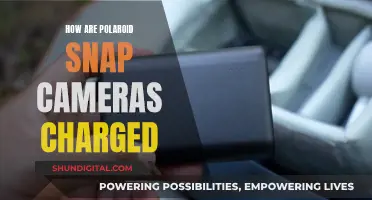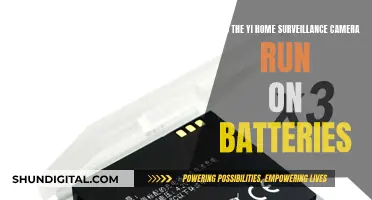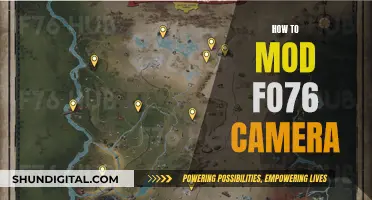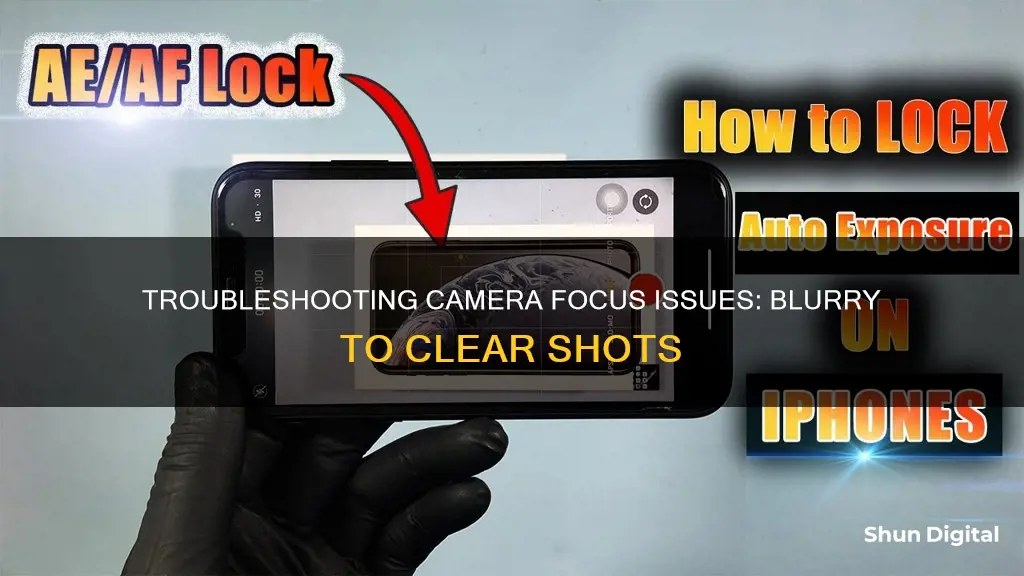
If your camera is continuously going in and out of focus, it is usually caused by the autofocus feature. As a subject moves, autofocus will continuously readjust until the lens is in focus. Depending on movement, lighting, and background, cameras can have trouble stabilizing the focus. If you are experiencing this issue, you can try disabling autofocus, cleaning the lens, or resetting the camera app.
| Characteristics | Values |
|---|---|
| Cause | Autofocus feature |
| Solution | Disable autofocus feature |
| Cause | Dirty camera lens |
| Solution | Clean the lens with a soft, dry, lint-free cloth |
| Cause | Phone cover or accessories blocking the camera lens |
| Solution | Ensure phone cover and accessories do not cover the edges of the camera lens |
| Cause | Tracking auto-focus enabled |
| Solution | Disable Tracking auto-focus |
| Cause | Outdated software or apps |
| Solution | Update device software and apps to the latest version |
| Cause | Third-party app |
| Solution | Uninstall recently installed apps |
| Cause | Camera set to auto iris |
| Solution | Place a neutral density filter on the lens, set the zoom to wide, set the focus to near, and adjust the focus |

Autofocus settings
If you are using a Samsung Galaxy phone, you can disable autofocus by opening the Camera app and tapping the Settings icon in the top left corner. Then, tap the switch next to Tracking Auto-focus to turn it off. This feature locks the camera to a specific subject, which may make it seem like the camera is not focusing on the entire scene. Disabling Tracking Auto-focus can help the camera focus on the entire frame.
For high-resolution cameras, the focus points are often not adjustable, and they may feel the need to refocus when the background is not a single color. In such cases, switching to manual focus and adjusting the focus to your liking can be a good solution. This can usually be done by changing to pro-mode in your Camera app and adjusting the focus slider.
Additionally, it is important to ensure that your camera lens is clean. Dirt or foreign objects on the lens can interfere with autofocus. Use a soft, dry, lint-free cloth to clean the lens, and make sure your phone cover and accessories do not cover the edges of the lens, as this can also affect the autofocus.
Momentum Camera: Battery Power Options Explored
You may want to see also

Lighting conditions
When a camera is set to autofocus, it continuously adjusts the lens to keep the subject in focus as it moves. This process can be affected by lighting conditions, with low-light environments often presenting a challenge for autofocus systems. In such cases, the camera may have difficulty stabilising the focus, resulting in a blurry image.
The issue of autofocus struggling in low-light conditions is particularly prevalent in surveillance cameras, which are often used in varying lighting scenarios throughout the day. For instance, a camera that produces clear footage during the day may struggle to maintain focus as natural light diminishes towards the evening. This problem arises due to the camera's iris opening wider in low-light conditions to allow more light to enter, which, in turn, reduces the depth of field and can cause the image to become blurry.
To address this issue, users can adjust their camera settings. For cameras with an auto back focus (ABF) feature, placing a neutral density filter on the lens can simulate low-light conditions and prompt the iris to open wider. By following the subsequent steps of setting the zoom to wide, focus to near, and placing an item at the desired range, users can optimise the focal range for varying lighting conditions while retaining the benefits of the auto iris feature.
Alternatively, switching to manual iris mode can provide a solution for cameras without an ABF feature. Although this mode sacrifices some light compensation capabilities, it enables the camera to capture consistent footage in different lighting situations. Users can then manually adjust the focus to suit their desired lighting conditions.
Traffic Camera Tickets: Valid in Miami-Dade County?
You may want to see also

Dirty lens
A dirty lens can be a major culprit for blurry photos. Even a few tiny specks of dirt or a raindrop can affect the quality of your images. Dust, dirt, and smudges from fingerprints or evaporated water are the three main types of grime that can accumulate on your lens.
To clean your lens, you will need to get rid of dust, dirt, and smudges. You can use a lens brush or a manual air blower to remove dust and dirt particles. Make sure to brush gently around the edges of the lens, as that is where dust is likely to gather. An air blower can be useful for cleaning the back element of the lens, which goes inside the camera.
For smudges and stubborn bits of dirt, you will need to use a microfiber lens cloth. You can wet the cloth with a few drops of lens cleaning fluid or use a lens wipe to dissolve grease and make it easier to remove dirt. Start in the center of the lens and gently circle outward toward the edge, rubbing away any dirt or smudges.
It is recommended to clean your lenses regularly, especially before and after shooting. Keeping your lenses clean when you are out shooting can be challenging, so it is best to keep them protected with a lens cap or by putting your camera in your bag when not in use. If you need to take a photo, find cover and wipe down your lens with a lens cloth to remove any dust or raindrops.
By following these lens cleaning tips, you can ensure that your camera captures clear and crisp images without any unwanted blurs or smudges caused by a dirty lens.
Speeding Tickets and Points: What You Need to Know
You may want to see also

Tracking autofocus
Here's how it works: when you half-press the shutter-release button, the camera starts to track the subject and predict its next position based on its speed and direction of travel. This predictive focus tracking helps to ensure that the subject remains sharply in focus even as it moves towards or away from the camera.
Different camera brands have different names for their tracking autofocus feature. For example, on Nikon cameras, it is called "AF-C" (Auto-Focus Continuous), while on Canon cameras, it is called "AI Servo AF" (Artificial Intelligence Servo Auto-Focus).
To activate tracking autofocus on a Nikon camera, you need to hold down the AF-mode button on the front left of the camera and rotate the main command dial until "AF-C" appears in the viewfinder or on the control panel. You can then compose your shot and half-press the shutter button to initiate the tracking.
Canon cameras offer a similar process for activating their AI Servo AF. First, switch to AF (Auto-Focus) mode on the lens or in the camera menu. Then, select "AI Servo AF" as the desired shooting mode. Finally, press and hold the AF-ON button until the camera achieves focus, which is indicated by the AF point turning blue.
It is worth noting that tracking autofocus is a drain on camera batteries, so it is advisable to have extra batteries on hand when using this feature, especially for extended periods.
Camera Battery Drain: Which Device Kills It Faster?
You may want to see also

Outdated software
If your camera is having trouble focusing, it could be due to outdated software. Software updates are important as they often include improvements to the camera's autofocus system, which may be causing your focus issues. These updates can also fix software bugs and improve overall performance and stability.
To update your mobile device's software, follow these steps:
- Go to Settings.
- Select "Software update".
- Tap "Download and install".
- Follow the on-screen instructions.
It is also worth checking that any apps related to your camera are also updated to the latest version.
If you are experiencing issues with a Samsung camera, you can visit the official Samsung website to download the latest software updates for your camera model. It is important to regularly update your camera's software to unlock new features and improve overall performance.
The Kodak 35 Camera: A Historical Perspective
You may want to see also
Frequently asked questions
This could be due to a few reasons. Firstly, it could be because of the autofocus feature. The autofocus feature continuously readjusts as the subject moves, and the camera can have trouble stabilizing the focus due to factors like movement, lighting, and background. Another reason could be that your camera lens might be dirty or have smudges, which can interfere with autofocus. Additionally, if you have a phone case or accessories, ensure they do not cover the edges of the camera lens, as this can also affect the focus.
You can try disabling the autofocus feature. On some devices, you can lock the autofocus when live or disable it only for the live view.
Clean the lens with a soft, dry, lint-free cloth. Ensure that there are no smudges or dirt on the lens or nearby areas.
Yes, if your camera is set to auto iris, it may be trying to improve image quality in low-light conditions, which can result in a loss of focus. You can try adjusting the settings to account for different lighting scenarios or switch to manual iris mode.