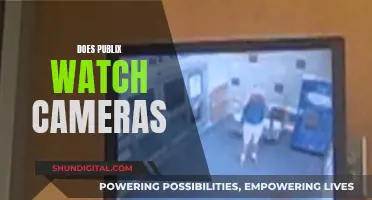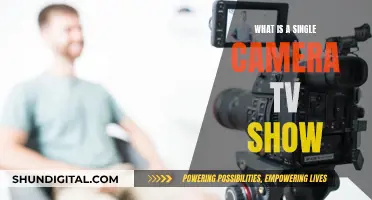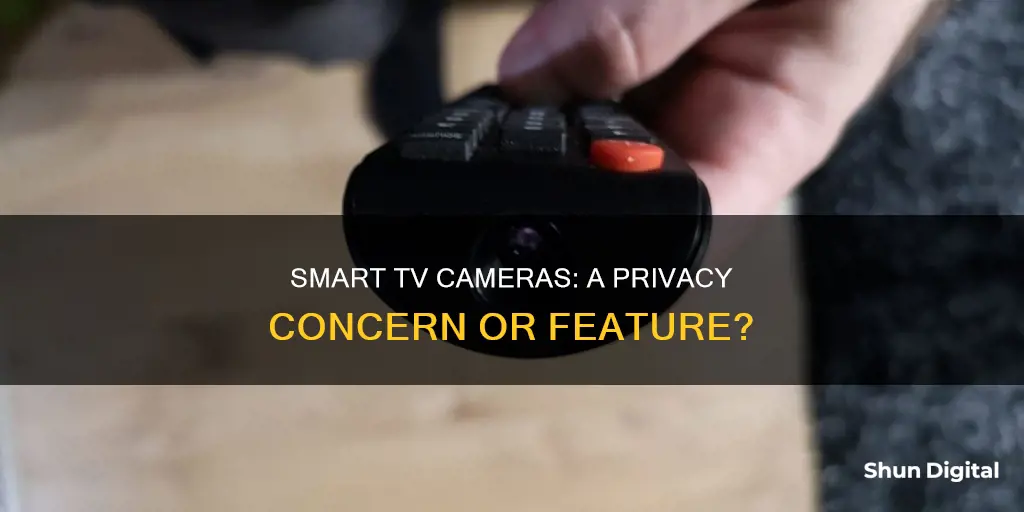
Smart TVs are internet-connected devices that have become a common source of entertainment in modern homes. They offer features such as internet browsing, online gaming, and streaming services. However, these conveniences come with privacy and security concerns. Some smart TVs have built-in cameras and microphones, enabling video calling, voice control, facial recognition, and gesture control. While these features enhance the user experience, they can also be exploited by hackers or used for data collection and targeted advertising. To protect their privacy, users should consider disabling cameras and microphones, updating software, and adjusting privacy settings.
| Characteristics | Values |
|---|---|
| Purpose | Video chats, facial recognition, gesture control, data collection |
| Placement | Top bezel, retractable lens |
| Functionality | Video calls, video games, streaming services, internet access |
| Security | Vulnerable to hacking, privacy concerns |
What You'll Learn

Cameras enable video chats and other functions
Cameras on smart TVs enable video chats and other functions. They are usually placed in strategic places, alongside the microphones for video chats and other functionalities. Cameras on smart TVs allow users to connect with loved ones and friends through instant messaging platforms such as Zoom and Skype.
Most modern smart TVs come with input for connecting a camera, allowing users to enjoy the benefits of a larger screen while participating in video calls. To connect a webcam to a smart TV, you will need to ensure that your smart TV has a connection open for a USB or HDMI input. Newer smart TVs should have a USB port for connecting USB devices. If the TV connection supports USB input, ensure your webcam is compatible with your TV and has a USB cable plugged into the TV's USB port.
If the TV connection supports HDMI input, you will need an HDMI adapter to transcode it, as most webcams are USB connections. A stable internet connection and an app that allows you to make video calls on your TV, such as Zoom or Skype, are also required.
Once you have connected the webcam to your smart TV, you can follow these steps to begin video chatting:
- Connect the camera to your smart TV's empty USB/HDMI input port using a USB/HDMI cable.
- Power on your TV and press the Source or Input button on your TV remote.
- Cycle through all the input sources until your camera picture appears on your smart TV screen.
- Adjust the camera to see yourself on your smart TV screen.
- Follow the on-screen instructions to connect the webcam to the Internet.
- If your TV has a built-in video call app, open the app and check if your webcam has been successfully detected and connected. If not, you may need to adjust the settings in the app.
- If you're planning to use a third-party video calling app, ensure that the app is compatible with your TV. Once you have the app open on your TV, you should be able to make and receive video calls using your webcam.
Hidden Camera Concerns: Direct TV Man's Secret Installation?
You may want to see also

Cameras can be used for facial recognition and content recommendations
Cameras on smart TVs can be used for facial recognition and content recommendations. Facial recognition is a feature that allows the TV to identify the user and provide a personalised experience. This can include tailored content recommendations, gesture control, and even targeted advertising. The camera can track the user's facial expressions and use this data to determine what type of content the user enjoys watching, and can also be used to enable gesture control, where the user can control the TV with hand movements.
Cameras on smart TVs can also be used for video chats, a feature offered by many manufacturers. This allows users to make video calls using their TV, often in conjunction with an external webcam. In addition to video chats, cameras on smart TVs can also enable other functionalities such as voice commands and gesture control.
While these features offer enhanced functionality and convenience, it is important to consider the privacy and security implications. Cameras on smart TVs can potentially be used for excessive data collection and even spying by hackers. Manufacturers often collect and sell data about users' viewing habits to third parties, and hackers may be able to access the camera and microphone to spy on users. To protect their privacy, users should consider disabling the camera when not in use, changing default security settings, and keeping up with software updates.
TCL Smart TV Camera Location Explained
You may want to see also

Cameras can be hacked and used to spy on users
Cameras on Smart TVs Can Be Hacked and Used to Spy on Users
Smart TVs are internet-connected devices that can collect personal data about users. Some smart TVs are also equipped with a built-in camera and microphone. While these features enable users to enjoy advanced functionalities such as facial recognition, gesture control, and video chat, they can also be exploited by cybercriminals.
How Smart TV Cameras Can Be Hacked
Cybercriminals can hack smart TVs in several ways:
- Security vulnerabilities: Outdated software or misconfigured security settings can create gaps that hackers can exploit to install malware and gain access to the TV.
- Malicious apps: Cybercriminals can create malicious apps that, when downloaded, install malware on the TV.
- Insecure Wi-Fi networks: Weak Wi-Fi network security can allow cybercriminals to intercept data, eavesdrop, and transmit malware to connected devices, including smart TVs.
- USB ports: Infected USB drives plugged into smart TVs can be used to infect them with malware, either maliciously or accidentally.
How to Protect Your Smart TV From Being Hacked
To protect your smart TV from being hacked and used for spying:
- Keep software up to date: Regular updates patch security flaws and add new security features to protect your device.
- Use strong passwords: Set strong and unique passwords for accounts associated with your smart TV to restrict access and prevent unauthorized logins.
- Secure your Wi-Fi network: Use strong passwords, update router software, create a guest network, change your router's name, and invest in a router with robust encryption protocols (WPA3 or WPA2).
- Enable security settings: Turn on security settings such as the firewall on your smart TV to protect it from cyber attacks and make unauthorized access more difficult.
- Disable unnecessary settings: Turn off settings like automatically connecting to available Wi-Fi networks, and disable cameras and microphones when not in use.
- Cover the camera: If you're not using the camera, a simple piece of black tape over the lens can provide an extra layer of protection.
Insignia Smart TV Camera Capability: What You Need to Know
You may want to see also

Cameras can be disabled in the TV's settings
Smart TVs are internet-connected devices that can collect personal data about you. They use technology called automatic content recognition (ACR) to gather information about your viewing habits. ACR tracks the shows you watch, using the information to tailor content recommendations and advertisements. Many TV manufacturers also sell information about your viewing habits to third-party advertisers.
Smart TVs can also have built-in cameras, depending on the model. If your smart TV has facial recognition or video chat features, it likely has a camera. The camera lens is typically housed in the centre of the top bezel—the rim around the TV screen.
If you want to disable the camera on your smart TV, you can do so through the TV's settings. Here are the steps to disable the camera on different smart TV brands:
Samsung Smart TV
- Go to the Main menu.
- Navigate to the Settings icon.
- Select Terms & Policies.
- Turn off Viewing Information Services (ACR).
LG Smart TV
- Press the Settings button on the remote control.
- Scroll down to All Settings.
- Choose About This TV.
- Scroll down to User Agreements.
- Turn off the Live Plus User Agreement (ACR).
Sony Smart TV
- Press the Home button on the remote control.
- Go to System Preferences and select Interactive TV Settings or Samba Interactive TV (depending on the model).
- Select Disable or Off on Interactive TV.
Vizio Smart TV
- Go to the Main menu.
- Go to Reset & Admin.
- Locate and highlight Viewing Data (or Smart Interactivity on older models).
- Use the right arrow to toggle off viewing data.
Additionally, you can physically block the camera lens by placing black tape or thick cardboard over it. This method works even if you cannot find the camera but know it is there because your TV offers integrated video chat.
Linking Your Camera to an LG Smart TV
You may want to see also

Cameras can be covered with tape to prevent spying
Smart TVs are a great way to access streaming services and the internet, but they can also be a privacy concern. Many smart TVs have built-in cameras and microphones that can be used for video chatting, facial recognition, and gesture control. While these features can be convenient, they can also be used to spy on you.
Smart TVs collect data about your viewing habits through automatic content recognition (ACR) technology. This data is then used to target advertisements towards you. In addition, smart TV companies sell the data they collect to advertisers. This data collection can feel like an invasion of privacy, and many people are uncomfortable with the idea of being watched or listened to without their knowledge or consent.
To prevent spying, it is recommended that you cover your smart TV camera with tape or thick cardboard. This is a simple DIY solution that even Mark Zuckerberg, one of the world's top tech billionaires, uses. By physically blocking the camera, you can be sure that you are not being watched or recorded.
In addition to blocking the camera, there are several other steps you can take to secure your smart TV:
- Change default security settings, including admin usernames and passwords, and use complex passwords that would be hard to guess.
- Keep up with the manufacturer's software updates, which can contain security patches.
- Familiarize yourself with the TV manufacturer's privacy policy.
- Disable ACR technology, which is used to track your viewing habits.
- Disable built-in microphones.
- Use a VPN to protect your online data.
By taking these steps, you can enjoy the convenience of a smart TV while also protecting your privacy.
Apple Watch Ultra: Camera Expectations and Realities
You may want to see also
Frequently asked questions
Cameras in smart TVs are used for video chats and to track your activities, such as what you watch often, to develop more similar content with the data collected.
Smart TVs use a technology called Automatic Content Recognition (ACR) to gather information about your viewing habits. ACR tracks the shows you watch and uses the information to tailor content recommendations and advertisements.
Yes, you can typically turn off ACR through your smart TV's privacy settings. However, the device may still collect basic data for the manufacturer.
Yes, hackers can potentially take control of your television and turn on your TV's camera and microphone to spy on you and listen to your conversations. Therefore, it is important to secure your smart TV by changing default security settings and keeping up with the manufacturer's software updates.