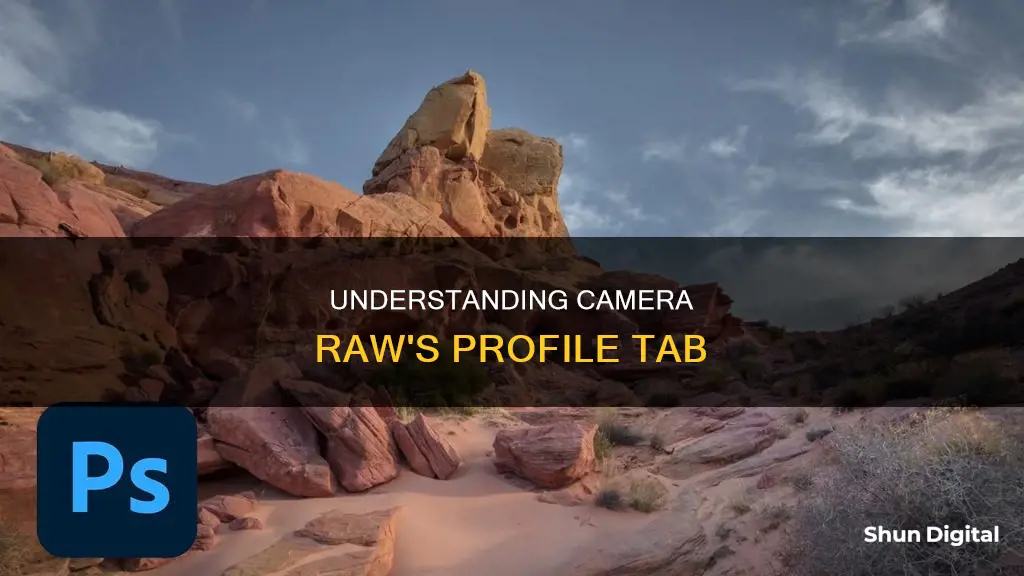
Camera profiles are used to modify the look of an image in Lightroom, Lightroom Classic, or Photoshop Camera Raw. They allow you to control how colours and tonality are rendered in your photos, serving as a starting point or foundation for further edits. Adobe Camera Raw (ACR) has a variety of profiles, including Adobe Raw, Camera Matching, and Legacy. You can also create your own custom profiles by using the built-in functionality in ACR or Lightroom. These profiles give you added control over your images and can be applied on import or after adjustments to further your processing workflow.
| Characteristics | Values |
|---|---|
| Purpose | Control how colors and tonality are rendered in your photos |
| Editing | Can be applied on top of edited images without changing the value of other edit control sliders |
| Creative profiles | Artistic, B&W, Modern, Vintage |
| Creative profiles for | Raw and non-raw photos |
| Profiles for raw photos | Adobe Raw, Camera Matching, Legacy |
| Profile location | Win: C:\ProgramData\Adobe\CameraRaw\CameraProfiles |
| Mac: /Library/Application Support/Adobe/CameraRaw/CameraProfiles |
What You'll Learn
- Camera profiles can be used to modify the look of an image
- Profiles are intended to serve as a starting point or foundation for making image edits
- Creative profiles work on any file type, including raw photos, JPEGs, and TIFFs
- Camera profiles are camera-specific and will only appear for images with matching metadata
- Profiles work at a deeper level within the program and act as a key to tell the program how to interpret the RAW file

Camera profiles can be used to modify the look of an image
Camera profiles are a powerful tool that can significantly modify the look of an image. They are like a set of instructions that convert the RAW data captured by your camera into the colours and tones you see in a photo. This process of converting RAW files into images can dramatically impact the final visual output.
When you apply a profile to your photo, it does not overwrite the values of other edit control sliders, allowing you to make adjustments to your image and then choose a profile to complement those edits. The profile can be selected from the Basic panel in the Camera Raw dialog box, where you can access Adobe Raw profiles and other available profiles.
Adobe Raw profiles, such as "Adobe Color" and "Adobe Landscape", are designed to enhance colour rendering and provide a good starting point for editing RAW images. These profiles can be further segmented into categories like "Color" and "B&W", allowing you to choose whether you want a colour or black-and-white rendering. Additionally, you can mark profiles as favourites for easier access in the future.
For those seeking more creative control, there are artistic profiles that offer stronger colour shifts, modern profiles for unique effects, and vintage profiles to replicate the look of old photographs. These creative profiles can be applied to any file type, including RAW, JPEG, and TIFF images.
When shooting, you can also choose from various picture profiles offered by your camera, such as "Landscapes" or "Portraits". These profiles automatically apply contrast, colour tone, saturation, and sharpness settings to your image, giving you a specific look straight out of the camera.
However, the true power of camera profiles lies in post-processing. When shooting in RAW, the profile is used only as a guide, and you have the flexibility to make adjustments in your preferred editing software. On the other hand, shooting in JPEG bakes the profile into the image, resulting in less room for adjustment but more efficiency in editing and storage.
In summary, camera profiles are a versatile tool that gives photographers and editors the ability to modify their images and achieve their desired look. By understanding how to use these profiles effectively, creatives can take their images to the next level and produce stunning visual results.
Charging Your Canon Camera Battery: A Step-by-Step Guide
You may want to see also

Profiles are intended to serve as a starting point or foundation for making image edits
Profiles are an essential aspect of image editing, offering a range of benefits to photographers and videographers. In Adobe Lightroom, profiles are intended as a starting point for crafting the desired aesthetic of an image or video. They provide control over how colours and tonality are rendered, allowing users to create specific moods or styles.
The profiles in the Profile panel serve as a foundation for further edits. When applying a profile, the values of other edit control sliders remain unchanged, providing the flexibility to make additional adjustments as needed. This means you can experiment with different profiles and then build upon them with further refinements.
Adobe Lightroom offers a range of profile types to choose from. The Adobe Raw profiles, for instance, are ideal for enhancing colour rendering and providing a solid base for editing raw images. The Camera Matching profiles ensure that the colours in your raw files match what you see on your camera screen, making it easier to achieve consistency.
Additionally, there are creative profiles designed to produce specific styles or effects. These include Artistic, B&W, Modern, and Vintage profiles, each offering unique characteristics to your images. The Artistic profile, for instance, can give your photo a more edgy look with stronger colour shifts, while the Vintage profile replicates the effects of old-school photography.
By utilising these profiles effectively, you can not only streamline your editing workflow but also achieve the precise look and feel you desire for your visual content.
Batch Processing Power: Copying Adjustments in Camera Raw
You may want to see also

Creative profiles work on any file type, including raw photos, JPEGs, and TIFFs
Creative profiles are designed to create a certain style or effect in your photo. They can be used on any file type, including raw photos, JPEGs, and TIFFs.
Creative profiles are divided into four categories: Artistic, B&W, Modern, and Vintage. Each category offers distinct effects and can be applied based on your desired outcome.
The Artistic profiles are designed for those who want their photos to have a more edgy look with stronger colour shifts. If you're seeking optimal tone shifts required for black and white photography, the B&W profiles are the ideal choice.
Modern profiles are perfect for photographers who want to incorporate unique effects that align with contemporary photography styles. On the other hand, Vintage profiles will transport your photos back in time by replicating the classic look of vintage photographs.
When applying Artistic, B&W, Modern, or Vintage profiles, an Amount slider is displayed, allowing you to fine-tune the intensity of the profile's effect. This customisation option gives you greater control over the final appearance of your image.
By hovering over any profile, you can preview its impact on your photo before deciding to apply it. This feature ensures that you can experiment with different styles and effects without permanently altering your image until you find the perfect fit.
With creative profiles, you have the flexibility to apply special effects and unique looks to your photos, regardless of the file type. Whether you're working with raw photos, JPEGs, or TIFFs, creative profiles empower you to take your images to the next level and make your creative vision a reality.
Charging Your Camera: Can You Still Capture Shots?
You may want to see also

Camera profiles are camera-specific and will only appear for images with matching metadata
Camera profiles are an essential tool for photographers and editors, allowing them to control the colour rendering and tonality of their images. These profiles are designed to serve as a starting point for further edits, providing a foundation that can be built upon. The impact of these profiles is significant as they can replicate the effects of vintage photos, create unique modern styles, or enhance colour rendering to match the camera's display screen.
When using Camera Raw, profiles can be applied without altering the values of other edit control sliders, allowing for additional edits to be made to the image. This flexibility ensures that photographers and editors can experiment with different looks and effects without permanently altering the original image. The "Camera Matching" profiles, for instance, enable users to match the colour rendering in their raw files to what they initially saw on their camera's display screen. This feature is especially useful when trying to achieve a specific look or maintain consistency with in-camera previews.
It is important to note that camera profiles are camera-specific. They are designed to work with images that have matching metadata, ensuring that the colour rendering and tonality adjustments are tailored to the characteristics of a particular camera model. This specificity ensures that the profiles accurately reflect the unique qualities of different camera makes and models, providing consistent results for users.
To access camera profiles in Camera Raw, users can navigate to the Basic panel of the Camera Raw dialog box. From there, they can select the Profile drop-down list to explore the available options, including Adobe Raw, Camera Matching, and Legacy profiles. By choosing the appropriate profile for their camera, users can fine-tune their images and achieve their desired aesthetic.
In summary, camera profiles in Camera Raw offer a powerful tool for photographers and editors, providing camera-specific adjustments to colour rendering and tonality. By utilising these profiles, users can enhance their images, replicate specific styles, and maintain consistency with their camera's display. With the ability to apply profiles as a starting point for further edits, photographers and editors have greater control and flexibility in their creative process.
The High Cost of Camera Batteries: Why?
You may want to see also

Profiles work at a deeper level within the program and act as a key to tell the program how to interpret the RAW file
Camera RAW profiles are not to be confused with presets. While they may appear to achieve the same effects, the way in which they do so is fundamentally different. Profiles work at a deeper level within the program and act as a key to tell the program how to interpret the RAW file.
RAW image files contain unprocessed or minimally processed data from the image sensor of either a digital camera, a motion picture film scanner, or other image scanner. They are so named because they are not yet processed and contain large amounts of potentially redundant data. A RAW file preserves the information captured at the time of exposure. The purpose of RAW image formats is to save, with minimal loss of information, data obtained from the sensor.
When you apply a profile to your photo, it does not change or overwrite the value of other edit control sliders. Therefore, you can make edits to your photos and then choose to apply a profile on top of your edited image.
Creative profiles work on any file type, including RAW photos, JPEGs, and TIFFs. These profiles are designed to create a certain style or effect in your photo. Artistic profiles, for example, are used when one wants the color rendering in the photo to be more edgy with stronger color shifts. Meanwhile, profiles for RAW photos include Adobe RAW, Camera Matching, and Legacy. Adobe RAW profiles improve color rendering and provide a good starting point for editing RAW images. Camera Matching profiles are used when one prefers the color rendering in their RAW files to match what they see on their camera screen. Lastly, Legacy profiles were provided in earlier versions of Adobe Camera RAW.
Drone Camera Battery Life: How Long Can You Fly?
You may want to see also
Frequently asked questions
Profiles allow you to control how colours and tonality are rendered in your photos. They are intended to be a starting point for making image edits.
On macOS, the CameraRaw folder is located in your Home folder. On Windows, there are a couple of locations where the CameraRaw folder can be found.
You can create your own profiles for Adobe Camera Raw and Lightroom. The process is similar to creating a preset but with the help of the "Alt/Option" key.
Presets tell Lightroom or ACR exactly where to place every slider for an image. Profiles work at a deeper level within the program and act as a key to tell the program how to interpret the RAW file.
The real benefit of camera raw profiles lies in the added control they offer. They will work with a very wide variety of images, always producing similar and predictable results.







