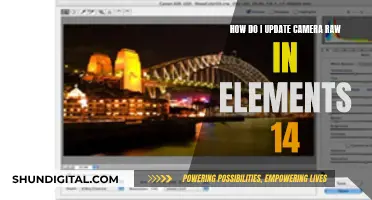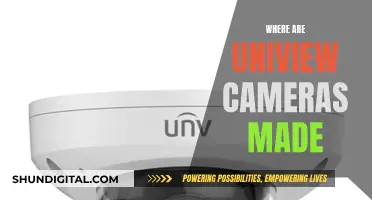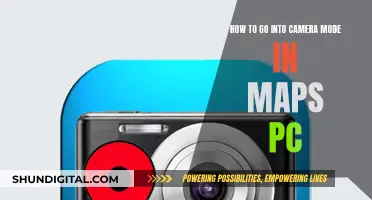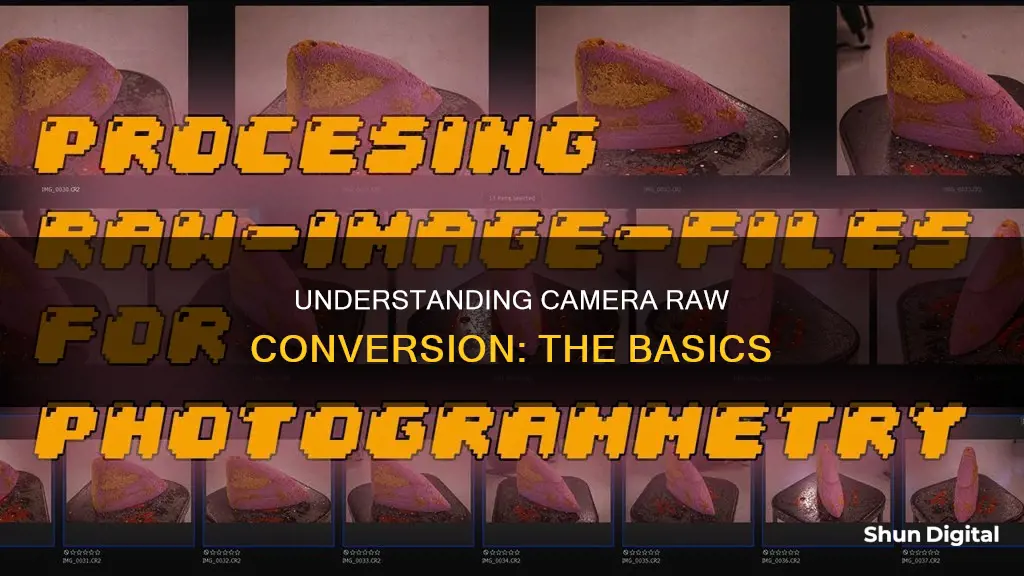
In-camera raw conversion is a feature in some DSLR cameras that allows photographers to process raw image files directly in the camera, without the need for a computer. This process involves converting raw data captured by the camera into a JPEG format. Photographers can adjust various settings, such as white balance, exposure, and picture style, to create a JPEG image with the desired look. In-camera raw conversion offers a convenient way to quickly apply effects and share, print, or deliver images immediately after capturing them. While it may lack the depth of control provided by computer-based RAW converters, it offers quick access to commonly used adjustments and ensures the colour and tonal reproduction intended by the camera manufacturer.
What You'll Learn

In-camera raw processing vs third-party converters
In simple terms, in-camera raw processing is the conversion of raw image files into JPEGs within the camera itself. When a picture is taken, the image is initially captured as raw data. If you shoot in JPEG, the camera's internal raw converter will process this data into a JPEG image, which is then saved to your memory card.
Now, you may be wondering how this in-camera processing compares to using third-party raw converters like Adobe Camera Raw or Capture One. Well, the main difference lies in the conversion process itself. Third-party converters use their own unique conversion algorithms, which can result in slightly different colours and tonal renditions compared to in-camera JPEGs.
Advantages of in-camera raw processing
In-camera raw processing offers several benefits. Firstly, it provides quick access to commonly used adjustments, such as white balance, exposure compensation, and picture style. This means you can make basic tweaks to your images without needing a computer. Additionally, in-camera processing ensures you get the exact colour and tonal reproduction that the camera manufacturer intended. This can be especially important for cameras like Fujifilm, which have a distinct "look" to their images that can be challenging to replicate with third-party software.
Limitations of in-camera raw processing
However, in-camera raw processing also has its limitations. You don't get the same level of control as you would with a dedicated raw converter on a computer. The adjustments available are typically more limited, and the user experience may not be as smooth. For example, you might find it more cumbersome to preview changes in real time or perform tasks like cropping.
When to use in-camera raw processing
In-camera raw processing can be useful when you want to quickly share or print images without spending time on extensive editing. It's ideal for situations where you need to apply some basic effects immediately after taking a shot. However, if you're looking for more advanced editing capabilities and finer control over your images, you'll still want to rely on third-party raw converters on a computer.
In conclusion, in-camera raw processing can be a convenient feature, especially for photographers who want to make quick adjustments without the need for a computer. However, for more intricate editing and a wider range of adjustments, third-party converters still offer greater flexibility and control over the final image. The best approach may be to utilise both options, depending on your specific needs and the situation at hand.
Camera's Impact on Battery Life: What You Need to Know
You may want to see also

JPEG vs RAW
JPEG and RAW are two file formats used in digital photography. Both have their advantages and disadvantages, and photographers should use the most appropriate format for their needs.
JPEG (Joint Photographic Experts Group) is a lossy raster file format that compresses an image to reduce its size. It is one of the most popular and widely used image formats and is supported by many modern devices and software. JPEG images are already processed and ready to use, making them ideal for quick transfers and sharing via email, social media, and other channels. They also allow for faster backups and avoid camera slowdown when shooting. However, the compression results in some data loss, which can affect image quality, especially when editing.
RAW, on the other hand, contains all the uncompressed and unprocessed image data captured by the camera's sensors. It is like a digital negative that needs to be post-processed before it can be printed or displayed. RAW files are significantly larger than JPEGs, requiring more storage space and resulting in fewer images per memory card. They also need to be converted into a compatible format, such as JPEG or TIFF, before they can be shared or edited. However, RAW provides far superior image quality, with a wider dynamic range, finer control, and a greater colour spectrum. This makes it ideal for large-format settings, such as billboards, and allows for more advanced editing capabilities, including better highlight and shadow recovery options.
Some cameras offer in-camera RAW processing, allowing photographers to process RAW files directly on the camera and save them as JPEGs. This can be convenient for those who want to quickly apply effects or share their images without the need for a computer. However, in-camera processing may have limited features and a less user-friendly interface compared to computer software.
In conclusion, JPEG is ideal for photographers who prioritise speed, convenience, and storage efficiency, while RAW is better suited for those who require the highest image quality and advanced editing capabilities. The choice between the two ultimately depends on the specific needs and preferences of the photographer.
Outdoor Game Motion Cameras: How Long Do Batteries Really Last?
You may want to see also

RAW converter differences
There are many differences between the various RAW converters available on the market. Some are free, some are paid, and they all have different features and levels of quality. Here is a list of some popular RAW converters and a description of their features and differences:
- Adobe Lightroom/Camera Raw: This is a popular option that many photographers are happy with. It is a part of the Adobe Creative Cloud subscription and offers good image quality and many features.
- Luminar 3/Luminar Flex/Photolemur: These are all the same tool when it comes to RAW conversion. They offer limited Digital Asset Management (DAM) capabilities and are quite affordable. However, the image output is sometimes described as "too squishy."
- Capture One: This is a fully-featured RAW converter that is known for being pricey. It offers a monthly subscription or a standalone license. It provides excellent results but may not be worth the cost for some photographers.
- DXO Photo Lab: A purist's RAW converter with a built-in image browser. It doesn't do local edits, layers, or spot removal, but it excels at noise reduction and has excellent image quality.
- Photo Ninja: Another purist tool that is highly regarded for its image quality. It hasn't been upgraded in a while, but it produces a unique "look" that many photographers prefer.
- Exposure X4: Both a DAM tool and a RAW converter. It has an excellent image browser and can control your entire workflow. However, it lacks chromatic aberration correction.
- Affinity Photo: The second cheapest software on this list, yet it is a powerful image editor. It can produce good detail and sharpness but lacks chromatic aberration correction.
These are just a few examples of the many RAW converters available. Each has its own strengths and weaknesses, and the best option depends on the photographer's specific needs, budget, and preferences.
Vivitar Camera Charger: Troubleshooting Guide
You may want to see also

In-camera RAW conversion benefits
In-camera RAW conversion offers a range of benefits to photographers, providing a convenient way to process RAW files and create JPEGs with the exact colour and tonal reproduction intended by the camera manufacturer.
Flexibility and Control
One of the key advantages of in-camera RAW conversion is the flexibility it offers. RAW files contain all the image data captured by the camera, including exposure, white balance, and film simulation mode. This allows photographers to make adjustments to these settings after taking a photo, providing greater control over the final image.
Non-Destructive Editing
Another benefit of in-camera RAW processing is that it is a non-destructive process. This means that the original RAW file remains intact and unchanged, even when adjustments are made. Photographers can experiment with different looks and settings without permanently altering the original image data.
Convenience and Accessibility
In-camera RAW conversion also provides convenience and accessibility. Photographers can process their RAW images and try out different looks directly on their camera, without having to wait until they return home to use a computer. This can be especially useful when travelling or when quick access to processed images is needed.
Quick Tweaks and Common Adjustments
While in-camera RAW converters may not offer the same depth of control as computer-based RAW converters, they provide quick access to commonly used tweaks and adjustments. Photographers can make changes to white balance, exposure compensation, picture style, and more, directly on their camera.
Exact Colour and Tonal Reproduction
One of the unique advantages of in-camera RAW conversion is that it allows photographers to achieve the exact colour and tonal reproduction intended by the camera manufacturer. Third-party RAW converters often use different conversion processes, resulting in colours and tones that may differ from the in-camera JPEGs.
Compatibility with Other Devices and Software
In-camera RAW conversion also addresses the issue of compatibility. RAW files cannot be viewed on smartphones or websites and require specific software to be edited and printed. By converting RAW files to JPEGs in-camera, photographers can easily share their images on social media, via email, or through apps on their phones or tablets.
In summary, in-camera RAW conversion offers a range of benefits, including flexibility, non-destructive editing, convenience, quick access to common adjustments, exact colour and tonal reproduction, and improved compatibility with other devices and software.
Understanding Camera Raw and Lightroom: Are They Similar?
You may want to see also

In-camera processing ergonomics
Overall Handling
The camera should feel comfortable in the user's hand, with a grip that suits different hand sizes and doesn't cause undue pressure. Weight is also a factor, as some users prefer heavier cameras while others opt for lighter options. It's important to consider how the camera will feel after extended periods of use.
Controls
Ergonomics plays a crucial role in the placement and accessibility of controls. In-camera processing options, such as exposure settings, white balance, and picture style, should be easily accessible without having to remove the camera from the eye. The shutter and aperture controls, being the most frequently adjusted settings, should be the most reachable. Other controls like exposure compensation and bracketing may be less crucial for novice photographers but become more significant as users gain experience.
Viewfinder
The viewfinder is an often-overlooked aspect of ergonomics. An ergonomically designed viewfinder will be bright and cover a large portion of the actual image area. It should also include clear yet non-distracting LED displays that provide essential information without taking attention away from the image.
Menu
The menu structure is crucial for easy navigation and quick access to settings. Well-designed menus group related items into sub-menus and provide a dedicated section for frequently accessed settings. Some cameras even learn a user's habits and create a customised quick-access menu.
Physical Interfaces
While not as critical as other aspects, the placement of physical interfaces like memory card slots and battery doors can impact the user experience. These interfaces should be easy to access yet securely placed to avoid accidental openings or interference with other equipment like tripod quick-release plates.
Off-Brand Camera Batteries: Overheating Risk?
You may want to see also
Frequently asked questions
In-camera raw conversion is a feature in some cameras that allows you to process raw files saved on your memory card. You can adjust settings like white balance, exposure compensation, and picture style, and then save a new JPEG version of the image alongside the raw original.
In-camera raw conversion can be useful if you want to quickly share, publish, deliver or print an image without needing to transfer the file to a computer for editing. It also allows you to achieve the exact colour and tonal reproduction that the camera maker intended.
In-camera raw conversion may offer a less intuitive user experience than editing on a computer, with a smaller screen and less precise controls. It also may not provide the same depth of control as dedicated RAW converter software.
This depends on the camera model. Some cameras do not allow you to crop raw images, requiring you to first process the raw file as a JPEG and then crop the resulting JPEG image.
The specific steps for in-camera raw conversion will vary depending on your camera model. However, the general process involves accessing the raw conversion options in the playback menu, adjusting the desired settings, and then saving the processed JPEG file.