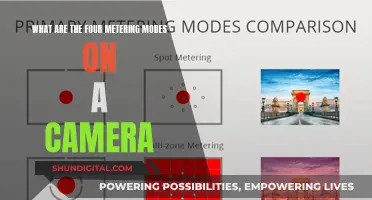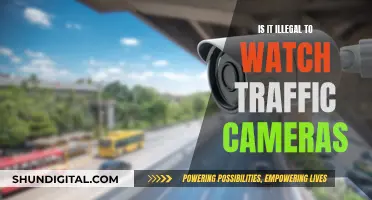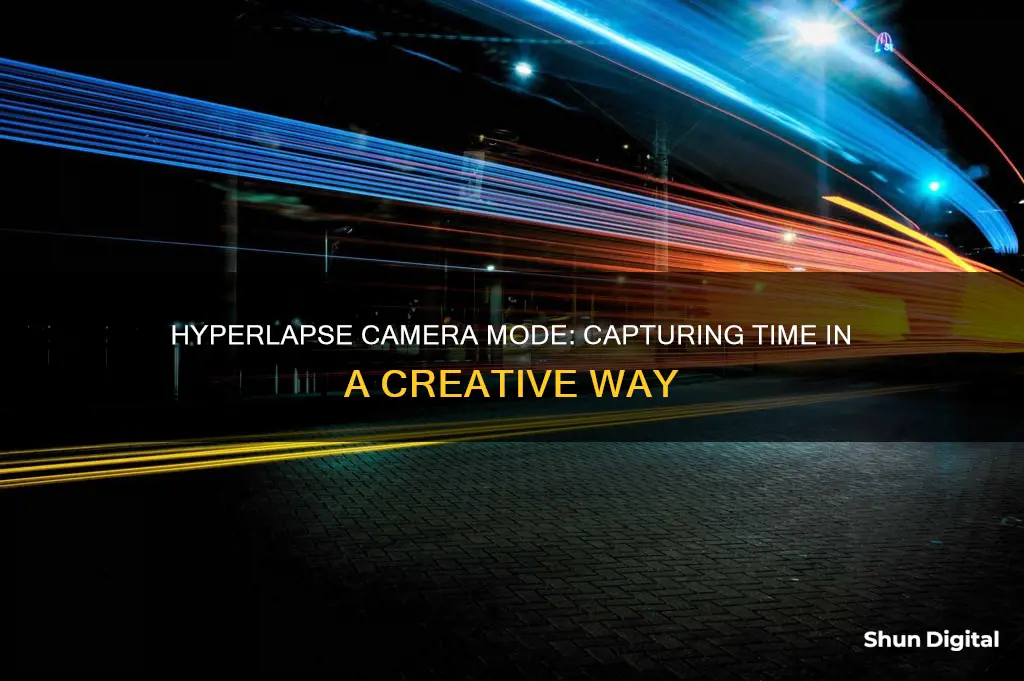
Hyperlapse is a camera mode that creates a time-lapse video with a movie-like effect. It speeds up the action in the video, making it appear as though time is passing more quickly. Hyperlapse differs from a standard time-lapse by adding movement over longer distances, creating a smooth and dynamic video. This mode is available on some smartphones and can be achieved by moving the camera a short distance between each shot. It is perfect for capturing slow events, such as a sunset or baking bread, and adding a unique perspective to your footage.
| Characteristics | Values |
|---|---|
| Type of technique | Time-lapse technique |
| Motion shots | Achieved by moving the camera a short distance between each shot |
| Movement | Over much longer distances than a standard time-lapse |
| Post-production | Image sequence is stabilized |
| Camera mount | Hand-held gimbal, tripod, or dolly |
| Subgenres | Flowmotion, hyperzoom, walking hyperlapse |
| Software | Hyperlapse from Instagram, Microsoft Hyperlapse |
| Camera systems | Unmanned aerial vehicles, DSLRs, smartphones |
| Image stabilization | Better with hyperlapse than timelapse |
| Video quality | High-quality video is more demanding than snapping a beautiful photo |
| Night mode | Available on Samsung Galaxy S20, S21, and S22 series |
What You'll Learn

Hyperlapse vs timelapse
Hyperlapse is a subset of timelapse photography, but the two techniques have distinct advantages and differences. Both are powerful tools for showcasing the developments of a wide range of projects.
Timelapse photography involves capturing a series of still images at regular intervals, which are then combined into a condensed video. The camera remains in a fixed position, usually mounted on a tripod, and the subject is moving. This technique is ideal for showcasing the passage of time, such as sunsets, sunrises, or rush hour traffic. It is also useful for capturing longer time periods, as it takes up less storage space than video files.
Hyperlapse, on the other hand, involves moving the camera over a long distance while capturing individual frames. This adds a sense of movement and speed to the video. Hyperlapse videos are often more dynamic and engaging, providing a unique visual experience for viewers. The camera can be mounted on a handheld gimbal or moved manually, allowing for smooth motion.
One of the key differences between the two techniques is stability. Timelapse videos provide more stability and control over the composition and framing, as the camera remains in a fixed position. This makes it easier to highlight specific areas or elements of the project. Hyperlapse, on the other hand, can be less stable and requires precise camera movement and stability.
Another difference lies in the details captured. Timelapse videos can capture intricate details that may be less noticeable in hyperlapse or real-time videos. The slower pace of timelapse allows viewers to appreciate the finer nuances of the project, such as craftsmanship or construction processes.
Timelapse is also useful for capturing slow processes and making them more dynamic and interesting. For example, capturing the blooming of a flower or the growth of a plant. Hyperlapse, on the other hand, is better suited for projects where the camera needs to move, such as showcasing a tour of a city or a construction site.
In terms of cost, timelapse is generally less expensive than hyperlapse. Once the camera is set up and recording, it can be left unattended until the project is complete. Hyperlapse, on the other hand, is more labour-intensive and requires someone to move the camera between each shot.
Both techniques have their unique advantages and are valuable tools for project documentation, storytelling, and showcasing the scale and complexities of large projects.
Charged Camera Battery: Know-How
You may want to see also

Hyperlapse on Samsung Galaxy phones
Hyperlapse is a time-lapse photography technique that creates motion shots by moving the camera a short distance between each shot. Hyperlapse relies on the time-lapse principle but adds movement over much longer distances. This technique allows for the use of long exposures to create motion blur.
Samsung Galaxy smartphones can capture Hyperlapse videos using the built-in camera app. Hyperlapse is a movie-like special effect that refines the motion in a sequence of photos to provide a smooth video instead of the choppy look that can come from a standard time-lapse.
To set up Hyperlapse mode on a Samsung Galaxy phone:
- From the home screen, choose Apps or swipe up to access your apps.
- Depending on your device, choose MODE or swipe across the screen to select Hyperlapse mode.
- Tap the record button to start recording.
You can adjust the speed of the Hyperlapse by following these steps:
- From the home screen, access your apps.
- Choose MODE or swipe to select Hyperlapse mode.
- Tap the Hyperlapse speed icon. On some devices, you may need to tap the arrow icon first.
- Choose the desired speed.
- Tap the record button to start recording.
- To preview your Hyperlapse video, tap the preview thumbnail.
It's important to note that Hyperlapse mode is only available when using the back camera and is only available on specific Samsung Galaxy devices. Additionally, the icons and screens may differ slightly depending on your device, operating system, and theme.
Samsung has also introduced Night Hyperlapse, which creates impressive light streaks along with stabilized motion. This feature is available on several recent Samsung Galaxy smartphones, including the S20, S21, and S22 series, as well as the Galaxy Z Fold and Z Flip series.
Charging Your X10 Camera: A Step-by-Step Guide
You may want to see also

Hyperlapse on iOS
Hyperlapse is a technique in time-lapse photography that creates motion shots. Hyperlapse videos can be created using Hyperlapse from Instagram or a similar program from Microsoft. Hyperlapse differs from regular time-lapse in that it adds movement over much longer distances. This technique allows using long exposures to create motion blur.
Hyperlapse can also be achieved on iOS devices using the built-in camera app on Samsung Galaxy smartphones. The Hyperlapse mode was added to Galaxy phones as far back as the Galaxy S7. To set up Hyperlapse mode, open the camera app and swipe to the left to access the More option. Then, select Hyperlapse mode and press the shutter button to start recording. The Hyperlapse speed can be adjusted by tapping the Hyperlapse speed icon and choosing the desired speed.
Samsung has also introduced Night Hyperlapse, which creates impressive light streaks along with stabilized motion. Night Hyperlapse is available on several recent Samsung smartphones, including the Galaxy S20, S21, and S22 series, as well as the Galaxy Z Fold 2, Z Fold 3, Z Flip, and Z Flip 3. To use Night Hyperlapse, tap the moon and star icon in the upper right corner before pressing the shutter button.
Charging Pentax Cameras: A Quick Guide to Powering Your Device
You may want to see also

Hyperlapse on Android
Hyperlapse is a time-lapse photography technique that creates motion shots by moving the camera a short distance between each shot. Hyperlapse videos can be created using certain smartphone cameras and third-party apps.
On Android devices, hyperlapse can be achieved using third-party apps such as Microsoft Hyperlapse, Lapse It, Framelapse, and Time Spirit. Microsoft Hyperlapse is a free app that allows users to capture smooth and stable time-lapse videos on the go. It offers multiple speeds, HD resolutions, and a stabilise-only mode. However, it requires Android 4.4 or 5.0 (KitKat and Lollipop) to function.
Alternatively, some Android phone manufacturers like Asus and Samsung have the hyperlapse feature pre-installed in their camera interfaces. For Samsung devices, the Hyperlapse mode can be set up by accessing the camera app, choosing the MODE option, selecting Hyperlapse mode, and tapping the record button. The speed of the hyperlapse can be adjusted by tapping the Hyperlapse speed icon and choosing the desired speed.
It is important to note that the Hyperlapse mode on Samsung devices is only available when using the back camera and may not be available on all specific models. Additionally, when using hyperlapse on any device, it is recommended to use a tripod and smartphone mount to minimise shakiness and blurriness in the video.
Converting ICC Profiles to Camera Raw: A Quick Guide
You may want to see also

Hyperlapse post-production techniques
Hyperlapse is a time-lapse technique that creates motion shots by moving the camera between each shot. This technique allows for the use of long exposures to create motion blur, and the resulting image sequence is stabilised in post-production.
Planning and Shooting:
Before shooting, plan the movement and choose a motion such as moving towards or away from the subject, or moving around it. Walk or make the planned movement to get a sense of how far to move between each photo. When shooting, use a camera with manual settings to ensure consistency across the sequence. Adjust camera settings like focus, white balance, and exposure to make the subject look appealing.
Editing:
Import the raw images into editing software like Adobe Lightroom to adjust lighting, enhance details, crop, and colour grade. For bulk editing, Lightroom can save time. After editing, export the images.
Stabilisation:
Open the edited images in Adobe After Effects and select them all. Use the pre-compose function to put all the images into one sequence. Apply the Warp Stabilizer effect with settings like "Detailed Analysis Smoothness" at 80% and "Crop Less Smooth More" at 70-80%. If needed, re-analyse the sequence with the Warp Stabilizer until satisfied with the result.
Rendering and Exporting:
Render and export the sequence as a video file. This final step completes the hyperlapse, creating a dynamic and energising final product.
These post-production techniques help create smooth and stable hyperlapse videos that capture the viewer's attention and provide a unique perspective.
Charging BP-511A Camera Batteries: Picking the Right Charger
You may want to see also
Frequently asked questions
Hyperlapse is a time-lapse photography technique that creates motion shots by moving the camera a short distance between each shot.
Hyperlapse adds movement over much longer distances compared to a regular time-lapse. It also allows the use of long exposures to create motion blur.
You can shoot a hyperlapse by stabilising your camera on a tripod or handheld gimbal and moving it a fixed distance between each shot. You can then edit the footage in post-production to stabilise and smoothen the transition between images.
It is recommended to shoot raw footage and allow a fixed time interval between each shot, such as 10-15 seconds. Ensure your shutter speed is at least one second to create a motion blur effect, and shoot more footage than you need to account for any unusable clips.
Hyperlapse mode is available on some smartphones, including certain Samsung Galaxy models and iPhones with iOS 8 and above. It is also supported by some DSLR cameras and action cameras.