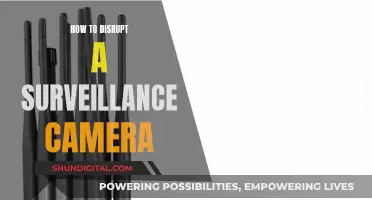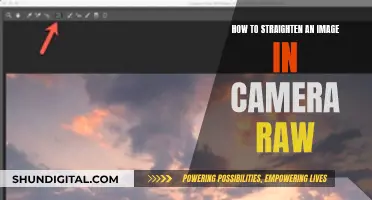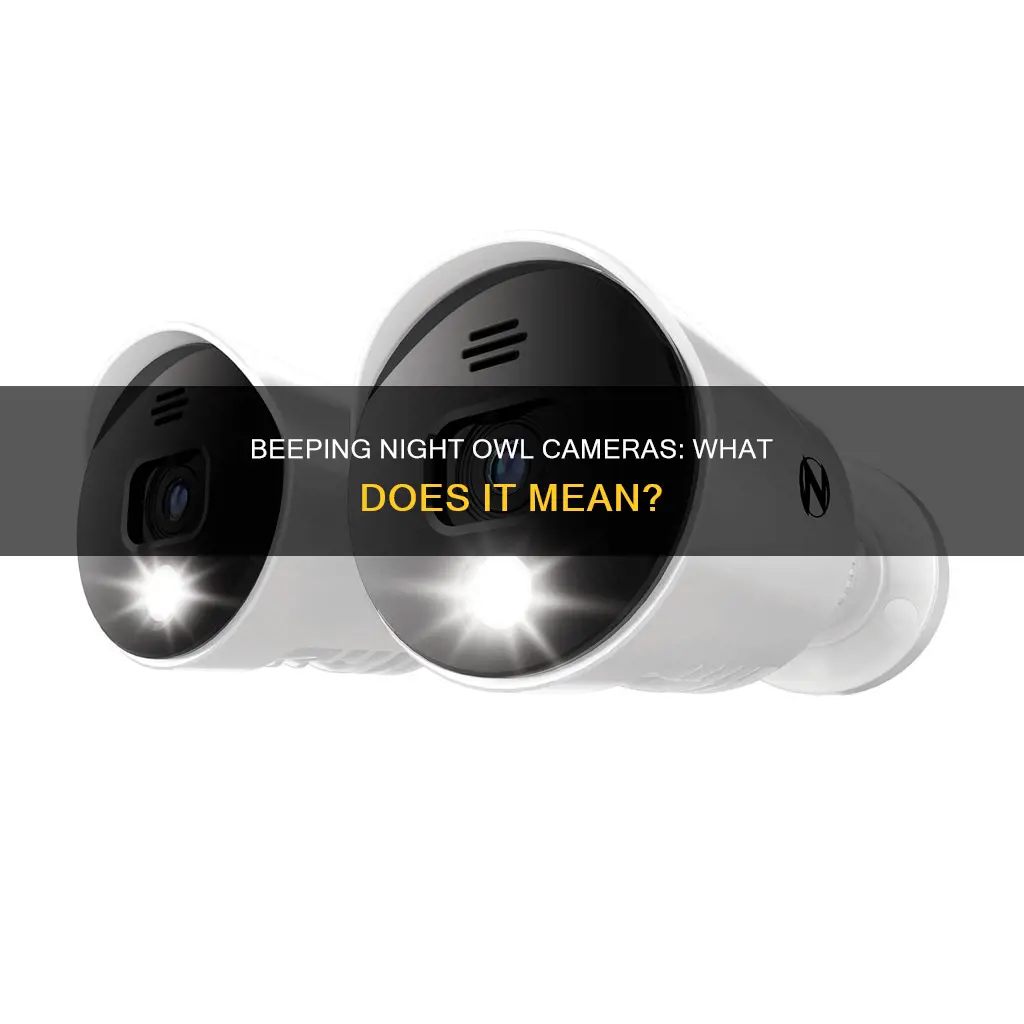
Night Owl surveillance cameras are a popular choice for home and business security, but what does it mean when your recorder starts beeping? A beeping noise is usually due to a firmware misconfiguration, while other noises could indicate that the HDD or fan is failing. If your recorder is beeping, there are several troubleshooting steps you can take to identify and resolve the issue. Firstly, check the log by accessing the recorder locally with a mouse and monitor. Common errors that can cause beeping include network disconnect, HDD error, IPC offline, and tamper issues. If you're unable to access the recorder, the beeping could be due to a failed HDD or lack of power. To resolve a beeping recorder, try disconnecting it from the power adapter, unplugging all connected cameras, and then turning the recorder back on. Go to the recorder's main menu and ensure that the buzzer is turned off. If the beeping persists, the issue may be with the HDD or fan.
| Characteristics | Values |
|---|---|
| Reason for beeping noise | Beeps are usually related to a firmware misconfiguration, while other noises may be the result of the HDD or fan failing. |
| HDD status | A loud grinding sound coming from inside the recorder indicates that the HDD is not working properly. |
| HDD detection | The system believes your hard drive is having issues or the disk is completely undetected. |
| HDD failure | A failed hard drive will cause the recorder to boot cycle, beeping each time it reboots. |
What You'll Learn
- Beeping is a setting on the DVR that activates when a hard drive error is detected
- To stop the beeping, disable the internal buzzer on the DVR
- A continuous long beep may indicate a power issue
- A repeating beep may be due to a network connection issue
- A failed hard drive can cause a recorder to beep as it turns on

Beeping is a setting on the DVR that activates when a hard drive error is detected
If you suspect an issue with your DVR hard drive or receive an alert stating drive failure, you should check the status of the hard drive. If the hard drive status window shows the drive(s) as absent or continues to display an error status, the hard drive will need to be replaced. You can submit a hard drive RMA claim with the manufacturer to receive a replacement.
If you are experiencing beeping, you can disable the internal buzzer on the DVR. However, it is important to first confirm that the DVR recorder is recording video by going to the video search menu and checking if there is video being stored for your cameras. If the DVR is functioning properly and recording video, you can proceed to disable the internal buzzer.
To disable the internal buzzer on your DVR, follow these steps:
- Disconnect your recorder from its power adapter and unplug all connected cameras on the back of the device.
- Turn your recorder back on and wait for it to load.
- Go to the recorder Main Menu. You may need to log in.
- Click on the "General" tab and select the "Alarms" sub-tab. The menu options may vary depending on your recorder model.
- On the Alarms sub-tab, make sure the buzzer is turned OFF for each channel individually.
- Reconnect all the cameras you unplugged and check if they are working properly.
If you continue to hear a noise after disabling the buzzer, the issue may be related to an HDD or fan failure. A loud grinding sound coming from inside your recorder is an indication that the HDD is not working properly. In this case, you should check the HDD status and follow the troubleshooting steps provided by the manufacturer.
Camera Tickets: Valid or Not?
You may want to see also

To stop the beeping, disable the internal buzzer on the DVR
Beeping noises from a Night Owl surveillance camera are usually related to a firmware misconfiguration. To stop the beeping, disable the internal buzzer on the DVR.
- Disconnect your recorder from its power adapter. This will stop any noise and allow you to proceed to the next steps.
- Unplug all connected cameras on the back of the device. It is recommended to do this because buzzer alarms could be active, and motion sensors in the cameras could be triggering them.
- Turn your recorder back on and wait for it to load.
- Go to the recorder's Main Menu. You may need to log in after this step.
- Click on the "General" tab and select the "Alarms" sub-tab. Note that the recorder menus vary by model. If these options do not look familiar, refer to your product's manual on the Night Owl support site.
- On the "Alarms" sub-tab, make sure the buzzer is turned off for each channel individually.
- Reconnect all the cameras you unplugged and check if they are all working.
If the beeping noise persists, the issue may be related to a failing HDD or fan, and you may need to contact technical support for further assistance.
Choosing the Right Charger for Your Camera: A Guide
You may want to see also

A continuous long beep may indicate a power issue
If your Night Owl surveillance camera is emitting a continuous long beep, it may indicate a power issue. This could be due to a faulty power adapter or a problem with the power source, such as a surge protector or power strip. To troubleshoot this issue, follow these steps:
- Check the power adapter for any physical damage, including signs of melting or a burning smell.
- Disconnect the recorder power adapter and replace it with a power adapter of the same amperage. If the recorder powers on without beeping, the initial power adapter may be faulty.
- Ensure you are using the correct power adapter that came with the recorder.
- Check if the recorder is plugged into a functioning outlet. Test the outlet by plugging in another device, such as a lamp, to see if it works.
- If the power adapter is connected to a surge protector, power strip, or battery backup, unplug it and connect the recorder directly to the wall outlet. This will help determine if the issue lies with the power adapter or the power source.
- Ensure that the recorder's power switch is turned on. It's important to note that not all recorders have a power switch.
- Refer to your product's manual for more detailed information and additional troubleshooting steps specific to your Night Owl surveillance camera model.
By following these steps, you can identify and resolve the issue causing the continuous long beep, ensuring the proper functioning of your Night Owl surveillance camera.
Blocking Intersections: MD's Camera Ticket Price
You may want to see also

A repeating beep may be due to a network connection issue
If your Night Owl surveillance camera is emitting a repeating beep, it could be due to a network connection issue. This may be caused by a faulty Ethernet cable or problems with your Internet Service Provider (ISP). To troubleshoot this issue, follow the steps outlined below:
- Check the Ethernet Connection: Ensure that the Ethernet cable is properly connected from the Ethernet port on the rear of the recorder to your router or network device.
- Inspect the Ethernet Cable: Disconnect the Ethernet cable from your recorder and connect it to another device, such as a computer. If the other device establishes an Internet connection, the cable is functioning properly.
- Assess your Internet Connection: If you don't have an Internet connection on the other device, the issue could be with the Ethernet cable or your ISP. Try using a different Ethernet cable to connect your recorder and check the network connection.
- Contact your ISP: If you still experience connection issues, restart your recorder and contact your ISP for further assistance.
It is important to note that Night Owl recommends a minimum of 4 Mbps upload speed for your recorder. Additionally, your Internet connection speed may be affected by the number of networked devices in your home.
If the beeping persists after addressing potential network connection issues, you may need to consult the product manual or contact Night Owl's technical support team for further guidance.
Surveillance Cameras: Strategic Placement for Maximum Security
You may want to see also

A failed hard drive can cause a recorder to beep as it turns on
A beeping hard drive indicates that the disk is struggling to read and write data, which is considered a potential data loss problem. The beeping sound you hear comes from the struggles of the drive's mechanical components. When the delicate instruments within the hard disk drive start to fail, the hard drive can produce all manner of unusual noises.
There are two types of hard drive failure: bad sectors that cause read/write errors, and complete failure where the drive is no longer recognised by the DVR or a PC. In the case of bad sectors, the drive can be corrected with a simple drive format from the DVR user menu. However, if the hard drive status window shows the drive(s) as absent or continues to display an error status, the hard drive will need to be replaced.
If you are experiencing a beeping recorder, Night Owl recommends the following troubleshooting steps:
- Disconnect your recorder from its power adapter and unplug all connected cameras on the back of the device.
- Turn your recorder back on and wait for it to load.
- Go to the recorder Main Menu (you may need to log in after this step).
- Click on the "General" tab and select the "Alarms" sub-tab.
- On the Alarms sub-tab, make sure the buzzer is off. You must review each channel individually.
- Connect all the cameras you unplugged and check if they are working.
If the problem persists and you are still hearing a noise, the issue is likely not tied to the firmware or your settings, but rather an HDD or fan failure.
Lollipop Smart Baby Camera: Battery Included?
You may want to see also
Frequently asked questions
Beeping is usually related to a firmware misconfiguration. There could be an issue with the HDD or fan failing.
You can try disconnecting your recorder from its power adapter and unplugging all connected cameras. Then, turn your recorder back on, go to the recorder Main Menu, click on the “General” tab, and select the “Alarms” sub-tab. Make sure the buzzer is OFF for each channel.
There could be an issue with the camera power supply. Try connecting the camera to a different power supply to see if the issue is corrected.
The camera may be defective and need to be replaced. However, you should first try connecting the camera to a different channel to see if the issue persists. If it does, then the issue is likely with the camera.
This is most likely a configuration issue. Check the motion detection sensitivity and detection area setup to ensure they are set correctly.