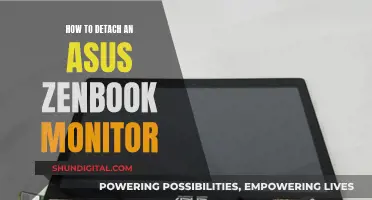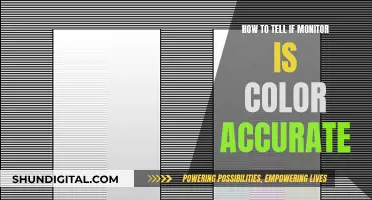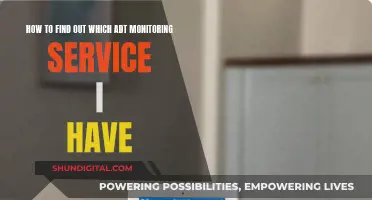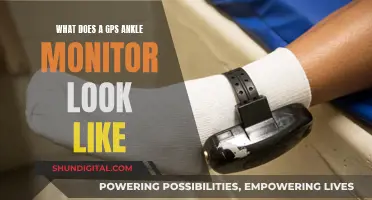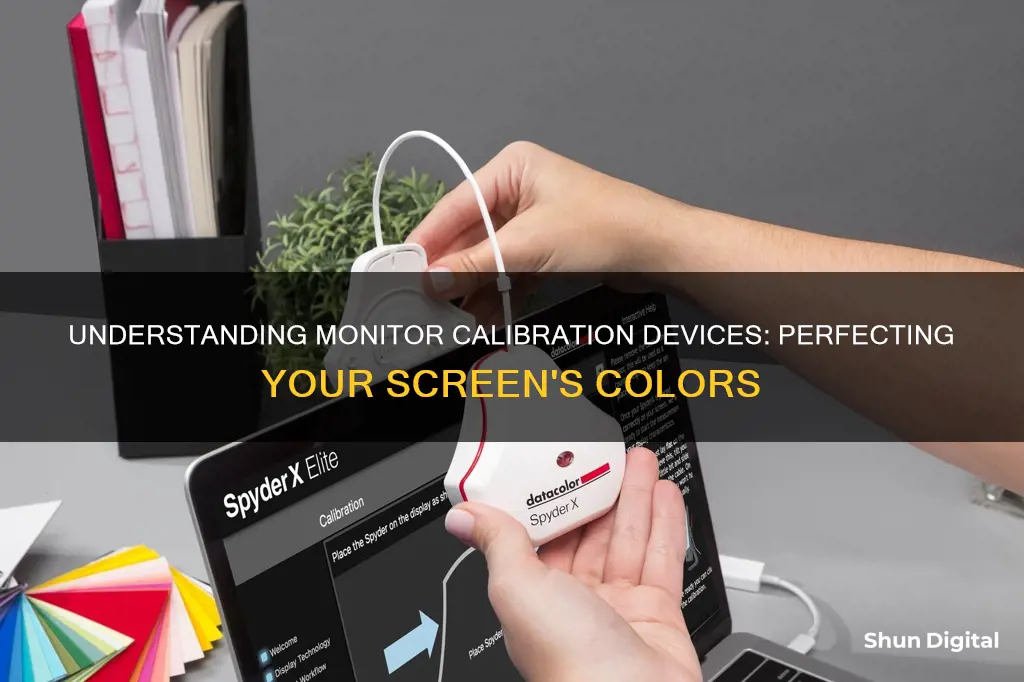
A monitor calibration device, also known as a colorimeter, is a small device that attaches to your screen and works with calibration software to optimise display colour for your particular screen and your room’s lighting conditions. It measures the ambient light wherever you are and recommends optimal calibration settings.
| Characteristics | Values |
|---|---|
| Purpose | To ensure that the brightness and colour displayed on your monitor is correct. |
| Use | Place the device on your screen and let the accompanying software fire a selection of pre-set colours for the calibrator to analyse. |
| Mechanism | Measures screen settings and creates an ICC profile that sets the monitor to the correct colour profile. |
| Calibration routine | Measures monitor colours and automatically applies standard colour profiles. |
| Calibration frequency | At least once a month. |
| Devices | Datacolor Spyder, X-Rite ColorMunki, Calibrite Display Pro, Calibrite ColorChecker Studio, Datacolor Spyder X2 Ultra, etc. |
What You'll Learn
- Calibration devices ensure that your monitor's brightness and colour are correct
- They align your screen's colours with the RGB (red, green, blue) colour model
- Calibration devices can be used to calibrate multiple displays
- They are essential for photographers, videographers, and graphic designers
- Calibration devices can be used in conjunction with specific software to calibrate your monitor

Calibration devices ensure that your monitor's brightness and colour are correct
Monitor calibration devices, also known as colourimeters, are essential tools for ensuring that your monitor's brightness and colour are correct. By using a calibration device, you can measure and adjust your monitor's colours to match a common standard, resulting in accurate and consistent colour representation. This is particularly important for professionals in fields such as photography, videography, and graphic design, where precise colour reproduction is crucial.
A colourimeter is a small device that attaches to your screen and works in conjunction with calibration software. It measures your monitor's colour output and compares it to known colour standards, generating a unique colour profile for your monitor. This profile allows you to pinpoint exact shades of colour and ensures that your monitor displays colours accurately. The process typically takes a few minutes and is recommended to be performed at least once a month to maintain colour accuracy over time.
When choosing a monitor calibration device, consider factors such as speed, ambient light detection, and compatibility with your monitor type. The Datacolor Spyder series, for example, offers fast calibration, ambient light monitoring, and support for multiple monitors. The Calibrite ColorChecker series provides comprehensive calibration features and is well-suited for those seeking top-notch calibration.
In addition to the device, it's important to have the necessary software and follow the instructions provided by the manufacturer. Basic calibration steps include warming up your monitor for 15-30 minutes, ensuring consistent lighting conditions, and avoiding direct light on the screen. By regularly calibrating your monitor, you can trust that the colours you see are accurate and consistent across different devices and printing methods.
Waterproofing Ankle Monitors: Tips and Tricks for Success
You may want to see also

They align your screen's colours with the RGB (red, green, blue) colour model
Monitor calibration is the process of aligning your screen's colours with the standards set by the RGB (red, green, blue) colour model. This model dates back to the nineteenth century and is the standard for most TVs and computers.
Monitors use the light from red, green and blue pixels to create colours. Slight variations mean colours displayed on one monitor are different from those on another, unless each is calibrated to the same standard.
To measure the colour, you’ll use a device called a spectrophotometer or colourimeter that hangs off your screen. The device works through computer software to maintain the colour of your images.
The RGB colour model is based on three colours: red, green, and blue. These three colours can be combined in different proportions to create a wide range of colours. By aligning your screen's colours with the RGB colour model, you can ensure that the colours displayed on your screen are accurate and consistent.
The process of monitor calibration involves measuring and adjusting the colours on your computer monitor to match the standard set by the RGB colour model. This is done by using a colourimeter or spectrophotometer, which takes readings of the monitor's output and adjusts the settings to remove any colour casts and optimise the display. The software then stores these "correct" settings and loads them each time the system reboots.
By calibrating your monitor, you can ensure that the colours displayed on your screen are accurate and consistent, providing a better viewing experience and improving the quality of your work.
Is Your Employer Spying on Your Emails?
You may want to see also

Calibration devices can be used to calibrate multiple displays
A monitor calibration device is a tool used to ensure that the colours displayed on a monitor are accurate. This is particularly important for professionals in photography, video editing, and design work, where colour accuracy is essential.
Monitor calibration devices, also known as colourimeters, are small devices that attach to your screen. They work alongside calibration software to optimise the display colour for a specific screen and lighting condition. By measuring the ambient light in a room, these devices can recommend the optimal calibration settings. This process ensures that the colours displayed on the monitor are consistent and accurate, allowing professionals to work with reliable colour reproduction.
When working with multiple displays, colour accuracy and consistency across all screens become crucial. Calibration devices can indeed be used to calibrate multiple displays, ensuring that all monitors display the same colours. This is especially important when working with a multi-monitor setup, as it provides a seamless and uniform viewing experience. Without proper calibration, displays may show variations in colour temperature, brightness, and gamma settings, leading to an inconsistent appearance across the screens.
To calibrate multiple displays, it is essential to understand the basics of display colour and colour science. The first step is to ensure that all monitors are set to the same resolution, colour depth, refresh rate, and colour space. Additionally, it is important to adjust the brightness, contrast, and gamma values on each screen for consistency.
Several calibration devices in the market offer multiple display calibration features. Examples include the X-Rite i1Basic PRO 3, which can match up to four displays, and the Calibrite Display SL Colorimeter, which can calibrate multiple displays. These devices help ensure that all monitors display identical colours, providing a seamless viewing experience for professionals working with extended or multi-monitor setups.
Audi's Blind Spot Technology: What's in a Name?
You may want to see also

They are essential for photographers, videographers, and graphic designers
Monitor calibration devices are essential for photographers, videographers, and graphic designers. These professionals rely on accurate colour representation and consistency in their work, and uncalibrated monitors can lead to colours appearing differently on other devices or when printed.
Photographers, for example, may spend hours editing an image only to find that the colours are completely off when they receive a print from the shop. This is because each monitor displays colours differently, and without calibration, photographers, videographers, and graphic designers cannot be sure that what they are seeing on their screens is accurate.
Monitor calibration devices ensure that the colours displayed on a monitor are correct and consistent with a common standard. These devices use a spectrometer or a colourimeter, which is placed on the screen, to measure colours, brightness, contrast, and gamma. The device then creates and saves an ICC (International Colour Consortium) profile based on the measured values, ensuring that the monitor is displaying colours accurately. This is especially important for older monitors, which are more prone to colour shifts and brightness decreases over time.
Additionally, monitor calibration devices take into account the lighting conditions of the room, as ambient light can affect colour perception. By measuring the ambient light, these devices can recommend optimal calibration settings to ensure that colours are displayed accurately under different lighting conditions. This is crucial for videographers, as the recommended display settings for a screen in a bright room like an office are different from those in a dark room like a home theatre.
By calibrating their monitors, photographers, videographers, and graphic designers can be confident that their work will look the same across different devices and when printed. This consistency is essential for professionals who need precise colour representation and control over their final product.
Calibrating the BenQ SW270C: Is It Necessary?
You may want to see also

Calibration devices can be used in conjunction with specific software to calibrate your monitor
To calibrate your monitor, you can use a colourimeter, a small calibration device that fastens to your screen. Devices like the Datacolor Spyder series and the X-Rite ColorMunki measure the ambient light in your room and recommend optimal calibration settings. These devices work in conjunction with calibration software to optimise the display colour for your particular screen and lighting conditions.
Before beginning the calibration process, ensure your monitor has warmed up for about 30 minutes, and avoid direct light on the screen. Maintain consistent lighting conditions during calibration, as ambient lighting can affect what is seen on the screen.
The first step in the calibration process is to specify your monitor type and target settings. This includes selecting the white point, which is the temperature setting that determines the warmth or coolness of whites on your screen. The recommended white point for video work on an LCD monitor is 6500K or D65, while 5000K or D50 is recommended for still images intended for printing.
Next, you will adjust the gamma setting, which is the rate at which shades go from black to white. The recommended gamma setting depends on the viewing environment, with 2.2 suitable for brighter rooms and 2.4 for darker rooms.
You will also need to set the luminance, or brightness, of your screen. It is important to keep this setting consistent when doing colour correction to avoid correcting scenes at different brightness levels. The recommended brightness for a standard LCD screen is 120.
Once you have confirmed your monitor settings, the automatic calibration process will begin. The colourimeter will test your monitor's colours against industry colour standards, map the variations, and create a unique colour profile for your monitor. This profile will allow you to pinpoint exact shades of colour and communicate them across devices.
In addition to using a calibration device, you can also utilise built-in calibration software on Windows and macOS to guide you through the process. These tools will help you adjust your monitor's gamma, brightness, contrast, and colour balance settings. However, keep in mind that these built-in tools rely on your specific colour perception, which may differ from others.
Calibrating Your NEC Monitor: A Step-by-Step Guide
You may want to see also
Frequently asked questions
A monitor calibration device, also known as a colorimeter, is a small device that attaches to your screen and works with calibration software to optimise display colour for your particular screen and lighting conditions.
Monitor calibration devices ensure that the colours displayed on your monitor are accurate. Without calibration, images may appear dark, dull, or washed out when viewed on correctly calibrated monitors. Calibration is especially important for photographers, designers, and anyone else whose work depends on precise colouring.
Monitor calibration devices measure screen settings and create an ICC profile that sets the monitor to the correct colour profile. They can also measure and correct for ambient lighting conditions, which can affect what is seen on screen.
Most monitor calibration companies recommend calibrating at least once a month, as accuracy can drift over time due to panel degradation.