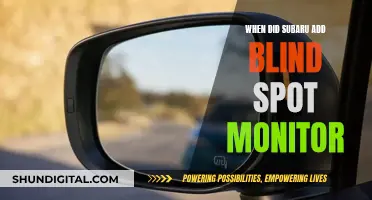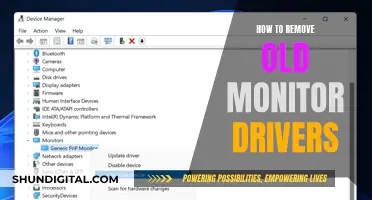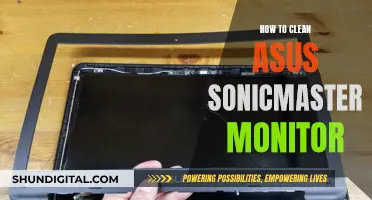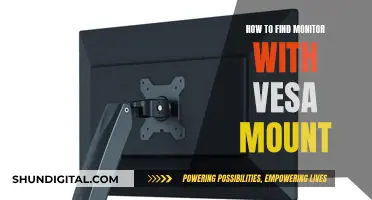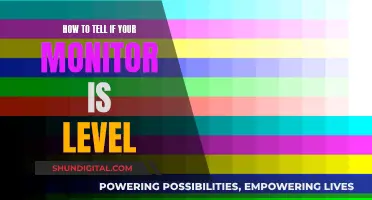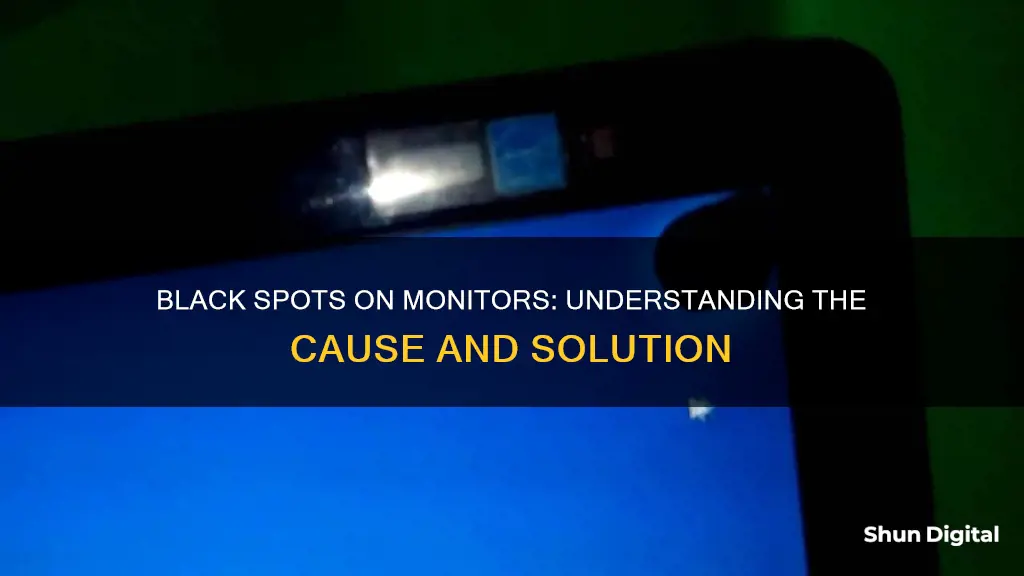
Black spots on a monitor can be caused by a variety of factors, including dirt and debris accumulation, dead or stuck pixels, physical damage, and manufacturing defects. While some of these issues may be minor and easily fixable, others may require professional assistance or screen replacement.
Dirt and debris accumulation is a common cause of black spots on monitors. Over time, dirt and debris can build up on the surface of the screen, leading to the formation of black spots. These spots can usually be removed by gently cleaning the screen with a damp microfiber cloth.
Another cause of black spots is dead or stuck pixels. Each pixel on an LCD screen is made up of three diodes – one red, one blue, and one green. If all three diodes fail, the pixel will appear as a permanent black dot. Dead pixels can sometimes be revived using recovery applications or gentle physical pressure on the affected area.
Physical damage, such as dropping the monitor or hitting it against a wall, can also result in black spots. Additionally, exposure to extreme temperatures, high humidity, or static images over a long period can contribute to pixel defects and black spots.
In rare cases, manufacturing defects may be the cause of black spots on a screen. In such situations, replacing the device may be the only solution.
What You'll Learn

Superficial dirt or debris
Black spots on a monitor are often caused by superficial dirt or debris. Over time, dirt and debris will accumulate on the surface of LCDs. If left unchecked, this dirt or debris may manifest as one or more black spots. The black spots won't affect the performance of an LCD, nor will they damage the internal circuitry. Nonetheless, it's a good idea to clean your screen if superficial dirt or debris is creating a black spot.
You can clean your LCD screen using a damp—not soaked—lint-free microfiber cloth. With the LCD turned off, gently rub the microfiber cloth across the screen until the black spot is no longer visible. Make sure you do not apply pressure while rubbing the display; instead, wipe it with gentle and circular strokes to avoid scratches and leftover marks.
Dirt or debris may accumulate on your laptop screen, leading to black spots that become visible and grow larger over time. These spots are typically easy to remove without damaging the monitor. However, failing to clean the dirt or debris regularly will result in more spots appearing and gradually obscuring more of the screen, making the rest of the screen appear duller in comparison.
Therefore, it is important to develop a healthy cleaning habit. When cleaning your computer, use a soft and damp microfiber cloth. Avoid using rough fibres or cleaning agents containing acetone, ammonia, or alcohol, as these can potentially damage your LCD screen.
Esports Monitor Asus PG279Q: Is It Worthy?
You may want to see also

Stuck pixels
There are several ways to fix stuck pixels. One method is to use a third-party flashing tool, such as JScreenFix, which flashes each pixel's sub-pixels to restore the stuck pixel. Another method is to apply gentle pressure to the stuck pixel with a damp cloth or a soft, pointy object, like a pencil eraser. It is important to note that fixing stuck pixels can be risky, and it is recommended to check your monitor's warranty before attempting any repairs.
LED Monitors: Why You Should Upgrade Your Display
You may want to see also

Dead pixels
There are several potential causes of dead pixels, including:
- Extremely high or low temperatures: Keeping a laptop too close to a heat source or exposing it to temperatures below the allowed limit can cause the pixels on the LCD to solidify.
- Sudden drop in voltage: Rapid power fluctuations can damage the transistor, leading to stuck or dead pixels.
- Humid environment: Operating a laptop in a high-humidity environment can allow tiny moisture droplets to enter the exposed areas of the display, resulting in pixel malfunction.
- Static display over a long period: Displaying the same image on the screen for an extended period can cause the transistor to fry.
While dead pixels are generally permanent, there are a few methods that may help bring them back to life:
- Recovery applications: These applications force the pixels on the monitor to change rapidly, potentially re-awakening the faulty diodes. Examples include JScreenFix and PixelHealer.
- Physical pressure: Gently massaging or rubbing the affected area with mild pressure using a soft object, such as a pencil eraser, can sometimes fix the issue.
- Third-party flashing tools: For stuck pixels creating black spots, a flashing tool may help restore the pixel.
It is important to note that dead pixels are different from stuck pixels. Stuck pixels remain illuminated but are unable to change colour. Dead pixels, on the other hand, are not illuminated and appear as black spots since all three sub-pixels (red, green, and blue) are permanently turned off.
Monitoring iPhone GB Usage: Tips and Tricks
You may want to see also

Physical damage
If your monitor has suffered physical damage, it is important to take steps to prevent further issues. Firstly, avoid applying pressure or touching the affected area, as this can worsen the condition. Secondly, if your monitor is still under warranty, consider claiming a replacement from the manufacturer.
In some cases, you may be able to mitigate the damage by using a recovery application or website. These tools force the pixels on your monitor to change rapidly, potentially restoring the faulty diodes. Examples of these tools include JScreenFix, Dead Pixel Buddy, and Pixel Fixer.
Another possible solution is the pressure method, which involves using a soft cloth and a pen or pencil with a rounded end. Place the cloth on the affected area of the screen and gently apply pressure with the pen or pencil. Be careful not to use too much force, as this could cause further damage.
It is important to note that not all black spots on a monitor are caused by physical damage. Superficial dirt or debris, stuck pixels, and dead pixels can also lead to the appearance of black spots. These issues can often be resolved by cleaning the screen with a damp microfiber cloth or using pixel-checking software to identify and address the problem.
Governments' Internet Surveillance: Privacy and Security Concerns
You may want to see also

Manufacturing defects
Black spots on a monitor can be caused by superficial dirt or debris, which can be cleaned off with a damp cloth. They can also be caused by stuck or dead pixels, which can sometimes be fixed using third-party flashing tools, pressure methods, or recovery applications. However, dead pixels may require a full-screen replacement.
It is important to note that physical damage, such as dropping the monitor or placing heavy objects on it, can also cause black spots. Additionally, exposure to high temperatures and humidity can contribute to the issue.
Thunderbolt 3 Monitors: Worth the Upgrade?
You may want to see also
Frequently asked questions
Not necessarily. Black spots are often caused by superficial dirt or debris that has accumulated on the screen's surface over time. This can be easily remedied by cleaning the screen with a damp microfiber cloth.
It could be due to a stuck or dead pixel. A stuck pixel is illuminated but unable to change its colour, while a dead pixel is not illuminated at all, resulting in a permanent black spot.
Dead pixels won't display any light, whereas stuck pixels will remain stuck on a single colour, either red, blue, or green.
You can try using a third-party flashing tool or a recovery application to restore the pixels. Additionally, gently massaging the affected area with mild pressure using a soft object, such as a microfiber cloth, may help fix the issue.
Regularly clean your screen with a soft, damp microfiber cloth to remove dirt and debris. Avoid exposing your monitor to extreme temperatures, physical damage, or unfavourable environmental conditions, such as dry or moist air.