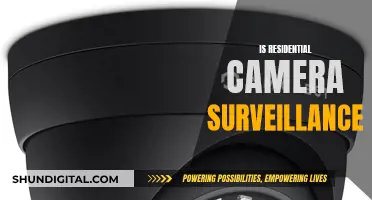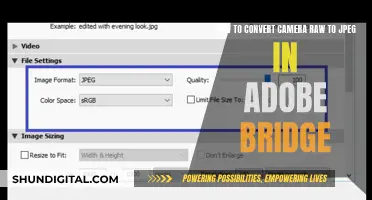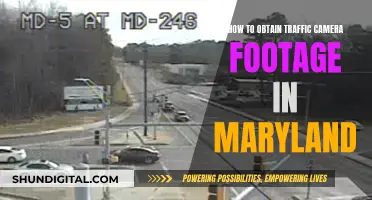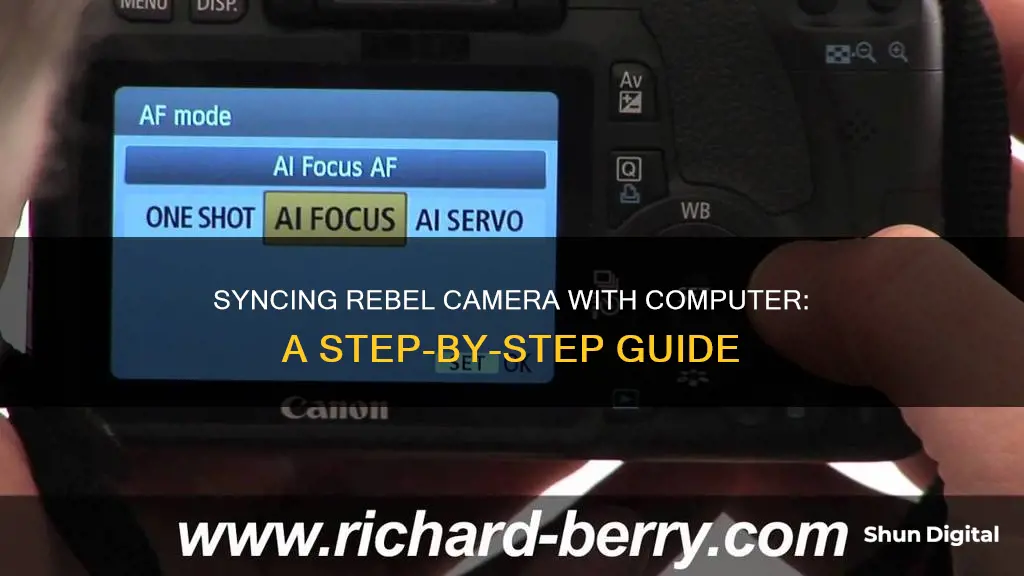
Canon's Rebel camera can be synced with a computer using a USB cable or Wi-Fi. The former involves disabling the camera's Wi-Fi/NFC, connecting it to the computer, and installing Canon Connect software. The latter involves using Canon's image.canon service, which automatically forwards images to the cloud, from where they can be downloaded to a computer.
Syncing a Canon Rebel Camera with a Computer
| Characteristics | Values |
|---|---|
| Connection Type | USB Cable, Wi-Fi |
| Cable Speed | 480 Mbps recommended |
| Software | Canon Connect, EOS Utility, Image.Canon |
| Power Supply | AC Adapter Kit (ACK-E5 or ACK-E8) |
| Steps | 1. Ensure camera is off. 2. Press MENU, change Auto Power Off settings. 3. Turn off LCD monitor. 4. Plug USB cable into camera and computer. 5. Turn camera on. 6. Open EOS Utility on computer. |
What You'll Learn

Connecting a Canon Rebel camera to a computer using a USB cable
To connect a Canon Rebel camera to a computer using a USB cable, follow these steps:
- Ensure that your computer is turned on before making any connections.
- Confirm that your Canon Rebel camera is not already connected to the computer.
- Set the camera's power switch to the "ON" position.
- Press the "MENU" button to display the menu options.
- Navigate to the "Auto power off" settings. This can be done by pressing the cross keys or the "INFO" button, depending on your camera model.
- Adjust the "Auto power off" setting to "Off" or "Disable". This will prevent the camera from automatically turning off while connected to the computer.
- Exit the menu by pressing the "MENU" button again, and then turn off the camera by switching the power to the "OFF" position.
- Take the supplied USB cable and plug it into the USB port on your computer. The location of the USB port may vary, so refer to your computer's documentation if needed.
- Connect the other end of the USB cable to the "A/V OUT / DIGITAL" terminal on your Canon Rebel camera.
- Turn on your camera by setting the power switch to the "ON" position.
- The camera and computer should now be communicating with each other. The EOS Utility software should open automatically. If it doesn't, manually open it by clicking the icon in the dock or through the Start menu on Windows.
- If a window appears, prompting you to select a program, choose " [Canon] EOS Utility" or " [Downloads] images from EOS camera" and click "OK".
Now, your Canon Rebel camera should be successfully connected to your computer, and you can transfer images or adjust camera settings as needed.
Galaxy S7 Camera Mode Mystery: Where Did It Go?
You may want to see also

Using a cable with a 480 Mbps transfer speed
To sync your Rebel camera with your computer using a cable with a 480 Mbps transfer speed, you will need a USB cable that supports this speed. This is because high-resolution photos and videos can be large files, and a high-speed cable will ensure the transfer doesn't take too long.
You can purchase these cables from Amazon, and they are compatible with a range of Canon Rebel camera models, including the T6, T7, T3, T3i, T4i, T5, T5i, T6, T6i, T6s, and T7i.
Once you have the correct cable, follow these steps:
Step 1:
Ensure your camera is charged. This is important because if your battery runs out during the transfer, you may lose your pictures.
Step 2:
Allow your computer to fully start up and load all its startup software.
Step 3:
Turn off the Wi-Fi on your camera. This is important because, on some Canon models, file transfer is disabled when Wi-Fi is on.
Step 4:
Connect the USB cable. Insert the smaller plug into the USB port of your camera and the larger plug into the USB port of your computer. The USB port on the camera is usually located under a protective rubber flap on the left side of the camera, next to the screen.
Step 5:
Turn on the camera.
Step 6:
Begin the transfer. On your computer screen, you should see an option like "Select and download images from your camera."
Step 7:
Choose the destination folder on your computer where you want to store the images.
By following these steps and using a high-speed USB cable, you can efficiently transfer your high-resolution photos from your Rebel camera to your computer.
Fine-Tuning Your Camera Focus: A Comprehensive Guide
You may want to see also

Changing the camera's Auto Power Off settings
To change the Auto Power Off settings of your Canon Rebel camera, follow these steps:
- Ensure that your camera is turned on.
- Press the MENU button to display the menu screen.
- Navigate to the Auto Power Off settings. For the EOS Rebel XS, press the
button and select the [ ] tab. For the EOS Rebel T6i / EOS 750D, press the [ ], [ ] keys to select the [ ] tab. - Select the Auto Power Off option. On the EOS Rebel XS, press SET and then use the cross keys to select it. On the EOS Rebel T6i / EOS 750D, press the [ ], [ ] keys to select [Auto power off], then press [ ].
- Adjust the Auto Power Off settings to your desired configuration. On the EOS Rebel XS, use the cross keys to select [Off] and then press SET. On the EOS Rebel T6i / EOS 750D, press the [ ], [ ] keys to select [Disable], and then press [ ].
- Press the MENU button again to exit the menu.
By adjusting the Auto Power Off settings, you can control how long the camera remains on before automatically turning off to conserve power.
How to Improve Your Camera's Focus Quality
You may want to see also

Using the AC adapter kit ACK-E5 as the camera's power supply
The AC adapter kit ACK-E5 is a great option to power your Canon Rebel camera when connecting it to your computer. Here's a detailed guide on how to use the ACK-E5 as your camera's power supply:
Prepare the ACK-E5 Kit:
Before you begin, ensure that you have the complete ACK-E5 kit, which includes the AC power adapter, power cord, and DC coupler. Check that all components are compatible with your specific Canon Rebel camera model. Some kits may also include a Euro plug adapter for use in regions with different power outlets.
Connect the AC Power Adapter:
The AC power adapter is the main component of the ACK-E5 kit. It allows your camera to draw power directly from an AC power source, such as a wall outlet. Simply plug the power cord into the AC power adapter, and then plug the other end of the power cord into a power outlet. Make sure that the power outlet you are using is easily accessible and located near your computer setup.
Attach the DC Coupler to Your Camera:
The DC coupler is designed to fit into your camera's battery compartment, just like a regular battery. Locate the correct coupler for your camera model, as different Canon Rebel models may have varying coupler designs. Ensure that the coupler is securely attached and aligned properly within the battery compartment. The coupler should have a connection port where the power cable can be attached.
Connect the Power Cable:
Now, take the power cable that is attached to the AC power adapter and plug it into the connection port on the DC coupler. Some cameras may have a rubber flap or grommet where the cable exits the battery compartment. Ensure that the cable fits securely and doesn't put excessive pressure on the camera body. You may need to adjust the cable routing for a comfortable setup.
Close the Battery Door:
After confirming that all connections are secure, close the battery door of your camera. On some Canon Rebel models, the camera will not power on unless the battery door is fully closed. This step is crucial to ensuring a stable power supply to your camera during the syncing process.
Power On Your Camera:
With the ACK-E5 kit connected and the battery door closed, you can now power on your Canon Rebel camera. The camera should turn on and function as expected, drawing power directly from the AC power source. Ensure that the camera's LCD screen and other components operate normally.
Connect Your Camera to the Computer:
Once your camera is powered on and functioning with the ACK-E5 kit, you can proceed to connect it to your computer. Use the supplied USB cable to establish the connection between the camera and your computer. Refer to your camera's instruction manual for detailed steps on how to connect to a computer and transfer images or adjust settings.
By following these steps, you can effectively use the AC adapter kit ACK-E5 as the power supply for your Canon Rebel camera when syncing it with your computer. This setup ensures a stable and continuous power source for your camera, which is crucial during extended photo transfers, live view sessions, or time-lapse photography. Remember to adjust any settings on your camera as needed and always ensure a secure connection between all components.
Beating Surveillance: Foolproof Methods to Outsmart Cameras
You may want to see also

Opening the EOS Utility manually
To open the EOS Utility manually, follow these steps:
- Ensure your camera is not connected to the computer.
- Turn on your camera by setting the power switch to 'ON'.
- Press the MENU button to display the menu screen.
- Navigate to the Auto power off settings in the menu.
- Adjust the Auto power off setting to 'Off' or 'Disable'.
- Turn off the display on the LCD monitor by pressing the MENU button again.
- Turn off the camera by setting the power switch to 'OFF'.
- Connect your camera to the computer using the supplied USB cable. Plug the large plug of the interface cable into the USB port on your computer, and connect the other end to the 'DIGITAL' terminal on your camera. Refer to your computer's instruction manual if you need help locating the USB port.
- Turn on your camera again by setting the power switch to 'ON'.
- If the EOS Utility does not start automatically, you can open it manually. On Windows, click the 'Start' button and navigate to 'All Programs' or 'All Apps', then select 'Canon Utilities' followed by 'EOS Utility'. On Windows 8.1, click on the bottom left side of the 'Start' screen to access the 'Apps' screen. For Mac OS, click on the 'EOS Utility' icon in the Dock.
By following these steps, you should be able to successfully open the EOS Utility manually and establish a connection between your Rebel camera and your computer.
Garden Grove Camera Tickets: Your Options and Defenses
You may want to see also
Frequently asked questions
To sync your Rebel camera with your computer, you will need to connect the two devices using a USB cable. You may also need to install Canon Connect software.
You should use the USB cable that was supplied with your camera. If you are using a Canon Rebel T6, it is recommended that you use a USB cable capable of 480 Mbps transfer speed.
Ensure that Wi-Fi/NFC is disabled on your camera. If your camera is connected to Wi-Fi, it will not be able to connect to your computer.
Once your camera is connected to your computer, you can transfer photos by opening the "DCIM" folder on your camera and moving or copying the files to your computer.