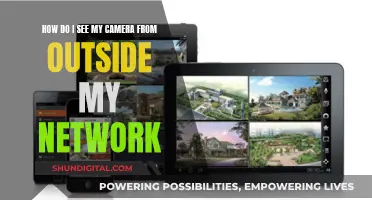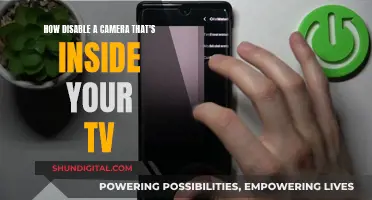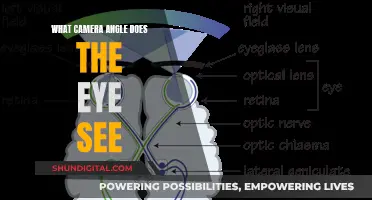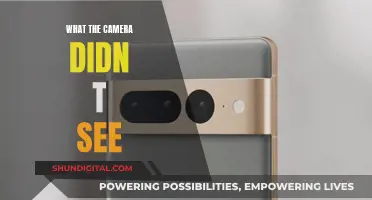Wireless cameras are becoming increasingly popular due to their ease of installation and versatility. They can be a cause for concern, especially in places like rental properties and public areas, where they pose significant privacy and security challenges. Detecting wireless cameras can be done in several ways, including physical inspection, Wi-Fi network scanning, using mobile phones, and radio frequency detectors.
Physical inspection involves a meticulous search of the area, looking for odd items or objects that seem out of place. Wi-Fi network scanning can be done by accessing the router's admin panel and looking for unrecognized devices, or by using Wi-Fi scanning apps on smartphones. Mobile phones can also be used to detect wireless cameras by testing for signal interference, using the front camera in a dark room to spot infrared lights, or by downloading specific detection apps. Radio frequency detectors are another effective method, but they require purchasing a professional-grade detector and carefully scanning the area for radio signals emitted by hidden cameras.
Taking proactive measures to secure one's privacy and being aware of the appearance and detection methods of wireless cameras can help ensure peace of mind and enhance personal security.
| Characteristics | Values |
|---|---|
| Wireless camera technology | Wi-Fi, Wi-Fi Direct, Bluetooth, Bluetooth LE (BLE) |
| Wireless camera devices | Routers, smartphones, tablets, computers |
| Wireless camera detection methods | Physical inspection, Wi-Fi network scanning, mobile phone detection, radio frequency detector |
| Wireless camera detection apps | Fing, Hidden Camera Detector, DontSpy 2, Wiretap Detection |
What You'll Learn

Use a wireless camera detector app
There are several wireless camera detector apps available for both Android and iOS devices. Here is a step-by-step guide on how to use them:
Step 1: Choosing and Downloading an App
Start by selecting a suitable app for your device. Some popular options include "Hidden Camera Detector" for Android and iOS, "DontSpy 2" for iOS, and "Glint Finder" for Android. You can find and download these apps from their respective app stores.
Step 2: Understanding the Basics
Wireless cameras use Wi-Fi, Wi-Fi Direct, Bluetooth, or Bluetooth LE (BLE) to transmit video, images, or live recordings. These apps work by scanning and analysing nearby devices and networks to identify any suspicious camera activity.
Step 3: Enabling Permissions and Connections
For Android devices, ensure that Wi-Fi, Bluetooth, and GPS are enabled. For iOS devices, turn on Bluetooth and, if necessary, Wi-Fi. On Android, GPS must be enabled to scan for Wi-Fi devices, even though it may seem irrelevant.
Step 4: Scanning for Wireless Cameras
Open the app and look for the "Detect Wireless Camera" option. On iOS devices, this may be split into separate options for detecting BLE and Wi-Fi cameras. Follow the app's instructions to initiate the scan. The app will analyse nearby devices and networks, alerting you if any suspicious camera activity is detected.
Step 5: Interpreting Results and Taking Action
If the app detects a potential wireless camera, it will typically display a warning message. You can then decide on the appropriate course of action, such as contacting the premises owner or relevant authorities. Remember to initiate respectful conversations and gather more information before taking any drastic measures.
Manual Process (Optional)
If you prefer not to use an app, you can manually inspect nearby Wi-Fi and Bluetooth devices. Enable Wi-Fi and Bluetooth, wait for the device to search for nearby connections, and inspect the names of the devices. If you see names containing words like "1080", "720", "HD", or "IP Cam", it could indicate the presence of a wireless camera.
While using a wireless camera detector app offers convenience and comprehensive scanning capabilities, manual inspection can also be a useful alternative or supplementary method.
Hidden Cameras: How to Spot Them?
You may want to see also

Inspect names of nearby devices for camera-related words
If you're looking to detect a wireless camera, you can inspect the names of nearby devices for camera-related words. Here's a detailed guide on how to do this:
Step 1: Enable Wi-Fi and Bluetooth
Turn on Wi-Fi and Bluetooth on your device. For Android devices, you may also need to enable GPS to scan for nearby Wi-Fi devices.
Step 2: Use a Hidden Camera Detector App
Download and open a hidden camera detector app. There are several options available for both Android and iOS devices. These apps will scan for nearby Wi-Fi, Wi-Fi Direct, Bluetooth, and Bluetooth LE devices.
Step 3: Inspect Names of Nearby Devices
The app will provide a list of all nearby devices. Inspect the names of these devices for any camera-related words. Here are some terms to look out for:
- "1080"
- "720"
- "HD"
- "IP Cam"
- "Cam" or "Camera"
- "Nest", "Arlo", or "Wyze" (camera manufacturers)
If you come across any devices with these terms in their names, they could potentially be wireless cameras.
Step 4: Further Investigation
If you identify any suspicious devices, you can take further steps to investigate. Try searching for the device names online to see if they resemble any known camera products. You can also ask the premises owner about the device to get more information. If you don't receive a satisfactory response, you can contact the appropriate authorities.
It's important to note that this method may not detect all wireless cameras, especially those that are not connected to the network or are using advanced techniques to remain hidden. However, by following these steps, you can increase your chances of detecting wireless cameras in your vicinity.
Cameras Watching You: What's the Right Term?
You may want to see also

Scan for infrared lights using your phone camera
You can use your smartphone camera to detect infrared lights, which typically appear purple, white, or blue. Wireless cameras often use infrared for night vision, so this is a good way to spot hidden cameras.
Step 1: Test Your Phone Camera
First, you need to test which camera on your phone can detect infrared light. To do this, point an infrared remote control (such as a TV remote) at your phone's primary camera and press a button. If you see a light on your screen, your primary camera can detect infrared. If not, try the front-facing camera.
Step 2: Scan Your Surroundings
Once you know which camera to use, turn off the lights and start scanning for any glowing lights. Wireless cameras don't have a standard configuration, so you might see just one light or several. The lights could be in plain sight or hidden, so be sure to check carefully. Look at the ceiling, vents, and outlets, as well as the centre of walls.
Step 3: Identify Suspicious Devices
If you find any infrared lights, the next step is to identify the device. Not all infrared lights are cameras, so look for a lens or other camera features. If you find a suspicious device, you can ask the premises owner for more information. If you don't receive a satisfactory response, you can contact the authorities.
Big Brother: Government Surveillance and Our Cameras
You may want to see also

Check for unusual wiring and devices
Wireless cameras can be easily disguised as everyday objects, such as smoke detectors, clocks, USB chargers, and routers. They can also be concealed in small objects like keychains, pens, hooks, and photo frames. These cameras often require a power source, so be on the lookout for any unusual wiring or devices plugged into places they shouldn't be. Here are some detailed steps to help you check for unusual wiring and devices:
Scan the Room:
Take time to visually inspect the entire room, paying attention to both common and uncommon places. Look for any oddities, irregularities, or items that seem out of place.
Inspect Everyday Items:
Hidden cameras can be concealed within everyday objects. Carefully examine items such as clocks, smoke detectors, picture frames, lamps, and even flower pots. Be vigilant for small lenses or pinholes that may indicate the presence of a camera lens.
Check for Out-of-Place Objects:
Be cautious with objects that seem strangely positioned or oriented towards private areas, such as beds or bathrooms. These objects could potentially house a hidden camera.
Examine Wires and Devices:
Look for any unnecessary wires or devices plugged into places they shouldn't be. Pay attention to wires that appear to be running through walls or under furniture with no obvious endpoint. Hidden cameras often require power, so unusual wiring can be a giveaway.
Use a Flashlight:
Turn off the lights and use a flashlight to scan the room. Shine the light across different areas and angles to detect any reflective surfaces that could indicate the presence of a camera lens.
Scan the Wi-Fi Network:
Use a Wi-Fi scanning app on your smartphone to identify all connected devices. Look for any suspicious or unrecognized devices that could potentially be hidden cameras.
Disconnect Unknown Devices:
If you find any unknown devices on your network, disconnect them immediately. This can be done through your router's admin panel or the Wi-Fi scanning app.
Regularly Monitor Your Wi-Fi Network:
Consistently check your Wi-Fi network for new, unknown devices. This proactive approach helps ensure ongoing privacy and security by preventing unauthorized devices from accessing your network.
Remember, there is no guaranteed method for finding a hidden camera. However, by following these steps, you can significantly increase your chances of detecting unusual wiring and devices associated with wireless cameras.
Soldier Field's TV Cameras: Where Are They Pointed?
You may want to see also

Use a radio frequency detector
Radio frequency (RF) detectors are a reliable and targeted approach to finding wireless cameras. They can be purchased online or in stores for as little as $20, with more expensive options available that can detect multiple frequencies. RF detectors scan for radio frequencies emitted by wireless cameras.
When using an RF detector, it is important to unplug any household items such as kitchen appliances, Wi-Fi routers, and TVs, as these may interfere with hidden camera detection. Refer to the manual that comes with your device for specific instructions.
RF detectors provide an audible or visual alert when they pick up on a wireless camera's signal, helping you pinpoint its location. This makes them more effective than simply relying on a visual inspection or smartphone apps.
- DiscoverIt DefCon DD1206i: This detector has a massive frequency range, from 50 MHz to 12 GHz, which is capable of picking up every kind of frequency emitted by hidden devices. It is expensive, but it offers excellent build quality and longevity. It uses LED lights to colour-code the type of frequency it is detecting, such as blue for Bluetooth or green for Wi-Fi. However, it lacks an LCD display, which may make it less user-friendly for those unfamiliar with RF devices.
- GooSpy Hidden Camera Detector: For around $50, this detector is a great option for those on a budget. In addition to radio frequency detection, it incorporates a red viewfinder that slides up out of the main body, making it easier to scan for hidden camera lenses. It also includes magnetic field detection, which is useful for catching GPS trackers, and a small flashlight. While its 1MHz-6.5GHz range is not as broad as more expensive models, it is still a useful tool for feeling safer in unfamiliar or suspicious places.
- JMDHKK K68+: This detector combines radio frequency scanning, infrared scanning, and magnetic field detection, covering all the bases needed to scope out a room for hidden surveillance. It is easy to operate, with just four buttons labelled with different detection modes. However, it sacrifices portability for its affordability, and it may be bulkier and less discreet than other options.
- Jepwco G8 Elite: If you prioritise sleek and portable design, the G8 Elite is an excellent choice. This hand-sized wand is equipped with four different detection types: radio frequency, magnetic field, infrared frequency, and a flashlight. Weighing just 25 grams, it is lightweight and subtle, and it is rechargeable, lasting up to 25 hours per charge. However, the instructions are vague, which may add to the learning curve for this device.
Ulta's Camera Surveillance: What You Need to Know
You may want to see also
Frequently asked questions
There are several ways to detect a wireless camera. You can use a hidden camera detector app, which scans for nearby Wi-Fi, Bluetooth, and BLE devices and flags any suspicious devices. Alternatively, you can manually inspect the area by looking for items that seem out of place or have small lenses or pinholes that could indicate a camera. You can also scan the Wi-Fi network for unknown devices or devices that identify themselves as cameras.
Wireless cameras can be disguised as everyday items such as keychains, smoke detectors, screws, USB chargers, or routers. Look out for items that seem out of place or have small lenses or pinholes. Also, be cautious of objects that seem to be strangely positioned or facing private areas.
To view footage from a wireless camera, you will need to know the camera's IP address. You can then type this IP address into a web browser or a smartphone app to access the camera's live feed or recorded footage. Some cameras may require additional steps, such as port forwarding or scanning a QR code, to access the footage remotely.