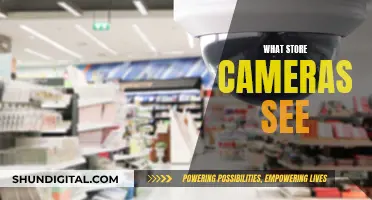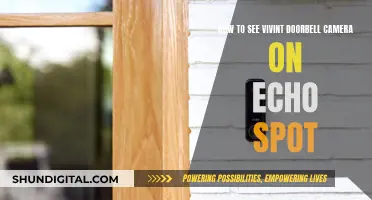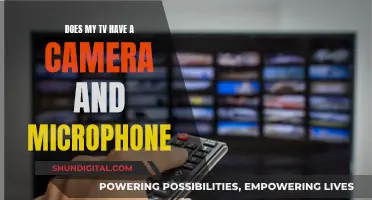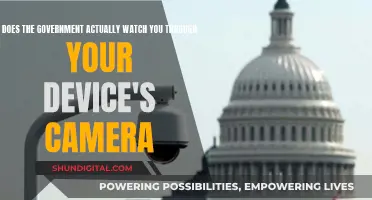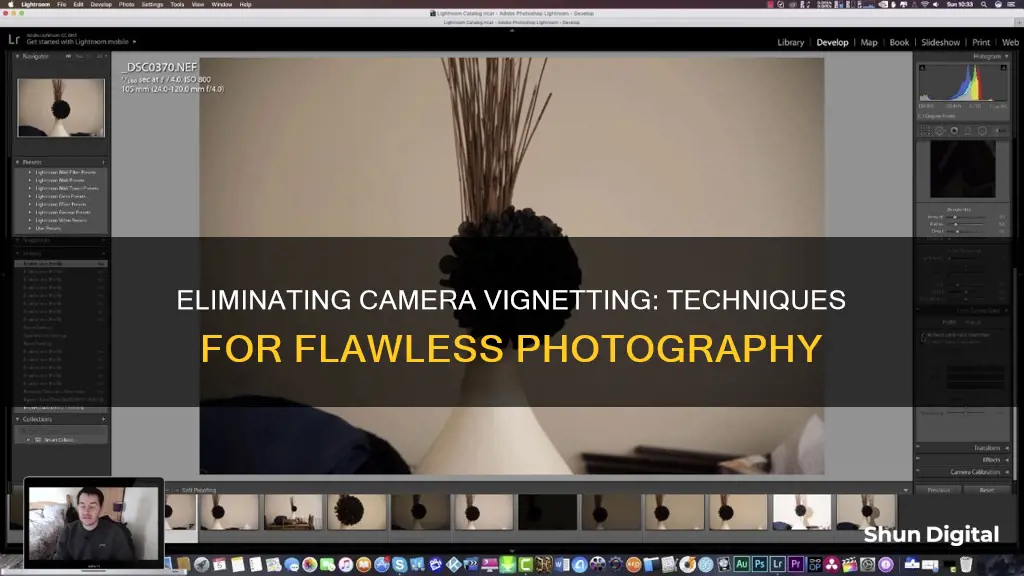
Vignetting is a photography term that describes a darkening effect around the edges of a photograph. It is considered a defect by some, but others use it to add depth and mood to their images. The effect occurs naturally but can also be achieved through post-processing. There are several ways to remove vignetting from your photos, including using Lightroom's Enable Profile Corrections feature or Photoshop's Lens Correction tool. You can also try cropping the edges of your photo or using a photo editing software's lens correction options.
| Characteristics | Values |
|---|---|
| What is vignetting? | A photography term for the darkness that occurs in the corners of an image compared to its centre brightness. |
| When does vignetting occur? | When the angle at which light travels through the lens and into the camera before hitting the image sensor. |
| Types of vignetting | Natural, mechanical, lens size, optical, pixel, and artificial (or intentional) |
| Causes of vignetting | Camera settings, properties of camera lenses, camera accessories, wide aperture openings, longer focal length, low-end lenses, multiple lens filters, mounting low-quality lens filters, third-party lens hoods |
| How to remove vignetting | Check for lens obstructions, use in-camera vignette control, remove in post-production, crop edges, use photo editing software, avoid lens hoods, avoid stacking filters |
| Tools to remove vignetting | Lightroom, Photoshop, Wondershare Fotophire Editing Toolkit, Wondershare PixStudio, Photos app on Mac |
What You'll Learn

Use photo editing software like Photoshop or Lightroom
You can remove vignetting in Lightroom by using the built-in lens profile, which can be done in just one click. Go to the Lens Correction Panel (in Classic) or the Optics panel (in Lightroom Cloud) and click on "Enable Profile Correction". Lightroom will then search through its database to find a profile for the exact make and model of your lens, and will either fix or mostly fix the vignetting issue. If this doesn't get rid of all the vignetting, you can then fine-tune the adjustment using the Vignette slider at the bottom of the same panel.
Alternatively, you can skip the Lens Profile step and instead click the 'Manual' tab, where you will find the main Vignetting slider control. This is a much broader vignetting control, and right below it is a Midpoint slider that allows you to control the position of your correction.
You can also remove vignetting in Photoshop. First, access the Discover Panel in Photoshop using the search icon in the upper right of the interface, or by using the Cmd/Ctrl + F keyboard shortcut. In the Discover Panel dialog box, navigate to the Browse > Quick Actions section and scroll down to the Add a vignette quick action. Click Apply and you will see your image transformed by bringing soft focus to its centre. You can then further refine your action on the image by going to Filter > Camera Raw Filter and adjusting different settings, such as Exposure, Contrast, and Highlights.
Westinghouse Smart TV: Camera and Microphone Features Explained
You may want to see also

Avoid using a lens hood
While lens hoods are great for blocking out unwanted light and glare, protecting your lens from damage, and enhancing image quality, they can also cause vignetting—a darkening of the corners of your image.
Vignetting is often considered a form of distortion or an optical defect, but it can also be the desired look for certain images. It can add depth and mood to a composition, and replicate the look of a bygone era.
Lens hoods can cause vignetting when they are not correctly positioned, or when they are not designed for the angle of view of the lens. If you are using a wide-angle lens, try removing the lens hood to see if the vignetting disappears. If you are using a zoom lens, try zooming in slightly to reduce the vignetting.
If you are experiencing vignetting, it may be that you have the wrong lens hood for your camera. Try using a shorter hood, or one that is specifically designed for your lens. You can also try positioning the hood so that the long flanges are on the top and bottom of the lens, rather than the left and right. This will prevent the hood from appearing in your frame, as there is less sensor area to "see" the hood on the top and bottom.
If you are using filters, these could be pushing the hood forward and causing vignetting. Try removing the filters or using a different type of filter to see if this reduces the vignetting.
Finally, if you are experiencing vignetting, you can try adjusting your camera settings. Shooting with a wider aperture may reduce the vignetting effect.
Vine Camera: Reliving the Vines
You may want to see also

Avoid stacking filters
Vignetting is the darkening of corners in a photograph, which can be caused by stacking filters onto the front of the lens. This creates a physical obstruction, limiting the light that enters the lens and causing a reduction in brightness around the edges of the image.
To avoid stacking filters, it is recommended to use a single filter with a thin ring, rather than stacking multiple filters. If you must use multiple filters, it is better to use a matte box with filter trays, as stacking more than two filters on a wide-angle lens will usually cause vignetting.
If you are using a step-up ring, ensure it is as flat as possible, as a thick ring can cause vignetting. Additionally, using a larger filter size can help reduce vignetting. For example, if your lens uses 52mm filters, a 52 > 72mm step-up ring can be used with 72mm filters.
It is also important to be cautious when using polarizing filters, as they can increase the vignetting effect.
Mobile Camera Viewing: Easy Access for All
You may want to see also

Stop down the aperture
Stopping down the aperture is a simple yet effective way to reduce vignetting in your photographs. Vignetting is most obvious when your lens is at its widest aperture, so by simply reducing the aperture size, you can minimise this effect.
Vignetting is caused by a reduction in light reaching the corners of your image sensor, resulting in darker edges. When you stop down the aperture, you are increasing the f-number, which controls the amount of light that passes through the lens to the sensor. By increasing the f-number, you are effectively narrowing the aperture and reducing the amount of light entering the lens. This can help to mitigate the vignetting effect by ensuring that light reaches the corners of your image sensor more evenly.
It is worth noting that stopping down the aperture may not completely eliminate vignetting, especially if other factors are at play, such as lens design or the use of filters. Additionally, stopping down the aperture will also result in a narrower depth of field, which may impact the overall look of your photograph. As such, it is important to consider the trade-offs and experiment with different aperture settings to find the right balance for your specific camera setup and the effect you are trying to achieve.
If you are still encountering strong vignetting even after stopping down the aperture, there are other steps you can take to mitigate the effect. This includes checking for any obstructions or accessories that may be blocking the light, such as lens hoods or stacked filters. Additionally, many modern DSLR cameras have a vignette reduction option in the camera menu, which can help to reduce the appearance of vignetting when shooting in JPEG format.
Minox Camera Chain Removal: A Step-by-Step Guide
You may want to see also

Use in-camera vignette control
Many modern DSLR cameras have a built-in feature that allows you to reduce vignetting. In-camera vignette control is a great way to reduce the appearance of vignetting when shooting in JPEG format, but it does not work for RAW images.
To enable in-camera vignette control, simply access the option in your camera's menu and turn on the vignette reduction feature. This feature is especially useful when shooting in JPEG as it can help reduce the appearance of vignetting without needing to edit the image in post-production.
It is worth noting that in-camera vignette control may go by different names depending on your camera model. For example, Nikon and Canon cameras refer to this feature as "in-camera vignetting reduction". Additionally, this feature may only be available on certain DSLR models, so be sure to check your camera's manual to see if it is available on your specific model.
While in-camera vignette control can be a useful tool, it is important to remember that it may not completely eliminate vignetting in all cases. In some situations, you may still need to resort to other methods, such as post-processing or adjusting your camera settings and equipment, to fully remove vignetting from your images.
Curved LG OLED TVs: Where's the Camera?
You may want to see also
Frequently asked questions
The best method to remove vignetting depends on the equipment and software you are using. If you are using Lightroom, you can use the "Enable Profile Corrections" feature to automatically detect and correct the lens make, model, and profile. If you are using Photoshop, you can try using the Lens Correction tool, Levels layer, or Solid Color Layer.
Vignetting can be caused by a variety of factors, including camera settings, lens properties, and camera accessories. To avoid vignetting, do not use a lens hood, avoid stacking filters, and ensure you are using a compatible lens for your camera. You can also try using a narrower aperture, as vignetting is most obvious at wide apertures.
Vignetting refers to a darkening effect around the edges of a photograph, commonly caused by the angle of light entering the camera lens or by physical obstructions. It can occur naturally or be added intentionally during post-processing. While some photographers consider it a defect, others use it to add depth and mood to their images.