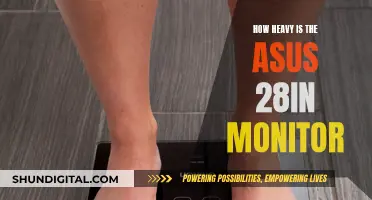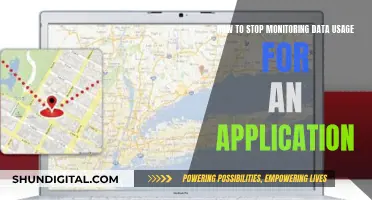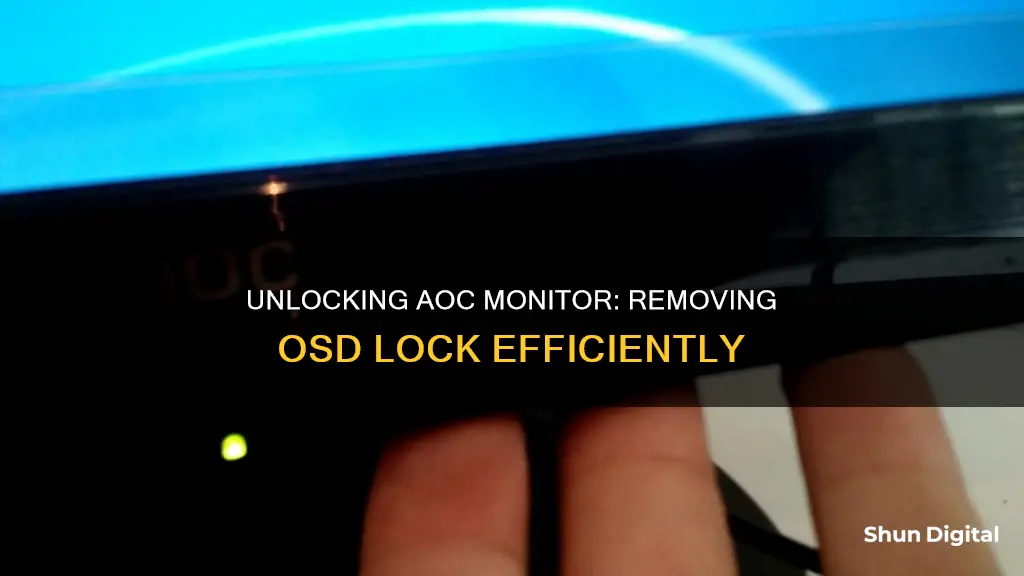
If you're having trouble accessing the settings menu on your AOC monitor, you may be encountering an OSD Locked message. This means that the on-screen display is locked, preventing you from making any changes to the monitor's settings. To resolve this issue and regain access to the settings menu, you'll need to perform the following steps: First, power off your AOC monitor by pressing the power button. Then, locate the Menu button and press and hold it while simultaneously pressing the Power button again to turn the monitor back on. Keep holding the Menu button until the monitor is fully powered on and the screen is visible. Once your monitor is on, release the Menu button and press it again to access the on-screen display instead of seeing the OSD Locked message.
| Characteristics | Values |
|---|---|
| How to lock OSD | Press and hold the MENU button while the monitor is off, then press the power button to turn the monitor on. |
| How to unlock OSD | Press and hold the MENU button while the monitor is off, then press the power button to turn the monitor on. |
| Alternative method to unlock OSD | Turn off the monitor, then press and hold the MENU button for about 5 seconds, then press the power button while still holding the MENU button. |
What You'll Learn

Power off the monitor
To power off your AOC monitor, you will need to locate the power button. This is usually found somewhere on the front of the monitor, but it may also be found at the bottom or side of the monitor. Once you have located the power button, simply press it once to turn off the screen.
If you are unable to power off your AOC monitor by pressing the power button, you can also try unplugging the monitor from its power source. This will ensure that the monitor is completely powered off and may be necessary if you are unable to access the power button or if the button is not working properly.
It is important to note that powering off your monitor will not result in losing your current configuration or settings. This is because the on-screen display (OSD) lock function is designed to prevent accidental changes to your monitor settings. By powering off your monitor and then following the steps to unlock the OSD, you will be able to make any necessary adjustments to your monitor's configuration.
In some cases, you may find that your AOC monitor has a single button instead of multiple buttons. If this is the case, you can still power off the monitor by pressing the single button once.
Additionally, if you are unable to power off your AOC monitor using the methods described above, you may need to refer to the monitor's manual for model-specific instructions. The manual should provide detailed information on how to power off the monitor and troubleshoot any issues you may be experiencing.
Removing HP P242VA Monitor Stands: A Step-by-Step Guide
You may want to see also

Press and hold the menu button
Pressing and holding the menu button is a crucial step in unlocking the OSD of an AOC monitor. This process can be done in a few different ways, depending on the model of your AOC monitor. Here is a detailed guide on how to effectively press and hold the menu button to unlock your AOC monitor's OSD.
Firstly, it is important to locate the menu button on your AOC monitor. In most cases, the menu button is located near the power button. Once you have located the menu button, press and hold it. On some models, you may need to hold the menu button for about 5 seconds or even up to 10 seconds. During this time, ensure that the monitor is turned off.
While still holding the menu button, you can proceed to the next step, which is to press the power button. This will turn on your AOC monitor. Continue holding the menu button until the monitor is fully powered on and the screen is visible.
At this point, you can release the menu button. To check if the OSD has been successfully unlocked, press the menu button again. Instead of the "OSD Locked" message, you should now see the OSD menu. Congratulations! You have successfully unlocked your AOC monitor's OSD by pressing and holding the menu button, along with the power button.
It is worth noting that the process of unlocking the OSD may vary slightly between different models of AOC monitors. For example, on some models, you may need to press and hold the left button along with the power button to unlock the OSD. Therefore, if the steps provided do not work for your specific model, it is recommended to refer to the manual that came with your AOC monitor or search for specific instructions for your monitor's model number.
Mazda's Blind Spot Monitoring: Standard Feature or Optional Extra?
You may want to see also

Press the power button
Pressing the power button is the first step in unlocking the OSD of an AOC monitor. This will power off the monitor. The power button is typically located on the front of the monitor, but it may also be found at the bottom or side of the monitor. If the power button does not work, unplugging the monitor from its power source will also power it off.
Once the monitor is off, the next step is to press and hold the Menu button while simultaneously pressing the power button again to turn the monitor back on. The Menu button is usually located next to the Power button or within the same group of buttons. It is important to continue holding the Menu button until the monitor is fully powered on and the screen is visible.
In some cases, it may be necessary to hold the Menu button for a specific duration, such as 5 or 10 seconds, before pressing the Power button to turn on the monitor. This duration may vary depending on the model of the AOC monitor.
After unlocking the OSD, the same steps can be followed to lock the OSD again if desired. By repeating the process, the lock state of the OSD can be toggled between locked and unlocked.
Best Places to Buy High-Quality Monitors: A Comprehensive Guide
You may want to see also

Repeat the process to lock the OSD
To lock the OSD of your AOC monitor, start by powering off the monitor by pressing the power button. Then, press and hold the Menu button, before pressing the Power button again to turn the monitor back on. Keep holding the Menu button until the monitor is fully powered on and active. Once you have completed these steps, you should see the "OSD Locked" message on your screen, confirming that you have successfully locked the OSD.
The process for locking the OSD of your AOC monitor is essentially the same as unlocking it. Therefore, if you need to lock the OSD again after making changes to your monitor's settings, simply repeat the steps outlined above.
It is important to note that the configuration of the AOC monitor may vary depending on the model. While the Menu button is usually located next to the Power button, in some models, it may be the Left button or the joystick-button. Additionally, in some models, the Power and Menu buttons may be the same button. Always refer to the manual provided with your monitor for model-specific instructions.
Blind Spot Monitoring: Are Mini Vans Keeping Up with Safety?
You may want to see also

The OSD lock prevents accidental changes to settings
The OSD lock is a handy feature that prevents accidental changes to your monitor's settings, ensuring your preferred configuration stays locked in until you decide to modify it. If you encounter the "OSD Locked" message on your AOC monitor and need to make adjustments, unlocking the OSD is a straightforward process. Here's a detailed guide to help you out:
Step 1: Power Off Your AOC Monitor
Locate the Power button on your monitor, typically found on the front, bottom, or side, and press it to turn off the screen. If the Power button is unresponsive, you can also unplug the monitor from its power source.
Step 2: Press and Hold the Menu Button
The next step is to locate the Menu button, usually situated near the Power button, and press and hold it. In some AOC models, the Menu and Power buttons may be the same button.
Step 3: Press and Release the Power Button
With the Menu button still held down, press the Power button again to turn on your monitor. Keep holding the Menu button until the screen is fully visible, then release it.
Step 4: Access the OSD
Once your monitor is powered on, release the Menu button and press it again. This time, instead of the "OSD Locked" message, you should see the OSD menu, allowing you to make the desired changes to your monitor's settings.
Locking the OSD Again:
Locking the OSD on your AOC monitor is just as simple as unlocking it. If you wish to lock the OSD again after making changes, simply repeat the same steps outlined above. This process toggles the OSD lock state between locked and unlocked.
Turning Off Splendid Demo Mode on ASUS Monitors
You may want to see also
Frequently asked questions
To remove the OSD lock on your AOC monitor, turn off the monitor by pressing the power button. Then, press and hold the menu button while simultaneously pressing the power button again to turn the monitor back on.
The primary purpose of locking the OSD of a monitor is to prevent any accidental changes to the settings of the monitor. This allows you to lock in your preferred configuration until you want to change it again.
To lock the OSD of your AOC monitor, press the power button to turn off the monitor. Then, press and hold the menu button while simultaneously pressing the power button to turn the monitor back on.