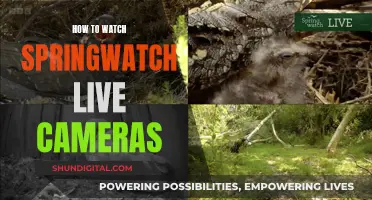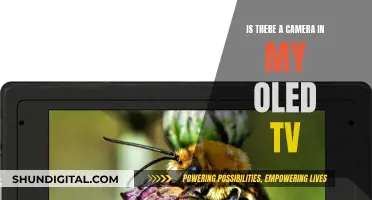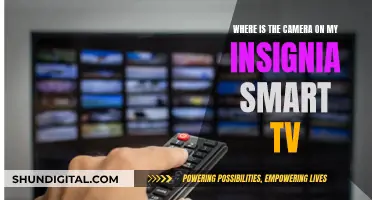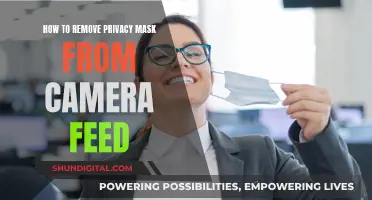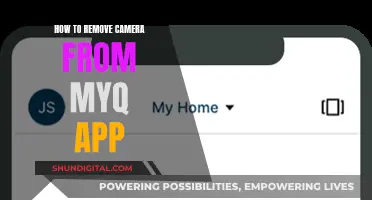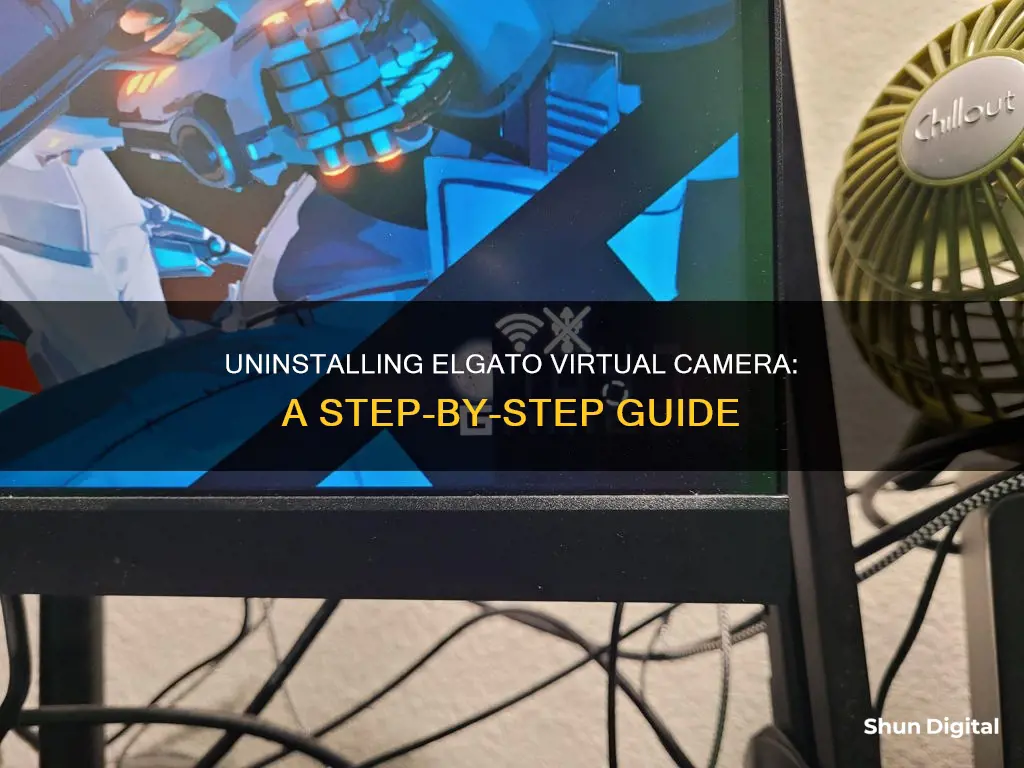
The Elgato virtual camera can be a tricky piece of software to remove from your device. On Windows, the uninstallation process is straightforward and similar to that of other applications. However, on macOS, it may linger as a video option even after you think you've uninstalled it. To fully remove it from your Mac, you may need to dive into the SystemExtensions folder and delete specific files and folders, and even disable System Integrity Protection. For Windows, the process is simpler: uninstall the program, remove any remaining drivers, reboot, and then download and install a fresh copy of the software if needed.
What You'll Learn

Uninstall Elgato Camera Hub on macOS
To uninstall the Elgato Camera Hub on macOS, you can follow these steps:
- Download the Elgato Camera Hub Uninstaller for macOS from the official website.
- Launch the Uninstall_Camera_Hub.pkg file.
- Depending on your Security and Privacy settings, you may need to give the uninstaller permission to launch.
- Press Continue and then select Install.
- If the drive where Camera Hub is installed is not automatically detected, you may be asked to select the destination of the uninstall.
- If the Elgato Camera Hub application is still running, click "Close Application and Install".
- Enter your user account password when prompted by the installer.
- The Elgato Camera Hub will now be uninstalled, along with all preferences and supplemental files.
If you are still having issues with the Elgato Camera Hub lingering as a video option on certain applications, you can try the following steps:
- Go to Plug-Ins > DAL.
- Find the corresponding plugin for the Elgato camera.
- Delete the plugin.
Alternatively, if the above methods do not work, you can try the following more advanced steps:
- Restart your computer in Recovery mode (turn off, long press "power on", options, login).
- Launch Terminal from the Utilities menu.
- Run the command csrutil disable.
- Restart your computer.
- Run sudo systemextensionsctl list in the terminal to check for the Elgato team ID and name.
- Uninstall using the team ID and name: sudo systemextensionsctl uninstall [team ID] [name].
- Run the list command again to confirm the uninstall: sudo systemextensionsctl list.
- Restart your computer in Recovery mode again.
- Run the command csrutil enable.
- Restart your computer again.
- Make sure System Integrity Protection is enabled by running csrutil status.
- Check if the Elgato WebCam has been removed.
Stop Neighbors Spying: Block Their Camera Views
You may want to see also

Uninstall Elgato Game Capture HD on Windows
If you are experiencing issues with your Elgato Gaming capture card, you can try uninstalling the Elgato Game Capture HD software from your Windows computer and then installing a fresh copy. This process will not delete any of your existing recordings.
- Right-click the Windows Icon (also known as the Start Button) at the bottom left of your screen.
- Click "Apps and Features".
- Search for "Game Capture".
- Select "Uninstall" on Elgato Game Capture HD.
- Select and click "Uninstall" for any remaining drivers in the program list (e.g., Game Capture HD v1.0.0.1, Game Capture HD60 v2.1.1.5) and follow the prompts to remove them from your computer.
- Reboot your computer.
- Download and install the latest version of Elgato Game Capture HD software from the official Elgato website (https://www.elgato.com/en/gaming/downloads).
If you are using a Mac, the uninstallation process is slightly different. Elgato Game Capture HD can be uninstalled like other OS X applications. Simply drag the Game Capture HD application to the Trash, and the process is complete. Optionally, you can also remove the com.elgato.GameCaptureHD.plist (Preference) file by deleting it from the Preferences folder in your User directory.
Cameras in Prison Cells: Why Inmates Avoid Them
You may want to see also

Remove Elgato Camera Hub from Slack and Microsoft Teams
To remove the Elgato Camera Hub from Microsoft Teams, follow these steps:
- Open Microsoft Teams and navigate to the top right corner to find the Settings and More section, indicated by three dots next to your profile icon.
- Click on the three dots and navigate to "Settings."
- In the left-side menu, find and click on "Devices."
- Locate the camera drop-down menu and open it.
- Change the camera source by selecting a different camera option from the list, such as your device's built-in camera.
- Once you've selected a different camera input, the Elgato Camera Hub will be removed from Microsoft Teams.
If you wish to completely uninstall the Elgato Camera Hub software, there is an uninstaller available for macOS. This will delete all preferences and supplemental files associated with the program.
Now, for Slack:
- Open Slack and go to the top left corner to access the main menu.
- From the menu, navigate to "File," then select "Preferences" from the dropdown menu.
- In the preferences window, look for the "Audio & Video" section on the left side.
- Open the camera dropdown menu and change the camera source to your desired alternative, effectively removing Elgato Camera Hub from Slack.
It is worth noting that if you have configured specific camera settings using the Elgato Camera Hub, you may need to keep it running in the background for other applications like Microsoft Teams to read and apply those settings correctly. Closing the Elgato Camera Hub application may result in the loss of those custom settings during video calls.
Weighty Matters: TV Cameras and Their Heft
You may want to see also

Uninstall Elgato Game Capture HD on macOS
To uninstall Elgato Game Capture HD on macOS, follow these steps:
- Open the Finder, perhaps by clicking on your Desktop.
- In the Go menu, select "Go to Folder...".
- Type "~/Library/Preferences", then press the Go button.
- Find the "com.elgato.GameCaptureHD.plist" file and move it to the Trash. Alternatively, simply drag the Game Capture HD application to the Trash, and the process is complete.
- If you want to remove all your Elgato Game Capture HD software settings, you can also erase the "com.elgato.GameCaptureHD.plist" (Preference) file by deleting it from the Preferences folder in your User directory.
- Restart your computer.
Please note that by erasing the "com.elgato.GameCaptureHD.plist" file and restarting your computer, all of your Elgato Game Capture HD software settings will be removed.
Paranoia and the Fear of Being Watched
You may want to see also

Remove Elgato Screen Link, EOS and EpocCam
To remove Elgato Screen Link, EOS and EpocCam, follow these steps:
Uninstalling Elgato Screen Link
To uninstall Elgato Screen Link, you will need to refer to the specific support page for Elgato Screen Link on the Elgato website. This page will provide detailed instructions on how to uninstall Elgato Screen Link, which may vary depending on your operating system.
Uninstalling EOS
For instructions on uninstalling EOS, please refer to the dedicated support page on the Elgato website. Elgato provides detailed instructions for uninstalling their software products, and there is a specific guide for removing EOS.
Uninstalling EpocCam
To uninstall EpocCam, you can use either the Windows Control Panel or the uninst.exe file in the EpocCam installation folder. Before proceeding, ensure that any applications using EpocCam, such as Skype, are closed. Otherwise, you may need to restart your computer.
If you are a macOS user, you can uninstall EpocCam by running the provided uninstall script from the Terminal:
Sudo /Library/CoreMediaIO/Plug-Ins/DAL/EpocCamPlugIn.plugin/Contents/Resources/uninst.sh
If the script does not work, you can manually uninstall EpocCam by typing the following commands into the Terminal:
Launchctl unload /Library/LaunchAgents/com.kinoni.epoccam.daemon.plist
Sudo launchctl stop com.kinoni.epoccam.daemon
Sudo launchctl remove com.kinoni.epoccam.daemon
Sudo rm -r /Library/LaunchAgents/com.kinoni.epoccam.daemon.plist
Sudo rm -r /Library/Audio/Plug-Ins/HAL/VirtualMic.driver
Sudo rm -r /Library/CoreMediaIO/Plug-Ins/DAL/EpocCamPlugin.plugin
By following these steps, you should be able to successfully remove Elgato Screen Link, EOS, and EpocCam from your device.
Selfie Camera Eclipse Viewing: Is It Safe?
You may want to see also
Frequently asked questions
You can uninstall Elgato Game Capture HD software like other Windows applications. Right-click the Windows icon, click "Apps and Features", search for "Game Capture", select "Uninstall", and follow the prompts to remove the drivers from your computer.
You can uninstall the Elgato Camera Hub software for macOS by downloading the Elgato Camera Hub Uninstaller for macOS. Launch the Uninstall_Camera_Hub.pkg and follow the prompts.
Restart your computer in Recovery mode, launch Terminal from the Utilities menu, run the command csrutil disable, and restart your computer. Then, run sudo systemextensionsctl list in the terminal and make sure you see Y93VXCB8Q5 from Elgato. Run sudo systemextensionsctl uninstall Y93VXCB8Q5 com.elgato.CameraHub.CameraExtension in the terminal, and restart your computer in Recovery mode again. Run the command csrutil enable, and restart your computer once more.
Open regedit (win+r; type regedit), search (ctrl+f) for the following keys: Computer\HKEY_CLASSES_ROOT\CLSID\{860BB310-5D01-11d0-BD3B-00A0C911CE86} and Computer\HKEY_CLASSES_ROOT\CLSID\{A3FCE0F5-3493-419F-958A-ABA1250EC20B}. Under these keys, you will find subkey instances that contain all your devices, including obsolete ones. Remove the obsolete entries.
Go to Plug-Ins > DAL. Find the corresponding plugin for the Elgato camera and delete it.