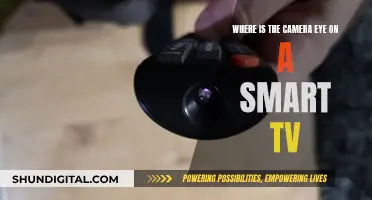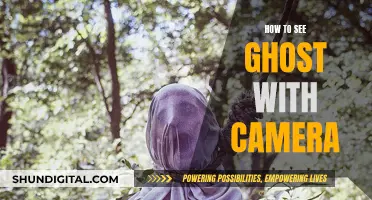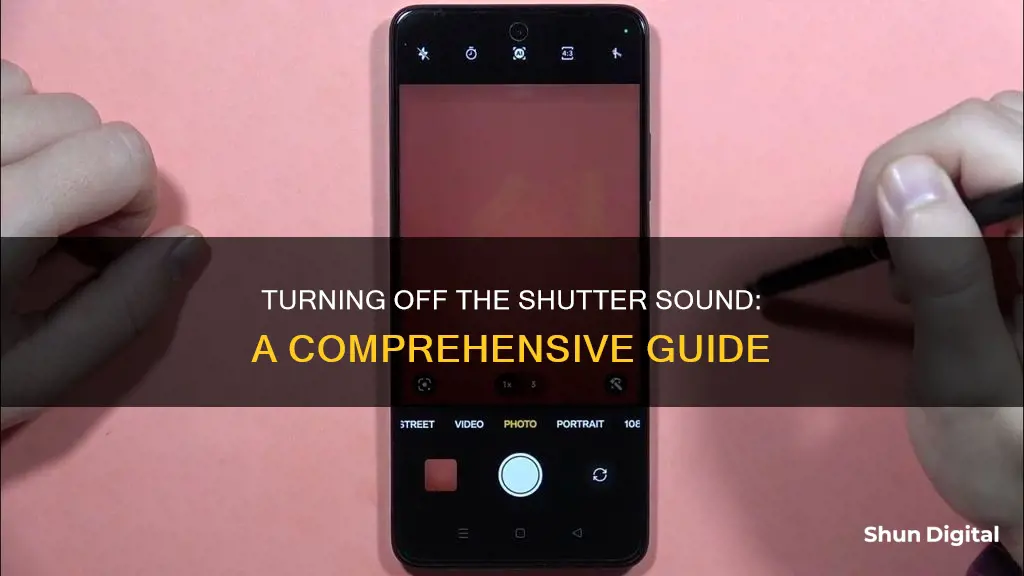
The camera shutter sound on your phone can be a nuisance, especially when you want to take a discreet photo. While some phones don't allow you to disable the shutter sound, there are a few ways to get around it, depending on your phone's make and model. For example, on an iPhone, you can enable Live Photos or use the Ring/Silent switch to mute the shutter sound. On a Samsung phone, you can turn off the shutter sound in the Camera app settings or turn down the system volume. Additionally, some countries, like Japan and South Korea, require a shutter sound on devices that take photos, so the shutter sound will always be enabled when in those countries.
What You'll Learn

Turn down the master volume on your Android phone
If you want to remove the camera shutter sound on your Android phone, one option is to turn down the master volume. This will mute not just the shutter sound but all volume on your phone, including phone rings and music.
To do this, locate the master volume buttons on the side of your handset. Press the Volume Down button and watch the screen volume slider descend and then disappear. Once the volume is all the way down, your phone will switch to vibrate mode, and then most models will completely silence your phone. Either vibrate or full silence should mute the shutter noise. This option should work with almost every Android phone or tablet, including brands like Samsung, LG, and Google Pixel.
Remember to restore the volume again when you are done taking pictures if you want to hear your phone ring or receive other alerts.
Removing Allowed Camera Access on Chrome: A Step-by-Step Guide
You may want to see also

Use the Ring/Silent switch on your iPhone
There is no on/off switch in the Camera settings to disable the camera shutter sound on an iPhone. However, you can use the Ring/Silent switch on the side of your iPhone to mute the shutter sound.
The Ring/Silent switch is a hardware switch that allows you to quickly and easily mute the shutter sound. To enable Silent mode, simply flip the switch so that the orange colour behind it is visible. This will disable all iPhone sounds, including the shutter sound. If you want to turn off Silent mode, just flip the switch back.
It's worth noting that this method will also mute the iPhone's ringer, so you'll rely on vibrations for notifications and calls. Additionally, in some countries and regions, such as Japan and South Korea, you may not be able to mute the shutter sound due to local regulations.
The Ring/Silent switch provides a convenient way to disable the shutter sound when you want to take pictures discreetly. However, if you only want to mute the shutter sound and not other iPhone alerts, you can explore other methods, such as enabling Live Photos or adjusting the system volume.
Mastering Camera Raw: Removing Backgrounds Like a Pro
You may want to see also

Enable Live Photos on your iPhone
If you want to remove the camera shutter sound on your iPhone, you can enable Live Photos. This feature captures a few still images from before and after you take a picture, providing some animation and audio. If the shutter sound is on, it would be recorded in a Live Photo.
To enable Live Photos on your iPhone, follow these steps:
- Go to "Settings" on your iPhone.
- Scroll down and select "Camera".
- Under "Camera Settings", find and select "Preserve Settings".
- In "Preserve Settings", toggle the "Live Photo" option on.
Once you've enabled Live Photos, it will always be on when you launch the Camera app.
Note that Live Photos take up more storage space than still photos, so if you're tight on space, you may not be able to keep this feature on for long. Additionally, in some countries and regions, such as Japan and South Korea, you can't mute the shutter sound due to local requirements.
Hisense Roku TV Camera Location Explained
You may want to see also

Turn off the shutter sound in your Camera Settings on Android
The technique to turn off the shutter sound on an Android phone depends on the brand and model of the phone, and even where you bought the phone. Here is a general step-by-step guide on how to turn off the shutter sound in your camera settings on Android:
Step 1: Open the Camera App
Locate the camera app on your phone's main menu and tap the camera icon as you would when taking a picture.
Step 2: Find the Camera Settings
The camera settings can usually be found by tapping a gear icon somewhere at the top of the window.
Step 3: Find the Shutter Sound Option
Look for an option that says "Shutter Sound", "Camera Sounds", or something similar. The interface may vary depending on the phone model and OS version.
Step 4: Toggle the Shutter Sound Option to "Off"
Toggle the shutter sound option to "off" to disable shutter click sounds. You can enable the sound again by toggling it back on in the same way.
Alternative Method: Adjust the Volume
If your device doesn't have the option to disable the shutter sound in the camera settings, you can try adjusting the volume. Android phones have master volume buttons on the side of the handset that control all volume on the phone, including the shutter click. To quickly disable the shutter sound, simply press the volume down button until the phone is on vibrate or silent mode. This should mute the shutter noise. Remember to restore the volume when you're done taking pictures if you want to hear alerts and notifications.
It's important to note that in some countries, such as Japan and South Korea, you may not be able to mute the camera shutter sound due to privacy concerns regarding undercover recording.
TV Cameras at NFL Games: How Many Are There?
You may want to see also

Cover the speaker on your phone to muffle the sound
If you're looking for a quick fix to muffle the camera shutter sound on your phone, simply cover the speaker! This method works for iPhone, iPad, and Android users. While it may not completely eliminate the sound, it can help to reduce its volume and minimize the disruption it may cause.
For iPhone and iPad users, it's worth noting that there is no direct way to disable the camera shutter sound in the Camera settings. However, you can explore three alternative workarounds: enabling Live Photo, using the Mute switch, or setting the system volume to zero. These options give you more flexibility in managing the shutter sound according to your preferences.
Android phone users should be aware that the technique to turn off the shutter sound varies depending on the brand and model of your device, as well as the place of purchase. While some Android phones may offer a specific setting to disable the shutter sound, others might require you to adjust the master volume buttons to temporarily mute all sounds.
In certain countries, such as Japan and South Korea, it is important to note that you may be unable to mute the camera shutter sound due to privacy concerns and agreements between manufacturers and wireless providers. In such cases, covering the speaker becomes a valuable option to minimize the shutter sound without completely disabling it.
TCL 4K Roku TV: Camera and Microphone Features Explored
You may want to see also