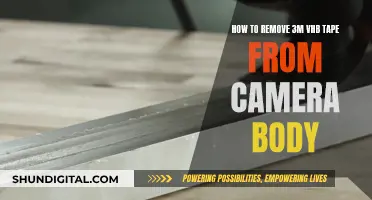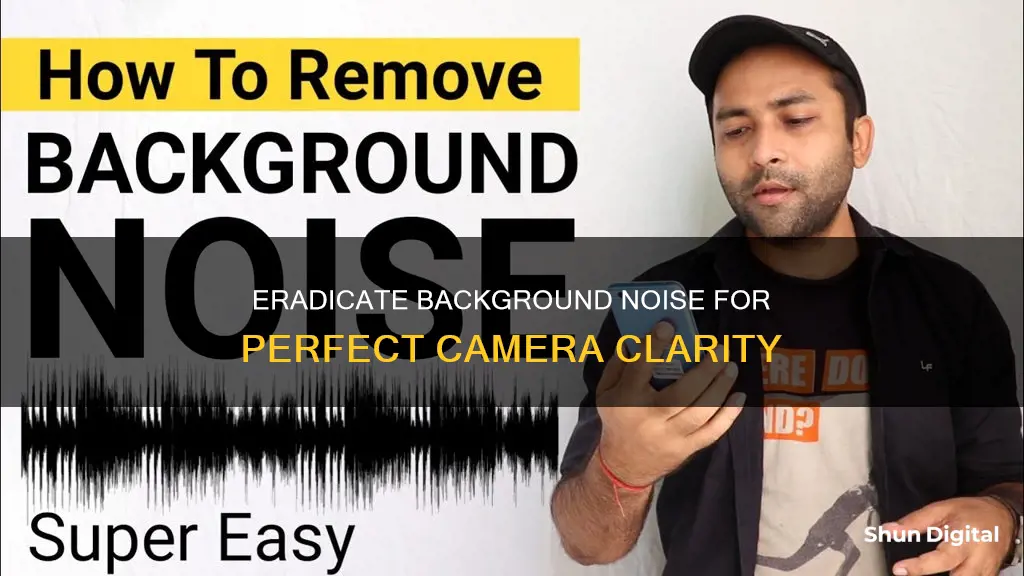
Background noise can be a nuisance, whether you're filming a video or recording audio. From incessant humming to distracting conversations, these unwanted sounds can negatively impact the clarity and quality of your content. Fortunately, there are several techniques and tools available to remove background noise and enhance the professionalism of your recordings. This article will explore various methods, from using built-in provisions on your iPhone to installing third-party apps, to achieve better audio quality by minimising or eliminating unwanted sounds.
| Characteristics | Values |
|---|---|
| Software | PowerDirector, Media.io, Kapwing, iMovie, Filmic Pro, InVideo, ByeNoise, Noise Reducer, Auphonic Edit, Lexis Audio Editor, Filmora |
| Devices | iPhone, Android, Windows PC, macOS |
| Techniques | Spectral subtraction, adaptive filtering, Wiener filtering |
| Noise Types | Wind, hum, high-pitched tones, electrical equipment, traffic, air conditioning, general chatter |
| Tips | Use a directional microphone, pop filter or windscreen, optimise the acoustic environment, position the microphone close to the subject |
What You'll Learn

Using iPhone's inbuilt noise reduction
If you're looking to reduce background noise on your iPhone, there are a few methods you can use, including utilising the inbuilt provisions of the iPhone or installing a third-party audio editing app. Here's a detailed guide on using the iPhone's inbuilt noise reduction features:
Using iPhones Inbuilt Noise Reduction:
One way to reduce background noise on your iPhone is to use the Voice Isolation mode, which is available on iOS 16.4 and newer versions. This feature boosts your voice and blocks out ambient noise, resulting in clearer audio during phone calls. To enable Voice Isolation mode, simply follow these steps:
- Start by calling someone on your iPhone.
- Open the Control Center by swiping up from the bottom of your screen.
- In the Control Center, tap on the "Mic Mode" option.
- Choose "Voice Isolation" from the options.
By selecting Voice Isolation, your iPhone will prioritise your voice and reduce background sounds, improving the overall audio quality of your call.
Additionally, if you use the iMovie app for recording, you can utilise its built-in noise reduction tool. Here's how:
- Open the iMovie app and go to the "Effects" tab.
- Select "Audio Filters" from the available options.
- Click on the "Noise Reduction" tool and adjust the slider to the right to reduce background noise.
The iMovie app also offers an equalizer that can be used to reduce background noise if you know what settings to adjust.
Third-Party Apps for Noise Reduction:
While the iPhone's inbuilt features can help reduce background noise, they may not provide meaningful noise reduction for some users. In such cases, third-party audio editing apps can be a more effective solution. Here are some popular options:
- Filmic Pro: This app allows you to choose which microphone on your iPhone you want to use and adjust settings for external mics. It also offers automatic gain adjustment and smooth voice processing, which can help minimise unwanted noise.
- InVideo (Filmr): A straightforward and user-friendly app that lets you trim, adjust video speed, and control your audio. It has specialised audio features that can help with noise reduction without a significant drop in quality.
- ByeNoise: A smart noise reduction tool that uses AI algorithms to detect and filter out background noise, focusing on sources like wind and electrical hums.
- Noise Reducer: An app specifically designed to automatically remove noise from audio files. It also includes a personal sound recorder and incorporates deep learning networks for effective noise reduction.
- Auphonic Edit: A specialised audio app that integrates with the Auphonic web service, allowing you to edit and publish various audio file types. It offers background noise reduction before or after recording and provides full control over your audio input.
- Lexis Audio Editor: This app includes a built-in audio recorder and player, allowing you to cut, paste, and edit audio files. It also has normalisation and background noise reduction effects, as well as the ability to insert sequences of silence, simulating the effect of background noise cancellation.
Viewing V380 Camera Footage on PC: A Simple Guide
You may want to see also

Third-party apps for noise removal
Third-party apps can be a great way to remove background noise from your camera. Here are some of the best options for both iOS and Android devices:
IOS Apps
- MyNoise: This app not only cancels out background noise but also functions as an ambient soundscape. You can block out unwanted noises and listen to calming sounds to help you work, relax, or sleep.
- Parrot Zik: This powerful noise-cancellation app requires a headphone connection and access to your phone's music. It quickly identifies the source of the noise and automatically cancels it out.
- UrbanDenoiser: This app turns your headphones into a noise-blocking headset. It has a unique mode to improve sound quality and another mode that lets you hear your surroundings without turning off your music.
- NoiseWall: This app acts as a "wall" to block background noise. It offers four different types of noise, including White Noise, Pink Noise, and Brown Noise, each with varying levels of frequency.
Android Apps
- Neutralizer: This app aims to improve your hearing by removing unwanted noise. It starts with a quick hearing test to understand your hearing capabilities at different frequencies and volumes.
- Noise Killer: This app is great for libraries, classrooms, and offices, as it helps you deal with crowd noise. It also has a "shake" feature that adjusts the volume based on how you move your phone.
- Noise Reduction: This free app reduces audio noise in the background of videos. It supports batch mode, allowing you to process multiple files simultaneously.
- Noise Generator: This app reduces noise and stops it from reaching your headphones. It also works in reverse, allowing you to stop your music and hear the outside world.
- Mp3, MP4, WAV Audio Video Noise Reducer, Converter: This app reduces background noise in audio and video files. It also includes a voice recorder that keeps background noise to a minimum.
Desktop Apps
- Krisp: This AI-powered app mutes background noise and removes echo during conference calls. It works with over 800 tools, including Zoom, Skype, and Microsoft Teams. Krisp offers a free plan with limited features and paid plans starting at $5 per month.
- Audacity: This open-source and free audio editing software lets you reduce white noise from your audio files. You can select the "Noise Reduction" option from the Effects menu and adjust settings like sensitivity and frequency smoothing.
- AudioFix: This app is primarily for iOS and Android but also has a desktop version for Mac users. It includes features like smoothing, volume boosting, and wind, hiss, and click removal. However, you need to pay to export more than one video.
- SoliCall Pro: Designed for call centres, SoliCall Pro ensures crystal-clear phone call audio. It integrates with softphones and VoIP applications and is compatible with Windows 7 and above.
- Utterly: This newcomer in the field of noise-cancelling apps works similarly to Krisp. It offers robust free options and a discounted price of $4 per user for teams. Currently, it's only available for Mac, but a Windows version is in development.
- Descript: This multitrack audio recording and editing app include AI tools like transcription and filler word removal. The free version includes the Studio Sound mastering tool, which removes noise and sharpens audio. Paid plans start at $12 per month.
Hidden Camera Concerns: Direct TV Man's Secret Installation?
You may want to see also

Optimise the acoustic environment
Optimising the acoustic environment is crucial for reducing background noise during indoor filming or recording sessions. By making a few adjustments, you can effectively minimise unwanted sounds and create a quieter recording space. Here are some tips to optimise your acoustic environment:
- Use sound-absorbing materials: Curtains, carpets, foam panels, and acoustic tiles are all excellent choices for reducing noise reflections and echo. These materials help to trap sound waves, preventing them from bouncing off hard surfaces and creating reverberation.
- Soundproof the room: If possible, consider soundproofing your recording space. This can be done by sealing gaps around doors and windows, using soundproof curtains or blankets, and adding extra layers of drywall or soundproof panels to the walls and ceiling.
- Create a buffer zone: If you can't soundproof the entire room, create a smaller, soundproofed area within it. Set up a buffer zone around the subject or speaker to minimise the impact of external noise sources.
- Use sound-absorbing furniture: Certain types of furniture can also help with sound absorption. For example, upholstered chairs and sofas, or even large bookshelves, can help break up sound waves and reduce noise reflections.
- Pay attention to room layout: The way you arrange your furniture and recording equipment can impact the acoustics. Avoid placing microphones or speakers directly against walls, as this can create echo chambers. Instead, position them at a slight angle to reduce sound reflections.
- Use noise-reducing accessories: If you can't make permanent changes to your recording space, there are portable accessories that can help. Portable soundproof booths, acoustic shields, and microphone isolation shields can all help to minimise background noise during filming or recording.
By implementing these strategies, you can effectively optimise your acoustic environment and significantly reduce unwanted background noise. This will result in clearer and more professional-sounding audio for your videos or recordings.
Philips 55PFL5601 F7: Is There a Camera Feature?
You may want to see also

Use a directional microphone
Using a high-quality, directional microphone is an excellent way to reduce background noise when recording audio or video. Directional microphones are designed to pick up sound from a specific direction while rejecting sound from other directions, making them ideal for reducing unwanted noise.
There are several types of directional microphones available, including cardioid, supercardioid, and hypercardioid, each with different patterns of sensitivity. For example, a cardioid microphone picks up sound from the front and rejects sound from the sides and back, making it suitable for recording a single speaker or singer. On the other hand, a supercardioid or hypercardioid microphone picks up sound from a narrower angle, making it a better choice for recording a group of people or an instrument.
When using a directional microphone, it's important to adjust its position and settings to optimise the signal-to-noise ratio. Place the microphone close to the sound source, but not too close to avoid distortion or pops. Angle the microphone away from noise sources, such as windows, doors, or computer fans. Additionally, using a pop filter or a windscreen can help reduce plosives and wind noise, while a shock mount or stand can minimise vibrations and handling noise.
Directional microphones are a great investment for achieving clearer recordings by focusing on capturing sound from the desired source while minimising background noise.
Drone Camera Viewing: A Step-by-Step Guide
You may want to see also

Adjust microphone placement
To adjust microphone placement, you can follow these guidelines:
- Place the microphone close to the sound source, but not so close that it causes distortion or pops. The ideal distance is about a palm's length away from the speaker's mouth.
- Angle the microphone away from noise sources, such as a window, a door, or a computer fan.
- Use a pop filter or a windscreen to reduce plosives and wind noise. A pop filter is a thin membrane of fabric that blocks the popping sounds created by certain consonants.
- Use a shock mount or a stand to reduce vibrations and handling noise. A shorter stand or tripod is preferable, as taller stands are more susceptible to floor vibrations.
- Secure the microphone to a table using a mount to reduce the impact of vibrations.
- Use internal or external shock mounts to isolate the microphone's internal parts from its body or to hold the microphone body in place with flexible, elastic straps, respectively.
Finding Old Photos on Your Camera D90
You may want to see also
Frequently asked questions
Background noise refers to the ambient or unwanted sounds present during audio or video recordings that are not part of the intended content. This includes various environmental noises like traffic, air conditioning, or general chatter, which can negatively impact the clarity and quality of the desired audio or dialogue, making it difficult to understand or detracting from the viewer's experience.
There are several ways to remove background noise from your videos, depending on whether you want to do it during recording or in post-production. During recording, you can use a noise reduction setting, which applies a filter to minimise unwanted sounds. You can also use a directional microphone to focus on capturing sound from the desired source while minimising background noise.
If you want to remove background noise in post-production, there are various video editing apps and software available, such as PowerDirector, iMovie, Adobe Premiere Rush, Kapwing, and Media.io. These tools allow you to import your video, apply noise reduction filters, and enhance the audio quality.
There are mobile apps designed specifically for noise removal from phone camera videos. Some popular options include Filmic Pro, InVideo (Filmr), ByeNoise, Noise Reducer, and Auphonic Edit. These apps offer features such as automatic gain adjustment, voice processing, and AI-powered noise detection and removal.
Yes, there are free apps available for both iOS and Android devices to remove background noise. PowerDirector is a recommended option for both iPhone and Android users. Media.io is another free online tool that can be used on computers and mobile devices to remove background noise from videos.