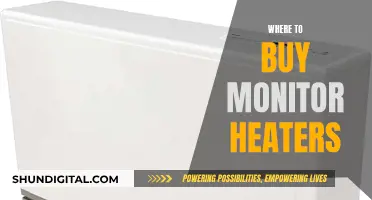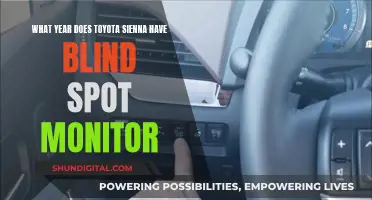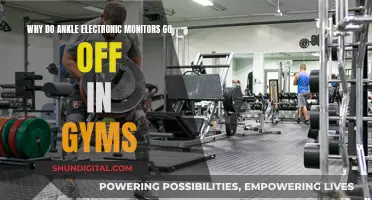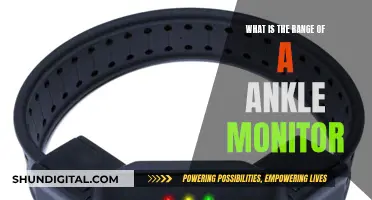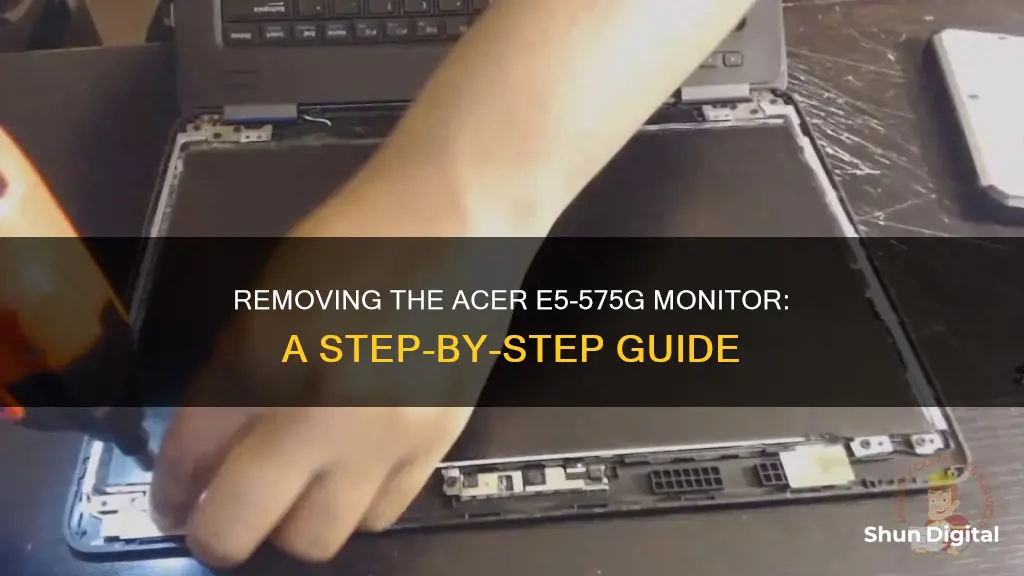
The Acer Aspire E5-575G-LP is a laptop with a 15.6 screen. It is possible to replace the screen, and there are several online guides that explain how to do this. The screen is mounted under the display bezel, which is attached to the display back cover. It is easier to remove the bezel if you start from the side. You will need to insert your fingers between the bezel and the screen, and wiggle the bezel to unfasten it from the cover. You will then need to remove four screws securing the LCD screen, before separating the screen from the back cover.
What You'll Learn

Remove the bezel
To remove the bezel from your Acer E5 575G monitor, you'll need to proceed with caution and have the right tools to hand. Here's a step-by-step guide to help you through the process:
Step 1:
Start by removing the three screws from the service cover. You can then remove the cover itself, giving you access to the hard drive bay, SSD, and memory slots. If you need to, you can remove the SSD and the optical drive by unscrewing them and pulling them out of their sockets.
Step 2:
With the cover removed, you'll now need to remove all the screws from the bottom case. There are also three screws located in the optical drive bay that need to be removed. Don't forget to disconnect the speakers cable at this point, as both speakers are mounted to the bottom case.
Step 3:
Begin separating the bottom case, starting from the side with the optical drive bay. It's important to start from this side because the other side has cut-outs for the motherboard connection ports, which will get in the way if you try to lift up the bottom case.
Step 4:
The battery is not secured, so it can be easily lifted and disconnected from the motherboard. Now, remove the two screws securing the cooling fan and disconnect its cable from the motherboard.
Step 5:
The DC power jack is located under the right hinge. Remove the screw securing the hinge, then lift up the right side to open it up to a 60-degree angle. Disconnect the DC power jack cable from the motherboard and remove it.
Step 6:
Now you can start to remove the bezel. It's easiest to start from the side. Insert your fingers between the bezel and the screen, and gently wiggle the bezel to unfasten it from the cover. You can use a plastic case opener to help release any hidden latches.
Step 7:
Continue removing the bezel from the top of the display assembly. Once the top side is unfastened, move to the hinge area. Make sure the display is fully open before continuing.
Step 8:
Keep working your way around the bezel with your fingers, moving to the bottom of the display. If needed, use a plastic stick to help separate the hinge cover. Removing the bezel is the hardest part of the process, so take your time and be gentle to avoid damaging any components.
Once the bezel is fully removed, you can move on to removing the LCD screen itself. This involves removing four screws and carefully disconnecting the video cable.
Finding Monitor Input Lag: A Comprehensive Guide
You may want to see also

Remove the hinge cover
To remove the hinge cover on your Acer E5-575G monitor, you will need to follow a few steps. Firstly, make sure you have the necessary tools, such as a screwdriver.
Start by removing the three screws from the service cover and then take off the cover itself. This will give you access to the hard drive bay, SSD, and memory slots. Next, remove the screw securing the SSD and gently pull it out of its socket. Do the same for the optical drive.
Now, remove all the screws from the bottom case, including the three screws located in the optical drive bay. Don't forget to disconnect the speakers cable—both speakers are mounted to the bottom case.
Begin separating the bottom case from the side with the optical drive bay. It's important to start from this side, as the other side has cut-outs for the motherboard connection ports, which can get in the way.
At this point, you should be able to lift up the battery and disconnect it from the motherboard. Remove the two screws securing the cooling fan and disconnect its cable from the motherboard.
The DC power jack is located under the right hinge. Remove the screw securing the hinge, and then lift up the right side of the hinge to open it up at a 60-degree angle.
Now you can disconnect the DC power jack cable and the Wi-Fi antenna cables from the wireless card. Leave the wireless card connected to the motherboard.
You have now successfully removed the hinge cover on your Acer E5-575G monitor. Remember to keep your workspace organised and be gentle with the internal components to avoid any damage.
Hooking Up Monitors to NVIDIA Quadro: Easy Steps to Success
You may want to see also

Unscrew the LCD screen
Unscrewing the LCD screen on your Acer E5-575G monitor is a relatively straightforward process. Here is a detailed guide to help you through the process:
First, make sure you have the right tools for the job. You will need a plastic case opener or a similar tool to help you release the hidden latches. You will also need a standard screwdriver to unscrew the screws holding the LCD screen in place.
Now, let's begin the process of unscrewing the LCD screen:
- Power off your laptop and close the lid.
- Insert your fingers between the bezel and the screen. Gently wiggle the bezel to unfasten it from the cover. Be careful not to apply too much force, as you don't want to damage the bezel or the screen.
- Continue removing the bezel by working your way around the top of the display assembly. Use your plastic case opener to help release any hidden latches.
- Once the top side of the bezel is unfastened, move to the hinge area. Ensure that the display is opened all the way back.
- Continue removing the bezel with your fingers on the bottom of the display. You can use a plastic stick to help separate the hinge cover if needed. Removing the bezel can be the most challenging part of this process, so take your time and be gentle.
- Once the bezel is removed, you will expose the screws securing the LCD screen. There should be four screws holding the screen in place.
- Using your screwdriver, carefully unscrew and remove each of the four screws. Place the screws in a safe place so you don't lose them.
- Now you can separate the LCD screen from the back cover. Carefully lift the screen and place it on a flat surface, such as the palm rest of your laptop.
At this point, you will have successfully unscrewed and removed the LCD screen from your Acer E5-575G monitor. You can now proceed with any necessary repairs or replacements. Remember to be gentle and take your time throughout the process to avoid damaging any components.
Simple Ways to Measure Your Monitor's Dimensions
You may want to see also

Disconnect the video cable
To disconnect the video cable of your Acer E5-575G monitor, you will need to follow a few simple steps.
First, make sure you have the necessary tools, such as a screwdriver, and a safe, static-free workspace. Next, locate the video cable. This cable is connected to the motherboard and the screen's motherboard. To disconnect it, simply pull it up. Be careful not to apply too much force, as you don't want to damage the cable or any other components.
In addition, there may be other cables connected to the screen that you will need to disconnect. These could include WiFi antenna cables, a keyboard backlight cable, and a USB/Audio board cable. Again, use caution when disconnecting these cables to avoid damage.
If you are replacing the cable, you can find the part number for a non-touch screen cable online. The part number for a replacement video cable for a non-touch screen is 50.GDEN7.001 and costs less than $15. For a touch screen, the part number is 50.GD3N7.001.
Is Your Cell Phone Being Monitored? Here's How to Know
You may want to see also

Remove the LCD screen
To remove the LCD screen from your Acer E5-575G monitor, follow these steps:
Step 1: Power off your laptop and flip it over so that the bottom case is facing upwards.
Step 2: Remove all the screws from the bottom case. Keep the screws safe in a container so that you don't lose them.
Step 3: Gently pry open the bezel surrounding the screen. You can use a thin plastic tool or a guitar pick to do this. Be careful not to apply too much force, as you could damage the bezel or the screen.
Step 4: Once the bezel is removed, you will see several screws securing the LCD screen to the frame. Remove these screws. Be sure to keep track of which screws go where, as some may be longer or shorter than others.
Step 5: Carefully disconnect the display video cable from the motherboard. This cable will be thin and fragile, so handle it with care.
Step 6: With the cable disconnected, you can now lift the LCD screen out of the frame. Take your time with this step to avoid putting pressure on or bending the screen unnecessarily.
Step 7: With the LCD screen removed, you can now proceed with any desired maintenance or replacement. Remember to be gentle and take your time throughout the entire process to avoid damaging any components.
Please note that this is a general guide and your specific model may have slight variations in the disassembly process. Always refer to official manufacturer guides or seek professional assistance if you are unsure about any steps.
Finding Ring Alarm Monitoring Auto-draft: Easy Payment Solutions
You may want to see also
Frequently asked questions
First, power down the laptop and flip it over so the bottom case is facing upwards. Remove all the screws from the bottom case, then separate the bottom case from the side with the optical drive bay, lifting it up at a 60-degree angle. Disconnect the display video cable by simply pulling it up. Now you can remove the four screws securing the LCD screen and lift the screen away from the back cover.
No, the keyboard is not in the way and you do not need to remove it. However, if you do need to remove the keyboard, be aware that it is permanently attached to the top case with multiple plastic rivets.
You will need a precision screwdriver with a very small head, as the screws are tiny. You can buy these cheaply from hardware stores.
Yes, you can upgrade to a FHD panel with the same display cable. You can use an IPS FHD panel to improve colour reproduction.
Yes, be careful when removing the bottom case as there are motherboard connection ports on one side. If you start removing it from the incorrect side, the connection ports will not allow you to lift up the bottom case.