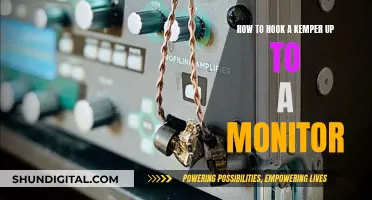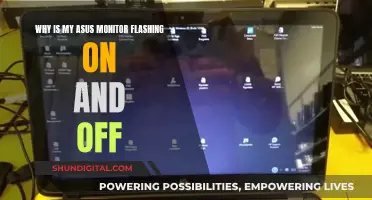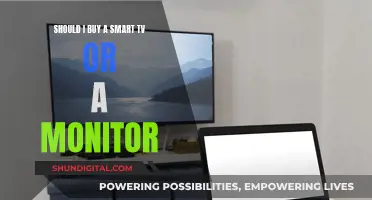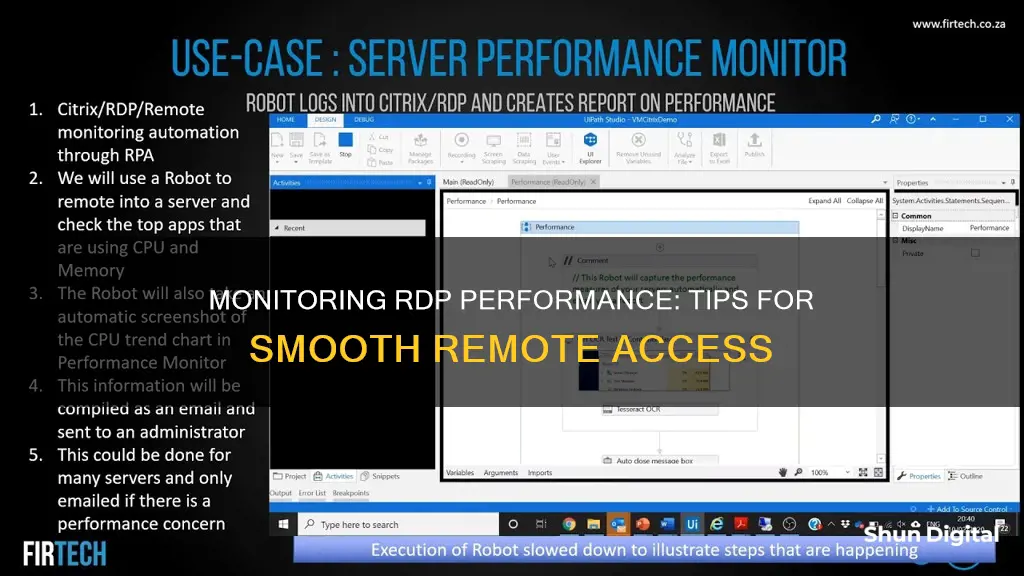
Remote Desktop Protocol (RDP) is a technology that allows users to access and control computers remotely. With the rise of remote work, monitoring RDP performance has become crucial to ensure a smooth and secure user experience. RDP network traffic includes various types of data such as audio, video, graphics, and input, each with different requirements and sensitivities. To effectively monitor RDP performance, it is essential to understand the characteristics and patterns of this traffic. This includes measuring latency, bandwidth usage, and CPU and memory usage, as well as implementing performance policies and using monitoring tools to optimise the user experience and security of RDP sessions.
| Characteristics | Values |
|---|---|
| CPU usage | Processor% Processor Time |
| Active sessions | Terminal Services\Active Sessions |
| Active connections | Terminal Services Gateway\Current connections |
| User input delay | User Input Delay per Session |
| RDP connection speed | Use tools like Ping, Traceroute, Netstat, Speedtest, and iperf |
| RDP security | Strong Password, Network Firewalls, encryption, regular updates, and multi-factor authentication |
What You'll Learn

Monitor RDP network performance with network tools
Monitoring RDP network performance is essential to ensure smooth and secure remote work, technical support, and collaboration experiences. Here are some network tools and techniques to help you monitor and optimise RDP performance:
Network Tools
Wireshark and tcpdump are powerful network tools that can be used for packet analysis, helping you understand the characteristics and patterns of RDP network traffic. These tools enable you to identify and prioritise critical data types, such as audio, video, graphics, input, and clipboard data, each with its own bandwidth, latency, and encryption requirements.
RDP Metrics and Remote Desktop Services Manager
The Task Manager's "Performance" tab on the client/server provides insights into RDP metrics. Additionally, the Remote Desktop Services Manager allows you to monitor active sessions and resource usage, giving you a clear picture of server load.
Performance Monitor
Performance Monitor tools, such as Windows Performance Monitor or PA Server Monitor, help track CPU, memory, and disk I/O usage. For example, monitoring the counter "Processor\% Processor Time" can give you a good indication of server utilisation.
QoS Policies and Bandwidth Management
Applying QoS (Quality of Service) policies and effective bandwidth management ensures RDP traffic is prioritised for optimal performance. This involves controlling and allocating bandwidth specifically for RDP data transmission.
Latency Monitoring
Use tools like Ping or Traceroute to assess network latency, which is crucial for understanding the responsiveness of your RDP connections.
Event Logs
Regularly checking event logs for any RDP-related errors or warnings can help you proactively identify and resolve issues before they become more significant problems.
RDP Monitoring Tools
Third-party RDP monitoring tools, such as SolarWinds Dameware Remote Everywhere, Paessler PRTG Network Monitor, or ManageEngine Remote Access Plus, offer advanced features like dashboards, alerts, reports, and analytics. These tools provide comprehensive insights into RDP performance data, helping you optimise the user experience and quickly identify and address any performance issues.
Ford Maverick: Blind Spot Monitoring Feature Explained
You may want to see also

Understand RDP network traffic
Remote Desktop Protocol (RDP) is a technology that allows users to access and control computers over a network. RDP networks can enable remote work, technical support, and collaboration. However, they also pose challenges for network performance. To ensure a smooth and secure user experience, it is important to understand RDP network traffic.
RDP network traffic consists of various types of data, including audio, video, graphics, input, and clipboard information. Each data type has different requirements and characteristics. For example, video data consumes more bandwidth than input data, but input data is more sensitive to latency. Encryption methods also add overhead to the network traffic, affecting performance. Therefore, understanding the specific characteristics and patterns of RDP network traffic is crucial for identifying and prioritizing critical data.
To effectively monitor and manage RDP network traffic, several tools and techniques are available. One approach is to use performance counters, which are built-in metrics that measure aspects such as bandwidth usage, latency, packet loss, compression ratio, and session duration. These counters can be accessed through tools like the Windows Performance Monitor or the command-line tool Typeperf. By utilizing performance counters, administrators can diagnose and troubleshoot RDP network issues and optimize configuration settings.
Another important aspect of managing RDP network traffic is applying performance policies. These policies are rules that govern the behaviour and quality of RDP network traffic, including bandwidth limits, quality of service (QoS), and encryption settings. By configuring these policies through tools like the Group Policy Editor or Registry Editor in Windows, administrators can improve network performance and security during RDP sessions.
In addition to performance counters and policies, specialized monitoring tools can provide more advanced features for RDP network traffic analysis. Third-party software, such as SolarWinds Dameware Remote Everywhere and Paessler PRTG Network Monitor, offer dashboards, alerts, reports, and analytics for comprehensive insights. These tools enable administrators to collect and visualize performance data, detect and resolve problems, and optimize the overall user experience.
Furthermore, implementing best practices for RDP performance can significantly enhance network efficiency and security. This includes using dedicated networks for RDP traffic, enabling compression and caching, disabling unnecessary features, and keeping the RDP software up to date. By following these guidelines, organizations can reduce network load and prevent potential risks associated with RDP sessions.
By understanding the unique characteristics of RDP network traffic and utilizing the appropriate tools, performance counters, policies, and best practices, administrators can effectively monitor and optimize RDP network performance. This ensures a seamless and secure experience for remote workers, technical support staff, and collaborators.
Blind Spot Monitor: Standard or Optional on Toyota Camrys?
You may want to see also

Monitor RDP performance counters
Monitoring RDP performance counters can help diagnose and troubleshoot network issues and optimise configuration settings. There are several tools and methods available to monitor RDP performance counters.
Windows Performance Monitor
The Windows Performance Monitor tool allows you to access RDP performance counters. You can use this tool to monitor the performance of individual RDP sessions or the overall RDP server.
Typeperf
The Typeperf command-line tool can also be used to access RDP performance counters.
User Input Delay Counter
The User Input Delay counter is a useful feature that can help identify the root cause of poor end-user Remote Desktop performance. This counter measures how long any user input, such as mouse or keyboard usage, stays in the queue before a process picks it up. It works in both local and remote sessions.
To enable this feature, you must first enable a registry key by running the following command:
> reg add "HKLM\System\CurrentControlSet\Control\Terminal Server" /v "EnableLagCounter" /t REG_DWORD /d 0x1 /f
After restarting the server, open the Performance Monitor and select the plus icon to add the User Input Delay per Process or User Input Delay per Session counters.
Remote Desktop Analyzer
The Remote Desktop Analyzer is a third-party application that can be used to measure latency and bandwidth between the RDP host and end-user endpoint.
CloudReady RDP Sensor
The CloudReady RDP Sensor from Exoprise can be used to monitor Remote Desktop Services, Remote Desktops, and RDP Performance. It automates the launch of an application and captures the timings and availability of different operations. It also measures metrics such as total login time, connect time, login time, bandwidth, round-trip time, quality, program launch time, and logoff time.
Other Tools
Other tools and methods to monitor RDP performance include network tools like Wireshark and tcpdump for packet analysis, RDP metrics in Task Manager's "Performance" tab, Remote Desktop Services Manager to monitor active sessions and resource usage, and QoS policies to prioritise RDP traffic.
Replacement Monitor Screens: Where to Buy Them?
You may want to see also

Monitor RDP performance with Windows services
Monitoring the performance of Remote Desktop Protocol (RDP) networks is crucial to ensure smooth and secure remote work experiences, especially with the recent shift to working from home. Here are some ways to monitor RDP performance using Windows services:
Windows Performance Monitor
The Windows Performance Monitor is a built-in tool that provides insights into various aspects of RDP network performance. It offers a range of performance counters, such as:
- Processor Time: Monitoring the server's CPU usage is essential to understanding its load. The counter Processor\% Processor Time helps track this.
- Active Sessions: Terminal Server software includes counters to monitor active sessions. For example, charting Terminal Services\Active Sessions shows how busy your servers are.
- Current Connections: For Remote Desktop Gateways, the Terminal Services Gateway performance object includes the counter Terminal Services Gateway\Current Connections, indicating the number of active connections and server load.
- User Input Delay: This counter, available for Windows Server 2019 or later and Windows 10, version 1809 or later, measures the delay in user input processing, such as mouse or keyboard usage. It helps identify performance issues affecting the user experience.
Windows Command-Line Tools
In addition to the graphical interface of the Windows Performance Monitor, command-line tools offer another way to access performance data. The Typeperf tool, accessible via the command line, provides similar functionality to the Windows Performance Monitor for RDP performance counters.
Windows Group Policy and Registry Editor
While not directly monitoring tools, the Group Policy Editor and Registry Editor in Windows allow you to configure and apply RDP performance policies. These policies control various aspects of RDP network traffic, including bandwidth limits, quality of service (QoS), and encryption settings, helping to optimise performance and security.
By leveraging these Windows services and tools, you can effectively monitor and optimise the performance of your RDP networks, ensuring a seamless experience for remote workers.
How Multiple Monitors Affect Your PC Performance?
You may want to see also

Understand RDP performance monitoring
Remote desktop protocol (RDP) is a technology that allows users to access and control computers remotely over a network. It has become increasingly important as more people work from home. RDP performance monitoring is essential to ensure a smooth and secure user experience.
RDP network traffic includes audio, video, graphics, input, and clipboard data. Each type of data has different requirements and sensitivities. For example, video consumes more bandwidth than input data, but input data is more sensitive to latency. Encryption also affects performance by adding overhead to the network traffic. Therefore, understanding the characteristics and patterns of RDP network traffic is crucial to identify and prioritize critical data.
RDP performance counters are built-in metrics that measure aspects of RDP network performance, such as bandwidth usage, latency, packet loss, compression ratio, and session duration. These counters can be accessed through tools like Windows Performance Monitor or Typeperf. They help diagnose and troubleshoot RDP issues and optimize configuration settings.
Additionally, RDP performance policies control the behaviour and quality of RDP network traffic, including bandwidth limits, quality of service (QoS), and encryption settings. These policies can be configured through the Group Policy Editor or Registry Editor in Windows to improve network performance and security.
RDP performance monitoring tools, such as SolarWinds Dameware Remote Everywhere and Paessler PRTG Network Monitor, provide advanced features like dashboards, alerts, and analytics. They help collect and visualize performance data, detect and resolve problems, and optimize the user experience.
To understand RDP performance, it is also essential to monitor the server's CPU usage. This can be done using the "Processor%\ Processor Time" counter. Other important metrics to track include memory, disk input/output, and user input delay.
By combining these monitoring strategies, you can effectively understand and optimize RDP performance, ensuring a seamless experience for remote users.
Removing Rubber Covers from Your ASUS Monitor Easily
You may want to see also
Frequently asked questions
You can use a third-party application such as the free version of Remote Desktop Analyzer to measure the latency and bandwidth between the RDP host and the end-user endpoint.
RDP network performance can be monitored using network tools like Wireshark and tcpdump for packet analysis, RDP metrics by checking the Task Manager's "Performance" tab on the client/server, Remote Desktop Services Manager to monitor active sessions and resource usage, and Performance Monitor to track CPU, memory, and disk I/O.
RDP performance counters are built-in metrics that measure aspects of RDP network performance, including bandwidth usage, latency, packet loss, compression ratio, and session duration. You can access these counters through the Windows Performance Monitor tool or the command-line tool Typeperf.
To monitor RDP performance on a Windows server, you can use the Performance Monitor in PA Server Monitor. This allows you to monitor the server's CPU usage and chart the value of active sessions to understand server load.