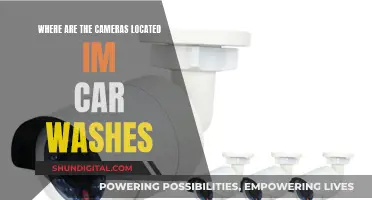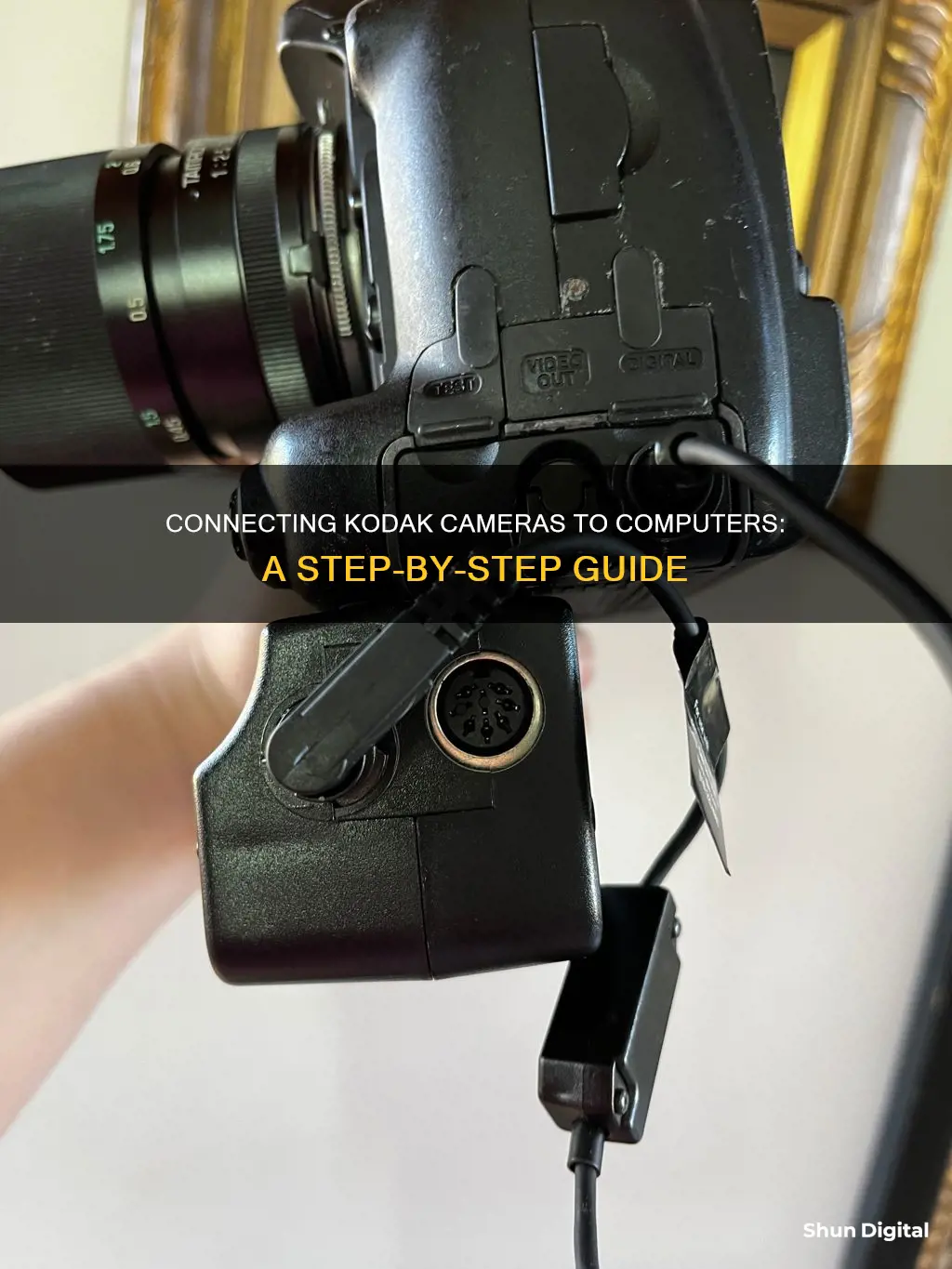
There are several ways to connect a Kodak camera to a computer, including using a USB cable, a serial cable, a memory card, or Wi-Fi. The specific method you choose will depend on the type of Kodak camera you have and the type of computer you are trying to connect it to. It is important to ensure that you have the correct software installed and that your camera and computer are both powered on before attempting to establish a connection.
Connecting a Kodak Camera to a Computer
| Characteristics | Values |
|---|---|
| Connection Type | USB Cable, Serial Cable, Memory Card, Wireless Transfer |
| Software | Kodak EasyShare software |
| Power | Camera should be turned off before connection |
| USB Cable | Use the USB cable that came with the camera |
| Memory Card | Insert into a memory card reader (built-in or external) |
| OS-Specific Steps | Windows: Follow on-screen prompts, use Windows Explorer; MAC: Open iPhoto, enter "Roll Name" and "Description" |
| Serial Cable | RS-232 serial cable for Windows, set Mode dial to "Connect" |
| Wireless Transfer | Requires Kodak Wi-Fi card, enable "Enable Wireless Connection" in EasyShare software |
What You'll Learn

Using a USB cable connection
To connect your Kodak camera to your computer using a USB cable, start by turning off your camera. Next, plug the labelled end of the USB cable into the labelled USB port on your computer. Then, plug the other end of the USB cable into the labelled USB port on your camera. Now, turn on your camera and follow the instructions on the computer screen.
If this is the first time you are connecting your camera to the computer, the setup assistant will guide you through the connection setup process. You will be prompted to choose a sync and transfer option. Choose the option that best suits your situation. You can change this setting in the Kodak EasyShare software at any time.
Note: Make sure you install the Kodak EasyShare software before connecting the camera to the computer. Failure to do so may cause the software to load incorrectly.
Once your camera is connected, you can review your photos. Open "My Computer" and double-click your camera's name under the "Devices and Drives" section. Then, double-click your camera's storage folder. This may be named DCIM or something similar. From here, you can delete photos from your camera's memory card, copy photos to a file on your computer, or simply view your photos.
Unlocking Single-Camera Portrait Mode: Unraveling the Mystery
You may want to see also

Using a serial cable connection
To connect your Kodak camera to your computer using a serial cable connection, you will need a serial cable, such as an RS-232 serial cable, and an AC adapter specified by Kodak. Ensure your camera is powered off before beginning.
First, set the Mode dial on your camera to 'Connect'. Then, plug the appropriate end of the serial cable into an available 9-pin serial port on your computer. These ports are usually labelled COM1, COM2, or A and B. If your computer has a 25-pin port, you will need to use a 9-pin adapter, which can be purchased from a computer store. If the ports are not labelled, refer to your computer's user guide for a diagram of its external ports.
Now, open the serial/USB port door on the side of your camera and plug the other end of the serial cable into the camera's serial port. Finally, slide the POWER switch on your camera to the right to turn it on.
If you encounter a message on your computer stating that you are not connected, refer to the Serial.pdf document installed with your camera software, or consult the online help for troubleshooting information.
Garden Grove Camera Tickets: Your Options and Defenses
You may want to see also

Install Kodak EasyShare software first
It is important to install the Kodak EasyShare software before connecting your camera to your computer. This is because the software may load incorrectly if you connect the camera first.
To install the software, first verify that your PC meets the minimum system requirements. You will also need to have APPLE QUICKTIME Player installed for some of the software features. Next, disconnect all accessory devices from your computer, such as a camera dock card reader, digital camera printer dock, or photo printer. Then, log in to your computer using an administrator account.
Now you are ready to download and install the software. You can download the software from the Kodak website, or from alternative sites such as softlay.net. Once you have downloaded the software, follow the on-screen instructions to install the application.
To launch the software, select Start > Programs > Kodak > Kodak EasyShare > Kodak Easyshare software.
Charging HD IR Camera Watches: A Step-by-Step Guide
You may want to see also

Transfer pictures and videos to a computer
Transferring pictures and videos from your Kodak camera to your computer is a straightforward process. Here is a step-by-step guide:
Using a USB Cable:
- Turn on your computer. This method works for Windows 11, 10, 8, or earlier, and macOS Ventura, Monterey, or earlier.
- Connect your camera to the computer using the USB cable that came with it. Ensure this cable is compatible with your camera model.
- Turn on your camera. Your computer should recognize the camera immediately. If not, try switching the camera to "Review" mode.
- Open the relevant application. For Windows, this may be the AutoPlay window, File Explorer, or Windows Explorer. For macOS, open the Photos app.
- Select the photos or videos you want to transfer. You can usually drag and drop the files or use the "Import" function.
- Specify the save location on your computer, such as the Pictures folder or a new folder.
- Eject your camera before disconnecting it from the computer.
Using a Memory Card:
- Remove the memory card (e.g., SD card) from your camera.
- Insert the memory card into your computer's card reader. If your computer doesn't have a built-in card reader, you can purchase an external card reader that connects via USB.
- Open the relevant application to view the files. For Windows, this may be the File Explorer or Windows Explorer. For macOS, use the Finder.
- Select the pictures or videos you want to transfer.
- Drag the files to your desired save location on your computer.
- Eject the memory card before removing it from the computer.
Blur Surveillance Cameras: Easy Tricks to Try
You may want to see also

Use a memory card reader
To transfer pictures from your Kodak camera to your computer using a memory card reader, first ensure that your camera is powered off. Then, take out the memory card from your camera. Insert the memory card into a memory card reader, which may be built into your computer or externally connected to it.
If you are using a Windows operating system, a dialog box should appear once you have inserted the memory card into the card reader. For Windows XP OS, click on "Microsoft Scanner and Camera Wizard", then "OK", and follow the prompts. For Windows Vista OS, click on "Import pictures" and follow the prompts. For Windows 7 OS, click on "Import pictures and videos using Windows" and follow the prompts. If a dialog box does not appear, you can import your pictures and videos to your computer using Windows Explorer. To do this, click on "My Computer" or "Start > My Computer" to start Windows Explorer. Then, right-click on either your digital camera or the memory card, and follow the prompts to import your pictures.
If you are using a Mac OS, open iPhoto from the dock or the Applications folder after inserting the memory card into the card reader. Then, enter the "Roll Name" and "Description" for the pictures.
You can also use a card reader to transfer picture files from your Kodak camera's internal memory to a memory card. To do this, press "Review" and then "Menu" on your camera. Select "Image Storage", change to "Internal Memory", and then select "Copy" in the menu listing. Choose a single picture or select "All", and then reset the Image Storage location to your original setting when you are done.
Understanding Camera Raw 911: Unlocking Creative Control
You may want to see also
Frequently asked questions
First, install the Kodak EasyShare software. Then, turn off your camera and plug the labelled end of the USB cable into the labelled USB port on your computer. Plug the other end of the cable into the labelled USB port on the camera and turn the camera on. Follow the instructions on the computer screen.
Yes. You should install the Kodak EasyShare software before connecting your camera to your computer. Failure to do so may cause the software to load incorrectly.
Yes. Remove the memory card from your camera and insert it into a memory card reader that is either built into your computer or externally connected. For Windows XP OS, click Microsoft Scanner and Camera Wizard, click OK, then follow the prompts. For Windows VISTA OS, click Import pictures and follow the prompts. For Windows 7 OS, click Import pictures and videos.
Yes. An RS-232 serial cable is provided so you can connect your camera to a Windows computer. Set the Mode dial to Connect. Plug the appropriate end of the serial cable into an available 9-pin serial port on the computer.