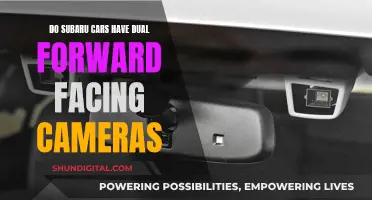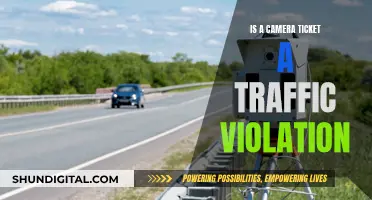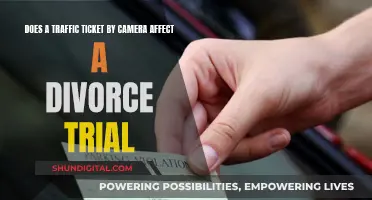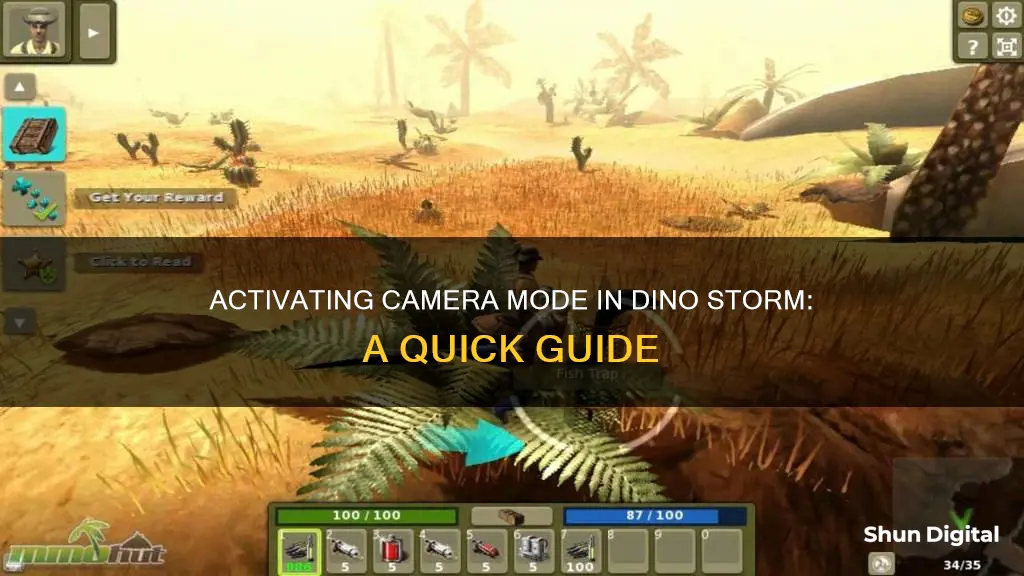
Dino Storm is a free online multiplayer game with rich 3D visuals. The game is set in Dinoville, where players embark on quests, combat enemies, and collect loot. One of the unique features of Dino Storm is the ability to ride and battle with dinosaurs. While playing, users can adjust their video settings, including screen resolution, quality, and display mode. Additionally, Dino Storm offers a free flight camera mode, known as freecam, which allows players to capture creative screenshots and videos from unique angles. This mode can be activated and deactivated using specific keyboard shortcuts, providing players with greater flexibility in exploring and capturing their gameplay experiences.
| Characteristics | Values |
|---|---|
| How to enter camera mode | Alt + Delete |
| How to hide/show user interface | Alt + Pos1 |
| How to move camera position | W, A, S, D |
| How to change camera angle | Hold Left/Right Mouse Button, Drag Mouse |
| How to move camera up | R |
| How to move camera down | F |
| How to toggle 2D movement | Q |
| How to increase Field of View | T |
| How to decrease Field of View | G |
| How to increase/decrease camera movement speed | Mouse wheel |
| How to increase/decrease camera movement smoothness | CTRL + Mouse wheel |
| How to lock/unlock camera controls | Alt + E |
| How to highlight an object | H |
| How to follow highlighted object | U |
What You'll Learn

Activating/deactivating freecam mode
To activate freecam mode in Dino Storm, press Alt + Delete. The game has a free flight camera that was initially created for debugging purposes. It is now unlocked in a modified version for all users and can be used to create screenshots and record videos from angles that the default in-game camera cannot provide.
The range in which objects are visible is not affected by the freecam's position. The visibility range depends on the location of your avatar in the game. Only enable the freecam when you are in control of your in-game camera. Otherwise, you will not be able to switch back to the in-game camera correctly. To do this, ensure that when you turn your mouse wheel, it affects the camera zoom. If you can't switch back to the in-game camera, you will need to change the zone or restart the game client.
The freecam does not have collision detection, except for keeping it above the map surface, which means you can move through both objects and level geometry. Quick mouse movements while in freecam mode can cause the camera to suddenly move in the opposite direction.
To deactivate freecam mode, press Alt + Delete.
Camera Batteries: Do They Have an Expiry Date?
You may want to see also

Hiding/showing the user interface
Dino Storm is a free online multiplayer game with 3D visuals, where you play as a ranger who is travelling to Dinoville, where rich veins of gold have been discovered. The game offers a free flight camera, initially created for debugging purposes, that can be used to take screenshots and record videos from angles that the default in-game camera cannot provide.
To hide or show the user interface when using the free camera, you can use the following controls:
Alt + Pos1 = Hide/Show user interface
This will allow you to toggle the user interface on and off as needed.
- W, A, S, D = Move camera position
- Hold Left/Right Mouse Button, Drag Mouse = Change camera angle
- R = Move camera up
- F = Move camera down
- Q = Toggle 2D movement (Y-Axis locked, camera moves on a plane at the current height)
- T = Increase Field of View (FOV+)
- G = Decrease Field of View (FOV-)
- Mouse wheel = Increase/Decrease camera movement speed
- Ctrl + Mouse wheel = Increase/Decrease camera movement smoothness, allowing very soft/quick camera movements
- Alt + E = Lock/Unlock freecam camera controls
- H = Highlight object that the mouse is hovering over (required by auto-follow mode, can be disabled after follow is active)
- U = Automatically follow the highlighted object that the mouse is hovering over (needs object highlighting to be enabled to work)
It is important to note that the free camera mode has some limitations. For example, the range at which objects are visible is not affected by the camera position, but rather by the location of your avatar in the game. Additionally, quick mouse movements while in free camera mode can cause the camera to suddenly move in the opposite direction.
Display P3: Why Your Camera Raw Looks Flat
You may want to see also

Moving the camera position
Dino Storm has a free flight camera, or "freecam," that can be used to capture screenshots and record videos from angles that the default in-game camera cannot. The freecam can be activated and deactivated using the Alt + Delete keyboard shortcut.
To move the camera position, use the W, A, S, and D keys. You can also change the camera angle by holding down the left or right mouse button and dragging the mouse.
- R = Move camera up
- F = Move camera down
- Q = Toggle 2D movement
- T = Increase field of view
- G = Decrease field of view
- Mouse wheel = Increase/decrease camera movement speed
- Ctrl + Mouse wheel = Increase/decrease camera movement smoothness
- Alt + E = Lock/unlock freecam camera controls
It's important to note that the freecam should only be enabled when you are in control of your in-game camera. Otherwise, you may not be able to switch back to the default camera correctly.
Understanding the Camera Raw Defringe Filter
You may want to see also

Changing the camera angle
Dino Storm is an adventurous game with dinosaurs and quests. The game has a free flight camera, initially created for debugging purposes, that can be used to capture screenshots and record videos from angles that the default in-game camera cannot provide.
To change the camera angle in Dino Storm, follow these steps:
- Ensure you are in control of your in-game camera. For example, if you turn your mouse wheel and it affects the camera zoom, you are in control. If not, you may need to restart the game client or change zones to fix the camera.
- Activate freecam mode by pressing "Alt + Delete" on your keyboard.
- To change the camera angle, hold either the left or right mouse button and drag the mouse. You can also use the "W, A, S, D" keys to adjust the camera position.
- Use the "R" and "F" keys to move the camera up and down, respectively.
- Experiment with different key combinations to explore the full range of camera movement options. For example, "Ctrl + Mouse wheel" allows you to increase or decrease camera movement smoothness, resulting in very soft or quick camera movements.
Remember, the freecam in Dino Storm gives you the freedom to capture unique screenshots and videos, but the range of visible objects depends on your avatar's location in the game.
Switching to Night Mode: Enhancing Low-Light Photography
You may want to see also

Moving the camera up and down
To move the camera up and down in Dino Storm, you can use the mouse wheel to adjust the camera zoom. You can also hold the right mouse button and move the mouse to rotate the camera view/viewing angle.
- Press H to recenter the camera to the village or game center.
- Use the arrow keys or WASD keys to move the camera forward, backward, left, and right.
- Hold the right mouse button and drag the mouse to pan the camera.
- Zoom the camera in or out using the mouse wheel.
- Orbit the camera around the center of the screen to view your town or surroundings from a different angle.
- You can customize the camera controls in the game options by pressing Esc to open the in-game menu, clicking on Options, and selecting the Key Bindings tab.
Overnight Charging: Is It Damaging Your Camera Battery?
You may want to see also
Frequently asked questions
To activate free cam mode, use the keyboard shortcut Alt + Delete.
Use W, A, S, D to move the camera position. Hold the left or right mouse button and drag the mouse to change the camera angle. R moves the camera up, and F moves the camera down.
To exit free cam mode and return to the in-game camera, use the keyboard shortcut Alt + Delete.