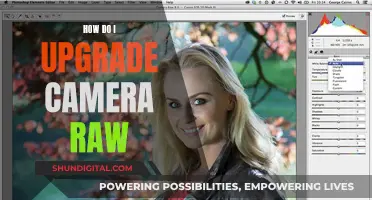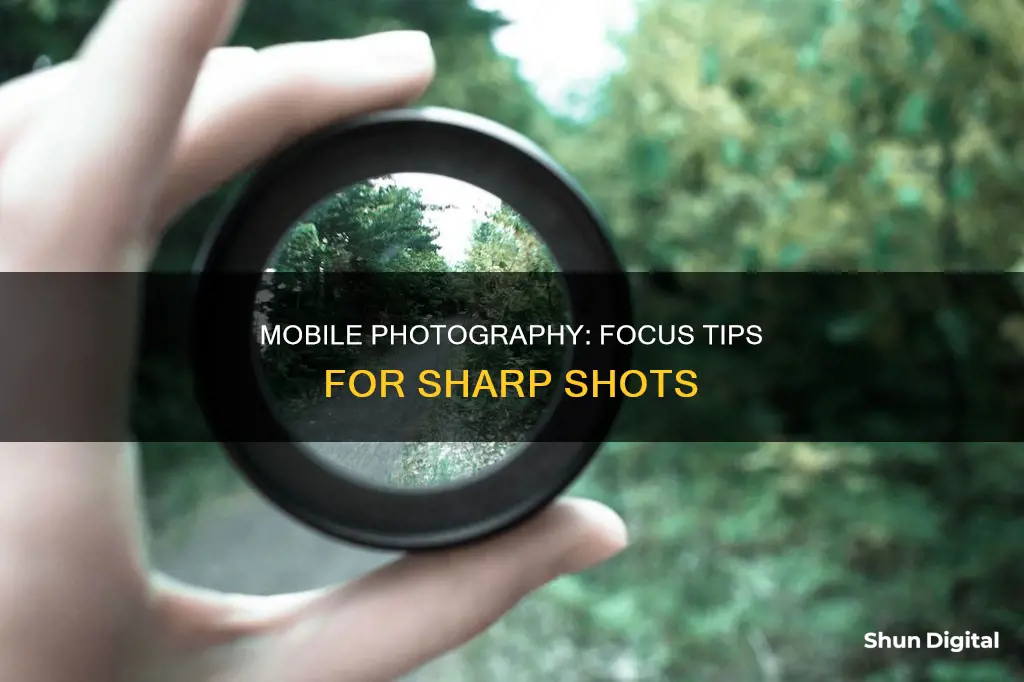
Focusing on mobile phone cameras can be a tricky business, but it's an essential part of quality photography. Smartphone cameras have improved over time, but one aspect that doesn't get much attention is the autofocus system. This system, along with movable lenses, helps the camera automatically detect where to focus. While autofocus is usually reliable, it's not always accurate, especially in low-light conditions. In these situations, you may want to consider adjusting the focus manually.
| Characteristics | Values |
|---|---|
| Camera focus function | Check if the camera lens is clean |
| Deactivate Tracking auto-focus | |
| Reset the camera app | |
| Try using the camera in Safe mode | |
| Update the device's software | |
| Ensure the camera lens is not covered by a phone case or accessories | |
| Manual focus | Use a slider in the camera app |
| Auto-focus | Contrast-detection auto-focus (CDAF) |
| Phase-detection autofocus (PDAF) | |
| Dual-pixel auto-focus | |
| Laser auto-focus | |
| Hybrid auto-focus | |
| Auto-focus modes | AF-S (Auto-focus Single) |
| AF-C (Continuous auto-focus) |
What You'll Learn

Clean the lens with a soft, dry, lint-free cloth
Cleaning Your Mobile Phone Camera Lens
Using a soft, dry, lint-free cloth
A soft, dry, lint-free cloth is ideal for cleaning your mobile phone camera lens. Microfibre cloths are a great option and can be easily purchased online or from most opticians. If you wear glasses, you may already have one.
Before you begin, ensure your phone is turned off to avoid any accidental button presses during the cleaning process.
Gently wipe the lens with the cloth, using a circular motion, to remove any dirt or fingerprints. This method is simple, yet effective, and will help to keep your camera lens in great condition.
If your lens is particularly dirty, you can dampen the cloth with a small amount of distilled water or a lens-cleaning solution. However, avoid using tap water, as this can leave marks or residue on your lens due to the minerals and impurities it contains.
It is also important to avoid using tissues or paper towels, as these can scratch the lens.
Refurbished Camera Battery: Good Idea or Not?
You may want to see also

Deactivate Tracking auto-focus
Deactivating tracking auto-focus on your mobile camera can be done in a few different ways, depending on the make and model of your device. Here is a step-by-step guide to help you deactivate tracking auto-focus:
For Google Pixel Users:
- After opening your camera, tap on an area of the screen to focus on.
- A bar will appear on the right side of the screen with a lock button above it. Tap the lock button to lock the focus.
- Alternatively, you can uninstall the camera updates. Go to the Play Store, search for "Google Camera", and click "Uninstall". The AE/AF Lock icon will be available after uninstalling the updates.
For Samsung Galaxy S20/Ultra/Plus Users:
- Open your camera settings.
- Look for the "Tracking Auto Focus" option and toggle it off.
For Android Users:
- You can use specific focus modes such as FOCUS_MODE_INFINITY, FOCUS_MODE_FIXED, or FOCUS_MODE_MACRO.
- To set the desired focus mode, use Camera.Parameters.setFocusMode() when opening your camera.
- Another option is to use mCamera.cancelAutoFocus() to disable autofocus.
- Additionally, you can try third-party apps like Open Camera or Moment Pro Photo, which offer manual focus controls, but these will only work if your device supports them.
It is important to note that the steps to deactivate tracking auto-focus may vary slightly depending on your specific device model and operating system version. If you encounter any issues, it is recommended to refer to your device's user manual or seek assistance from the manufacturer's support channels.
CR123A Batteries: How Long Do They Power Cameras?
You may want to see also

Reset the camera app
If your camera app is not working, you can try to reset or reinstall the app. Here is a step-by-step guide on how to reset the camera app on Windows 10/11:
- Click on the Start menu.
- Go to Settings.
- Click on Apps, then Apps & features.
- Scroll down to find the Camera app and click on it.
- Click on the Advanced options link under the Camera app.
- In the new Camera settings window, click on the Reset button under the Reset section. This will revert the Camera app to its default settings.
If you are using a Google Nest camera, you can also perform a factory reset by following these steps:
- Disconnect your camera from power by unplugging the power adapter from the electrical outlet.
- Plug the power adapter back into an outlet. Your camera will restart.
- Locate the reset button on the back of the camera.
- Press and hold the reset button for about 5 seconds.
- Your camera will restart, and the status light will be a steady and solid white colour.
Cameras of 1912: A Historical Snapshot
You may want to see also

Try using the camera in Safe mode
If your camera app is not working, you can try using the camera in Safe Mode. Safe Mode allows your device to run on pre-installed software and applications only. This means that any applications you downloaded after purchasing your device will be temporarily disabled.
To enter Safe Mode, first turn on your device. While the device is powering on, press and hold the power key. In the pop-up menu, touch and hold the "Power off" button until the "Reboot to safe mode" message appears. Tap "OK" to restart in Safe Mode.
Once you are in Safe Mode, try using your camera app. If the camera works in Safe Mode, it is likely that one or more of your downloaded applications are affecting your device negatively. If this is the case, start by uninstalling the most recently downloaded application.
If the camera does not work in Safe Mode, you may need to perform a factory data reset on your device.
Charging Your Pixel 3: A Step-by-Step Guide
You may want to see also

Use manual focus
Manual focus is a useful feature to have on your camera, as it allows you to take control of the point of focus, rather than letting your camera and lens decide. It is especially handy when autofocus struggles, such as in low-light situations, or when there are obstructions between you and the subject.
To use manual focus, you will first need to locate the focusing mode switch on your camera or lens, which is usually labelled "AF/MF". Switch your setup to "MF".
The next step is to find the focus ring, which is often near the middle of the lens barrel if you are using a prime lens, or near the end of the lens barrel if you are using a zoom lens.
Now, look through your camera viewfinder and twist the focus ring to one side. You should see the focus shift, with different areas of the scene going in and out of focus.
When you are happy that your main subject is in focus, simply take the picture.
Manual focus is particularly useful in the following situations:
- Low-light situations: Autofocus tends to struggle in low-light scenarios, so manual focus is a must.
- Low-contrast scenes: Autofocus relies on there being enough contrast between the subject and the background. When there is low contrast, it may be difficult for autofocus to lock onto the subject.
- Small or visually similar subjects: If the subject is very small or similar in colour/texture to its background, autofocus may struggle to identify it.
- Shooting video: Manual focus can be useful when you need to shift focus between two elements in a scene, and can also help to cut down on the noise of focusing motors.
- Fast-moving subjects: If you know a subject is going to move into the frame quickly, you can use manual focus to find the position you think it will appear in, so you don't miss the shot.
There are also some creative benefits to using manual focus. For example, if you want to use a "shoot-through" technique, such as photographing a person through a veil of leaves and branches, autofocus is unlikely to cooperate. With manual focus, you can ensure the point of focus is exactly where you want it to be.
It's worth noting that not all lenses can focus manually, so check your lens manual if you're unsure.
The Evolution of Early Cameras: A Historical Perspective
You may want to see also
Frequently asked questions
Firstly, check if your device's software and related apps are updated to the latest version. Also, make sure your phone cover and accessories do not cover the camera lens, and clean the lens with a soft, dry, lint-free cloth.
Phone cameras have movable lenses that adjust the focus by varying the distance between the lenses. This mechanical system is coupled with auto-focus (AF) software that helps the camera automatically detect where to focus.
Yes, you can access the manual focus feature by going to the Manual Mode (or ‘professional’ mode) of your camera app. A slider will appear on the screen that allows you to shift focus as you please.
Passive auto-focus calculates and adjusts the camera’s focus without the need for additional specialised hardware. It relies on light and the contrast in the scene to ascertain focus. Active auto-focus, on the other hand, relies on a dedicated internal device that calculates the distance between the camera and the subject.
The two most common types of passive auto-focus are contrast-detection auto-focus (CDAF) and phase-detection autofocus (PDAF). CDAF relies on using the contrast between light and dark areas in a scene to bring the picture into focus. PDAF, on the other hand, relies more on software and algorithms than mechanically adjusting the lens position.