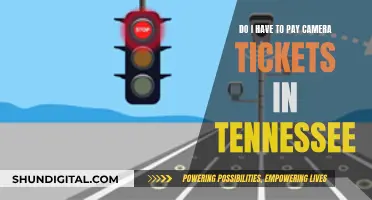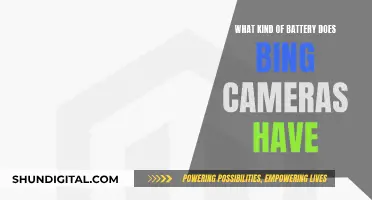The HTC 10 has a history of problems with its laser autofocus, with some users reporting that the camera cannot focus on objects more than 20 feet away. While some workarounds include covering the laser sensor with your finger or using manual focus, ultimately, this is a device defect and affected devices should be returned.
What You'll Learn

Try manual focus in Pro mode
The Pro mode on the HTC 10 offers a range of benefits for photographers looking to enhance their images. One of the key advantages is the ability to utilise manual focus. This feature gives you precise control over the focus of your images, ensuring that you can capture the exact subject or area you desire.
To access manual focus, simply slide out the drawer from the left side of the camera interface and tap "Pro". The screen will then display options for adjusting various settings, including white balance, exposure, ISO, shutter speed, and manual focus. Tapping on "manual focus" will bring up a vertical slider with different numerical levels, allowing you to fine-tune the focus to your desired level.
The manual focus feature is particularly useful when shooting nearby objects. It gives you the ability to control the focus for anything you're capturing, ensuring that your subject remains sharp and clear. This level of control is not always possible with automatic focus, which may struggle with certain lighting conditions or when shooting close-up subjects.
In addition to manual focus, Pro mode also offers the ability to capture images in RAW format, providing you with more data and the opportunity to make advanced edits to your photos. This format is ideal for those picturesque shots that you want to perfect and truly showcase your photography skills.
By utilising the manual focus feature in Pro mode, you can take your HTC 10 photography to the next level, capturing stunning images with precise focus and taking advantage of the advanced editing capabilities offered by RAW format.
The Evolution of DCS Cameras: Beyond Kodak
You may want to see also

Check for physical damage
To check for physical damage to your HTC 10 camera, start by removing your phone case and closely inspecting the camera at the back of your phone. Look for any scratches, scuffs, or fungus on the lens. Minor surface scratches may not significantly affect image quality, but deep scratches can cause noticeable flaws in your photos. If you notice any scratches, refer to a guide on fixing a scratched camera lens.
Fungus and mould thrive in humid environments and can permanently damage your lens over time. Haze, on the other hand, is often due to lubricant evaporation inside the lens, which can also negatively affect image quality. If you notice any of these issues, refer to a guide on cleaning your camera lens.
Next, inspect the exterior of the lens for any loose or missing screws, rings, or other components. Ensure that the focus and zoom rings turn smoothly without any grinding or sticking. Listen for any abnormal sounds, such as grinding or scraping, which may indicate misaligned or damaged lens elements, or clicking or popping, which could signal problems with the aperture mechanism.
If you notice any physical damage to your phone's camera, you should immediately consult a service centre.
Understanding Auto Focus: How Does Your Camera Focus?
You may want to see also

Ensure the phone isn't heating up
To ensure your phone isn't heating up, there are several steps you can take. Firstly, avoid direct sunlight as much as possible. Keep your phone in the shade, a bag, or somewhere out of direct sunlight. If you need to use your phone in the sun, try to keep it in the shade as much as possible.
Secondly, lower your screen brightness. A higher screen brightness forces the battery to work harder, generating more heat. You can also try using an antiglare screen protector, which will make your phone's screen easier to see in the sun without having to increase the brightness.
Thirdly, use a manufacturer-approved charger. Not all phone chargers are created equal, and using a reputable manufacturer's charger that is compatible with your device will help to prevent overheating. Additionally, ensure that there is no damage to the charger itself or to your phone's charging port, as these issues can also lead to overheating.
Finally, turn off any unused apps. Having multiple apps running in the background can cause your phone to work harder and heat up. Close any apps that you aren't using to reduce the strain on your phone and prevent overheating.
The Evolution of Cameras: A Historical Perspective
You may want to see also

Avoid using social media apps
To improve the focus of your HTC 10 camera, it is recommended to avoid using social media apps such as Instagram, Snapchat, and TikTok. These apps simply screenshot the camera view when taking pictures, unlike iPhones, where these apps are integrated with the phone's camera app. Instead, use your phone's native Camera app to take pictures, and then upload them to your social media platforms of choice.
Social media apps may decrease image quality
Social media apps often decrease the quality of photos and videos taken on your phone. By using the native Camera app, you can ensure that your images are captured with the highest possible quality, making the most of your HTC 10's camera capabilities.
You can access advanced camera features
The native Camera app on your HTC 10 offers a range of features that social media apps may not provide. For example, you can manually adjust focus, use Pro mode, or even try third-party camera apps for more advanced photography options. With these tools, you can experiment with different settings, improve your photography skills, and achieve better results.
You can avoid app integration issues
Social media apps may not always integrate seamlessly with your phone's camera, leading to potential bugs or glitches. By using the Camera app, you can ensure compatibility and avoid any issues with capturing or saving your photos.
You can edit and enhance your photos before uploading
When you take photos with your phone's Camera app, you have the opportunity to edit and enhance them before uploading them to social media. You can use built-in editing features or download third-party photo editing apps to adjust exposure, add filters, or apply special effects. By editing your photos beforehand, you can ensure they look exactly the way you want them to before sharing them with your followers or friends.
You can protect your privacy and copyright
Using your phone's Camera app and then uploading photos to social media gives you more control over your privacy and copyright. You can choose which photos to share and how much personal information you want to disclose. Additionally, you can add watermarks to your photos before uploading them, helping to prevent copyright breaches and protect your work.
The Evolution of Elmo Document Cameras: A Historical Perspective
You may want to see also

Force quit and relaunch the camera app
If your HTC 10 camera is not focusing properly, you can try force-quitting and relaunching the camera app. This can be done by long-pressing the Camera app icon, tapping 'App info', and then selecting 'Force Stop'. After forcing the app to stop, you can then reopen the Camera app and check if it can focus properly.
Forcing an app to quit and then reopening it can give it a fresh start and potentially resolve any minor glitches or issues. It is a simple troubleshooting step that can be applied when an app is not functioning as expected.
It is important to note that different phone models may have slightly different processes for force-quitting apps. On some devices, you may need to access the app settings or the recent apps menu to force-quit an app.
Additionally, force-quitting an app will close any active processes and end its current session. Any unsaved progress within the app may be lost. Therefore, it is generally recommended to try other solutions, such as restarting the device or checking for app updates, before resorting to force-quitting.
If force-quitting and relaunching the Camera app does not resolve the focus issue, you may need to explore other troubleshooting methods or seek further assistance.
Samy's Camera and Texas Sales Tax: What's the Deal?
You may want to see also
Frequently asked questions
There could be several reasons for this issue. Firstly, check if there is any physical damage to the camera lens. If there is, you should consult a service centre. Another reason could be that your phone is heating up, which can affect the camera's ability to focus. Try letting your phone cool down for a few minutes and then use the camera again. Additionally, make sure you are using your phone's Camera app instead of social media apps to take pictures, as they don't integrate well with the phone's camera.
This could be due to a hardware failure. Try updating your phone to the latest software version and see if that resolves the issue. If not, you may need to perform a physical repair.
The HTC 10's camera has improved significantly since the One M9 in daytime scenarios, but it still struggles in low-light conditions compared to competitors like the Galaxy S7, iPhone 6s, and LG G5. Disabling HDR can help reduce capture latency.