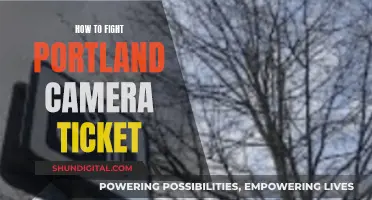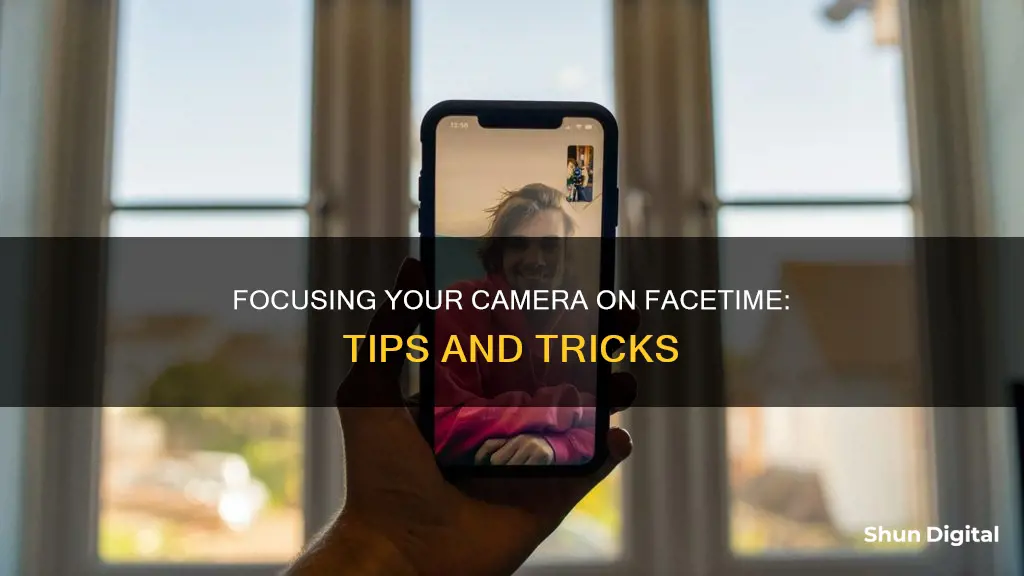
Focusing your camera on FaceTime can be tricky, especially if you're experiencing issues with blurriness or poor image quality. While the camera focus is fixed, there are several steps you can take to improve your FaceTime camera's focus and overall video call experience. Firstly, ensure that your device's camera lens is clean and free of any obstructions. Check your lighting conditions, as inadequate lighting can also contribute to poor video quality. If these basic checks don't help, you can try more advanced troubleshooting methods such as resetting your iOS device or specific settings, or even restoring to factory settings. Additionally, Apple has introduced new features like Attention Correction in iOS 13, which adjusts your eye focus in real time to simulate eye contact with the other caller.
| Characteristics | Values |
|---|---|
| Zoom functionality | Enabled by switching to the rear camera, double-tapping the video feed, and pinching out |
| Troubleshooting | Tap the "effects" button and try zooming again |
| Lighting | Poor lighting can cause the video to be poor |
| Resetting the device | Hold down the On/Off button and the Home button simultaneously for at least 10 seconds |
| Resetting all settings | Go to Settings > General > Reset and tap Reset All Settings |
| Restoring from backup | See Apple support page |
| Restoring to factory settings | See Apple support page |
| Eye contact | "Attention Correction" feature digitally adjusts your eyes in real-time to simulate eye contact |
What You'll Learn

Check for a manufacturing defect
If you're experiencing issues with focusing your camera on FaceTime, it could be due to a manufacturing defect. Here are some steps to help you check and address the issue:
Check Camera Settings:
First, ensure that your camera settings are optimized for FaceTime. Check that the correct camera is selected by tapping the "flip" button to switch between the rear and front-facing cameras. Make sure nothing is blocking the camera lens, including your fingers or thumb, which can accidentally obscure the lens and cause blurriness.
Restart Your Device:
Restart your iPhone or iPad as this can resolve minor software glitches that may impact the camera's performance.
Update Your Device:
Ensure that your device has the latest iOS updates installed. Updates often include bug fixes and improvements that can enhance the camera's functionality and compatibility with FaceTime.
Reset Your Device:
If the issue persists, try resetting your iOS device. Hold down the On/Off button and the Home button simultaneously for at least ten seconds until the Apple logo appears. This will reset your device without erasing any data.
Restore to Factory Settings:
If the issue remains unresolved, you can restore your device to factory settings. This will revert your device to its original settings when you first purchased it, so ensure you back up your data beforehand.
Contact Apple Support:
If none of the above steps resolve the issue, it is likely that your device has a hardware problem or manufacturing defect. Contact Apple Support or visit an Apple Store to seek further assistance and have them inspect your device. They may offer a replacement device if a defect is identified.
How to Keep Date and Time Settings on Canon A560
You may want to see also

Reset your device
If you are experiencing issues with your iPhone, such as blurry or unfocused images, or FaceTime not working, you may need to reset your device. Resetting your iPhone can fix any minor bugs or glitches that are causing problems with the camera or apps.
Restart your iPhone
Firstly, try restarting your iPhone. This is a quick and simple way to fix any minor issues. To restart your iPhone, press and hold the side button and one of the volume buttons until the 'Shut Down' slider appears. Slide it to the right and wait around 20-30 seconds before powering your device back on.
Reset Network Settings
If restarting your iPhone does not help, the next step is to reset your network settings. This will not affect your data but will remove any saved VPN information and Wi-Fi networks and passwords.
- Go to 'Settings'.
- Scroll down and select 'General'.
- Choose 'Transfer or Reset iPhone'.
- Select 'Reset Network Settings' and enter your passcode if prompted.
- If you have set up a Screen Time passcode, you will also need to enter this.
- Confirm by tapping 'Reset Network Settings'.
Reset your iPhone
If the above steps do not resolve the issue, you can try resetting your iPhone to its factory settings. This will delete all data on your device, including photos, videos, contacts, and downloaded apps, so it is important to back up your data first.
- Go to 'Settings'.
- Select 'General'.
- Choose 'Transfer or Reset iPhone'.
- Select 'Erase All Content and Settings'.
- Follow the on-screen prompts to complete the reset.
If you are still experiencing issues with your iPhone camera or FaceTime after trying these troubleshooting steps, you may need to contact Apple Support for further assistance.
Uncover Hidden Ticket Cameras: Strategies for Drivers
You may want to see also

Adjust your focus manually
If you're struggling with your Facetime camera being out of focus, there are several things you can try to adjust your focus manually. Firstly, check if your front camera takes still images just fine, and if you have good lighting. Poor lighting can result in a poor-quality video. If your front camera is working fine for stills, then the issue is likely related to the video settings.
You can try resetting your iOS device. To do this, hold down the On/Off button and the Home button simultaneously for at least ten seconds until the Apple logo appears. You can also reset all settings by going to Settings > General > Reset and tapping 'Reset All Settings'. This will reset all your preferences and settings without affecting your information or media.
If the above steps don't work, you can try restoring from a backup or restoring your device to factory settings. If the problem persists, it may be a hardware issue, and you should consider taking your device to an Apple store for further assistance.
Additionally, if you're using an iPhone, there is a hidden zoom feature that can help you adjust the focus. During a FaceTime call, switch to the rear camera by tapping the "flip" button. Then, double-tap your video feed to expand it. From there, you can pinch out to zoom in, and pinch in to zoom out.
It's worth noting that some users have reported issues with the front-facing camera on certain iPhone models, such as the 7 Plus, where the camera struggles to focus properly. In some cases, this has been attributed to a manufacturing defect, and Apple has replaced the affected devices.
Olympus Cameras: Still in Production or a Thing of Past?
You may want to see also

Try a different app
If you're experiencing issues with focusing your camera on FaceTime, it may be worth trying an alternative video conferencing app.
Zoom
Zoom is a popular video conferencing app that offers a range of video customisation options. You can automatically improve your appearance and adjust the brightness, as well as set the quality to HD and reduce noise. To do this, open Zoom and go to Settings (Command + ,). Then, switch to the Video tab and select your camera from the dropdown menu. From here, you can check "Touch up my appearance" and adjust the slider to your preference. You can also check "Adjust for low light" and adjust the slider accordingly.
Google Meet
Google Meet is another alternative to FaceTime that offers video quality settings. To adjust the video quality in Google Meet, start by joining or starting a meeting. Then, click on the three dots in the toolbar and select "Settings". From here, you can pick "High definition (720p)" under "Send resolution".
Skype
Skype is another video conferencing app that you can use instead of FaceTime. While it doesn't offer zoom functionality, it does provide basic video quality settings that you can adjust to improve your call experience.
In Your Face
In Your Face is an app that manages the entire workflow of Google Meet, bringing it directly to your Mac and making customisation much easier. It offers a dedicated meeting schedule, with timers for your menu bar and auto-join notifications. It also allows you to join calls right from the menu bar and works with tools like Zoom and FaceTime.
Photo Booth
If you're looking for a quick way to test your camera quality, you can use the Photo Booth app on your Mac. This app will allow you to preview your camera and check the current state of your webcam.
By trying out different apps, you may find that you have better luck with camera focus and video quality, as each app has its own unique settings and features.
SpyPoint Camera Plans: What's the Cost of Each Camera?
You may want to see also

Use the Attention Correction feature
The "Attention Correction" feature, also known as "Eye Contact", is a setting in FaceTime that adjusts the user's gaze to maintain eye contact with the person they are calling, even if the user is looking at the screen instead of the camera. This feature was first introduced in the iOS 13 beta version and was officially released with iOS 14. It uses augmented reality and advanced computer vision techniques to adjust the user's eyes in real time, creating a more personal and natural connection.
To enable "Attention Correction", simply follow these steps:
- Open the Settings app on your iPhone.
- Scroll down and tap on "FaceTime".
- Look for the "Eye Contact" setting.
- If the setting is green, it is toggled on.
It is worth noting that this feature is only available on recent iPhone models, including iPhone 11, iPhone 11 Pro, iPhone 11 Pro Max, iPhone XS, iPhone XS Max, iPhone XR, and 2018 iPad Pro models. Additionally, the device needs to be running on iOS 14 or iOS 15.
While some users find this feature useful for improving eye contact and making conversations more natural, others have criticised it as being creepy or unsettling. It is important to note that the "Eye Contact" feature is enabled by default, so users who prefer not to use it can disable it by following the steps outlined above and toggling the setting off.
The Intricate Art of Crafting Camera Lenses
You may want to see also
Frequently asked questions
Try resetting your iOS device. Hold down the On/Off button and the Home button at the same time for at least ten seconds until the Apple logo appears. If this doesn't work, you may have a hardware problem and should visit an Apple store.
Try taking the camera out and turning the objective lens a quarter turn. If this doesn't work, you may have a hardware problem and should visit an Apple store.
Yes, you can. While on a FaceTime call, switch to the rear camera by tapping the "flip" button. Now, double-tap your video feed to expand it and pinch out to zoom in, and pinch in to zoom out.