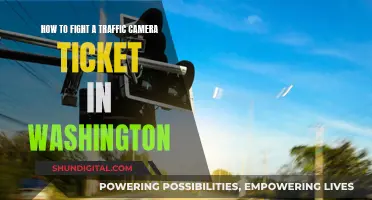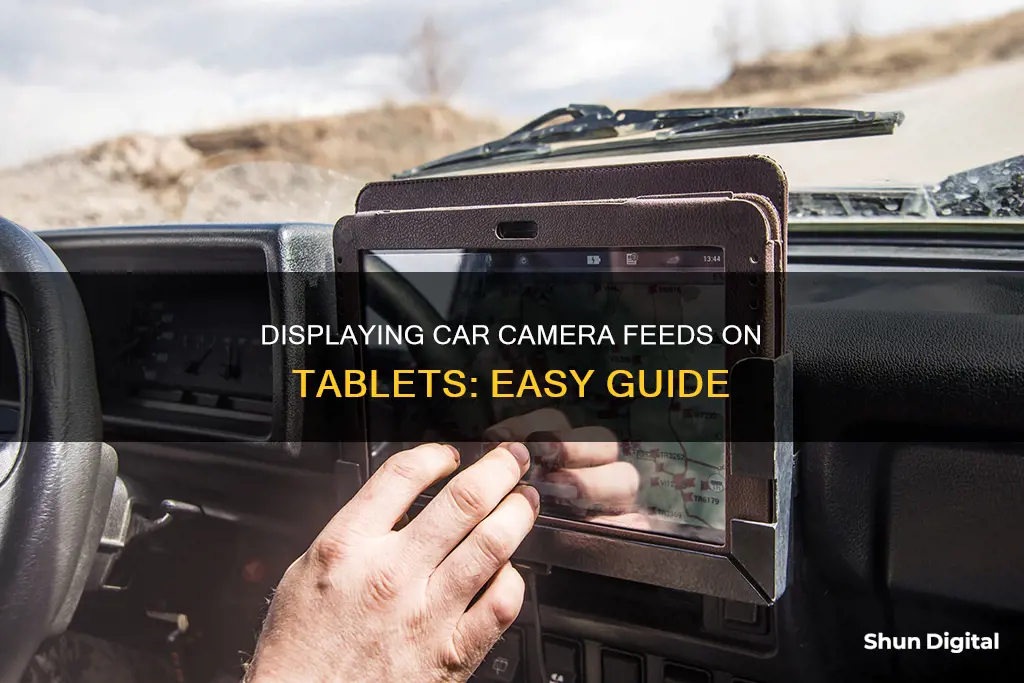
Displaying a car camera on a tablet can be a convenient way to improve safety and visibility while driving. This setup involves connecting a backup camera to an Android or Apple tablet, allowing drivers to access the camera feed on a larger and more accessible screen. The process typically involves checking compatibility, purchasing the necessary accessories, establishing the right connections, and configuring the tablet's display settings.
One popular method for connecting a car camera to a tablet is through a wired connection, utilising the camera's video output port and the tablet's USB or HDMI input. Another approach is to use wireless technology, such as WiFi or Bluetooth, to transmit the camera feed to the tablet.
It is important to note that some tablets may require specific adapters or converters to establish a stable connection with the car camera. Additionally, certain tablets may have limitations or require specific apps to support live camera input.
Overall, by following the necessary steps and ensuring compatibility between devices, drivers can successfully display a car camera on a tablet, enhancing their driving experience and improving safety on the road.
| Characteristics | Values |
|---|---|
| Camera connection | Wired or wireless |
| Camera placement | Rear or front view |
| Camera compatibility | Check the compatibility chart on the device manufacturer's website |
| Tablet compatibility | Android tablets, new tablets |
| Tablet placement | Dashboard, original head unit, glove box, cup holder |
| Power source | Battery, cigarette lighter, fuse box |
| Peripherals | Bluetooth, USB flash drive, NFC tags, rear-view camera |
| Connection type | RCA to USB OTG adapter, AV to USB adapter, USB OTG adapter, USB cable |
| Camera activation | Automatic when in reverse gear, or manual |
What You'll Learn

Check your tablet and camera are compatible
To check if your tablet and camera are compatible, you need to make sure that the camera's video output can be read by the tablet. Most aftermarket backup cameras use a standard RCA connection for video output, so you'll need an adapter to connect it to your tablet.
If your camera uses an RCA connection, you can try using an RCA-to-USB OTG adapter. This will only work if your tablet supports USB On-The-Go (OTG). OTG allows your tablet to act as a host for other USB devices, such as a camera. Check your tablet's specifications or user manual to see if it supports OTG.
If your tablet doesn't support OTG, you may be able to use a different type of adapter, such as an AV-to-USB adapter. However, keep in mind that not all tablets will be compatible with this setup.
Additionally, you'll need to figure out how to trigger the camera feed to start when your car is in reverse. One way to do this is to wire the camera to the reverse lights, so it only turns on when the car is in reverse. Then, you can set up your tablet to display the camera feed whenever it receives a video signal.
Alternatively, you may be able to interpret the reverse signalling via USB or through the OBD-II connection, but this can be more complicated. Some tablets may also have apps that can be used to trigger the camera feed when the car is in reverse.
Make sure to research the specific models of your tablet and camera to see if they are compatible and what adapters or workarounds may be needed.
Hyundai Ioniq Electric: Rearview Cameras for Backpacking?
You may want to see also

Get the right accessories, like adapters and converters
To display a car camera on a tablet, you will need to purchase the right accessories, such as adapters and converters. Here is a detailed guide to help you get started:
Step 1: Check Compatibility
Before purchasing any accessories, ensure that your car camera is compatible with your tablet. Most car cameras support standard video output, which can be connected to a tablet using the appropriate adapter or converter. Check your camera's specifications or contact the manufacturer to confirm compatibility.
Step 2: Purchase the Right Accessories
You will need a suitable adapter or converter to connect your car camera's video output to the tablet's input. The specific accessories required will depend on the type of connections your camera and tablet have.
For example, if your camera uses a standard RCA connection for video output, you may need an RCA-to-USB OTG adapter to connect it to a tablet with a USB input. Alternatively, if your tablet has an HDMI input, you may need an RCA-to-HDMI converter.
These accessories can usually be found online or at electronics stores. Make sure to check the compatibility of the adapter or converter with your specific tablet model and camera's video output.
Step 3: Consider Other Accessories
Depending on your setup, you may require additional accessories. For instance, if you want to power the tablet through your car's electrical system, you may need to purchase a DC to DC converter to step down the voltage from 12 VDC to 5 VDC, which is standard for most tablets.
Additionally, consider the placement of your tablet and camera. You may need mounting hardware or extension cables to ensure they are securely installed in your desired locations.
Step 4: Test and Adjust
Once you have all the necessary accessories, it's time to test your setup. Connect the camera to the tablet using the adapter or converter, ensuring secure connections. Then, configure your tablet's display settings to enable external display or mirror mode so that you can view the camera feed.
Finally, test the setup by putting your vehicle in reverse gear and adjusting the camera's orientation and display settings as needed to achieve the desired image quality and aspect ratio.
Polaroid OneStep Close-Up: Battery Life Explained
You may want to see also

Connect the camera to your tablet
To connect a car camera to a tablet, you will need to check the compatibility of the camera with your tablet. Most backup cameras support standard video output, which can be connected to a tablet using an adapter or converter. You will need to purchase the required accessories, such as an adapter or converter that is compatible with your tablet model and the camera's video output. Ensure that your tablet supports OTG (USB On-The-Go) to enable data input.
Once you have the necessary accessories, locate the camera's video output port and connect one end of the adapter or converter. Then, connect the other end to the tablet's USB or HDMI input, ensuring secure connections.
For wireless connections, you will need a 3G or 4G connection on your tablet. Alternatively, you can connect your camera to your tablet via a DSLR Controller app or Liveview Mode. For the former, you will need a USB OTG adapter and a USB cable. For the latter, you will require a USB cable, an OTG adapter, and an app that supports live input.
Samsung Note 8: Where's Dual Camera Mode?
You may want to see also

Configure your tablet's display settings
After connecting your car's backup camera to your tablet, you will need to configure your tablet's display settings to ensure the backup camera's video feed is visible. The process may vary depending on your tablet's model and operating system, but here are some general steps to follow:
- Go to the Settings menu on your tablet.
- Look for "Display" or "Display Settings".
- Enable external display or mirror mode. This option will allow you to view the backup camera's feed on your tablet's screen.
- Test the setup by putting your vehicle in reverse gear. The backup camera's video feed should now appear on your tablet's screen.
- Adjust the camera's orientation and the tablet's display settings as needed to achieve the desired image quality and aspect ratio.
It is important to note that not all tablets support camera connections, especially older models or budget devices. Additionally, some cameras may require specific software or drivers to function properly. Always refer to your tablet and camera manuals or consult the manufacturers' websites for detailed instructions and troubleshooting steps.
How to Record Video from a Camera to a Computer
You may want to see also

Test the setup and adjust as needed
Now that you have set up your car camera on your tablet, it is time to test the setup and make adjustments as needed.
First, ensure that all connections are secure and properly plugged in. Check the wiring for your camera, tablet, and any adapters or converters you may be using. Make sure there is no damage to the cables and that they are firmly connected to the correct ports.
Next, turn on your tablet and launch the camera application. You should see the live feed from your car camera displayed on the tablet's screen. If the camera feed does not appear, double-check your connections and ensure that your camera and tablet are powered on.
If the camera feed appears distorted or blurry, you may need to adjust the camera lens or its positioning. Try to adjust the camera angle to get a clear view of the desired area. If the issue persists, there may be a problem with the camera itself, or the transmission of the video signal.
Additionally, test the audio quality by playing a song or video through your tablet. Ensure that the sound is clear and free of distortion. If the audio quality is poor, check your audio connections and ensure that your tablet's volume is set to an appropriate level.
Finally, test the functionality of your setup in different lighting conditions, such as at night or in low-light environments. Ensure that the camera provides a clear image even in challenging lighting situations.
Throughout the testing process, pay attention to the tablet's performance. Ensure that it does not overheat and that the battery is lasting as expected. If you encounter any issues, such as frequent disconnects or poor performance, you may need to adjust your setup or consider using a different tablet.
Remember to test all aspects of your setup, including the camera feed, audio quality, connectivity, and tablet performance. Make adjustments as needed to ensure that your car camera and tablet are working harmoniously together.
Fighting Camera Tickets: Seattle's Guide to Contesting Fines
You may want to see also
Frequently asked questions
First, ensure your tablet and camera are compatible. You may need a USB OTG adapter and a USB cable to connect the two. Then, download and install a DSLR controller app on your tablet device and turn on your camera. The app should automatically turn on and display the camera footage.
Yes, you can connect wirelessly if you have a 3G or 4G connection on your tablet. You will also need a camera that supports WiFi functionality, such as a 5G WiFi wireless backup camera.
You can wire the camera to use the 12V+ from the reverse lights, so the camera only turns on when the car is in reverse. Alternatively, you can use an app that displays an image when it receives a video signal.