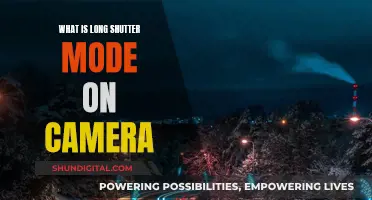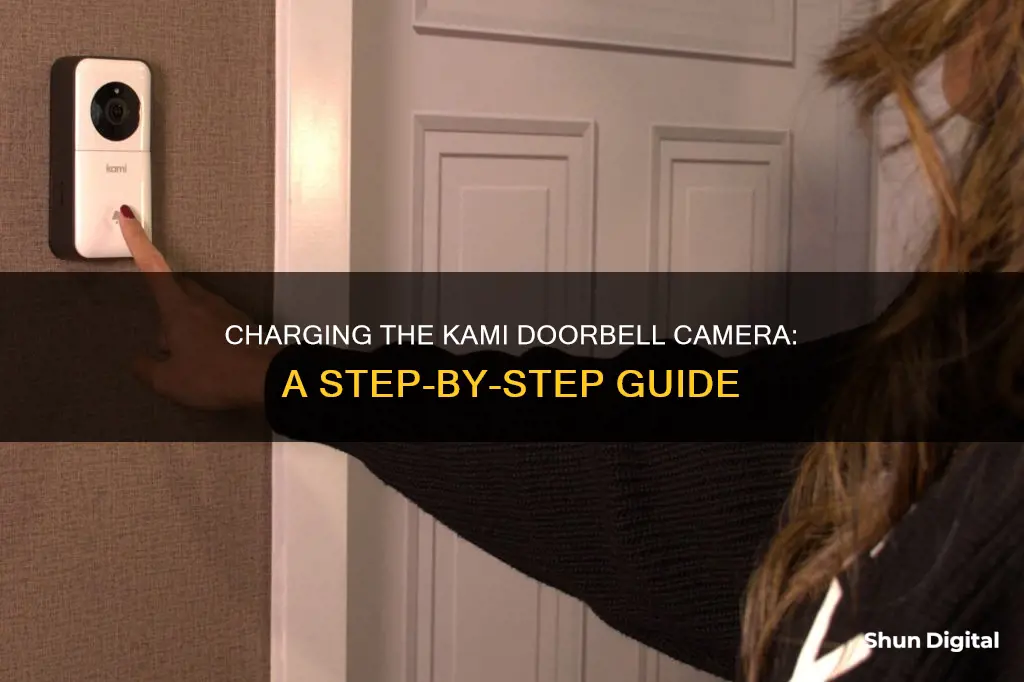
The Kami Doorbell Camera offers multiple power options, including wiring it to your home's existing wiring, powering it with a rechargeable battery pack, or using a USB cable. The rechargeable battery pack is the easiest way to install the doorbell camera, offering complete wireless functionality. Before operating the camera, it is important to ensure that the battery is fully charged. This can be done using the included micro USB cable, and the process can take up to 6 hours. Once charged, the indicator light will turn from red to green.
What You'll Learn

Charging with USB cable
To charge your Kami Doorbell Camera using a USB cable, first, remove the protective cover from your camera by pressing down on the top portion and lifting it until you hear a snapping sound. Then, use the included micro USB cable to charge the battery. The indicator light on the camera will turn from red to green when the device is fully charged, which can take up to 6 hours.
Once the camera is fully charged, push the battery into the battery compartment, ensuring that it is inserted in the correct direction. To remove the battery, simply push the tab adjacent to the compartment down.
The Kami Doorbell Camera offers multiple power options, including wiring it to your home's existing wiring, powering it with a rechargeable battery, or using a USB cable. The USB cable option provides a convenient way to charge the device without the need for complicated wiring installations.
It's important to note that before installing and setting up your Kami Doorbell Camera, you should ensure that the battery is fully charged to avoid any interruptions during the setup process.
GoPro Charging Time: How Long Until Your Camera's Ready?
You may want to see also

Charging with existing doorbell wire
The Kami Doorbell Camera offers multiple power options, including the ability to use your existing doorbell wire to power the device. Here's a step-by-step guide on how to charge your Kami Doorbell Camera using your existing doorbell wire:
Step 1: Turn Off Power
Before you begin, it's important to ensure that you turn off the power to your existing doorbell at the breaker box. This will prevent any accidental electrical shocks during the installation process.
Step 2: Remove Existing Doorbell
Unscrew and remove your current doorbell from the wall. This will expose the wires that were connected to your previous doorbell. Leave these wires exposed and separated, as they will be used to connect your new Kami Doorbell Camera.
Step 3: Connect the Wires
The Kami Doorbell Camera comes with two wiring terminals located on the back of the device. Connect the exposed wires from your existing doorbell to these terminals. Make sure to match the correct wires to the appropriate terminals.
Step 4: Secure the Camera
Once the wires are connected, you can now secure the Kami Doorbell Camera to the wall. Use the provided screws or any other recommended mounting hardware to attach the camera firmly to your desired location.
Step 5: Restore Power
After the camera is securely mounted, you can now restore power to the doorbell by turning the breaker back on at the breaker box. This will provide a constant power supply to your Kami Doorbell Camera.
Step 6: Test the Connection
Finally, test the connection by pressing the doorbell button. Ensure that the camera is properly activated and that the doorbell chime is functioning as expected. Adjust the settings through the Kami Home app on your smartphone if needed.
By following these steps, you can successfully charge and power your Kami Doorbell Camera using your existing doorbell wire, providing uninterrupted power to your new smart doorbell.
Are PTZ Cameras Electrically Charged?
You may want to see also

Charging with a rechargeable battery
The Kami Doorbell Camera offers multiple power options, including the ability to use a rechargeable battery. This provides a convenient and wireless installation option, cutting out the trouble of complicated wired installation.
To charge the Kami Doorbell Camera with a rechargeable battery, follow these steps:
First, remove the protective cover from the camera by pressing down on the top portion and lifting it until you hear a snapping sound. Then, use the included micro USB cable to charge the battery. The indicator light on the camera will let you know when it's fully charged—this can take up to 6 hours, and the light will turn from red to green when ready.
Once charged, push the battery into the battery compartment, ensuring it is inserted in the correct direction. You can remove the battery by pushing the tab adjacent to the compartment down.
The rechargeable battery offers a long working time and convenience, making it a great option for powering your Kami Doorbell Camera.
Please note that the Kami Doorbell Camera also offers the option to use your existing doorbell wiring or a USB cable for power, in addition to the rechargeable battery.
Charging Your Panasonic DMC-G6 Camera via USB
You may want to see also

Charging for the first time
Charging your Kami Doorbell Camera for the first time is a simple process. Here is a step-by-step guide to help you get started:
Step 1: Uncover the Camera
Remove the protective cover from your camera by pressing down on the top portion and lifting it until you hear a snapping sound. This will expose the battery compartment, which houses the rechargeable battery.
Step 2: Charge the Battery
Use the provided micro USB cable to charge the battery. The indicator light on the camera will notify you when it is fully charged, turning from red to green. This process can take up to 6 hours, so make sure you give it enough time.
Step 3: Insert the Battery
Once the battery is fully charged, push it into the battery compartment, ensuring that it is inserted in the correct direction. You will know it's in the right place when you hear a snapping sound.
Step 4: Download the App
While the battery is charging, you can prepare your phone by downloading the necessary app. The Kami Doorbell Camera is compatible with both Android and iOS devices. Download the Cove Security app from the Google Play Store or the App Store, depending on your device.
Step 5: Connect to Wi-Fi
Make sure your phone is connected to your home Wi-Fi network. This step is crucial as it will allow your camera to communicate with your phone and provide you with real-time notifications and video footage.
Step 6: Log in to the App
Open the Cove Security app and log in using your credentials. If this is your first time using the app, you may need to create an account.
Step 7: Add Your Camera
In the app, select the camera icon, usually located in the bottom right corner of the screen. From there, tap the "+" symbol to begin adding your new Kami Doorbell Camera.
Step 8: Grant Camera Access
The app may request access to your phone's camera during the pairing process. If prompted, click "allow" to continue.
Now that your camera is charged and the app is set up, you can proceed with mounting and pairing your Kami Doorbell Camera. Remember to fully charge the battery before its initial use to ensure optimal performance.
Charging Your ADT Doorbell Camera: Quick and Easy Steps
You may want to see also

Charging duration
The Kami Doorbell Camera comes with a rechargeable battery pack that can be charged using the included micro USB cable. Charging the camera fully can take up to 6 hours, after which the indicator light will turn from red to green. The battery pack is designed to provide a long working time and can last up to 90 days between charges.
To charge the Kami Doorbell Camera, first, remove the protective cover from the camera by pressing down on the top portion and lifting it until you hear a snapping sound. Then, use the included micro USB cable to charge the battery. Once the indicator light turns green, you can detach the cable and proceed to insert the battery into the camera. Ensure that the battery is inserted correctly into the battery compartment.
It is important to note that the Kami Doorbell Camera offers multiple power options. In addition to using the rechargeable battery pack, you can also power the camera by connecting it to your existing doorbell wiring or by using a USB cable.
By following these instructions and allowing sufficient charging time, you can ensure that your Kami Doorbell Camera is fully charged and ready for use.
Charging Casio Exilim: A Step-by-Step Guide
You may want to see also
Frequently asked questions
You can charge your Kami Doorbell Camera by wiring it to your home's existing wiring or by powering it with a battery. If you choose to use a battery, you can charge it using the included micro USB cable.
It can take up to 6 hours for the Kami Doorbell Camera to fully charge. Once it is fully charged, the indicator light will turn from red to green.
The Kami Doorbell Camera has a battery meter that you can view through the Kami Home app on your smartphone. This will allow you to monitor the battery life of your device and know when it needs to be charged.