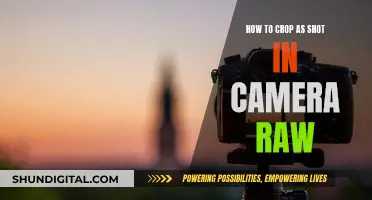The Galaxy Note 4 is known for having one of the best cameras among top smartphones. However, it has been reported to have some issues with autofocus. To fix autofocus issues, you can try changing the camera settings. Go to Settings > Metering Modes and change it to either Matrix or Spot. You can also try tapping and holding the spot on the screen that you want to focus on, which will manually set the focus. If you're still having issues, you can try using a third-party camera app that allows you to lock the focus, such as Open Camera.
| Characteristics | Values |
|---|---|
| Camera auto-focus issue | The camera may not focus immediately and require shaking |
| Camera app | Use the stock camera app or a third-party app |
| Camera settings | Try changing the settings under Metering Modes to Matrix or Spot |
| Camera focus indicator | The Note 4 does not have a clear focus indicator |
| Camera mode | Use the Selective Focus mode |
| Camera distance | Ensure subjects are less than 50cm away and at least twice as far from the background |
| Camera lens | Keep the lens clean and uncovered |
| Tracking Auto-focus | Turn off Tracking AF if you want the camera to focus on the entire scene |
| Camera app reset | Reset the camera app to its default settings |
| Camera focus problem | Try using the camera in Safe Mode to determine if a third-party app is causing the problem |
What You'll Learn

How to use selective focus on the Note 4 camera
The Samsung Galaxy Note 4 has a Selective Focus mode in its camera that you can use to add depth to your pictures. Here is a step-by-step guide on how to use it:
- Tap the MODE icon to change to the Selective focus.
- Select the Selective Focus mode.
- Tap and select the objects you want to be in focus. Ensure that your subjects are less than 50cm away from you and at least twice as far from the background.
- Tap the Camera button to take the picture.
- After taking the picture, you can also do refocusing by tapping the Gallery option.
- You can now select the focus you want on the picture by choosing Near focus, Far focus, or Pan focus. Near Focus is the basic default result focused on the nearest object, Far Focus is the opposite of Near focus, and Pan Focus is a clear image focused on all ranges.
- Once you are happy with the result, select Save.
Selective focus is a popular technique in photography that draws the viewer's attention to the most important part of the photograph by blurring the rest of the elements in the scene. It is particularly useful in product photography, portrait photography, macro photography, and food photography.
Smartphone Camera Focus Lock: How to Engage It
You may want to see also

How to fix the Note 4 camera auto-focus issue
The Samsung Galaxy Note 4 has a reputation for having one of the best cameras among smartphones, but some users have reported issues with auto-focusing. Here are some tips to help you fix the auto-focus issue on your Note 4:
Check your camera lens
A blurry image can often be attributed to a dirty camera lens. Dirt or foreign objects on the lens can interfere with autofocus. Clean the lens with a soft, dry, lint-free cloth. Ensure that your phone case and accessories do not cover the edges of the camera lens, as this can also prevent the camera from focusing properly.
Deactivate Tracking Auto-focus
The Tracking Auto-focus feature locks the camera's focus on a single subject for three seconds. This can cause the background to appear out of focus. To fix this, simply turn off the Tracking Auto-focus setting. Here's how:
- Open the Camera app.
- Tap the Settings icon in the top left corner.
- Tap the switch next to "Tracking Auto-focus" to turn it off.
Reset the camera app
If the issue persists, try resetting the camera app to its default settings. Here's how:
- Launch the Camera app.
- Tap the Settings icon in the top left corner.
- Swipe to and tap "Reset settings".
- Tap the "Reset" button to confirm.
Use third-party apps
If the built-in camera app doesn't provide the desired results, you can try using third-party apps that offer manual focus capabilities. These apps allow you to lock the focus before capturing an image.
Adjust camera settings
You can also try adjusting the camera settings to improve focus. Go to Settings > Metering Modes and change it to either "Matrix" or "Spot". The "Spot" option has been reported to provide better results for some users.
Additionally, the Note 4's rear camera is set by default to adjust exposure and autofocus. To apply auto-focus, tap and hold the desired spot on the screen, and the camera will adjust the focus accordingly.
Troubleshooting Camera Raw Command Issues
You may want to see also

How to manually focus the Note 4 camera
The Samsung Galaxy Note 4 has a reputation for having one of the best cameras among smartphones. However, some users have reported issues with the autofocus function.
If you are having trouble with the autofocus on your Note 4 camera, there are a few things you can try. Firstly, make sure that your device's software and related apps are updated to the latest version. You can do this by going to Settings > Software update and then tapping on Download and install.
Another common issue that can affect autofocus is a dirty camera lens. Be sure to clean the lens with a soft, dry, lint-free cloth. Also, check that your phone cover and accessories are not covering the edges of the camera lens, as this can also prevent the camera from focusing properly.
If your Note 4 is still having trouble focusing, you may need to adjust the camera settings. Go to the camera Settings and change the Metering Modes to either Matrix or Spot. Some users have found that the "Spot" option works better for autofocus than the "Matrix" setting.
By default, the rear camera on the Note 4 is set to adjust exposure and autofocus automatically. To manually focus the camera, simply tap and hold the spot on the screen that you want to focus on, and the phone will lock the focus and exposure.
If you are still having issues with autofocus, you can try deactivating the Tracking Auto-focus feature. This feature locks the camera's focus on a single subject for 3 seconds, which can make it seem like the camera is not focusing on the entire scene. To turn off Tracking Auto-focus, open the Camera app and tap the Settings icon in the top left corner. Then, tap the switch next to Tracking auto-focus to turn it off.
If none of these troubleshooting steps work, you may need to reset the camera app or try using the camera in Safe Mode to see if a third-party app is causing the issue.
Mastering the Art of Focusing Your Red Camera
You may want to see also

How to fix a blurry Note 4 camera
The Samsung Galaxy Note 4 is known for its impressive 16MP rear camera, which uses optical image stabilisation technology to produce clear photos. However, several users have reported issues with the camera, including blurry images and autofocus problems. If you're experiencing a blurry camera on your Note 4, here are some troubleshooting steps to help resolve the issue:
Check for Obstructions and Dirt
Ensure that the camera lens is clear of any dirt or obstructions. If your phone has a case or screen protector, try removing them as they might be interfering with the lens. Clean the lens gently with a microfiber cloth.
Adjust Camera Settings
The Note 4's rear camera is set by default to adjust exposure and autofocus. To apply autofocus, tap and hold the spot on the screen where you want to focus, and the camera will lock in the focus. You can also try changing the camera settings to "Matrix" or "Spot" under camera Settings > Metering Modes. These settings can improve the autofocus function and reduce blur.
Update the Camera App
Ensure that you have the latest version of the camera app installed. App updates often include bug fixes and improvements that can enhance camera functionality and resolve blur issues.
Restart Your Phone
Sometimes, a simple restart can fix software glitches affecting camera performance. Close the camera app, turn off your phone, wait a few seconds, and then turn it back on.
Reset Camera Settings
If you've changed the default camera settings, reset them to the original configuration. Open the default camera app, go to Settings, scroll down, and tap "Restore default settings." Resetting the camera settings can fix blur issues.
Safe Mode and Third-Party Apps
If the issue persists, boot your phone into Safe Mode and check if the problem occurs. If it doesn't, a third-party app might be causing the issue. Identify and uninstall the problematic app.
Factory Reset
As a last resort, back up your phone data and perform a factory reset. If the issue remains after the reset, it's likely a hardware problem, and you should take your phone to a service centre for further diagnosis and repair.
It's important to note that camera blur can also be caused by physical damage, liquid damage, or dust inside the lens. If you suspect any of these issues, it's best to consult a professional for repair services.
Olympus OM-D: The Scene Mode King
You may want to see also

How to reset the Note 4 camera settings
To reset your Note 4 camera settings, you will need to perform a factory reset on your device. This will return the device to its original settings and software configuration, and delete all data on its internal storage.
Before you begin, it is important to back up your device's internal memory. You can do this by following our guide on how to back up Android.
There are two methods to factory reset the Note 4: a simple version that uses your phone's settings menu, and a slightly more complicated way that uses the device's hardware buttons.
Factory Reset Using the Settings Menu:
- Go to Settings > Backup and Reset.
- Select your options for Google backup at the top.
- Tap Factory Reset at the bottom and confirm your selection.
- Your Galaxy Note 4 will reboot and reset itself.
- When your Galaxy Note 4 reboots, you can then restore your apps and data.
Factory Reset Using the Hardware Buttons:
- Turn off your Galaxy Note 4.
- Press and hold the Power, Volume Up, and Home buttons until you see "Recovery booting" in blue at the top of your screen. Then release the buttons.
- You will now be in Recovery Mode. Use the volume buttons to scroll up and down and the Power button to confirm.
- Scroll down to "Wipe data/Factory reset" and press the Power button to confirm.
- Scroll down to "Yes" and press the Power button to confirm.
- You will see a notification at the bottom of the screen confirming the reset has been completed. Scroll to "Reboot system now" and hit the Power button to confirm.
- Your Galaxy Note 4 will now reboot. Once it has rebooted, you can restore your apps and data.
The Kodak 35 Camera: A Historical Perspective
You may want to see also
Frequently asked questions
First, check if your device's software and related apps are updated to the latest version. Then, make sure the camera lens is clean. If the problem persists, deactivate Tracking Auto-focus.
Tap the MODE icon to change to the Selective focus. Select the Selective Focus mode. Tap and select the objects you want to be in focus.
Download a third-party application that allows you to focus manually.