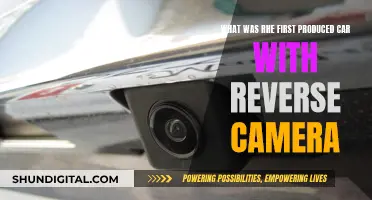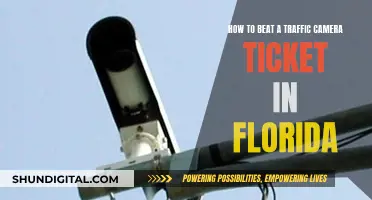Adjusting the brightness of your car camera can be done in several ways, depending on the make and model of your vehicle. Some cars have a day/night button that adjusts the brightness of the camera display. Others have a display option in the infotainment system menu that allows you to modify the brightness of the rear-view camera. Additionally, certain car cameras have an auto-adjusting brightness feature that adapts to the environment's lighting conditions. If you're looking to adjust the brightness of your car camera, it's best to refer to your vehicle's user manual for specific instructions.
What You'll Learn

Adjusting brightness in a Toyota
Adjusting the brightness in your Toyota is a straightforward process and can be done in just a few steps. The process may vary slightly depending on the model and year of your Toyota, but here is a general guide:
Adjusting Display Brightness in Toyota Vehicles:
Most newer Toyota vehicles will have a menu button located to the left of the infotainment screen. Pressing this button will bring up a list of options, including one labeled "Display." Select this option to adjust the brightness of both the infotainment screen and the rear-view camera.
Brightness Modes:
Toyota vehicles typically offer three brightness modes: Day Mode, Night Mode, and Auto. Day Mode increases the screen brightness, making it easier to view important information during the day or in bright sunlight. Night Mode dims the screen to reduce eye strain during evening or night-time driving. The Auto mode automatically adjusts the screen brightness based on the time of day.
Manual Brightness Adjustment:
In addition to the brightness modes, you can also manually adjust the brightness level to your preference. This is usually done by using the "+" and "-" buttons or a slider to increase or decrease the brightness.
Navigation System Brightness:
Some Toyota models with navigation systems may have an additional screen brightness selector. This can be accessed by pressing the "Options" button on the navigation screen, where you will find the Day Mode, Night Mode, and Automatic Mode options.
Owner's Manual:
For specific instructions tailored to your Toyota model, refer to your owner's manual. It will provide detailed steps on how to adjust the brightness settings for your particular vehicle.
By following these steps, you can easily adjust the brightness in your Toyota to suit your preferences and driving conditions, ensuring a more comfortable and optimized driving experience.
Focusing Night Owl Cameras: Tips for Clearer Vision
You may want to see also

Nissan LEAF reverse camera brightness
Adjusting the brightness of your Nissan LEAF's reverse camera can be done in a few ways. Firstly, check if your headlights are on, as the screen may dim if the car thinks it's night-time. If this isn't the issue, try adjusting the settings.
If your Nissan LEAF has a Navigation System, you can adjust the camera settings by following these steps:
- Go into the navigation system diagnostics by turning off the radio, pressing "Map" three times, "Radio Power" twice, and "Map" once.
- Select "Confirmation/Adjustment."
- Select "Camera."
- Choose "Correct Draw Line of Rear View Camera."
- Make any necessary adjustments to the camera's brightness, contrast, and colour.
- Press "Back" when you're done.
If your Nissan LEAF does not have a Navigation System, you can adjust the brightness by following these steps:
- Put the car in reverse and apply the foot brake.
- Press the "Settings" button.
- Use the TUNE-SCROLL knob to adjust the brightness and contrast.
If you're still having issues with the brightness of your reverse camera, it may be worth checking your camera's connection or consulting a Nissan dealer.
Troubleshooting Camera Focus Issues: What You Need to Know
You may want to see also

Auto-adjusting brightness in rear-view mirrors
The EWAY Rear View Auto-Dimming Mirror is a great example of this technology. It automatically adjusts its brightness based on the environment, reducing glare at night and in response to bright lights from behind. This mirror also includes a compass and temperature sensor, enhancing your awareness during drives.
Another option is the Master Tailgaters 10.5" OEM Rear View Mirror, which offers a sleek and original look. Its LCD display sensor automatically adjusts the screen's brightness according to ambient light, making it brighter during the day and dimmer at night. This mirror also has Bluetooth connectivity, allowing you to make hands-free calls and providing an added layer of convenience.
Toyota vehicles also offer a similar feature, allowing you to adjust the brightness of your rear-view camera display. You can choose between Day Mode, Night Mode, and Auto, ensuring optimal visibility regardless of the lighting conditions.
These auto-adjusting brightness mirrors provide a safer and more comfortable driving experience by ensuring that you have a clear view without the glare or strain associated with manual adjustments.
Fighting Camera Tickets: Is It Worth the Effort?
You may want to see also

Day/night button on display
Many modern cars have a full infotainment screen, which provides drivers with important information about their car and options for optimising their ride quality. One such option is the ability to change the brightness level of the screen. This is particularly useful for driving in the daytime or at night, as a bright screen can aid quick glances while a darker screen can help to avoid eye strain.
The method for adjusting the brightness of your car camera will depend on the make and model of your car. Here are some general instructions for adjusting the brightness on a Toyota display screen:
First, locate the menu button, which is usually found to the left of the infotainment screen. Once you have accessed the menu, navigate to the "Display" option, which is typically found in the bottom right corner of the screen. From here, you will be able to modify the brightness of both the infotainment screen and the rear-view camera.
Most Toyota vehicles offer three display settings: Day Mode, Night Mode, and Auto. Day Mode increases the brightness of the screen, while Night Mode dims it. If you select Auto, your Toyota will automatically adjust the screen brightness depending on the time of day. You can also manually increase or decrease the brightness to suit your preferences.
For other car models, the process for adjusting the display brightness may vary. For example, in some Honda CR-Vs, the knob on the instrument panel controls the brightness. Turning the knob adjusts the panel brightness, while pushing it resets the trip odometer.
If you are unsure how to adjust the brightness on your car camera, refer to your vehicle's owner's manual for specific instructions. Alternatively, you can contact your local dealership, and a member of their team should be able to assist you.
Computer Cameras: Are Microphones Always Listening?
You may want to see also

Using the 'Brightness' or 'Contrast' key
To adjust the brightness or contrast of your car camera, you will need to locate the "Brightness" or "Contrast" key. This can usually be found by pressing the ENTER/SETTING button and then turning the TUNE-SCROLL knob to highlight the desired option. Once you've found the "Brightness" or "Contrast" key, you can adjust the level to your preferred setting.
For vehicles with a Navigation System:
- Press the MENU button to access the display settings.
- Use the arrow keys to navigate to the "Brightness" or "Contrast" option.
- Adjust the level using the arrow keys and select "OK" or "Apply" to confirm the changes.
For vehicles without a Navigation System:
- Press the ENTER/SETTING button.
- Turn the TUNE-SCROLL knob to highlight the "Brightness" or "Contrast" key.
- Press the ENTER/SETTING button again.
- Adjust the level using the TUNE-SCROLL knob and then press the ENTER/SETTING button to apply the adjustment.
It is important to note that you should not adjust the brightness or contrast of the RearView Monitor while the vehicle is in motion. Make sure your vehicle is parked or in neutral before making any adjustments. Additionally, always refer to your vehicle's user manual for specific instructions related to your car model.
By following these steps, you can easily adjust the brightness or contrast of your car camera to ensure optimal visibility and a safer driving experience.
Garden Grove Camera Tickets: Your Options and Defenses
You may want to see also