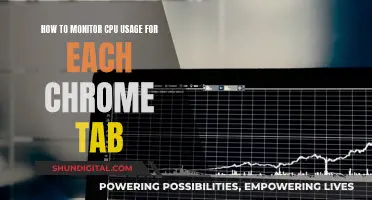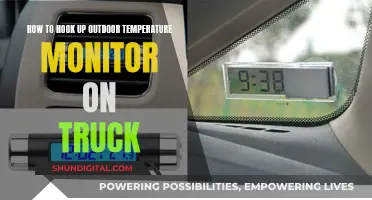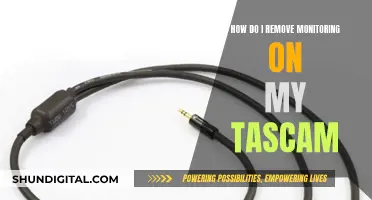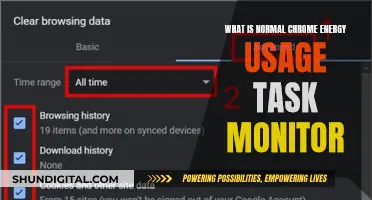The number of monitors connected to a computer can affect its performance, but this impact depends on various factors. While adding more monitors increases the system load, it does not necessarily make the computer run slower. The load can be understood as the percentage of a computer's resources that are being used at a given moment. As long as there are available resources, processes will generally complete within an adequate timeframe without affecting system speed. However, if the system's resources are overloaded, it may lead to a noticeable slowdown.
| Characteristics | Values |
|---|---|
| Impact on computer speed | Depends on various factors but generally, it shouldn't significantly affect performance. |
| Impact on GPU | Using dual monitors consumes more GPU resources, including power and VRAM for frame storage. |
| Impact on RAM | Running two monitors doesn't consume additional RAM. |
| Impact on FPS | Having a second monitor with an article or a static image will make little to no difference to your FPS. However, if you have a second monitor to watch YouTube videos or stream on Twitch, your FPS will drop by around 10. |
What You'll Learn

GPU load
Adding more monitors to your setup will have an impact on your GPU's performance. Each monitor has pixels that the GPU must manage, and the greater the number of pixels, the greater the processing load on the GPU. This means that the GPU will be working harder to support activity across all displays, which could potentially lead to a slowdown.
However, the impact of multiple monitors on GPU load and performance has decreased over time. In the early 2000s, running a secondary display while gaming could cause a significant performance hit. Today, the performance difference is negligible for most users. Modern GPUs can handle multiple displays seamlessly, and the load increase from having an additional monitor is usually not enough to impact the speed of the system.
The type of content displayed on the monitors also matters. If you are running resource-intensive applications or playing demanding games on both screens simultaneously, the GPU load will increase. This is because the GPU has to render and process more information. Similarly, if you are running a 1080p video on a secondary monitor while gaming, you may experience a minor performance hit.
To optimise GPU performance when using multiple monitors, you can try the following:
- Ensure your GPU meets or exceeds the requirements for handling multiple screens efficiently. Upgrading your GPU can enhance your system's capabilities and reduce the impact of using multiple monitors.
- Adjust the settings of resource-intensive applications to allocate more resources to your primary screen, reducing the load on the secondary monitor.
- Close any unnecessary background programs or processes that may consume GPU resources.
- Keep your GPU drivers up to date to optimise performance and ensure compatibility with a multi-monitor setup.
Removing Glass Fragments from Your Monitor Safely
You may want to see also

CPU drain
The primary cause of CPU drain in a multi-monitor setup is the additional processing power required to support the increased number of pixels and the data being computed and transferred across the CPU. The graphics card also plays a crucial role, as it has to work harder to process images and videos for each additional monitor.
To optimize performance and reduce CPU drain, it is recommended to ensure your computer's hardware meets or exceeds the requirements for handling multiple screens. Upgrading your graphics card and processor can significantly enhance your system's capabilities and reduce the impact of using multiple monitors. Additionally, keeping your software and drivers up to date can improve performance and ensure compatibility with a multi-monitor setup.
Adjusting the settings of resource-intensive applications can also help distribute resources more efficiently across the monitors. Closing unnecessary background programs and optimizing storage space by removing temporary and unused files can further reduce the burden on the CPU.
While modern advancements in graphics cards have made dual-monitor setups more viable, it is important to consider the type of usage and the number of monitors. Running demanding applications or playing videos simultaneously on multiple screens will inevitably increase the load on the CPU and lead to potential performance issues.
In summary, CPU drain is a factor to consider when using multiple monitors. By taking appropriate measures, such as upgrading hardware, optimizing settings, and managing background applications, you can minimize the impact on CPU performance and maximize the benefits of a multi-monitor setup.
Removing Delta Monitor Shower Control: A Step-by-Step Guide
You may want to see also

Display quality
When using multiple monitors, the computer has to work harder to maintain high display quality across all screens. This is particularly noticeable when running resource-intensive applications, such as demanding games or playing videos simultaneously on both screens. In such cases, the processing system and graphics cards experience additional strain, which can lead to a noticeable slowdown.
To optimize display quality and performance with multiple monitors, it is recommended to ensure that the computer's hardware meets or exceeds the requirements for efficiently handling multiple screens. Upgrading the graphics card and processor can significantly enhance the system's capabilities and reduce the impact of using dual or multiple monitors.
Additionally, adjusting the settings of resource-intensive applications can help allocate more resources to the primary screen, reducing the burden on the secondary monitor. Keeping the software and drivers up to date can also optimize performance and ensure compatibility with a multi-monitor setup.
It is worth noting that the display quality and performance impact of multiple monitors can be mitigated by managing active programs efficiently. Closing unnecessary background programs or processes that consume system resources can help improve overall performance and maintain high display quality across all monitors.
In summary, while adding more monitors can impact display quality and computer performance, modern advancements in graphics cards and proper system configuration can minimize these effects. By optimizing hardware, software, and resource allocation, users can maintain high display quality and performance even with multiple monitors.
Best Places to Buy Small Monitors
You may want to see also

Computer speed
The impact of multiple monitors on computer speed depends on a variety of factors. While modern advancements in graphics cards have made dual-monitor setups a viable option for most users, certain activities and configurations can lead to noticeable slowdowns.
The more monitors added to a setup, the more the computer has to work to maintain high display quality across all screens. This can result in increased load on the system, which may impact performance if the system's resources are overloaded. However, this does not necessarily mean that the computer will run slower. As long as there are available resources, each process will complete without affecting the system's speed.
Running resource-intensive applications, such as demanding games or playing videos on multiple screens simultaneously, can exert additional strain on the computer. In such cases, the processing system and graphics cards will work harder to support the activity across the displays, potentially leading to a slowdown. Activities like live gaming, video streaming, and large downloads can further exacerbate these issues.
To minimize performance issues with multiple monitors, it is recommended to ensure that the computer's hardware meets or exceeds the requirements for handling multiple screens efficiently. Upgrading the graphics card and processor can enhance the system's capabilities and reduce the impact of using multiple monitors. Additionally, keeping software and drivers up to date can optimize performance and ensure compatibility.
It is also important to consider the usage of the monitors. If the second monitor is only plugged in and on standby, there should be minimal to no impact on performance. However, if the second monitor is being used for multitasking, opening applications, or playing games that extend across multiple screens, there will likely be a more noticeable impact on the frame rate.
In summary, while adding more monitors can affect computer speed, the extent of the impact depends on various factors, including the type of usage, the hardware specifications, and the number of monitors. By ensuring that the system is well-equipped to handle the demands of multiple monitors and optimizing the setup, users can minimize any potential performance issues.
Monitoring App Usage on iPhone: A Step-by-Step Guide
You may want to see also

Compatibility
- Graphics Card Compatibility: When using multiple monitors, ensure your graphics card supports dual or multi-monitor setups. Look for cards with multiple output ports like HDMI, DisplayPort, or DVI to connect all your screens. NVIDIA Surround or AMD Eyefinity technologies enable seamless multi-display gaming experiences.
- Game Compatibility: Not all games natively support dual or multi-monitor setups. Some games may require third-party software or adjustments to in-game settings to enable multi-monitor functionality. Certain genres, like strategy, simulation, racing, or flight simulators, tend to benefit more from multiple monitors due to the expanded field of view.
- Display Settings: To ensure a seamless user experience, synchronise the settings of all your monitors. Match the resolution, colour settings, and refresh rate across monitors to minimise lag and create a smooth, uninterrupted workflow or gaming experience.
- Hardware Compatibility: The impact of multiple monitors on performance depends on your hardware. Older computers or components may struggle with dual-monitor setups, and in rare cases, certain older models may be incompatible. Upgrading your graphics card, processor, and RAM can significantly enhance your system's capabilities and reduce the performance impact of multiple monitors.
- Refresh Rate Multiples: To prevent performance issues, ensure the refresh rates of your monitors are clean integer multiples of each other. For example, using a combination of 60Hz, 120Hz, and 240Hz monitors together can help avoid stuttering or performance degradation.
- Background Applications: Running resource-intensive applications or playing videos on multiple screens simultaneously can strain your system. Close unnecessary background programs and allocate more resources to your primary screen to optimise performance across all monitors.
Tightening Your ASUS VG248 Monitor Board: A Step-by-Step Guide
You may want to see also
Frequently asked questions
Having multiple monitors can impact system load, but it doesn't necessarily mean that the computer will run slower. It depends on various factors, including the type of applications being run, the hardware specifications, and how the monitors are utilised.
Running demanding applications, such as games or videos, on multiple screens simultaneously can exert additional strain on the computer. This can lead to a noticeable slowdown as the processing system and graphics cards work harder to support the activity across all displays.
To optimise performance with multiple monitors, ensure your hardware meets or exceeds the requirements for handling multiple screens efficiently. Consider upgrading your graphics card and processor. Keep your software and drivers up to date, close unnecessary background programs, and adjust settings to allocate resources efficiently across the screens.
Having a second monitor with static content, such as an article, will have minimal impact on gaming performance. However, if the second monitor is used for streaming or playing videos, there may be a slight drop in FPS (frames per second) due to the additional load on the graphics card.
Multiple monitors can revolutionise your user experience, especially if you are a multitasker. They can boost productivity, enhance your field of view in certain games, and provide additional screen real estate for social media, content creation, or productivity tasks.