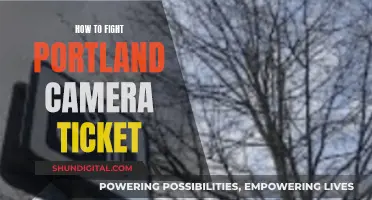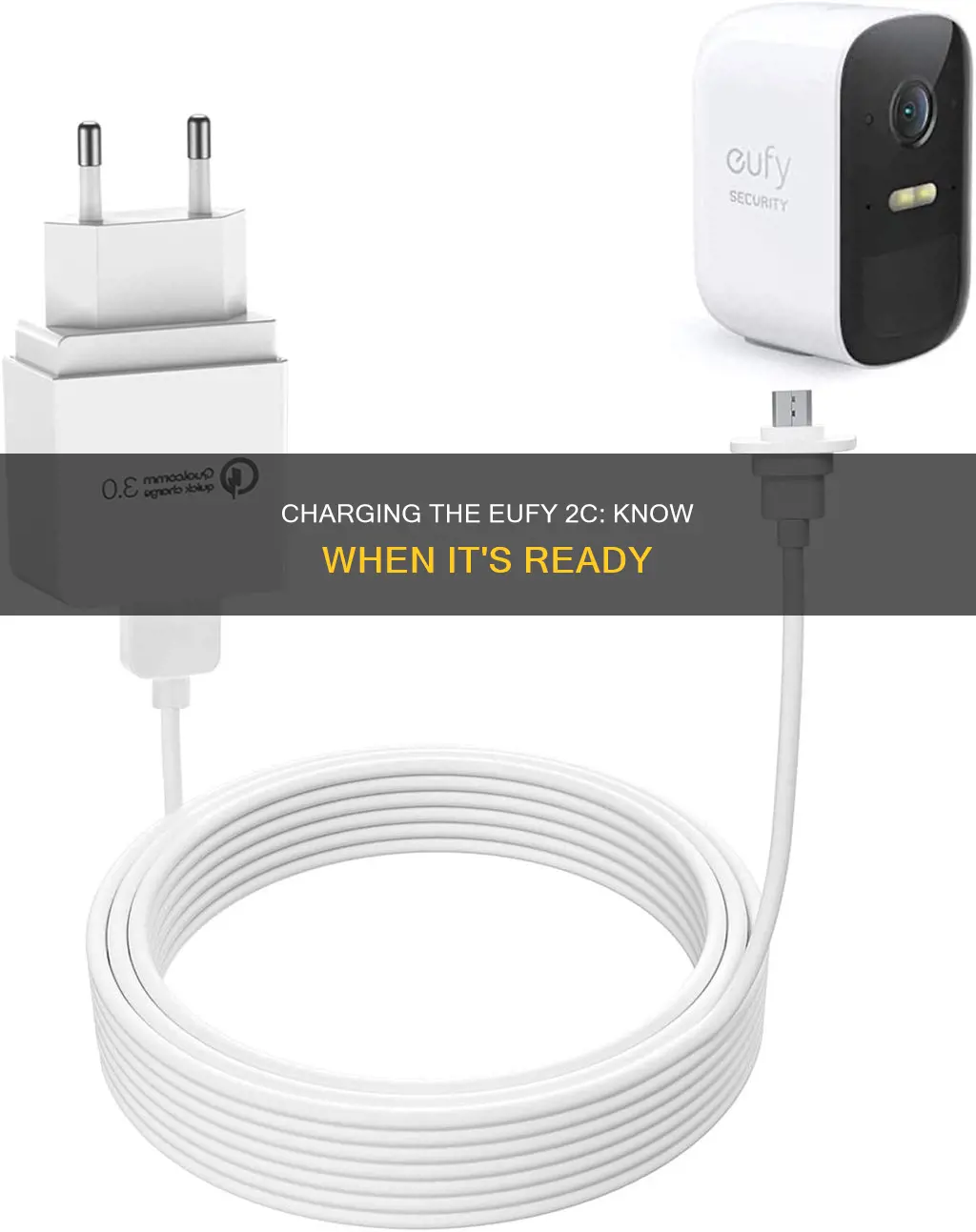
The Eufy 2C camera is a wireless camera with an impressive 365-day battery life or 3 years in standby mode. Knowing when the camera is fully charged is essential to maintaining a reliable security system. When charging, the LED indicator light will turn red. Once the device is fully charged, the red light will turn off. Some devices may show a blue light instead, which will turn off once the device is fully charged. The charging time for the camera is between 4 to 8 hours.
| Characteristics | Values |
|---|---|
| Charging time | 4-8 hours |
| Charging indicator | LED light (red or blue) |
| Charging port | Micro-USB |
| Charging cable | USB |
| Charging power | 5V |
| Charging progress | Battery percentage in the app or HomeBase |
| Charging status | LED light turns off when fully charged |
What You'll Learn

Check the LED indicator light
To know when your Eufy 2C camera is charged, one of the most important things to do is to check the LED indicator light. This light will indicate the charging status of your camera. When you first connect the charger to your camera, the LED light will turn on and glow red, indicating that your device is charging. This is a good sign, as it means there are no problems with the charging process and your device is charging as intended.
While the camera is charging, the LED light will remain on and solid red. This is a clear indication that your camera is still drawing power from the outlet and charging its battery. It is important to leave the camera to charge until the battery is full to ensure optimal performance. Depending on the model and battery capacity, a full charge can be achieved in approximately 3 to 8 hours.
Once your Eufy 2C camera is fully charged, the LED indicator light will turn off. This is a clear sign that your device is ready to be unplugged and used. It is important to note that leaving the charger connected after the camera is fully charged may lead to overcharging and potential deterioration of the battery. Therefore, it is recommended to remove the charger once the red LED indicator light turns off.
In some cases, your Eufy 2C camera may display a blue LED indicator light instead of red while charging. This variation in colour does not seem to have a conclusive reason, but it does not affect the functionality of the device. So, if you see a blue light while charging, simply follow the same principle: once the blue light turns off, your camera is fully charged and ready to be unplugged.
In addition to the LED indicator light, there are other methods to check the charging status of your Eufy 2C camera. For example, you can use the EufySecurity App that comes with the camera to monitor the battery level and receive notifications when the device is fully charged. Alternatively, you can check the battery percentage in the camera's settings, either in the Eufy app or HomeBase, which will display the exact percentage of battery power.
Charging Your SimpliSafe Outdoor Camera: A Quick Guide
You may want to see also

Listen for beeps or chimes
One of the ways to know when your Eufy 2C camera is charged is to listen for beeps or chimes. Some Eufy cameras are designed to emit a sound, such as a beep or chime, when they are finished charging. This feature provides a convenient way to monitor the charging status of your camera without constantly checking the device. By paying attention to these auditory cues, you can easily determine when your camera is fully charged and ready to use.
The beep or chime sound is typically designed to be noticeable but not intrusive. It serves as an alert to let you know that your camera has reached a full charge. This feature is especially useful if you are in a different room or are not able to regularly check the camera's charging status visually. With this sound notification, you can be assured that your camera is ready for use and can be unplugged from the charger.
It is important to note that the beep or chime sound may vary in terms of volume and tone depending on the model of your Eufy camera. Some models may have a louder or softer sound, and the tone may differ as well. However, regardless of the specific sound, the purpose remains the same—to notify you that your camera is fully charged.
In addition to listening for beeps or chimes, it is also recommended to familiarize yourself with other charging indicators on your Eufy 2C camera. For example, most Eufy cameras have LED lights that will flash when the camera is charging and turn off once it is fully charged. This visual indicator complements the auditory notification, providing a clear indication of the charging status.
By combining both visual and auditory cues, you can effectively monitor the charging progress of your Eufy 2C camera. Remember to also refer to the user manual for specific details regarding charging times and indicators for your particular model. With proper charging practices, you can ensure the optimal performance and longevity of your Eufy 2C camera.
HDMI: Powering Cameras or Just for Data Transfer?
You may want to see also

View the battery percentage
To check the battery percentage of your Eufy 2C camera, you can use the EufySecurity App that comes with the camera. The app will provide you with information about the battery status, including the percentage of charge left and whether the battery needs to be charged. You can even monitor the progress of the battery as it's charging.
Additionally, if you go into the camera's settings in either the Eufy app or HomeKit, you'll find a battery icon that displays the current battery percentage. This feature can be useful when you want to know the exact charging status of your device.
It's worth noting that some Eufy cameras also have an estimated battery life indicator that informs you of how long the camera will last on a single charge. If the battery life indicator shows a high percentage, you can assume that the camera is fully charged.
By keeping an eye on the battery percentage, you can avoid overcharging and prolong the lifespan of your camera's battery.
Charging Cameras: A Solo Participant's Guide
You may want to see also

Monitor with an app
If your Eufy 2C camera is connected to an app, you can monitor the battery level and receive a notification when the battery is full. The EufySecurity App that comes with your camera will give you all the information you need to know about your battery's status, including the percentage of charge left and whether your battery needs to be charged. You can even watch the progress of the battery as it's charging.
To check the charging status of your Eufy 2C camera, you can go into the camera's settings in the Eufy app or HomeKit. There, you'll find a little battery icon that shows the exact percentage of battery power. This way, you can check the progress of your charging and don't have to wait for hours to realise something is wrong with your device. For example, you can wait an hour and see if the charge has increased by 25%. If it hasn't, then you know there is an issue with your charging speed.
The app is a convenient way to monitor your camera's battery life and ensure that it is ready to use whenever you need it. You can avoid unnecessary downtime during operation and have peace of mind knowing that your security system is always operational.
Samy's Camera and Texas Sales Tax: What's the Deal?
You may want to see also

Check the light on the charger
When it comes to charging your Eufy 2C camera, one of the most important indicators to look out for is the light on the charger. This visual cue will provide you with essential information about the charging status of your camera. Here's everything you need to know about checking the light on the charger:
Typically, when you connect your Eufy 2C camera to the charger, you should see an LED light turn on. This light acts as an indicator, letting you know that your camera is receiving power and charging as intended. In most cases, this LED light will be red. However, some devices have been known to display a blue light during the charging process instead. Regardless of the colour, the behaviour of this light is a crucial factor in understanding the charging status.
When you first plug in your Eufy 2C camera to charge, the LED light will illuminate. This is an indication that your camera is actively charging. It is important to ensure that the light is on when you start charging, as it confirms a proper connection and functioning charger. If the light does not turn on, it could be due to issues such as a faulty charging cable or an incompatible power outlet.
As your Eufy 2C camera continues to charge, keep an eye on the LED light. A steady, illuminated light indicates that the charging process is ongoing. Depending on various factors, such as battery capacity and charging equipment, the camera can take approximately 3 to 8 hours to charge fully. Once the battery is completely charged, the LED light behaviour will change, providing you with a crucial signal.
When your Eufy 2C camera's battery is fully charged, the LED light will turn off. This change in the light's behaviour is a clear indication that your camera has completed charging and is ready to be unplugged and used. It is important to pay attention to this signal to avoid overcharging your device, which can have negative consequences for your battery's lifespan and performance.
To summarise, checking the light on the charger is a simple yet effective way to monitor the charging status of your Eufy 2C camera. By understanding the meaning of the LED light, you can ensure that your camera is charging correctly and know when it is ready for use. Remember to pay attention to any changes in the light's behaviour, as this will help you maximise the life of your camera and maintain its reliability.
Charging Your GoPro: A Step-by-Step Guide
You may want to see also
Frequently asked questions
When you connect the charger to your device, an LED light will start glowing. If it glows red, this means your device is charging as it should. If it glows blue, this is also fine, as some devices come with a blue light instead. The light will turn off once the device is fully charged.
The Eufy 2C camera should take between 4 and 8 hours to charge to 100%.
The EufySecurity App that comes with your camera will notify you when the battery needs to be charged. You can also check the battery percentage in the app.
Simply detach the battery from the mount, peel back the plastic cover over the charging port, and plug it into a USB micro charger.