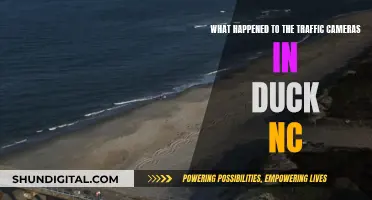GPS (Global Positioning System) is a satellite-based navigation system that provides location and time information anywhere on Earth. While it is commonly found in smartphones and vehicles, it is less common to find GPS hardware in laptops or desktop computers. However, this does not mean that your computer or laptop cannot provide geolocation data. If your device has WiFi or can connect to a mobile network, it can determine its approximate location using WiFi positioning and IP address information. Additionally, you can enhance the geolocation capabilities of your device by connecting external GPS devices or using specialised software and applications.
| Characteristics | Values |
|---|---|
| GPS hardware integration in laptops | Not common |
| BIOS/UEFI settings | No obvious mention of GPS |
| Windows Device Manager | Check under "Sensors" for GPS module |
| TPM chip | For security and encryption, not GPS |
| External GPS | Check for USB dongle or device |
| Software | Background services/apps could read GPS data |
| Geofencing | Monitors location and reacts when a pre-defined area is left |
What You'll Learn

Laptops with GPS tracking
GPS tracking for laptops can be achieved through a combination of technologies, including Bluetooth, WiFi, GPS, and cellular triangulation. This data is then transmitted to secure servers, which can be accessed through a web browser or a smartphone, helping individuals or businesses track their devices.
While some laptops are equipped with GPS tracking, it is not as common as one might think. GPS hardware integration directly into a laptop motherboard is less frequent compared to smartphones or specific GPS-enabled tablets. To check if your laptop has GPS tracking, you can look for mentions of it in the BIOS/UEFI settings or the Device Manager on Windows.
If you are concerned about potential employer surveillance through GPS tracking on your laptop, investing in a robust laptop tracking software or using a VPN can help mask your location. Additionally, portable GPS tracking devices designed specifically for laptops may not be practical as they can be easily noticed and removed.
Best Camera Battery Chargers: De-A45 Edition
You may want to see also

Windows 10 location services
Windows 10 has built-in location services, but your laptop or desktop doesn't have GPS capability. However, Windows 10 can figure out your location using Wi-Fi positioning and your device's Internet Protocol (IP) address. The results are quite accurate.
Testing Windows 10 Location
To test how well Windows 10 knows your location, open the built-in Maps app. Type "Maps" in the search box next to the Start button, select "Open" on the Maps app, and then "Yes" if asked to allow Maps to know your precise location. Look for a location marker (a small solid circle inside a bigger circle) on the map where it thinks you're located. If the map doesn't fly to your location, click the location marker on the map's right-hand control panel to try again.
When we say Windows 10 "knows" your location, it means that your PC is storing your current location in a database and will share it with apps that request it, as long as the app is authorised to have it. Windows 10 deletes your location history after 24 hours, but it may still be stored in the cloud by other apps and services.
Location information is useful as it lets you quickly find where you are on a maps app, and a weather app can deliver local forecasts based on your location. Apps such as Uber can also use it to send a ride to your location.
Customise Your Location Settings
To make changes to this feature, access Location settings. Select "Start" and choose the "Settings" icon, then "Privacy" in the Windows Settings window, and "Location" in the left pane under "App Permissions".
There are two basic location controls: one for all users with accounts on your PC and one for your user account. The setting for all users on your PC is near the top, where you'll see a grey button called "Change". If it says "Location for this device is on", it means every user can use location services on this PC. Select "Change" and the toggle switch opens, allowing you to stop every user account on the computer from using location services.
The "Allow Apps to Access Your Location" button is a per-user setting to turn location services on or off. Using the per-user option is a good idea if one person in your house wants to use location services while others don't.
In addition to the basic on/off settings for location, Windows 10 also lets you set location permissions on a per-history basis. Scroll down the screen to choose apps that can use your location.
Geofencing and Location History in Windows 10
Below the list of apps, you'll see a paragraph about geofencing. This is a feature that allows an app to monitor your location and react when you leave a pre-defined area. For example, Cortana can deliver a reminder to buy bread when you leave work.
There are no geofencing settings; it's part of the regular location settings. This area lets you know if any of your apps are using geofencing.
Under "Location History", you can erase your location history manually by selecting "Clear". If you don't use this setting, your device will erase the location history automatically after 24 hours.
Windows Location Notifications
Windows 10 will alert you every time an app is using your location. It won't show up as a notification, but you'll see the location marker appear on the far right of your taskbar.
Surveillance Cameras in Schools: Invasive, Unnecessary, and Harmful
You may want to see also

GPS-enabled tablets
- Samsung Galaxy Tab S9 FE: This tablet comes with an S-Pen and is perfect for school work and leisure. It has a clean and bright display and powerful, fast-charging batteries.
- Apple iPad: The iPad offers a powerful way to create, stay connected, and get things done. It has an all-screen design and a Liquid Retina display. The internal GPS works very accurately and is great for travel.
- Lenovo Tab M9: This 9-inch tablet is perfect for using as a GPS unit in your car, with a wonderful battery life. It has a smart and stylish design, an HD screen, and dual stereo speakers with Dolby Atmos.
- Amazon Fire HD 8 Kids Pro: An 8-inch tablet designed for kids aged 6-12. It has a Wi-Fi connection and 32 GB of storage.
- HAOVM 8 Inch Tablet: This tablet runs on the Android OS and has an Octa-Core Processor, 4GB RAM, and 64GB ROM. It also includes a 5100mAh battery, an IPS HD display, built-in GPS, dual cameras, and 5G WiFi.
- Lenovo Tab M11: This 11-inch tablet features a MediaTek Helio G88 Octa-Core processor, 4GB of RAM, and 128GB of SSD storage. It comes with a folio case and has a 10-hour battery life.
The Science of Camera Sensors: How Are They Made?
You may want to see also

GPS-enabled smartphones
While GPS-enabled smartphones have become ubiquitous, there are some privacy concerns associated with their use. For example, employers tracking their employees' locations without their knowledge or consent can be a grey area legally. Additionally, while GPS provides accurate location information, it can be blocked by dense tree cover or buildings, affecting its reliability in certain situations.
Despite these concerns, the benefits of GPS-enabled smartphones are significant. They can provide turn-by-turn directions, notify you of nearby businesses and attractions, and even help you locate your device if it is lost or stolen. Furthermore, their ability to transmit location information in emergencies can be potentially lifesaving.
Focusing Camera: One Thing at a Time
You may want to see also

Geolocation via WiFi
While GPS is a popular option for geolocation, it has a major limitation: as a satellite-based system, it doesn’t work properly indoors. This is where Wi-Fi geolocation comes in. Wi-Fi geolocation is a fast-growing use case for Massive IoT, offering direct and reliable visibility on business operations.
Wi-Fi geolocation works by extracting the WiFi hotspots nearby and sending their unique IDs to a remote application that will compare them to a database of known hotspots and their locations. The basic approach is as follows:
- The device scans for nearby Wi-Fi networks and extracts their unique IDs (MAC addresses).
- The device sends these IDs to a remote application.
- The remote application compares the received IDs to a database of known Wi-Fi hotspots and their locations.
- The application uses trilateration to estimate the device's location.
Several providers sell API access to their Wi-Fi geolocation databases, including Mozilla, Google, Here, and Combain. The Google Geolocation API is one such example. By crafting a message that any standard browser geolocation service can understand and sending it to Google's API, you can easily find your location.
Wi-Fi geolocation is particularly useful in urban environments with many wireless networks, as well as in places that are out of reach of GPS, such as tunnels, large buildings, and underground structures. However, it does have some limitations. It relies on third-party database accuracy and may not work in remote areas with no Wi-Fi hotspots available.
Panorama Mode: Capturing Wide-Angle Views with Your Camera
You may want to see also
Frequently asked questions
GPS hardware integration is not common in laptops, especially when compared to smartphones or specific GPS-enabled tablets. Your laptop's location is likely derived from its IP address.
On Windows, open the Device Manager and look under "Sensors". If a GPS module is present, it will appear there.
Yes, you can disable location services on your device. Additionally, using a VPN can help mask your IP address and location.