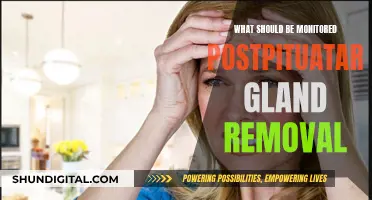The impact of multiple monitors on GPU performance is a complex issue that depends on various factors, including the age of your hardware, the types of applications you're running, and how you utilize your screens. In general, adding extra monitors will increase the load on your GPU, but this may not always translate to a significant performance decrease. Modern graphics cards are often powerful enough to handle multiple displays without a noticeable impact on gaming or other resource-intensive tasks. However, if you're performing graphically intensive tasks or running applications that use video or flash on secondary screens, you may encounter reduced performance or stuttering in games on your primary monitor.
| Characteristics | Values |
|---|---|
| Impact on GPU performance | Additional displays will impact GPU performance as each display has pixels that the GPU manages. |
| Impact on gaming performance | Having a second monitor open with just an article will make no difference to your FPS. However, if you have a second monitor to watch YouTube videos or stream on Twitch, your FPS will drop by around 10. |
| Impact on productivity | According to a 15-year survey by Jon Peddie Research, the use of dual monitors has been found to boost productivity by 42%. |
| Impact on RAM usage | Running two monitors doesn't consume additional RAM, as it's managed by your graphics card or chip. |
What You'll Learn

GPU performance is impacted by the number of displays
The number of displays does impact GPU performance, and the more displays you add to your setup, the more your GPU has to work. Each display has pixels that the GPU manages, so a higher number of pixels means more processing load on the GPU. This means that the GPU's performance can be impacted by the number of displays connected to it.
However, the impact of multiple displays on GPU performance depends on various factors, and with modern advancements in graphics cards, it generally doesn't significantly affect performance. These sophisticated cards can process images at impressive speeds, making dual or triple monitors a viable option for most users.
If you are running resource-intensive applications, such as demanding games or playing videos on multiple screens simultaneously, it can exert additional strain on your GPU. In such cases, your GPU will naturally work harder to support the activity across all displays, potentially leading to a noticeable slowdown.
For example, if you are playing a game while streaming a video or using a web application on another screen, you may experience a drop in FPS (frames per second) of around 10. While this may not significantly impact casual gamers, it could affect competitive gamers' performance.
To optimise GPU performance when using multiple displays, you can try the following:
- Ensure your computer's hardware meets or exceeds the requirements for handling multiple screens efficiently. Upgrading your GPU and processor can enhance your system's capabilities and reduce the impact of using multiple monitors.
- Adjust the settings of resource-intensive applications to allocate more resources to your primary screen, thereby reducing the burden on the secondary monitor(s).
- Keep your computer's software and drivers up to date to optimise performance and ensure compatibility with multiple displays.
- Close unnecessary background programs or processes that may consume system resources, freeing up processing power for the active displays.
- Ensure all displays have matching settings, such as resolution, colour settings, and refresh rate, to minimise lag and create a smooth, uninterrupted user experience.
ASUS VS238 Monitor: Does It Have an HDMI Camera?
You may want to see also

The GPU manages each display's pixels
When you have multiple monitors, the GPU has to work harder to maintain high display quality across all screens. This is because the GPU is responsible for rendering the image on each display, and the more pixels there are, the more work the GPU has to do.
The impact of additional displays on GPU performance depends on the specific GPU and its processing limits. Modern graphics cards are designed to handle multiple monitors without significant performance degradation. However, if you are performing resource-intensive tasks, such as gaming or playing videos on both screens simultaneously, the GPU will be under additional strain.
To optimise performance when using multiple monitors, it is recommended to ensure that the monitors have matching settings, such as resolution, colour settings, and refresh rate. This synchronisation can help to minimise lag and create a smoother user experience. Additionally, keeping your software and graphics drivers up to date can also help to optimise performance and ensure compatibility with a multi-monitor setup.
Full HD Monitor Sizes: Understanding the 1920x1080 Standard
You may want to see also

The GPU load increases with more pixels
For example, a display with a resolution of 1440p will require more computational power than a 1080p display, as it has a higher pixel count. This increase in pixel count can lead to a higher GPU load, potentially affecting performance.
However, the impact of additional monitors on GPU performance may not always be significant. It depends on various factors, including the specific hardware configuration, the type of content being displayed, and the GPU's capabilities.
In some cases, having multiple monitors may only result in a minor performance impact, especially if the additional displays are not running resource-intensive applications. For instance, having an article open on a secondary monitor will likely have negligible effects on FPS.
To optimize GPU performance when using multiple monitors, it is recommended to ensure that the hardware meets or exceeds the requirements for handling multiple screens efficiently. This may include upgrading the GPU, processor, and other components. Additionally, keeping the hardware and software up to date, closing unnecessary background programs, and adjusting display settings can help minimize any potential performance impact.
Hooking Up Raspberry Pi to a VGA Monitor: A Step-by-Step Guide
You may want to see also

Performance issues can be caused by multiple monitors
However, with modern advancements in graphics cards, the impact of a multi-monitor setup on performance is usually negligible. If you're experiencing issues, it's more likely due to other factors such as running resource-intensive applications or having outdated hardware or drivers.
For example, if you're playing a demanding game or streaming videos on both screens simultaneously, your GPU will have to work harder, potentially causing a noticeable drop in performance. Additionally, if your monitors have different refresh rates, it can cause stuttering issues, especially when playing videos on one screen and games on the other.
To optimize performance with multiple monitors, ensure your hardware meets the requirements for efficient multi-screen handling. You can also adjust settings to allocate more resources to your primary screen, keeping the secondary monitor's burden light. Keeping your software and drivers up to date can also improve performance and ensure compatibility with multiple monitors.
In summary, while multiple monitors can cause performance issues, it's often due to a combination of factors, and with the right hardware and optimizations, you can usually avoid significant performance problems.
The Ultimate Guide to Buying 17-Inch Monitors
You may want to see also

To reduce GPU load, turn off extra monitors
To reduce GPU load, turning off extra monitors is a viable option, especially if you are performing graphically intensive tasks. Each display has pixels that the GPU manages, so more screens equate to a higher processing load. This can lead to a noticeable slowdown, and in some cases, micro stutter and choppiness.
If you are gaming or performing other resource-intensive activities, turning off additional monitors can help optimise performance. Even if the extra screens are not being actively used, the GPU still has to process the image, which can impact the overall system performance.
However, it is important to note that simply turning off the monitor through its power button may not be enough. You should also disable the display on your computer to ensure the GPU is no longer processing the image.
By disconnecting the extra monitors or disabling them through your computer's display settings, you can reduce the processing load on your GPU and potentially improve performance. This is especially beneficial if you are experiencing performance issues or trying to push your GPU to its limits.
Additionally, you can also adjust the settings of resource-intensive applications to allocate more resources to your primary screen, reducing the burden on the secondary monitor. Keeping your software and drivers up to date can also help optimise performance and ensure compatibility with multiple monitors.
Monitoring Vaginal Bleeding During Pregnancy: What to Know
You may want to see also
Frequently asked questions
Yes, having an extra monitor will impact GPU performance as it has to manage the pixels on the additional display. However, the impact is usually negligible unless you are running resource-intensive applications on both screens.
You can ensure your computer's hardware meets the requirements for handling multiple screens. Upgrading your graphics card and processor can enhance your system's capabilities and reduce the impact of using multiple monitors.
Having a static image or article open on a second monitor will not significantly affect your gaming performance. However, running video or flash content on the second screen can introduce stuttering and reduce your FPS.
Ensure your monitors have matching settings, such as resolution, colour settings, and refresh rate. Keep your software and graphics drivers up to date, close unnecessary background programs, and adjust your computer's power settings to high performance.