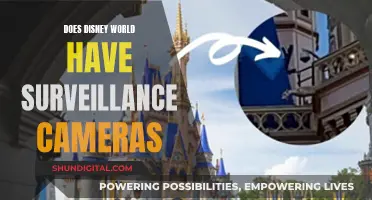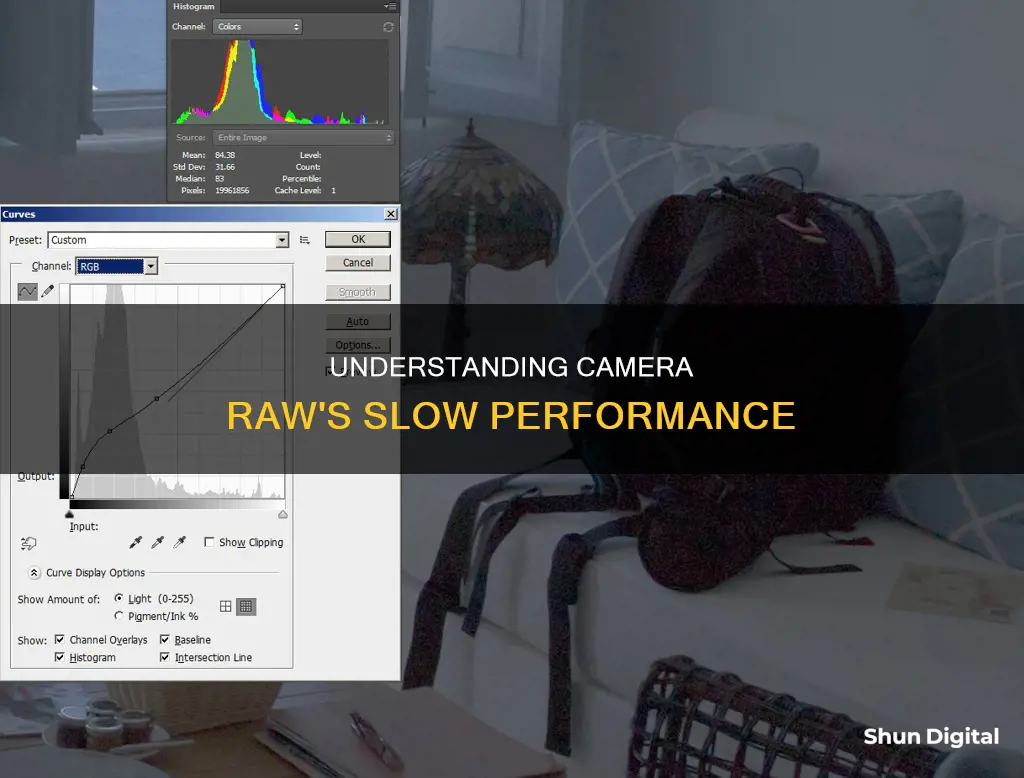
Users have reported that Camera Raw is slow, with some claiming that it is almost unusable. The slowness of Camera Raw can be attributed to various factors, including the number of Lightroom Presets installed, custom colour profiles, and the use of certain software such as Acronis True Image. Additionally, the performance of Camera Raw may be impacted by the specifications of the computer it is being used on, such as the CPU, GPU, and amount of RAM.
What You'll Learn

Too many Lightroom presets
While there are many reasons why Camera Raw may be slow, one of them is indeed having too many Lightroom presets.
Having too many presets can slow down the Develop module in Lightroom. Adobe support documents suggest that 2000 presets may cause issues, but this may be for an older version of the software.
If you are using older presets, especially ones with multiple versions for each camera, this could be the cause of your problems. Presets with multiple versions for each camera are not as common anymore, but if you have legacy ones such as the VSCO presets, try removing them and see if this improves the speed of Camera Raw.
To manage your presets, go to the Develop module and click on the + button at the top of the presets panel. Select "Manage Presets". This will bring up a window where you can turn off the ones you don't use as much.
You can also manage the presets on your system disk by going to the following folder:
- Mac: ~/Library/Application Support/Adobe/CameraRaw/Settings
- PC: C:\ProgramData\AdobeCameraRaw\Settings
Note: To go to a specific folder on a Mac, choose Go > Go To Folder from the Finder menu and copy and paste the folder information above, including the ~ character.
Reducing the number of presets should help speed up Camera Raw if this was the cause of the slowdown.
Charging Sanyo VPC Camera: A Step-by-Step Guide
You may want to see also

Acronis True Image software
Camera Raw users have reported that turning off the "Acronis Active Protection service" in Acronis True Image software resolves slow downs. Acronis True Image is a comprehensive cyber protection solution that offers backup and recovery, anti-malware, antivirus, and ransomware protection for personal devices. It is user-friendly and accessible to both technical and non-technical users.
Acronis True Image provides fast, efficient, and secure system imaging capabilities, allowing users to create a full image backup of their entire system, including the operating system, applications, and data. This imaging process is crucial for efficient data migration, backup, and recovery, and it ensures that users can quickly restore their system in case of data loss or system failures.
The software also offers differential imaging, which captures changes made since the last full backup, resulting in smaller backup sizes and faster backup times. With Acronis True Image, users can easily schedule automatic backups, copy, format, and partition hard drives, and perform system restoration.
Additionally, Acronis True Image provides real-time threat monitoring and active protection, safeguarding user data and devices from various cyber threats such as malware, ransomware, and suspicious activities.
The software is compatible with multiple operating systems, including Windows, macOS, iOS, and Android, making it a versatile solution for personal cyber protection.
Camera Batteries: Understanding the Power of LiPo Technology
You may want to see also

Large file sizes
In addition to the raw file size, the specifications of the computer being used to process the files can also impact the performance of Camera Raw. A computer with a slower processor or insufficient RAM may struggle to handle large raw files, leading to slower performance.
There are several factors that can contribute to large file sizes in Camera Raw, and these factors can vary depending on the camera and the computer being used.
RAW vs DNG: Why You Should Make the Switch
You may want to see also

Insufficient RAM
To mitigate this issue, it is recommended to have enough RAM for the system. For example, if you are using a Mac with an M1 architecture and driving multiple displays and files from high-megapixel cameras, it is recommended to have at least 32 GB of RAM. Additionally, ensuring that your computer has a dedicated GPU with its own memory can help offload some of the processing demands from the RAM.
Another factor that can contribute to slow performance in Camera Raw is the use of certain software or background processes that conflict with the program. For instance, it has been reported that disabling the "Acronis Active Protection service" in the Acronis True Image software can significantly improve the performance of Camera Raw.
It is also worth noting that the amount of available storage space on your hard drive or solid-state drive (SSD) can impact the performance of Camera Raw. If your drive is nearly full, it can slow down the processing and saving of images. It is recommended to have at least 10% of your drive space free to ensure optimal performance.
Finally, ensuring that your GPU drivers are up to date and that your computer meets the minimum system requirements for Camera Raw can also help improve performance. Outdated or incompatible GPU drivers may result in slower processing speeds or compatibility issues with the program.
The Ultimate Guide to NVR Camera Battery Replacement
You may want to see also

Outdated hardware
Graphics Processor (GPU)
A compatible and updated graphics processor is crucial for Camera Raw to function optimally. GPU acceleration enhances several operations, including image processing and rendering photos when saving. If your GPU driver is outdated, Camera Raw may not be able to access it, resulting in disabled image editing tools. To address this, ensure your GPU meets the minimum system requirements and update your graphics driver through your operating system or directly from your GPU manufacturer's website.
System Requirements
Ensuring your system meets the general Camera Raw system requirements and the minimum requirements for GPU-accelerated features is essential. This includes having a GPU with sufficient memory (at least 8 GB is recommended) and using a GPU with ML acceleration hardware, such as NVIDIA RTX with Tensor Cores. If your system doesn't meet these requirements, consider upgrading your hardware.
Other Resource-Intensive Programs
Running other programs that consume significant GPU, CPU, and memory resources simultaneously as Camera Raw can lead to performance issues. To identify if any other programs are competing for resources, you can use tools like Activity Monitor on Mac or Task Manager on Windows. Closing or minimizing these programs while using Camera Raw may help improve its performance.
Laptop Power Management Settings
On laptops, the power management settings can impact Camera Raw's performance. For example, battery-saving mode may limit the GPU's capabilities, resulting in slower processing. Adjusting your power management settings to prioritize performance over battery life can help mitigate this issue.
CPU Speed
While GPU acceleration is crucial, CPU speed also plays a role in Camera Raw's performance. If your CPU is outdated or slow, it may not keep up with the demands of Camera Raw, resulting in slower processing and rendering times. Upgrading to a faster CPU or ensuring your CPU is adequately cooled to maintain higher clock speeds can help improve performance.
Additional GPU Memory
When saving large batches of photos, having additional GPU memory can significantly improve performance. This is especially relevant if you're working with high-resolution images or large numbers of images simultaneously. Upgrading your GPU to one with more memory can help speed up the saving process and overall performance of Camera Raw.
In summary, outdated hardware, particularly in terms of GPU and CPU capabilities, can significantly impact the speed of Camera Raw. By ensuring your hardware meets the minimum requirements, keeping your drivers up to date, and managing resource allocation, you can improve the performance of Camera Raw and have a smoother editing experience.
The Wyze Camera Battery: How Long Does It Really Last?
You may want to see also