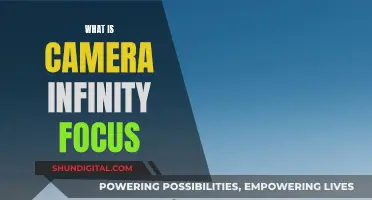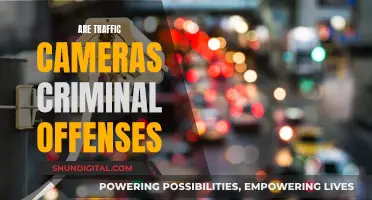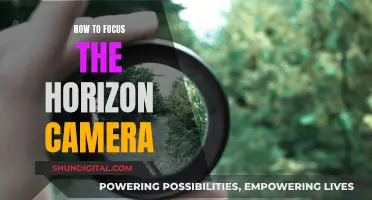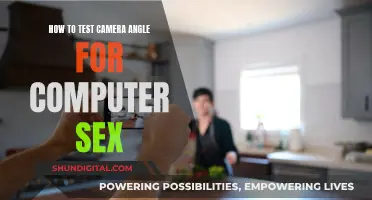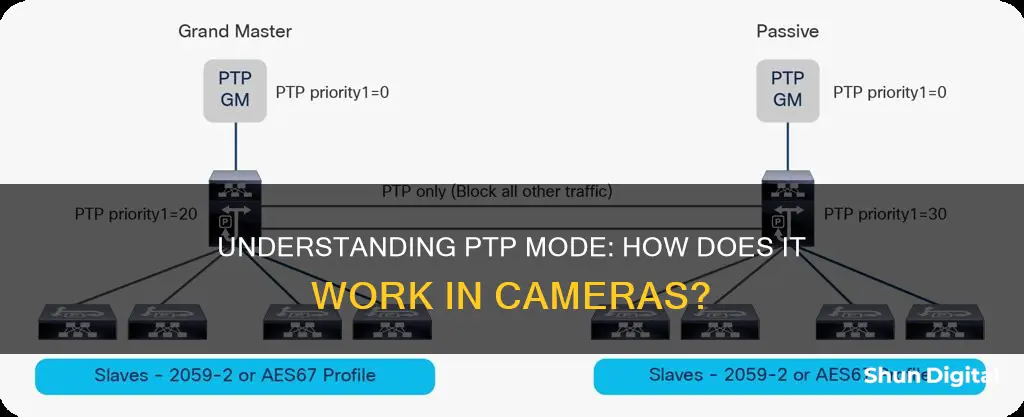
PTP, or Picture Transfer Protocol, is a function that allows users to control their camera's main functions, such as preview, focal length, image size, and shutter release, from a remote computer. PTP is supported by Windows XP, Windows Vista, Windows 7, and Mac OS X operating systems, and can be used to transfer photos from Android devices without the need for additional software. PTP is also used in industrial multi-camera systems to synchronize image acquisition and trigger multiple cameras simultaneously.
What You'll Learn

PTP is a protocol for communication with digital cameras
PTP, or Picture Transfer Protocol, is a protocol for communication with digital cameras. It is a function that can be used in Windows or Mac operating systems, and it allows users to control the camera's main functions, such as preview, focal length, image size, and shutter release, from a remote computer. PTP mode is useful when you want to transfer photos from your Android phone or tablet without installing any special software.
To use PTP mode, connect your camera to your computer with the supplied cable. In the camera's menu for computer connection, select PTP mode. Then, in the program, select "Settings" from the Tools main menu, followed by "Digital Camera: PTP (Picture Transfer Protocol)" or "Menu: Digital Camera". Finally, restart the program and make any desired adjustments to the camera settings.
It is worth noting that PTP is different from the USB mass storage mode, and some cameras, like the Nikon D90, are always in PTP mode and do not support USB mass storage mode. PTP is also different from the Precision Time Protocol (PTP), which is used in industrial setups to synchronize multiple cameras in an Ethernet network.
If your camera gets stuck in PTP mode and is unable to take photos, you can exit PTP and return to normal mode by following a series of button presses and releases, which may vary depending on the camera model.
Motorola's 360 Moto Mod Camera: How Many Megapixels?
You may want to see also

PTP mode allows you to control the camera's main functions from a remote computer
PTP, or Picture Transfer Protocol, is a function that can be used in the Windows® XP, Windows Vista®, Windows 7, or Mac® OS® X operating system. It is also referred to as WIA in Windows and ICA in Macintosh. PTP mode allows you to control the camera's main functions, such as preview, focal length, image size, and shutter release, from a remote computer.
To connect your camera to your computer using PTP mode, you will need to follow these general steps:
- Connect the camera to the computer using the cable supplied with the camera.
- On your camera, go to the menu for computer connection and select PTP mode.
- On your computer, open the program you want to use and select the appropriate settings:
- From the Tools main menu, go to Settings -> Digital Camera: PTP (Picture Transfer Protocol).
- Alternatively, go to Settings -> Menu: Digital Camera.
- Restart the program if necessary.
- From the Digital Camera main menu, select Camera Setup.
The specific steps may vary depending on your camera model and computer system, but the basic process is the same.
Once connected, you can control and adjust various settings on your camera remotely from your computer. This includes functions like focal length, where you can control the camera's motorized optical zoom and associate the chosen magnifications with the available objectives in the program. You can also activate the preview function, release the shutter to capture images, and save images directly to your computer.
Some cameras, like certain Nikon DSLR models, require you to set the camera to PTP mode instead of USB mass storage mode for certain features or scripts to work. Always refer to your camera's user manual for specific instructions on how to enable and use PTP mode with your particular camera model.
Alternative Charging Methods for Your Zimodo Camera
You may want to see also

PTP mode is used to transfer photos from an Android phone or tablet
PTP stands for Picture Transfer Protocol. It is a protocol that allows the transfer of images from digital cameras to computers and other peripheral devices without the need for additional device drivers. When an Android phone or tablet uses this protocol, it appears to the computer as a digital camera.
PTP was originally developed by the Photographic and Imaging Manufacturers Association (PIMA), later known as the International Imaging Industry Association. The protocol was standardised by the ISO in 2005, with the current version being ISO 15740:2013.
PTP is commonly used by digital cameras and supported by most modern digital camera manufacturers, such as Canon and Nikon. It is also supported by Android devices, allowing users to transfer photos from their phones or tablets to computers.
To use PTP mode to transfer photos from an Android device, you will need to connect your device to the computer using a USB cable. Then, follow these steps:
- Open the Settings app on your Android device.
- Tap on 'Storage'.
- Tap the menu button and select 'USB computer connection'.
- Choose PTP mode from the available options.
- Your Android device will now be recognised as a digital camera by the computer.
- You can use any software that supports photo retrieval from a digital camera to transfer photos from your Android device.
It is recommended to use MTP mode instead of PTP on modern Android devices unless you have software that only supports PTP. MTP, or Media Transfer Protocol, is an extension of PTP and allows for the transfer of media files in addition to images. However, PTP can be useful if you are using older software that only supports photo retrieval from digital cameras.
Choosing Solar Panels for Trail Cameras
You may want to see also

PTP mode is different from USB mode
PTP, or Picture Transfer Protocol, is a mode that allows you to control your camera's main functions—such as preview, focal length, image size, shutter release, etc.—from a remote computer. Most digital cameras have this mode. PTP mode is different from USB mode in several ways.
Firstly, in terms of compatibility, PTP mode is not supported on all cameras. For example, the Nikon D700 only supports PTP mode, while the Nikon D90 does not support USB mass storage mode. In contrast, USB mode is more widely supported across different camera models.
Secondly, PTP mode offers a more structured access to the camera's storage. While USB mass storage mode allows unrestricted access to the camera's storage, PTP mode is designed specifically for transferring files to and from the camera. This means that the camera remains in control, preventing users from making changes that could cause issues. As a result, PTP mode makes it harder for users to accidentally damage the camera's storage or files.
Thirdly, the level of flexibility differs between the two modes. USB mass storage mode provides greater flexibility as it allows users to access the camera's storage as if it were a removable drive. This enables users to browse and modify files beyond just images, which is not possible in PTP mode.
Lastly, the way files are transferred and managed varies between PTP and USB modes. In PTP mode, the camera communicates with the computer by sending and receiving requests for specific files. This means that the computer does not have direct access to the camera's entire storage. On the other hand, USB mass storage mode provides direct access to the camera's storage, allowing files to be copied, moved, or deleted as if the camera were an internal drive.
Complete Recharge: DMC-ZS60 Camera Battery Charging Guide
You may want to see also

PTP mode can be used in Windows or Mac operating systems
PTP, or Picture Transfer Protocol, is a protocol that allows for the transfer of images from digital cameras to computers and other peripheral devices without the need for additional device drivers. PTP mode can be used in Windows or Mac operating systems, although there are some differences in how the two systems support the protocol.
On Windows, PTP has been supported since Windows ME (excluding Windows CE) and is implemented through Windows Image Acquisition. One disadvantage of using PTP on Windows is that the system does not assign drive letters to PTP devices, so image files cannot be manipulated by scripts or standard Windows programs. They can only be accessed through Windows Explorer or applications with specially written PTP support. Additionally, Windows Explorer does not display file modification timestamps.
On Mac OS X, PTP is supported and can be used to transfer photos from an Android device to a Mac over a USB connection without any special software. This is because PTP was designed to be a standard protocol for communicating with digital cameras, and Mac OS X treats an Android device in PTP mode as a digital camera.
To use PTP mode on a Windows or Mac system, the camera must first be connected to the computer via the supplied cable. In the camera's menu for computer connection, select PTP mode. Then, on the computer, open the program you wish to use and select PTP mode in the settings. Finally, restart the program and adjust any necessary camera settings.
It is important to note that not all cameras support PTP mode. Some cameras may only support USB mass storage mode, while others may support both modes. Always check your camera's user manual to confirm if PTP mode is supported and how to enable it.
Camera Battery Drain: Which Device Kills It Faster?
You may want to see also
Frequently asked questions
PTP stands for Picture Transfer Protocol. It is a protocol for communication with digital cameras and allows you to control the camera's main functions such as preview, focal length, image size, shutter release, etc., from a remote computer.
Depending on your camera model, you may need to go into the Setup Menu and select PTP mode. For some cameras, you can also set the USB connection or Transfer mode setting in the camera menu to PTP.
To exit PTP mode, power off your camera. Then, simultaneously press the shutter button, the left zoom button, and the MENU button. While still pressing these three buttons, power the camera back on. Once the camera is on, release all buttons, press and release the MENU button, and then press the flash button to turn off PTP mode. Finally, power the camera off and back on.