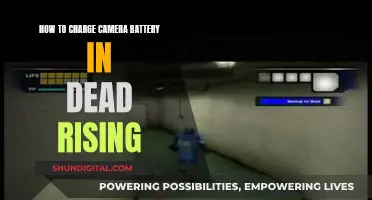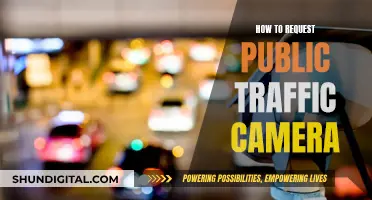Lorex camera corridor mode is a feature that allows for the digital adjustment of the camera's image output. This mode is designed for use in long, narrow spaces, such as corridors, and adjusts the camera's wide lens size to be seen vertically instead of horizontally. This results in a longer view of the hallway, capturing more of the scene and less of the walls. Lorex camera corridor mode can be enabled through the camera settings, however, it is important to note that it may not be compatible with all Lorex camera models and requires specific software for the feature to function properly.
Characteristics and Values Table for Lorex Camera Corridor Mode
| Characteristics | Values |
|---|---|
| Camera Type | Lorex network cameras |
| Lens | Wide lens size |
| Image Output | Digitally adjusts the output of the camera image |
| Image Orientation | Flip to 90 degrees or 270 degrees |
| Image Quality | Noise reduction feature for clearer images |
| Lighting | Adjusts lighting levels to see objects in the foreground |
| Brightness | Compensates for changes in brightness across the image |
| Image View | Captures a longer view of the hallway |
What You'll Learn

Lorex camera corridor mode is used for long, narrow scenes like corridors
Lorex camera corridor mode is a feature that adjusts the output of the camera's image, making it suitable for long, narrow scenes like corridors. This mode is designed to address the challenge of capturing a useful view in narrow spaces, where the walls take up a significant portion of the camera's field of vision. By digitally modifying the image, corridor mode maximizes the field of view and provides a more effective surveillance solution for these areas.
Corridor mode is particularly useful when installing a camera in a hallway or corridor, where the traditional horizontal field of view may result in capturing mostly walls. With corridor mode enabled, the camera's wide lens size is utilized vertically, providing a longer and more comprehensive view of the hallway. This adjustment ensures that the camera captures the desired scene, rather than focusing on irrelevant details like walls.
The setup process for Lorex camera corridor mode typically involves accessing the camera's settings through a web browser or specialized software. Users can then adjust the camera's orientation and flip it to the desired angle, such as 90 degrees or 270 degrees, depending on the specific camera model and the layout of the corridor. This adjustment ensures that the camera captures more of the hallway and less of the walls, optimizing the surveillance footage.
It is important to note that Lorex camera corridor mode may not be compatible with all Lorex camera models or NVR series. While some Lorex cameras can maintain corridor mode until manually disabled, others may revert to regular mode after a short period. Additionally, certain NVR models may not support corridor mode, and attempting to use this feature with incompatible models may result in a video loss warning. Therefore, it is essential to refer to the specific documentation and compatibility information for your Lorex camera and NVR system before attempting to enable corridor mode.
Overall, Lorex camera corridor mode is a valuable feature for optimizing surveillance in long, narrow areas like corridors. By digitally adjusting the camera's output, this mode enhances the field of view and ensures that the camera captures the desired scene effectively. With proper setup and compatibility considerations, Lorex camera corridor mode can provide a more useful and informative surveillance experience in challenging environments.
Charging Camera Batteries: How Long is Too Long?
You may want to see also

It digitally adjusts the camera's image output
Corridor Mode is a feature available on select Lorex cameras that allows you to maximize the area of interest in narrow areas like hallways, corridors, or doorways. When enabled, this mode optimizes the camera's field of view to provide a vertical orientation, capturing more of the scene from floor to ceiling. This is especially useful for areas where you want to monitor the presence of objects or people without wasting precious pixels on unnecessary areas like walls. By digitally adjusting the camera's image output, Corridor Mode ensures you get the most relevant and useful footage for your specific monitoring needs.
Here's how it works: Corridor Mode essentially re-frames the camera's field of view to better suit the dimensions of a corridor or hallway. It does this by digitally zooming in and cropping the image to focus on the area you want to monitor. This digital adjustment ensures that the camera captures more detail in the areas that matter most in these narrow spaces. The result is a vertically oriented image that provides a full-height view of the corridor, maximizing the coverage of the area while minimizing the waste of valuable image sensor pixels on irrelevant areas.
The digital adjustment made by Corridor Mode enhances the camera's ability to capture important details, such as a person's face or distinctive characteristics. This can greatly improve the effectiveness of video surveillance in identification and evidentiary purposes. By focusing the camera's resources on the relevant areas, you can be sure that the recorded footage will provide clear and useful evidence if needed. Additionally, Corridor Mode can reduce the file size and bandwidth requirements of recorded footage by capturing a smaller, more focused area.
To use Corridor Mode effectively, it's important to properly position your camera. Mount the camera at an optimal height that captures the full length of the corridor or hallway. Ensure that the camera is positioned to cover the width of the hallway, as this mode is designed to capture the full height of the area. You may also need to adjust the camera's angle to ensure that the entire area of interest is within the digitally adjusted field of view. Once set up, you can rest assured that your Lorex camera is capturing the most relevant and useful footage for your security and monitoring needs in narrow areas.
Remember, Corridor Mode is just one of the many features that Lorex cameras offer to enhance your surveillance system's effectiveness. By digitally adjusting the camera's image output, this mode ensures that you make the most of your camera's capabilities, capturing the details that matter most in narrow areas. Always refer to your camera's user manual for specific instructions and additional tips on using Corridor Mode and other advanced features to get the most out of your Lorex surveillance system.
Understanding Camera's EV Mode: Creative Control Explained
You may want to see also

It's supported by certain Lorex cameras, such as the Lorex LNR6163
Corridor mode is a feature supported by certain Lorex cameras, such as the Lorex LNR6163. This mode allows for the digital adjustment of the camera's image, making it ideal for use in long, narrow spaces like corridors. It optimises the camera's field of view by displaying the image vertically instead of horizontally, capturing more of the hallway and less of the walls. This mode is particularly useful for surveillance and security purposes, providing a better view of the desired area.
The Lorex LNR6163 is a 16-channel 4K Ultra HD IP security system that offers remote connectivity through the Lorex Cloud App. It provides smooth 4K video recording in real-time at 30 frames per second and is compatible with IP security cameras ranging from 720p to 4K. The Lorex Cloud App allows users to view live and recorded footage on their smartphones or tablets, making it convenient for remote monitoring.
To enable corridor mode on the Lorex LNR6163, users can access the camera settings through the Lorex NVR or by logging into the camera itself. In the camera settings, there is typically an option for corridor mode or similar settings like "landscape + rotate". It's important to note that some users have reported issues with the corridor mode not staying active, and in those cases, adjusting settings directly on the camera itself might be necessary.
The LNR6163 offers easy installation with its Power over Ethernet (PoE) ports, providing both power and HD video with a single cable per camera. It also features motion-activated push notifications and advanced digital zoom capabilities, making it a versatile and powerful security solution.
Overall, the Lorex LNR6163, with its support for corridor mode, is an excellent choice for those seeking to optimise their surveillance system for narrow areas like corridors, providing a more useful field of view and enhancing the effectiveness of their security setup.
Trendy Camera Bags: A-Mode's Colorful Style
You may want to see also

It can be enabled via the Lorex camera settings
Corridor mode is a feature that adjusts the output of a camera's image, making it ideal for use in long, narrow scenes such as corridors. It allows the camera's wide lens size to be seen vertically instead of horizontally, capturing a better and longer view of the hallway (and not just the walls).
To enable Lorex camera corridor mode via the Lorex camera settings, you must first set up your camera in the proper display position. Mount the camera and position it as you would a regular CCTV camera, ensuring that the image looks correct from the normal mount position.
The next step is to flip the camera via the built-in software. Open the camera in a web browser (Internet Explorer), log in using your username and password, then go to Setup > Camera > Conditions and set the Flip to 90 degrees. If you need to flip the image the other way, set your camera to a 270-degree flip.
Once you have ensured that the flip is on, rotate the camera lens to straighten the video out. A correct corridor mode view will show less of the walls and more of the hallway.
It is important to note that corridor mode is currently only compatible with certain software and camera models.
Mailing Rechargeable Camera Batteries: Safe Handling and Shipping
You may want to see also

It's also known as hallway mode
Corridor mode, also known as hallway mode, is a feature supported by certain IP cameras that allows for the camera's wide lens size to be seen vertically instead of horizontally. This mode is ideal for use in long, narrow spaces, such as corridors or hallways, where the walls may take up too much of the screen. By using corridor mode, you can capture a better and longer view of the hallway, focusing on the length of the hallway rather than the walls on either side. This mode is especially useful for monitoring the movement of guests and personnel, providing valuable data on the time and pattern of their movement, which can be used for post-incident analysis.
To set up your camera in corridor mode, follow these steps:
- Mount your camera in the proper display position, ensuring that the IR sensor is in an upper and straight position. Position it as you would a regular CCTV camera, making sure that the image looks correct from the normal mount position.
- Flip the camera using its built-in software. Open the camera on a web browser, log in, and then go to the appropriate settings to flip the image 90 degrees. If you need to flip the image the other way, set your camera to a 270-degree flip.
- Once the flip is activated, rotate the camera lens to straighten the video feed. A correct corridor mode view will show less of the walls and more of the hallway itself.
It is important to note that corridor mode is currently only compatible with certain software and camera models. For LILIN cameras, corridor mode only works with the LILIN CMX/Navigator software and is not supported by standalone NVR series. Additionally, some VMSes may not support corridor mode, and you may need to rotate the monitor physically or use a monitor that supports corridor mode to get the full benefit of this feature.
Disabling C-Stick Camera Mode: A Quick Guide
You may want to see also
Frequently asked questions
Corridor mode is a feature that allows the camera's wide lens size to be seen vertically instead of horizontally, making it ideal for use in long, narrow spaces such as corridors.
To set up Lorex Camera Corridor Mode, first set your camera in the proper display position. Then, use the Camera Setting menu to adjust settings related to camera picture quality and select Corridor Mode.
Lorex Camera Corridor Mode is beneficial for capturing a better and longer view of a hallway, rather than just the walls on either side. This mode can enhance security by providing a more comprehensive view of the space.