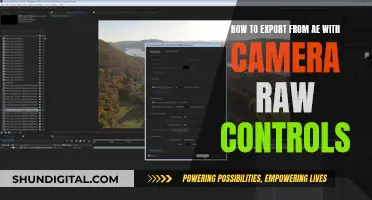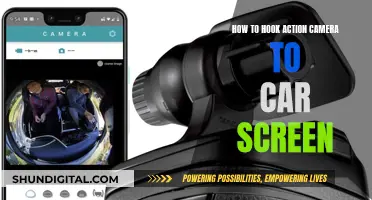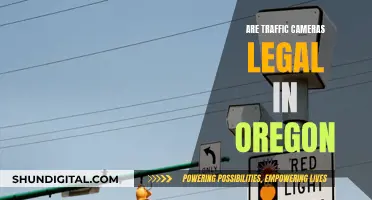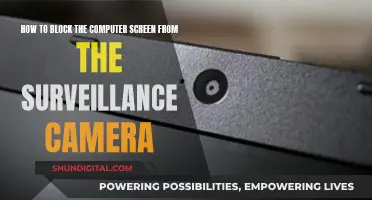Adobe Camera Raw is a tool that lets you import and enhance raw images from many different cameras and import them into various Adobe applications. Supported applications include Photoshop, Lightroom Classic, Lightroom, Photoshop Elements, After Effects, and Bridge. Raw files contain more data than a JPEG file, which means they have a wider range of possibilities inside Adobe Photoshop and Lightroom. While JPEG files are automatically sharpened in-camera, if you shoot in raw, there is no sharpening applied. However, raw files are much larger than JPEG files, which means they take up more space on your memory card and hard drive.
| Characteristics | Values |
|---|---|
| Supported camera models | iPhone 15, iPhone 14, iPhone 13, iPhone 12, iPad Pro, iPad Air, iPad Mini, Google Pixel 9, Samsung Galaxy Z Flip6, Samsung Galaxy Z Fold6, Nikon Z 6 III, Fujifilm REALA ACE Film Simulation, OM Digital Solutions, Canon EOS-5D Mark IV, and many more |
| Supported applications | Photoshop, Lightroom Classic, Lightroom, Photoshop Elements, After Effects, Bridge |
| File format | Digital Negative (DNG) |
| File extension | NEF, CRW, CR2, CR3, etc. |
| File size | Larger than JPEG |
| File processing | More flexible and forgiving for errors |
| File editing | Requires a raw converter and editor, e.g. Adobe Camera Raw, Lightroom, Photoshop |
| File compression | Lossless or high-quality lossy compression |
What You'll Learn

Adobe Camera Raw (ACR) and its compatibility with different cameras
Adobe Camera Raw (ACR) is a powerful tool for photographers, allowing them to import, enhance, and edit raw image files from various cameras. ACR is compatible with a wide range of camera brands, including Apple, Canon, Casio, Contax, DJI, DxO, Epson, Fujifilm, Google, GoPro, Hasselblad, Huawei, Kodak, Konica Minolta, Leaf, Leica, LG, Mamiya, Motorola, Nikon, Nokia, OM Digital Solutions (formerly Olympus), OnePlus, Olympus, Panasonic, Parrot, Pentax, PhaseOne, Pixii, Ricoh, Samsung, Sigma, Skydio, Sony, Xiaomi, and Yuneec.
ACR supports raw files in the Digital Negative (DNG) format, which is a publicly available raw file format created by Adobe. This means that cameras that produce raw files in DNG format are natively compatible with ACR. Additionally, ACR can handle other raw file formats like CR2, CR3, NEF, ORF, and more.
The latest version of ACR, released in August 2024 (version 16.5), added support for new cameras, lenses, and bug fixes. Adobe frequently updates ACR to ensure compatibility with the latest camera models and to introduce new features.
ACR is a plugin that integrates seamlessly with Adobe Photoshop and Bridge. When opening a raw file with Photoshop or Bridge, ACR pops up in a separate window, providing a range of editing tools specifically for raw files. These tools include exposure adjustments, white balance settings, sharpening, profiles, tone sliders, local adjustments, curves, clone brushes, transform options, and more.
One unique aspect of ACR is its non-destructive editing approach. Edits made using ACR are stored in small XMP sidecar files, separate from the original raw file. This means that the original image remains intact, and any changes can be adjusted or reverted without permanently altering the image data.
ACR also offers flexibility in export settings. Users can choose their desired output file format, bit depth, resolution, color space, and compression ratio. This makes ACR a versatile tool for photographers who want to fine-tune their images before exporting them for specific purposes.
While ACR is a powerful tool, it is important to note that it is not free. It comes as part of the Adobe Photoshop subscription, which currently costs 10 USD per month. For photographers who want to harness the power of raw image editing, ACR is a valuable addition to their post-processing toolkit.
Camera Battery Strategy for Wedding Photographers
You may want to see also

The benefits of shooting in RAW vs JPEG
Shooting in RAW or JPEG is a highly contested topic in the world of photography. While some photographers swear by shooting in RAW, others prefer the ease of JPEG. Here are some of the benefits of shooting in RAW compared to JPEG:
Image Quality
RAW files are of a higher quality than JPEGs. RAW files are unprocessed and uncompressed, containing all of the image information available to the camera sensor. This results in images with finer details, more dynamic range, and greater levels of brightness. RAW images can be processed to produce beautiful, large, and detailed images.
Highlight and Shadow Recovery
RAW files contain information at dynamic range extremes, allowing for greater highlight and shadow recovery. This means that even when an image appears blown out or underexposed, you can often recover detail in clipped areas. JPEGs, on the other hand, discard this information, making it difficult to bring back detail in overexposed or underexposed areas.
Extensive Image Adjustments
RAW files offer extensive latitude for post-processing and image adjustments. You can tweak contrast, change colours, adjust tones, and more without worrying about banding or other problematic artifacts. JPEGs, being compressed and processed in-camera, cannot be modified as extensively and will show artifacts when pushed too far.
Non-Destructive Editing
When you make adjustments to a RAW file, you are not altering the original data. Instead, you are creating a set of instructions for how the final JPEG or TIFF version should be saved. This means you never have to worry about accidentally saving over your original image or ruining it with edits.
Better Prints
The finer gradation of tones and colours in RAW files results in better prints. You'll also get less banding, which can be very noticeable and unflattering in prints.
Efficient Workflow
RAW files are ideal for working through large batches of images using workflow-centric programs like Lightroom or Aperture. These programs are designed to easily process groups of RAW images, making it faster and more efficient than editing JPEGs individually.
Proof of Ownership and Authenticity
RAW images can be used as proof of ownership and authenticity. Unlike JPEGs, which can be easily manipulated, RAW images are more challenging to alter, providing evidence that the photograph has not been tampered with.
While shooting in RAW offers these benefits, there are also some drawbacks. RAW files require more storage space and can slow down your camera's buffer, affecting your burst shooting rate. Additionally, RAW files need to be post-processed and converted before they can be viewed and shared. They are also proprietary formats that may require specific software to open and edit, whereas JPEGs are universally readable.
Ultimately, the decision to shoot in RAW or JPEG depends on your specific needs and preferences. If image quality, flexibility in post-processing, and extensive image adjustments are important to you, then shooting in RAW is the way to go. If you prioritise ease of use, faster workflow, and smaller file sizes, then JPEG might be the better choice.
Logitech Circle Camera: How Long Does the Battery Last?
You may want to see also

How to process RAW images
RAW image files are a type of file format that contains unprocessed or minimally processed data from a camera's image sensor. They are called "raw" because they are not yet processed and contain large amounts of data. RAW files are often compared to undeveloped photographic film, as they preserve all the information captured at the time of exposure. This allows for greater flexibility in editing, as you have complete control over the settings.
To process RAW images, you will need a digital camera that supports RAW shooting and software that can edit RAW files, such as Adobe Photoshop with the Camera RAW plugin, Adobe Lightroom, or Corel PHOTO-PAINT. Here is a step-by-step guide on how to process RAW images:
- Set up your camera to shoot in RAW format: Find the "Menu" button on your camera and navigate to the "Image Quality" settings. Select the option that says RAW or RAW + L (Raw + JPEG).
- Take your photos: Compose and capture your images as you normally would.
- Import the RAW files into your editing software: Open your chosen software and go to "File > Open" to navigate to and select your RAW files.
- Adjust exposure and contrast: Start by adjusting the tones in your image. Increase the exposure to brighten the image and use the "Fill Light" slider to reveal more midtone details. Drag the "Blacks" slider to darken the shadows and increase the contrast to enhance the dynamic range.
- Enhance colour and detail: Use the "Vibrance" slider to bring out colours and textures in your image. You can also adjust the temperature to make the image warmer or cooler.
- Add a graduated filter: If you need to adjust the sky or background separately, use the Graduated Filter tool. Set the exposure and contrast to darken the sky and reveal hidden textures and colours.
- Make selective adjustments: Use the Adjustment Brush tool to dodge and burn specific areas of the image. Set the exposure, size, and feather of the brush, then paint over the areas you want to lighten or darken.
- Process further in Photoshop: Once you're done with basic adjustments, you can open the image in Photoshop for more advanced editing. Try duplicating the background layer and applying a Gaussian Blur filter to create a soft glow effect.
- Save and export: Finally, save your work as a PSD file to preserve all the layers and adjustments. You can then export a copy as a JPEG or other standard image format for sharing or printing.
Remember that the specific steps and tools may vary depending on the software you are using. Always feel free to experiment and find the settings that best suit your creative vision.
Charging Karma Grip: GoPro Power Tips
You may want to see also

The difference between RAW and JPEG
RAW and JPEG are two image file formats that serve different purposes. RAW files are unprocessed and uncompressed data files that contain all the image information available to the camera sensor. On the other hand, JPEG files are processed within the camera, compressed, and have certain information discarded.
Image Processing
JPEG files are processed right within the camera, and the specific processing varies from model to model. While colour temperature and exposure are set based on camera settings, the camera will also process the image to add blacks, contrast, brightness, noise reduction, and sharpening. These files are finished and can be viewed and printed immediately after they are shot.
RAW files, on the other hand, are unprocessed and uncompressed. They come out looking flat and dark and need to be viewed and processed using camera software or other robust software like Adobe Photoshop or Lightroom before they are ready for display or print.
Image Quality
JPEG images are typically saved using a lossy compression format, which means some data is lost. RAW files, on the other hand, usually utilise lossless compression, preserving image quality. This results in RAW files having far more shades of colours compared to JPEGs – 12 or 14 bits of intensity information per channel (4096-16384 shades) for RAW, compared to JPEG's 8-bit gamma-compressed format (256 shades).
Image Flexibility
The unprocessed nature of RAW files means they offer more flexibility. They can be used to correct under or overexposed images without a drastic loss in quality, adjust white balance, and achieve greater levels of detail and sharpness in post-processing.
File Size
RAW files contain much more camera sensor information than JPEGs, so they are significantly larger in size. This means you will need larger storage requirements and your memory cards will fill up faster.
Use Cases
Both formats have their uses. RAW is ideal for journalistic shooting, where the photographer needs to capture fast-moving situations with constantly changing lighting, scenes, backgrounds, and subjects. It is also better for shooting landscapes or nature, or any scene with a high dynamic range, as it allows for additional post-production flexibility.
JPEG is more suitable for shooting for immediate display, for web or lower-quality uses, and when there are storage restrictions. It is also better for rapid-succession burst shooting, as the smaller file size means the camera buffer fills up more slowly.
Charging Mini DV Cameras: A Quick Guide
You may want to see also

How to open a RAW file
RAW files are uncompressed and unprocessed image files that contain a high level of detail. They are often used by photographers as they offer greater flexibility and control when editing.
The specific steps to open a RAW file will depend on your operating system and device. Here are some general methods to open a RAW file:
- Using Image Editing Software: RAW files can be opened using image editing software such as Adobe Photoshop, Adobe Lightroom, or Luminar Neo. These programs allow you to view, edit, and manipulate the RAW image data.
- Using Native Applications: On Windows, you can use the pre-installed "Photos" application to open RAW files. On Mac, the "Preview" application can open most RAW files.
- Using Google Photos: You can upload your RAW files to Google Photos and view them on your Android device or through a web browser. However, keep in mind that RAW files are large, and using Google Photos for storage can take up significant space in your Google Drive.
- Using Codec Packs: For older versions of Windows, you may need to download a camera codec pack from the Microsoft website to enable Windows to recognize and open RAW files.
Devices and Operating Systems:
Windows:
To open a RAW file on Windows, follow these steps:
- Install the Raw Image Extension from the Microsoft Store if you are using Windows 10 or 11.
- Navigate to the folder containing the RAW file.
- Double-click the file to open it in your default photo viewer, or right-click and select "Open with" to choose a specific application.
Mac:
To open a RAW file on a Mac, follow these steps:
- Locate the RAW file in Finder.
- Right-click (or control-click) the file and select "Open With" > "Preview". If "Preview" doesn't recognize the file, try updating your macOS to a newer version or use a third-party application.
Android:
Android does not support RAW files natively. However, you can upload your RAW files to Google Photos and view them on your Android device using the Google Photos app.
IOS:
As of iOS 16.0.3, the iPhone 12 Pro and iPhone 12 Pro Max support Apple ProRAW output and viewing. You can capture RAW photos on these devices and use third-party applications to edit them through the operating system's Core Image framework.
Charging Polaroid Snap Cameras: A Quick Guide
You may want to see also
Frequently asked questions
Adobe Camera Raw is a tool that lets you import and enhance raw images. It supports raw files in the Digital Negative (DNG) format, which is a raw file format made available to the public by Adobe.
Adobe Camera Raw supports raw images from various camera brands, including Apple, Canon, Casio, Contax, DJI, DxO, Epson, Fujifilm, Google, GoPro, Hasselblad, Huawei, Kodak, Konica Minolta, Leaf, Leica, LG, Mamiya, Motorola, Nikon, Nokia, OM Digital Solutions (formerly Olympus), OnePlus, Olympus, Panasonic, Parrot, Pentax, PhaseOne, Pixii, Ricoh, Samsung, Sigma, Skydio, Sony, Xiaomi, and Yuneec.
You can find a list of supported camera models on the Adobe website. The list is updated frequently to include the latest camera models.
You need a raw converter and editor, such as Adobe Camera Raw, to open and view raw files. Standard image viewer apps can open raw files but cannot edit them.