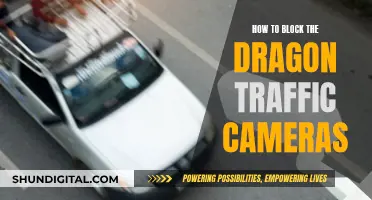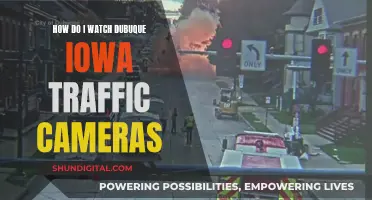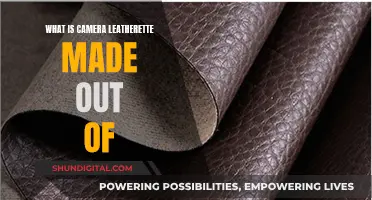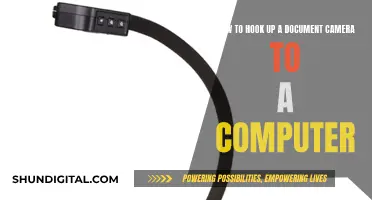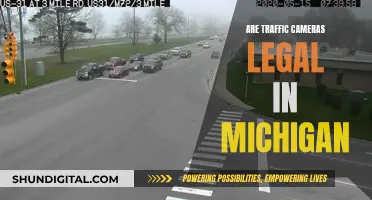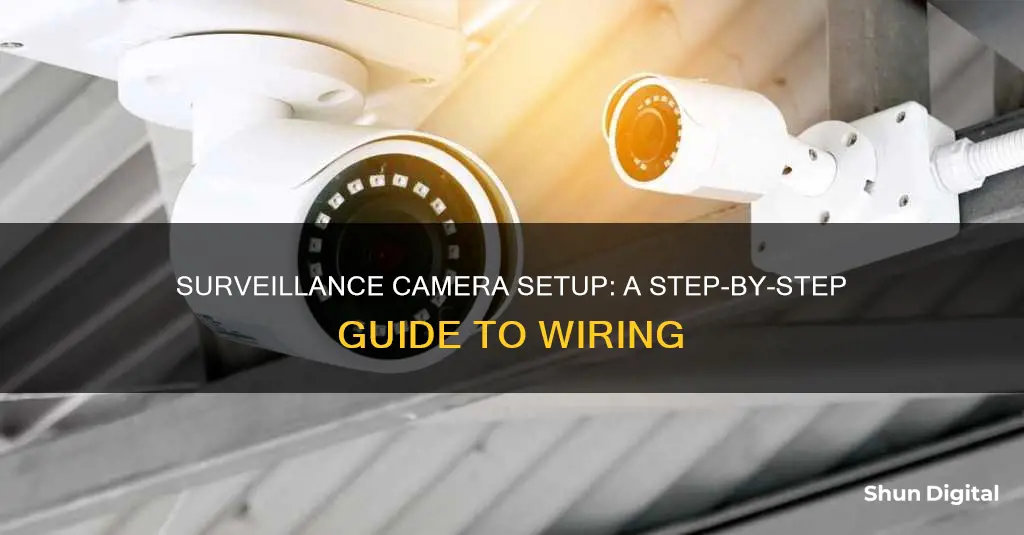
Installing a wired security camera system can be a complex process, but it's worth it for the improved reliability and security over wireless systems. The first step is to plan where you want your cameras to be located, considering factors such as ease of installation and the field of view. After gathering the necessary tools and equipment, including cables, connectors, and a power drill, you'll need to drill holes and run cables to each camera location. The cameras can then be mounted and connected to a DVR or NVR for recording and monitoring. Finally, you'll need to set up the user interface and test the system to ensure it's functioning properly.
| Characteristics | Values |
|---|---|
| Camera Placement | High, broad angle, above 10 ft, near power outlet |
| Camera Mounting | Sticky pads, screwing into walls |
| Camera Power Source | Power adapter, power box, power cord |
| Camera-DVR Connection | BNC cable, Siamese cable, wireless |
| DVR-Monitor Connection | BNC cable, HDMI cable, coaxial cable |
| Cable Management | Hide cables, staple to walls, drill holes in walls |
What You'll Learn

Choose the right camera package for your needs
When choosing the right camera package for your surveillance needs, there are several factors to consider.
Firstly, identify the areas you want to monitor. This will help you determine the number and placement of cameras. For indoor monitoring, consider high-traffic areas, common break-in spots, and areas where you want to keep an eye on young children or elderly adults. For outdoor monitoring, you may want to capture footage of visitors, delivery people, or potential intruders. You may also want to install cameras near pools or hot tubs.
The next step is to decide on the type of cameras you need. This starts with the power source: wired or wireless. Wired cameras are connected to a central recording device and usually require professional installation, while wireless cameras transmit video through a network and are easier to install yourself. Wireless cameras may be powered by batteries, solar energy, or a nearby power source.
Another important consideration is video quality. Look for a camera with a video resolution of at least 1080p, which will provide enough detail to distinguish facial features and clothing. A field of view of around 130º is ideal for both indoor and outdoor cameras, while a wider viewing angle of around 160º is suitable for video doorbells or outdoor security cameras. A frame rate of at least 15 fps will give you smooth motion in videos, while 24 fps or higher will provide a more TV-like experience. If you want colour night vision, look for a camera with a starlight sensor. Otherwise, a night vision range of 30 feet or more is recommended.
Storage is another key factor. You can choose between local storage, such as an SD card, or cloud storage. Local storage gives you more control over your footage, while cloud storage may incur monthly fees.
Additional features to consider include motion detection, a mobile app for remote access and notifications, two-way audio, and smart home integration.
Finally, think about your budget. The cost of surveillance cameras can vary from $200 to over $1,000, depending on the number and quality of cameras, as well as any additional features or subscription plans.
By carefully considering these factors, you can choose the right camera package that meets your specific surveillance needs.
Charging Your Fujifilm Camera Battery: Alternative Methods
You may want to see also

Set up a recording device and monitor
Setting up a recording device and monitor is essential for storing and viewing surveillance footage. Here is a detailed guide on how to set up a recording device and monitor for your surveillance camera:
Purchase a Recording Device
Before you begin the setup process, you will need to purchase a recording device if you don't already have one. You can choose between a Digital Video Recorder (DVR) and a Network Video Recorder (NVR). A DVR is a traditional option that stores footage locally, while an NVR allows for remote access and viewing over the internet. Both options are widely available and can be purchased separately or as part of a complete surveillance system.
Connect the Camera to the Recording Device
The specific steps for connecting your camera to the recording device will depend on the type of camera and recording device you have. For a wired camera, you will need to connect the camera cables to the DVR or NVR. If you have a wireless camera, you may need to connect it to your network and use software to add and view the camera on the recording device. Refer to the instructions provided with your specific equipment for detailed connection steps.
Set Up the Recording Device
Once your camera is connected, you will need to configure the recording device settings. This includes setting up the video recording options, such as continuous recording, motion-triggered recording, or scheduled recording. You can also select the path where you want to save the footage, such as the device's internal storage, a Micro SD card, or a connected computer. Make sure to follow the instructions provided with your recording device for detailed setup instructions.
Connect the Recording Device to a Monitor
To view the footage, you will need to connect the recording device to a monitor or TV. Use an RCA cable or an HDMI cable to connect the output port of the DVR or NVR to the input port of the monitor. This will allow you to view the live feed and recorded footage on a larger screen. Adjust the settings on the monitor or TV to ensure the correct input channel is selected.
Test and Adjust the System
Once you have completed the setup, test the system to ensure all components are functioning properly. Check the live feed on the monitor and play back any recorded footage to verify that the system is recording as expected. Make any necessary adjustments to the camera angles, recording settings, or monitor display to optimize the surveillance system.
By following these steps, you can successfully set up a recording device and monitor for your surveillance camera, allowing you to effectively capture and view footage from your surveillance system.
Unraveling Camera Battery Composition: What Powers Photography?
You may want to see also

Mount your camera
Mounting your surveillance camera is a crucial step in ensuring optimal performance and coverage. Here are some detailed instructions to help you securely mount your camera:
Planning the Mounting Location:
- Identify the ideal spots for your camera by considering factors such as the field of view, power sources, ease of installation, and any potential obstacles. Mark these locations with a pencil or a marker.
- For outdoor cameras, it is recommended to install them at a height of 8 to 10 feet. This makes it difficult for intruders to reach and provides a good viewing angle.
- Consider any specific requirements for your camera type, such as avoiding direct sunlight or mounting in a semi-protected area for weatherproof cameras.
Preparing the Surface:
- Gather the necessary tools, such as a power drill, drill bits, mounting screws, and a hammer.
- If your camera kit includes a mounting template, use it as a guide to mark the holes for the mounting screws. Otherwise, hold the camera up to the wall and mark the holes accordingly.
- Drill pilot holes where the mounting screws will go. The size of the drill bit should match the screw size.
- If necessary, drill a larger hole in the centre for the cables to exit. Use a spade bit or a larger drill bit for this step.
Mounting the Camera:
- If your kit includes mounting pins, lightly tap them into the drilled holes using a hammer.
- Securely screw the camera mount into the wall using the provided screws.
- Connect the camera to the mount, following the instructions provided with your camera.
- Adjust the camera to the desired angle and ensure it is firmly attached to the mount.
Finalising the Installation:
- Repeat the mounting process for each camera location.
- Connect the camera cables to the DVR box or the appropriate power source, following the specific instructions for your camera system.
- Test the cameras to ensure they are functioning correctly and capturing the desired field of view.
- Make any necessary adjustments to the camera angle or position to optimise the coverage.
How to Improve Your Camera's Focus Quality
You may want to see also

Attach your camera to a power source
There are several ways to attach your camera to a power source, depending on the type of camera you have.
Power over Ethernet (PoE)
If your camera supports PoE, you can use a standard Ethernet cable to transmit both data and power. This is a simple and effective method, as it frees you to mount the camera anywhere you want without needing a nearby power source. You will, however, need a PoE switch or inline adapters to add power to the lines.
Plug-in Power Supply
If your camera is a plug-in wireless security camera, you will need to mount it near a power outlet. If the outlet is too far away, you can run an extension cord or power cable to the camera. This is a straightforward method, but it may not be as aesthetically pleasing as other options, and the cord could potentially be tampered with.
Battery-Powered
Some wire-free security cameras are powered by batteries and transmit data via Wi-Fi, making them completely wireless.
DC Connector
If you are using an RG59 Siamese cable, one connector will transmit video, and the other will supply power. The video connector is usually a BNC, while the power connector is a DC.
Video Recorder with PoE
If you are using an IP camera, you can purchase a video recorder with PoE built-in. This will power the camera and transmit video data over a single network cable.
Power Injector or PoE Unit
A power injector or PoE unit can be used to power a camera over a Cat5 or Cat6 cable. It must be connected to a network to transmit video data to a video recorder and will require its own power supply.
Siamese Cable
A Siamese cable combines a coaxial cable and a power cable in one casing. This type of cable is flexible, easy to install, and provides excellent distance options. However, it is more expensive than other options and is usually sold in fixed lengths, making it difficult to tailor to specific needs.
Power Cable Distance
When using a power cable, it is important to consider the distance between the power source and the camera. The longer the cable, the more resistance there will be, which can affect the power flow. Using larger cables can reduce resistance and allow for longer cable runs. For example, an 18-gauge wire has a maximum distance of 250 feet, while a 12-gauge wire can reach up to 500 feet.
Tolrfo Camera Tickets: Do I Have to Pay?
You may want to see also

Attach your camera to the DVR
To attach your camera to the DVR, you will need to use a BNC (Bayonet Neill–Concelman) connection. BNC cables are simple to use and identical on both sides. Simply plug them into the appropriate port, turning a small nut on the end to lock it in place. Plug one end into the camera's "Output" and the other into one of the DVR "Input" ports. Make a note of which input you are plugging into, as this is the input your DVR must be set to in order to view your camera's video feed.
If your cable does not have a BNC connection, you can buy a simple BNC adapter online or at a hardware store. This will slip onto the end of your cable to make it BNC compatible.
If you are using a Lorex NVR system, you will need to use a Power-over-Ethernet (POE) cable to connect your camera to the NVR. This cable provides both power and video transmission and is included with your Lorex system.
Built-in Focus Motor Cameras: How Do They Work?
You may want to see also
Frequently asked questions
There are two main types of cameras: wired and wireless. Wired cameras provide higher-quality footage and are more secure, but wireless cameras are easier to install and are improving all the time.
Place cameras in areas that need the most coverage, such as entry points and children's rooms. Install cameras up high to protect them from vandalism and to provide a wider coverage area.
You will need a camera, a DVR or NVR for recording, cables, and connectors. You may also need tools like a power drill, baluns, and a monitor.
Use a BNC or RCA connector to plug the camera into the "Input" port on the DVR or NVR. Then, connect the DVR or NVR to a monitor using a BNC, HDMI, or coaxial cable.