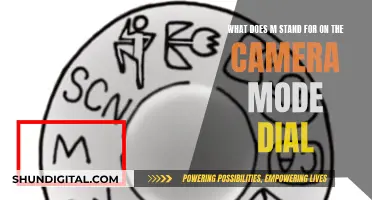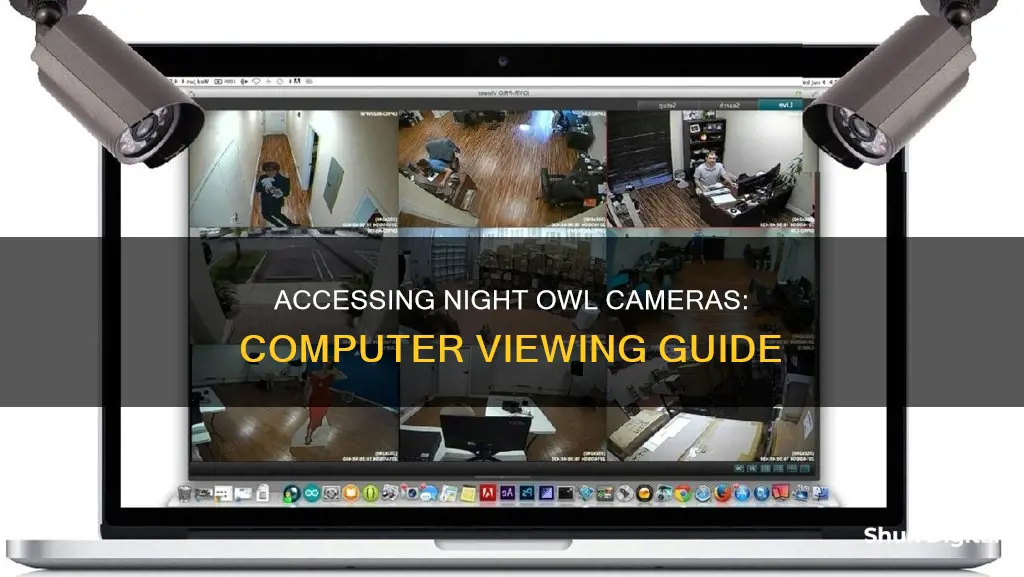
Night Owl offers remote viewing of its security systems through its mobile apps and CMS software. The Night Owl Connect app is available on the Google Play Store and App Store, while the Night Owl Protect CMS software can be downloaded for PCs and Macs. Both options allow users to monitor their homes or businesses in real-time and access recordings and footage from their Night Owl cameras.
| Characteristics | Values |
|---|---|
| Devices | Computer, smartphone, or tablet |
| Software | Night Owl Protect CMS, Night Owl Connect App, Night Owl X / X HD App, Night Owl HD App, Night Owl Protect Mobile App, Night Owl Connect Mobile App |
| Features | Live video and audio, push notifications, two-way audio, Google integration, alerts |
| Data | Data usage when connected to 3G or 4G LTE networks |
| Compatibility | BTD2, BTD8, BTN8, BTWN8, C20, C20X, C50X, C50XFR, C80XFR, DP2, DP8, HC20X, VDP2, WNIP2, WNIP4, WNIP8, BWNIP2, BWNIP4, DB-WNIP2, FTD2, FTD4, FTD8, FTN8, FWIP3, FWIP3-Floodlight, FWIP4, FBWNIP4, FWIP8, DBW2, FWR8, WDB-20, WDB-20-V2, WG-20W-4, WCM-SD2POU-BU, WCM-SD2PIN, WCM-SD2POU-BU-V2, DVR-C20X-8, DVR-C20X-16, DVRH-C20X-8, DVRH-C20X-16, WNVR-C20-8, DVR-C50X-8, DVR-C50X-16, NVR-IC82-8, NVR-IC84-16, DVR-C50XFR-16, DVR-C80XFR-8, WCM-2FEIN |
What You'll Learn

Night Owl Protect CMS Download for PC and Mac
Night Owl offers free remote viewing for all its products. To access your Night Owl Protect device from your computer, you will need to download the Night Owl Protect CMS (Control Management Software).
The Night Owl Protect CMS is compatible with both PC and Mac. You can download the software by visiting the Night Owl website and clicking on the relevant icon.
It is important to note that each Night Owl system and product is only compatible with a specific app/CMS. Before downloading the CMS software, you should check the Quick Setup Guide, Manual, Series Support Page, or the compatibility list to ensure that your product is compatible with the Night Owl Protect CMS.
In addition to the CMS software, Night Owl also offers mobile apps that can be downloaded for free from the App Store or Google Play Store to your smartphone or tablet. These mobile apps provide 24/7 access to your security, no matter where you are.
Surveillance Camera Systems: DIY Installation and Setup
You may want to see also

Night Owl Connect App for Smartphones and Tablets
Night Owl offers 24/7 access to your security systems, no matter where you are, all from the convenience of your Smart Device or computer. The Night Owl Connect App is available for free on the App Store or Google Play Store for your smartphone or tablet.
The app offers quick and easy mobile setup, live video and audio from your Cameras on Wi-Fi or 3G/4G LTE networks, and easy configuration of push notifications from your Smart Device. You can save recordings and images directly to your Smart Device and share them via text, email, or social media. The app also supports multiple logins/users and two-way audio.
The Night Owl Connect App is compatible with the following devices: WDB-20, WDB-20-V2, WG-20W-4, WCM-SD2POU-BU, WCM-SD2PIN, WCM-SD2POU-BU-V2, DVR-C20X-8, DVR-C20X-16, DVRH-C20X-8, DVRH-C20X-16, WNVR-C20-8, DVR-C50X-8, DVR-C50X-16, NVR-IC82-8, NVR-IC84-16, DVR-C50XFR-16, DVR-C80XFR-8, and WCM-2FEIN.
Please note that when connected to a 3G or 4G LTE network, the live video feed from your Camera will be considered streaming data by your phone service provider and may contribute to any data or download limit on your phone plan. It is recommended to contact your phone service provider to understand your data plan's limit before using this video streaming application.
Polaroid 600 Camera: How Long Do Batteries Last?
You may want to see also

Night Owl Protect App for Creating an Account
To watch your Night Owl cameras from your computer, you will need to connect your device to the internet and download the compatible app or CMS. This will allow you to have 24/7 access to your security footage, no matter where you are.
The Night Owl Protect App is one of the compatible mobile applications for Night Owl devices. Here is a step-by-step guide on creating an account for the Night Owl Protect App:
- Download the Night Owl Protect App: The app can be downloaded for free from the App Store or Google Play Store to your smartphone or tablet.
- Check Compatibility: Before proceeding, ensure that your Night Owl product is compatible with the Night Owl Protect App. The compatible devices are listed on the official website.
- Create Credentials: During the initial setup, create your login credentials. This typically involves setting up a username and password.
- Secure Access: The Night Owl Protect App offers secure access options, such as Face ID, Touch ID, or a PIN. Additionally, you can enable two-step verification for added security.
- Add Devices: Once your account is created, you can add your Night Owl devices to the app. This will allow you to view and manage your cameras from within the app.
- Configure Alerts and Settings: Customize your alert settings to receive real-time notifications about detected motion, such as human presence, faces, or vehicles.
- Access Recordings: With the Night Owl Protect App, you can access and manage your recorded footage. You can search, playback, save, and share recordings directly from the app.
- Single Sign-On: This feature allows you to access multiple Night Owl devices with a single set of login credentials, making it convenient to manage all your devices.
- Password Reset: In case you forget your password, the app provides a secure password reset option right from the login screen.
By following these steps, you can create an account and utilize the features of the Night Owl Protect App to monitor your Night Owl cameras from your computer or mobile device.
Surveillance Cameras on Halloween: Tricks and Treats
You may want to see also

Night Owl Camera Compatibility
Finding Compatible Night Owl Products:
To expand your security system or integrate new Night Owl cameras with your existing setup, follow these steps:
- Identify Your Series: The first step is to determine the series of your current Night Owl product, whether it's a recorder, camera, or doorbell. You can find this information on the support label attached to your device.
- Check Series Compatibility: Once you know your series, you can view the list of compatible products. Scroll down and select your series from the drop-down menu on the Night Owl website. This will display the model numbers and images of compatible Night Owl recorders, cameras, or doorbells.
- Choose Compatible Devices: After identifying the compatible series, you can select the specific models that suit your needs. It's important to note that if your series is not listed, it may indicate that the product is no longer sold or supported by Night Owl.
Viewing Night Owl Cameras on Your Computer:
Night Owl offers remote viewing capabilities for all its customers. Here's how you can view your Night Owl cameras from your computer:
- Internet Connection: Ensure that your Night Owl device is connected to the Internet. This is a prerequisite for remote viewing.
- Download Compatible App or CMS: Night Owl provides dedicated mobile apps and CMS (computer software) for remote viewing. Download the appropriate app or CMS for your specific Night Owl product. The apps are available on the App Store or Google Play Store, while the CMS software can be downloaded for PCs and Macs from the Night Owl website.
- 24/7 Access: With your device connected to the Internet and the compatible app or CMS installed, you can now access your Night Owl cameras from anywhere, at any time, using your smartphone, tablet, or computer.
Additional Tips:
- Each Night Owl system and product is typically compatible with a specific app or CMS. If you're unsure about the compatibility, refer to your Quick Setup Guide, Manual, or Series Support Page.
- Night Owl offers various apps, including the Night Owl Protect App, Night Owl Connect App, Night Owl X / X HD App, Night Owl HD App, and more. Choose the one that matches your product.
- For Bluetooth-enabled Night Owl devices, you can refer to the hardware setup guides for Bluetooth configuration with DVRs, NVRs, and Wi-Fi NVRs.
- If you're using Google for remote viewing, check the compatible series, including BTD2, BTD8, BTN8, BTWN8, C20, C50X, DP2, DP8, VDP2, WNIP2, and more.
- For advanced troubleshooting or specific compatibility queries, don't hesitate to contact Night Owl Technical Support.
Concealing Surveillance Wires in a Two-Story House
You may want to see also

Night Owl Troubleshooting
To watch your Night Owl cameras from your computer, you will need to download the compatible CMS (Control Management Software) for your device. This software is available for both PC and Mac computers and can be found on the Night Owl website.
If you are experiencing issues with your Night Owl system, there are several steps you can take to troubleshoot the problem.
First, ensure that your device is connected to the internet. Internet connectivity is required to access your Night Owl system remotely. Check your internet connection and restart your router if necessary.
Next, verify that you are using the correct app or CMS for your specific Night Owl product. Each system and product is only compatible with a specific app or CMS. You can find this information in your Quick Setup Guide, Manual, or Series Support Page. If you are unsure, you can also refer to the compatibility list on the Night Owl website.
If you are having issues with your Night Owl Protect App, try following the steps below:
- Ensure that your app is up to date. Update your app if a newer version is available.
- Check your device's compatibility with the app. Some older devices may not be compatible with the latest version of the app.
- Uninstall and reinstall the app. This can help resolve any issues with the app installation.
- Reset your password if you are having login issues. You can do this through the app or by contacting Night Owl Support.
For issues with your Night Owl Connect App, try the following:
- Update your app to the latest version.
- Uninstall and reinstall the app if updating does not resolve the issue.
- Check your internet connection and restart your router if necessary. A stable internet connection is crucial for the app to function properly.
- Reset your device by powering it off and on again. This can help resolve minor software glitches.
If you are experiencing issues with your DVR or NVR, try the following troubleshooting steps:
- Power cycle your device by unplugging it from the power source, waiting 30 seconds, and then plugging it back in. This can help reset the device and resolve minor issues.
- Check your cable connections. Ensure that all cables are securely connected to your DVR/NVR and the cameras.
- Update your DVR/NVR firmware to the latest version. This can provide performance improvements and fix known issues.
- Reset your DVR/NVR to factory settings if none of the above steps resolve the issue. This should only be done as a last resort, as it will erase all your recordings and settings.
For camera-specific issues, try the following:
- Check the camera lens for any obstructions or dirt. Clean the lens gently with a soft cloth if necessary.
- Ensure that your cameras are properly connected to the DVR/NVR. Check all cable connections and ensure they are secure.
- Power cycle the camera by unplugging it and plugging it back in. This can help reset the camera and resolve minor issues.
- Update the camera firmware to the latest version, if possible. This can improve performance and fix known issues.
If none of the above troubleshooting steps resolve your issue, you can contact Night Owl Technical Support for further assistance. They can provide additional guidance and help identify and resolve the problem.
Free Cloud Storage for Camera Surveillance: Is It Possible?
You may want to see also
Frequently asked questions
Yes, you need to connect your device to the internet to view your Night Owl cameras remotely.
You can use the Night Owl Protect CMS (Control Management Software) to access your Night Owl cameras from a PC or Mac.
Yes, you can use the Night Owl Connect app to monitor your home or business in real-time on your smartphone or tablet.
The Night Owl Connect app is compatible with the following devices: WDB-20, WDB-20-V2, WG-20W-4, WCM-SD2POU-BU, WCM-SD2PIN, WCM-SD2POU-BU-V2, DVR-C20X-8, DVR-C20X-16, DVRH-C20X-8, DVRH-C20X-16, WNVR-C20-8, DVR-C50X-8, DVR-C50X-16, NVR-IC82-8, NVR-IC84-16, DVR-C50XFR-16, DVR-C80XFR-8, and WCM-2FEIN.
Yes, the following Night Owl series can be viewed using Google: BTD2, BTD8, BTN8, BTWN8, C20, C20X, C50X, C50XFR, C80XFR, DP2, DP8, HC20X, VDP2, WNIP2, WNIP8, WNVR201, WNVRC20, WCC20, and WDB-20.