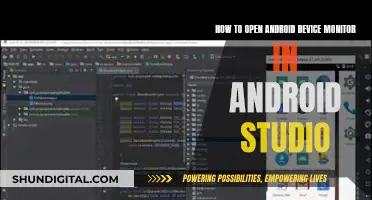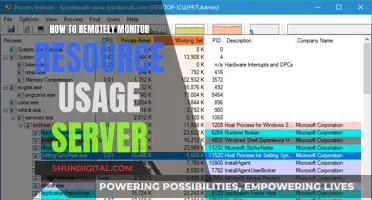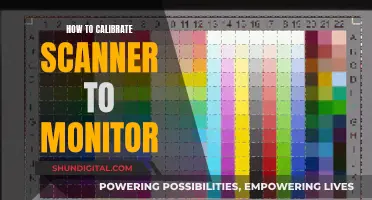Elite Dangerous is a modern massively multiplayer space epic that brings gaming's original open-world adventure to a new generation with a stunning recreation of the Milky Way galaxy. While the game does not officially support triple-monitor setups, players have found ways to make it work. Some have suggested using a bezel-free kit to combat the issue of distorted images, while others have recommended specific graphics cards and software to improve the experience. However, some players have noted that the setup can be a hassle and that VR may be a better option for an immersive experience.
What You'll Learn

Multi-monitor setup: windowed borderless mode
If you're looking to play Elite Dangerous on a multi-monitor setup, it's recommended to switch the game's video settings to windowed borderless mode before starting it with several displays. This is because there have been problems with starting the game in fullscreen mode with a multi-monitor setup.
Windowed borderless mode allows you to open other windows on top of the game, such as Netflix or YouTube, without causing the game to crash. However, be careful with this mode, as game controls will not work if the game window is not active. This means that if you click on another window, you may lose control of your ship in-game, which could lead to crashing into stars, planets, or other undesirable outcomes.
Some players have reported that the game used to only have fullscreen and windowed mode options, but now it also includes a borderless windowed mode. This mode is great for faster alt-tabbing and is a common way for players to run their games nowadays.
If you're playing on a triple-monitor setup, you might also want to look into using a program like Ultramon to manage your displays. Additionally, you can try using ReShade to fix the distortion that can occur on side monitors. Keep in mind that this will require some tweaking and may result in a loss of quality.
Finally, it's worth noting that VR is another option that can provide an even more immersive experience than a triple-monitor setup, and it may be less demanding on your hardware. However, not everyone can or wants to use VR due to comfort, health, or personal preference reasons.
Calibrating Your Wrist BP Monitor: Steps to Accuracy
You may want to see also

FOV settings: editing the settings.ini file
To change the FOV settings in Elite Dangerous, you will need to edit the settings.ini file. This can be found in the following location:
%LOCALAPPDATA%\Frontier Developments\Elite Dangerous\Options\Graphics
Open the Settings.ini file in a text editor and find the line that reads:
You can then change the value of XX.000000 to your desired FoV. For example, if you want a FoV of 90, you would change the line to:
It is important to note that the game uses a vertical field of view, so you may need to use a calculator to get the horizontal value. Additionally, increasing the FoV may cause some minor stretching near the edges of the screen.
If you are using multiple monitors, you may need to adjust the FOV settings to correct the distortion. One way to do this is by using ReShade and SRWE to fix the distortion. Here are the steps:
- Install ReShade from https://reshade.me/
- Install SRWE from https://github.com/dtgDTGdtg/SRWE/releases
- Run the ReShade installer and select the application to install ReShade on (in this case, Elite Dangerous)
- Select DirectX 11
- Skip the preset page
- Select the fubax-shaders by Fubaxiusz (you can select any other packages you want)
- Leave the default shaders selected if you want, but the two you'll need are AspectRatio.fx and PerfectPerspective.fx
- Launch Elite Dangerous, set graphics to Borderless and apply
- Set the resolution to 7680x1440 and apply
- Launch SRWE and click "Select Running Application" to open the game exe
- Check the box next to the game in the left-side window
- Change the Window Position Size to match your triple-screen resolution, set Scale to 1, and click Set to apply
- Click Align Window H. Center and save the profile
- Exit the game and find the settings.ini file: %LOCALAPPDATA%\Frontier Developments\Elite Dangerous\Options\Graphics
- Open the settings.ini file in a text editor and change the number in
60.00000 to your desired FoV (e.g. 72.00000) - Launch the game again and when the loading screen appears, set your SRWE profile
- Start the game and check the box next to PerfectPerspective in ReShade to activate it
- Adjust the FOV and other settings as needed
Monitoring Memory Usage in Embedded Linux: Practical Tips
You may want to see also

VR vs. triple monitors
Setting up three monitors for Elite Dangerous can be a hassle, and the game does not support triple monitors, so you have to stretch what would normally be on one monitor across all three. This leaves the outside monitors with a distorted and stretched view. However, there are some solutions to this, such as using a bezel-free kit or ReShade to fix the distortion.
Now, comparing VR to triple monitors, VR is a very different experience. It is more immersive, and you feel like you are "IN THE COCKPIT". It gives you a better view of the cockpit, and it is easier to follow your target. It is also better for planet surfaces as you can see the undulations. However, VR has its drawbacks, such as being uncomfortable for people who wear glasses and making it difficult to use the galaxy map or third-party apps.
Some people prefer triple monitors over VR because they do not like wearing the headset or find that it does not agree with their eyes, causing eye strain and headaches. Additionally, VR can be blurry and lack detail compared to monitors.
Overall, VR provides a more immersive experience and is preferred by many players, but it has its limitations. Triple monitors can be a good alternative for those who do not want to use VR or find it uncomfortable.
Monitoring Power Usage: Breakers in Your Home
You may want to see also

Nvidia simultaneous multi projection
Nvidia Simultaneous Multi-Projection (SMP) is a process that reduces image stretching when using multi-monitor configurations, such as when playing Elite Dangerous on three screens. It was introduced with the release of Nvidia's 10 series graphics cards in 2016.
SMP works by creating multiple viewports and angling them to match each monitor in a multi-monitor setup. This allows the game to be aware of the angle of the monitors and adjust the output to reduce distortion. The process is efficient as almost the entire scene is rendered in a single pass, with geometry, lighting, and shading tasks performed once rather than multiple times. The only part of the process that needs to be performed for each scene is rasterization, which maps values to individual pixels on the monitors.
SMP can be particularly useful for triple-monitor configurations, where the outside monitors are typically angled inwards. Without SMP, video game engines treat multi-monitor setups as a single large monitor, resulting in image stretching towards the outer edges of the monitors. SMP allows the game to adjust the output to match the expected layout of the screens, reducing distortion and improving immersion.
While SMP was expected to gain wider adoption, it currently has limited support in games. Only the racing simulation game iRacing is known to have implemented the feature. However, SMP has seen more implementation in VR games, with variants such as Single Pass Stereo and Lens Matched Shading included in Nvidia's VRWorks package.
For those using triple-monitor setups with Elite Dangerous, there are community-developed workarounds to correct the distortion caused by the lack of native triple-monitor support. These include using tools like ReShade and SRWE to adjust the field of view, aspect ratio, and resolution. However, these workarounds may require manual adjustments and may not provide a perfect experience.
Ankle Monitors and Hurricanes: Can They Coexist?
You may want to see also

TrackIR and ReShade fixes
If you are using a triple monitor setup for Elite Dangerous, you may want to consider using TrackIR to reduce the distortion. TrackIR is a software that allows you to adjust the display by tracking your head movements. Even with TrackIR, you may still experience some distortion on your side monitors.
To fix this, you can use ReShade, which is a post-processing tool that can improve the graphics of your game. To set up ReShade for Elite Dangerous, follow these steps:
- Install ReShade from https://reshade.me/
- Install SRWE from https://github.com/dtgDTGdtg/SRWE/releases
- Run the ReShade installer and select Elite Dangerous as the application to install ReShade on
- Select DirectX 11
- Skip the preset page
- Select the fubax-shaders by Fubaxiusz or any other packages you want
- Leave the default shaders selected and proceed
- Launch Elite Dangerous, set graphics to Borderless and apply
- Set the resolution to 7680x1440 and apply
- Launch SRWE, click "Select Running Application" and open the Elite Dangerous exe
- Check the box next to Elite Dangerous in the left-side window
- Change the Window Position Size to match your triple-screen resolution, set Scale to 1, and click Set to apply
- Click Align Window H. Center and save the profile
Now, you can adjust your Field of View (FOV) and Aspect Ratio settings in the game to improve the display on your side monitors. You can also enable Perfect Perspective in ReShade to help correct the distortion.
It is important to note that using ReShade with a triple-monitor setup may require some trial and error to find the settings that work best for you. Additionally, make sure to back up your game files before making any major changes.
Easy Monitor Measurement: Finding Your Screen's Dimensions
You may want to see also
Frequently asked questions
You can set up three monitors for Elite Dangerous, but the game does not support triple monitors, so you will have to stretch what would normally be on one monitor across all three. This will leave your outside monitors with a distorted and stretched view.
You can try using ReShade, which can help to a point. It takes the centre of the image and sucks it back inwards, which corrects the perspective, but as it sucks the image back in, you lose clarity.
Using three monitors will increase your field of view, which is good for many games.
Yes, you could use VR, which is cheaper and more immersive than a three-screen setup. You could also use a single ultrawide monitor, which doesn't have the frame gaps between monitors.