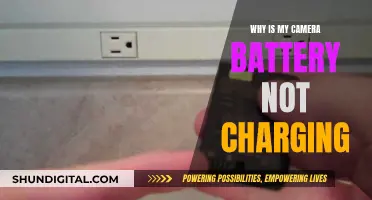There are several ways to scan a QR code on a computer without using a camera. One way is to use a web browser extension like a QR code reader, which allows you to right-click on the code and select Read QR code from the image. Another method is to use an online QR code scanning service, such as ScanQR, where you can drag and drop or browse for the image containing the QR code. Alternatively, if you're using Google Chrome, you can right-click on the image and select Search Image with Google, which will open a Google Lens panel and display the text or link contained in the QR code.
| Characteristics | Values |
|---|---|
| Operating System | Windows, MacOS |
| Web Browser | Google Chrome, Any browser |
| Webcam | Required for Windows, Not required for MacOS |
| Third-Party App | Codex, QR Journal, Web QR |
What You'll Learn

Use Google Chrome
If you're using Google Chrome, you're in luck! Chrome has a built-in feature that allows you to scan a QR code without a camera. Here's how you do it:
- Right-click on the image containing the QR code.
- Click on "Search Image with Google".
- This will open a Google Lens panel to the right of your browser window.
- At the top, you will see your image.
- Below the image, you will see the words "QR code: Text", along with the text contained in the QR code.
- If the text is a link, you will also see a button to open the link.
You can also use Google Lens to scan a QR code, even if you don't have the Google App. Here's how:
- Go to Google.com in your browser.
- Click on the "Search by image" icon on the right side of the search bar.
- Upload an image with a QR code or provide a URL for the image.
- Google Lens will open and let you know what's in the QR code.
So, whether you have the Google App or not, you can easily scan a QR code using Google Chrome and its built-in features.
Charging Enel3e Camera Battery: Alternative Methods to Try
You may want to see also

Use a webcam
If you're using a Windows device, you can use the Camera app, which is included with your operating system. To find it, open the Start menu and search for "Camera". Once you've opened the app, click the down arrow and select "Barcode" mode. Hold the QR code in front of your webcam until it scans.
For macOS, there isn't a built-in camera application capable of scanning QR codes. However, you can download the free application QR Journal from the Mac App Store, which can use your webcam to scan QR codes.
There are also online tools that allow you to scan QR codes using your webcam, such as ScanQR.org and Web QR.
Surveillance Cameras: Government's Watchful Eye on Citizens
You may want to see also

Upload the QR code to a website
If you don't have a camera to scan a QR code, you can upload the code to a website that will decode it for you. This can be done on any browser on your phone, laptop, or desktop.
Firstly, save the QR code to your photo library if you're using a mobile phone, or to your Downloads folder if you're using a PC or Mac.
Then, visit a website that offers a QR code scanning service. Some examples include Web QR, ScanQR, and QReader.
Once you're on the website, you may need to grant permission for the site to access your camera, although this can usually be dismissed by clicking the "X" or "Cancel" button.
Next, click or tap the camera icon, and select "Choose File". Navigate to your QR code file/image, select it, and click "Open".
Finally, the website will display the information embedded in the QR code, such as a link or text.
Charging the Eyoyo Underwater Camera: A Step-by-Step Guide
You may want to see also

Use the Google App
If you're using an Android device or you already have the Google App (which is also available for iPhone or iPad), you can use it to read a QR code without a camera. Here's how:
Using the Google App to Read a QR Code:
- Tap the Google icon to open the app.
- Tap the camera icon at the end of the search box.
- If this is your first time accessing your camera via the Google app, it will need permission. Tap "OK" on Android or the equivalent "Allow" or "Yes" button on iOS.
- Tap the "Open camera" button.
- Instead of taking a picture, tap the photo button next to the shutter button.
- Tap "Allow Access to All Photos" if prompted.
- Select the QR code image file from your library.
The Google app will then decipher the QR code and display the results on the screen. If the QR code contains a URL, you can launch it in a browser by clicking the "Website" button.
Fight Camera Speeding Tickets: Spokane Drivers' Guide
You may want to see also

Use a third-party app
If you're using a Mac, you can use a third-party app to scan a QR code. One such app is the free Journal QR app, available in the Apple App Store. Here's how to use it:
- Download the app and open it.
- Click on "Scan" in the top-left corner and give the app permission to use your Mac's camera. You might need to restart the app after doing this.
- Once your camera turns on, place the QR code in front of your computer's camera. Once it's identified, you can open or save it.
If you're using a Windows PC, you can download the QR Code for Windows 10 app from the Microsoft Store. Here's how to use it:
- Download and open the app.
- Give the app permission to access your camera, then place the QR code in front of your PC's camera. Make sure the QR code fits in the camera frame.
- The app will read the QR code and then open it in an in-app browser.
You can also use your web browser to scan QR codes. If you're using Google Chrome, right-click the image containing the QR code and click "Search Image with Google". This will open a Google Lens panel to the right of your browser window. You'll see the text contained in the QR code below the image. If the text is a link, you'll also see a button to open it.
If you're not using Chrome, you can still use this feature. Head to Google.com and click the "Search by image" icon on the right side of the search bar. You can upload an image with a QR code or provide a URL for the image. Google Lens will then open and let you know what's in the QR code.
Capturing Moments: 6Ti Cannon Battery Shots
You may want to see also
Frequently asked questions
You can use a web browser to upload the QR code to a site that will decode it for you. Google Chrome users can also right-click the image and select "Search Image with Google", which will open a Google Lens panel.
You can try the Web QR site or ScanQR website.
Yes, if you have a laptop with a built-in camera, you can use that as a webcam to scan the QR code. Windows 10 and 11 have a Camera app that includes a QR code button.