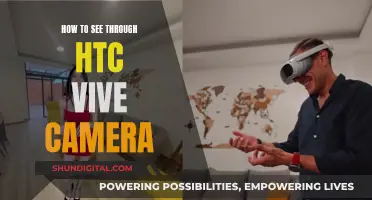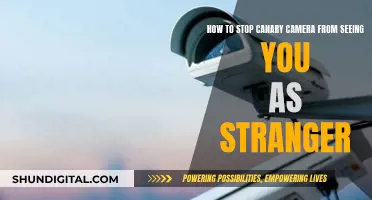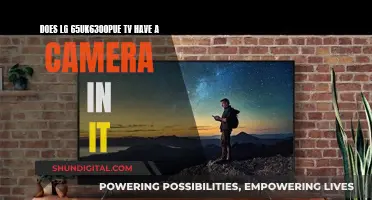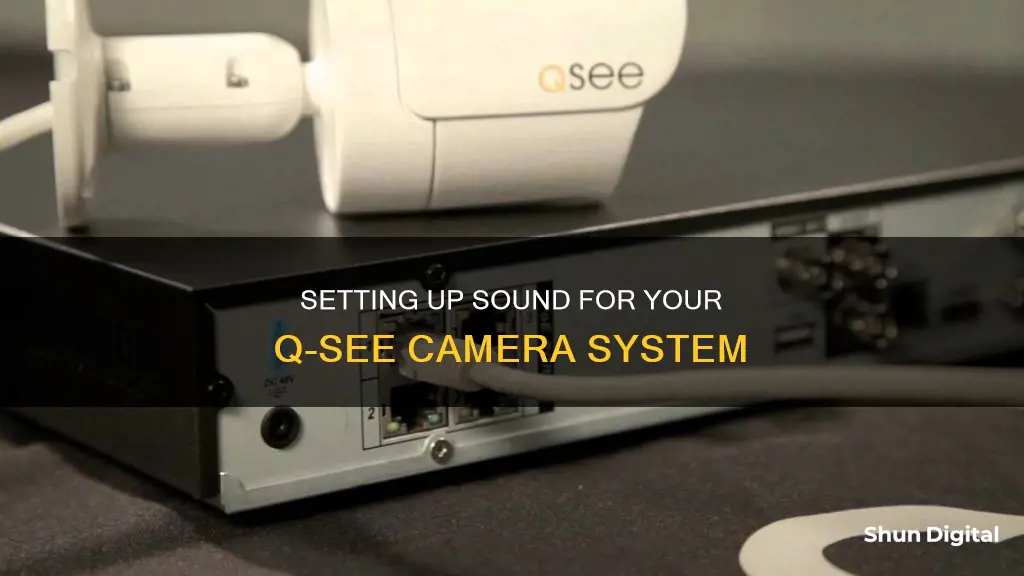
Adding audio to a Q-See camera system is a straightforward process, but it requires some basic knowledge of the system's requirements and your specific setup.
Firstly, determine whether your Q-See camera system is a DVR or NVR type. DVR systems use coaxial cables to transmit data and power each camera separately, while NVR systems use IP security cameras and transmit data and power via Ethernet cables (using PoE).
If you have a DVR system, you'll need to run a separate line for the microphone that connects to the Audio IN BNC port on the back of the DVR. You can then add an external speaker by connecting it to the Audio OUT BNC port. Alternatively, use a TV/monitor with built-in speakers or listen through your smartphone, computer, or laptop.
For NVR systems, you can either use an IP camera with a built-in microphone or connect an external mic directly to the camera. There's no need to run separate cables for the microphone in this case.
When setting up audio, ensure you refer to your local laws and statutes regarding audio surveillance, recording, and monitoring.
To physically connect a microphone to your Q-See camera, you can follow the standard CCTV Microphone Installation Instructions, which involve plugging the power and audio lines from the microphone into the corresponding male connectors on the cable, and then plugging the female power connector into the power adapter and the male audio connector into the Audio IN on the DVR.
Q-See also offers a powered microphone, the QSPMIC, which is compatible with any Q-See camera and comes with a 60-foot cable for flexible positioning.
| Characteristics | Values |
|---|---|
| Camera system type | DVR or NVR |
| DVR system cable type | Coaxial |
| NVR system cable type | Ethernet |
| NVR system power source | PoE |
| DVR audio input | "Audio IN" BNC port |
| DVR audio output | "Audio OUT" BNC port |
| NVR audio input | N/A |
| NVR audio output | N/A |
| Microphone kit cable type | RCA |
| Microphone kit power source | 12V DC power supply |
| Microphone kit power supply | 12V 500mA |
What You'll Learn

Q-See QSPMIC Powered Microphone
The Q-See QSPMIC Powered Microphone is a high-powered microphone that can be used with any Q-See camera to add audio to your security system. It comes with a 12-volt 500mA power supply and 60 feet of audio/power cable with RCA connectors, allowing for flexible positioning. The microphone has an audio range of 20 to 30 feet, and the cable can be extended for greater lengths and wider coverage.
To install the Q-See QSPMIC Powered Microphone, follow these steps:
- Plug the red power from the microphone into the male power on the cable.
- Plug the white audio plug from the mic into the male audio on the cable.
- Plug the female power on the DVR side of the cable into the power adapter.
- Plug the power adapter into a power source.
- Plug the male audio on the cable into the audio input (or audio in) on the DVR.
In addition to the above, there are a few other requirements and suggestions to ensure optimal performance:
- Ensure your security DVR or NVR has an audio input.
- If audio is plugged into channel 1 (Audio In), ensure the DVR is pulled up on channel 1 full-screen mode to hear live audio.
- For live audio playback, your monitor or TV must have built-in speakers. If it doesn't, connect speakers to the audio output of your DVR.
- If using a VGA monitor, run an audio cable from the audio out of your DVR to the audio in on your monitor. If using HDMI, the audio will be transmitted through the HDMI cable.
- Avoid running audio cables next to high-voltage or power wires, and do not install microphones near noisy appliances to prevent interference and noise.
Q-See Cameras: Compatible with Other DVR Systems?
You may want to see also

DVR or NVR system
Q-See offers a range of DVR and NVR security camera systems. The QH08045HW DVR system, for example, features siren support and two cameras. Q-See also offers a range of NVR security camera kits, including the QP08045YC, which features 5MP 2TB PoE NVR, colour night vision, and 8 IP bullet cameras.
When replacing a Q-See DVR or NVR, it is important to note that Q-See carried 3 different lines of security camera recorders: the QC series, the QT series, and the Knox series. The QT and Knox series are the most difficult to replace, and require a model number to find a suitable replacement.
Q-See's DVR recorders are available in two varieties: those that support a maximum of 4MP 2K security cameras, and those that support a maximum of 4K security cameras. Their NVR recorders support a maximum of 8MP or 12MP, depending on the model.
When adding audio to a Q-See security camera system, you will need to purchase a separate microphone kit, as Q-See cameras do not typically have built-in microphones. The Q-See QSPMIC Powered Microphone is one such microphone, and is compatible with any Q-See camera. It features a 60-foot cable and a 20-30 foot audio range.
Are Gas Stations Closely Monitoring You?
You may want to see also

RCA audio connector
The RCA connector is a type of electrical connector used to carry audio and video signals. The name RCA comes from the company Radio Corporation of America, which introduced the design in the 1930s. The connector consists of a male plug and a female jack, also known as the RCA plug and RCA jack, respectively. The RCA connector was initially used for audio signals but has since been adopted for other uses, including as a DC power connector, an RF connector, and a connector for loudspeaker cables.
RCA connectors are commonly used to connect audio and video equipment, such as cameras, microphones, speakers, and audio/video receivers. When connecting a microphone to a Q-See camera system, you will need to ensure that your system supports audio and has an audio input. You will also need to purchase a compatible microphone kit, such as the Q-See QSPMIC Powered Microphone, which includes a 60-foot cable with RCA connectors.
- Plug the red power cable from the microphone into the male power cable.
- Connect the white audio plug from the microphone to the male audio cable.
- Plug the female power cable into the power adapter.
- Connect the power adapter to a power source.
- Plug the male audio cable into the audio input or "Audio In" on your DVR or NVR.
- Ensure that your DVR or NVR is connected to a monitor with built-in speakers or to external speakers.
- Position and mount the microphone in the desired location, ensuring that it is not installed near noisy appliances or power sources to avoid interference.
By following these steps, you can successfully connect a microphone with RCA connectors to your Q-See camera system, enabling audio functionality.
Action Cameras: Witnessing Combat, Capturing Reality
You may want to see also

IP cameras with built-in mics
Q-See is a trusted US security brand that offers a wide range of security camera systems, including IP cameras with built-in microphones.
- Choose the Right IP Camera: Select an IP camera with a built-in microphone that suits your specific needs. Consider factors such as video resolution, audio quality, and whether you require indoor or outdoor usage.
- Connect the IP Camera to Your Network: Follow the instructions provided by the manufacturer to connect your IP camera to your local network. This typically involves plugging the camera into a power source and connecting it to your router using an Ethernet cable or Wi-Fi.
- Configure the IP Camera Settings: Access the camera's web interface by entering its IP address into a web browser. Set up your camera by configuring the network settings, date and time, and any other necessary options.
- Enable Audio on the Q-See System: In your Q-See camera system settings, ensure that audio is enabled for the specific camera channel you are using. This will allow the system to capture audio from the built-in microphone.
- Position the IP Camera: Place the IP camera in the desired location, ensuring it is within the recommended range for audio pickup, which is usually around 20 to 30 feet. Consider factors such as the camera's field of view and any potential sources of interference.
- Test the Audio: Play a test sound within range of the microphone and check the live feed or recorded footage to ensure that the audio is being captured clearly. Adjust the microphone position or settings if necessary.
- Set Up Remote Access (Optional): If you want to access your Q-See system remotely, you can install the Q-See mobile app on your smartphone or tablet. Follow the app instructions to connect to your system and access live or recorded audio and video.
- Consider Additional Equipment: Depending on your specific setup, you may require additional equipment, such as speakers or a DVR Speaker Kit, to hear the audio from your Q-See system.
By following these steps, you can successfully add audio to your Q-See camera system using an IP camera with a built-in microphone, enhancing the functionality and versatility of your security system. Remember to always check your local laws and regulations regarding audio surveillance before installing and using audio-enabled cameras.
Weighty Matters: TV Cameras and Their Heft
You may want to see also

Audio surveillance laws
Before hooking up sound to your Q-See camera system, it is important to understand the laws surrounding audio surveillance.
One-Party Consent Statutes:
Thirty-eight states and the District of Columbia allow individuals to record conversations without informing the other parties, as long as they are a party to the conversation. This is known as the "one-party consent" statute. Some of the states include:
- Alabama
- Alaska
- Arizona
- Arkansas
- Colorado
- Delaware
- Georgia
- Hawaii
- Idaho
- Indiana
- Iowa
- Kansas
- Kentucky
- Louisiana
- Maine
- Minnesota
- Mississippi
- Missouri
- Nebraska
- Nevada
- New Jersey
- New Mexico
- New York
- North Carolina
- North Dakota
- Ohio
- Oklahoma
- Oregon
- Rhode Island
- South Carolina
- South Dakota
- Tennessee
- Texas
- Utah
- Virginia
- West Virginia
- Wisconsin
- Wyoming
All-Parties Consent Statutes:
Twelve states require the consent of all parties involved in the conversation to be recorded legally. These states have "all-party consent" statutes, and it is illegal to record without the consent of everyone involved. These states include:
- California
- Connecticut
- Florida
- Illinois
- Maryland
- Massachusetts
- Michigan
- Montana
- New Hampshire
- Pennsylvania
- Washington
Practical Applications of Surveillance Laws:
Surveillance laws apply to various situations, including government agents monitoring criminal suspects, business owners monitoring public and private spaces, and employers monitoring employees. It is important to note that even with consent, there may be restrictions on using recordings as evidence in court.
Legal Consequences of Violating Surveillance Laws:
Violating surveillance laws can result in severe penalties, including fines, penalties, and even jail time. The consequences vary depending on the state and the nature of the violation. For example, in Maryland, illegal camera surveillance can result in up to a year in jail and a $2,500 fine. In Alabama, unlawfully recording a conversation can lead to a $6,000 fine and up to a year in jail.
Notable Case Studies:
The case of Hernandez v. Hillsides, Inc. established that video recordings in the workplace are permitted if the employer can demonstrate a legitimate business reason.
The case of Katz v. United States introduced the concept of a "reasonable expectation of privacy." The court found that individuals have a reasonable expectation of privacy in places where they intend to have confidential conversations, even in public spaces like telephone booths.
In conclusion, it is crucial to understand the specific audio surveillance laws in your state before installing and using audio-equipped cameras. The consequences of violating these laws can be severe, and staying informed will help you avoid legal issues.
Dressing for the Camera: What to Wear on TV
You may want to see also
Frequently asked questions
You can use a Q-See QSPMIC powered microphone with a power supply and cable. It has a 20-30 feet audio range and comes with 60 feet of cable for flexible positioning.
You need to plug the red power from the microphone into the male power on the cable, then plug the white audio plug from the mic into the male audio on the cable. After that, plug the female power on the DVR side of the cable into the power adapter and plug the power adapter into a power source. Finally, plug the male audio on the cable into the audio input on the DVR.
You can either add an external speaker by connecting it to the "Audio OUT" BNC port or use a TV/monitor with built-in speakers. Alternatively, you can use your smartphone, computer, or laptop to hear the audio.