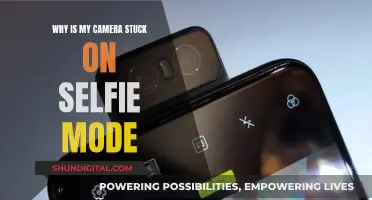The Google Pixel camera has been criticised for its lack of manual controls, which can be frustrating for photographers who want more creative freedom. However, the Pixel 8 Pro now offers Pro Controls, which include focus control, shutter speed, and ISO adjustments. These settings allow users to fine-tune their photos and experiment with different effects. For example, adjusting the focus control can create interesting images where the subject is not in the centre of the frame. Additionally, the Pixel 8 Pro offers RAW format and full resolution for more flexibility in editing and printing. While the addition of Pro Controls is a step forward, some users still desire manual controls such as exposure adjustment and AF-locking, which are available on competitor phones.
What You'll Learn

Manual focus
To shoot in manual mode on a smartphone camera, you need to understand the fundamentals of exposing an image in photography. This includes learning about ISO, shutter speed, aperture, and white balance. Once you know what these are and how they affect an image, you can use manual mode on your camera app to expose an image as you see fit.
Some third-party apps that support manual focus include Manual Camera, Open Camera, ProCam X, AZ Camera, Footej Camera, and Camera FV-5 LITE.
To manually focus on the Google Camera app, you can long-press on the screen to lock the focus. Then, you can make minor adjustments by changing the position of your hand.
Charging Your Fujifilm Camera Battery: Alternative Methods
You may want to see also

Focus control
Focusing on a subject with the Google Camera app on a Pixel phone offers two options: autofocus and tap to focus. However, if you want to manually focus, you can download third-party camera apps such as Manual Camera, Open Camera, and AZ Camera.
Manual focus is part of the broader manual mode in smartphone photography. Manual mode can be intimidating for casual users, especially those unfamiliar with advanced camera theory. However, it is worth learning as it allows you to manipulate settings to produce the image you want. While the auto mode in a smartphone camera app has only one objective: to properly expose a photo, and then edit it, photography is a subjective art, and the app's aesthetic preferences may differ from yours.
Manual mode allows you to make decisions about what to sacrifice for the perfect photo. For example, you may prefer to sacrifice shutter speed to avoid noise, or you may prefer to sacrifice shutter speed to allow more light in.
Handheld Camera: The Evolution of Portable Photography
You may want to see also

Shutter speed
A fast shutter speed results in a shorter exposure, while a slow shutter speed results in a longer exposure. A fast shutter speed, such as 1/1000, can freeze the motion of fast-moving subjects, such as a motorcyclist or a racing car. On the other hand, a very slow shutter speed, such as 1 second, will result in motion blur for fast-moving subjects.
When adjusting the shutter speed, it is important to consider the available light and the desired effect. In bright shooting conditions, a fast shutter speed is typically used to avoid overwhelming the image sensor with light. For example, when shooting in bright natural light, a shutter speed faster than 1/250 is recommended. On the other hand, in dim shooting conditions, such as indoors or in the evening, a longer shutter speed is used to allow more light to reach the image sensor.
To adjust the shutter speed on a camera, you can usually find a dial on the top-right corner of the camera. Moving the dial to the right decreases the shutter speed, while moving it to the left increases the speed.
On a Google Pixel phone, the default camera application does not allow changing the shutter speed. However, you can use third-party applications or mods to gain this functionality.
The Evolution of Pentax Cameras: A Global Journey
You may want to see also

ISO settings
Currently, the Google Pixel camera app does not offer manual control over ISO settings. This can be frustrating for more experienced photographers who want to have full control over their camera's settings. However, there are some third-party camera apps available that do provide manual ISO control, such as Open Camera and Gcam mods like M.W.P. mod. These apps can give you more flexibility in adjusting your camera's settings to suit your specific needs.
It is worth noting that Google has designed the Pixel camera experience around simplicity. The camera app automatically adjusts settings like ISO, shutter speed, and aperture to ensure that users can capture excellent photos without needing to understand technical photography terms. While this makes the Pixel camera very user-friendly, it can be limiting for those who want more advanced controls.
With the release of the Pixel 6 and 7 series, Google has upgraded the camera hardware, bringing it closer to the best Android phones on the market. This improved hardware has led to calls for a manual photography mode, as the cameras are now capable of producing great results even with manual adjustments.
In conclusion, while the Pixel camera app does not currently offer manual ISO settings, there are third-party apps available that can provide this functionality. Additionally, the continued improvements in Google's camera hardware and software have increased the demand for more advanced controls among experienced photographers.
HDR Mode: How Cameras Capture Stunning Images
You may want to see also

RAW format
RAW image files contain uncompressed and unprocessed image data, capturing practically every detail seen through a viewfinder. They are considered the highest-quality image files available, as they store the largest amount of detail out of any raster file type.
RAW files are often used by photographers who want to capture a high level of image detail, with large file sizes and lossless quality. The direct image data means you start with a high-quality image that can be edited, converted, and compressed in a non-destructive manner.
The benefits of shooting in RAW include:
- Great detail: RAW files contain the most detail compared to other raster and vector file types, providing more to work with when editing photos.
- Wide colour range: RAW files can contain millions more colours than a JPEG image, plus increased RGB tonal values.
- Lossless compression: This ensures that the quality of RAW image files won't drop due to compression.
- Greater control: With RAW files, you can make any kind of adjustment, such as converting a black-and-white RAW file to colour, or modifying brightness, contrast, and gamma correction, without changing the original RAW image itself.
However, there are also some drawbacks to using RAW files:
- Large size: RAW files require additional camera and computer storage space.
- Format compatibility issues: RAW files aren't standardised, so some software can't read files from certain cameras.
- Processing requirements: Converting RAW files into raster image files for print or online can be time-consuming.
- Sharing restrictions: RAW files need to be converted before being shared with people who don't have compatible software.
- Longer workflows: The larger file sizes, conversions, and the need for at least two files for each image (the original RAW and converted raster file) can lengthen the time required to work with RAW files.
To open and edit a RAW file, you will need image editing software such as Adobe Photoshop or Adobe Lightroom. After making your desired adjustments, you can then convert and export the file in your chosen image format, such as JPEG.
Samsung S7 Edge: Exploring the Macro Camera Mode
You may want to see also
Frequently asked questions
You can use third-party camera apps such as Manual Camera, Open Camera, or AZ Camera to manually focus your Pixel camera. To enable manual focus on Open Camera, go to Settings > Misc > Camera API.
Focus control, shutter speed, and ISO are the key settings to familiarize yourself with. Focus control allows you to adjust what's in focus, shutter speed determines how long the camera sensor captures light, and ISO controls the sensitivity of the camera's sensor to light.
Manual focus gives you more creative control over your photographs, allowing you to focus on parts of an image that may not be in the center of the frame.
The native camera application on Pixel phones does not have a way to force-lock the focus while recording. You may need to use a third-party camera app that offers this feature.
Yes, the Pixel camera app also offers manual controls for white balance, shutter speed, ISO, and lens selection.