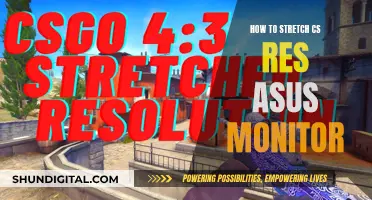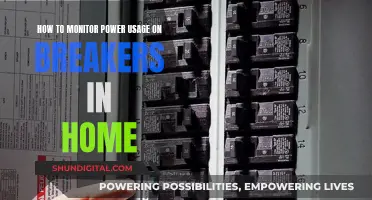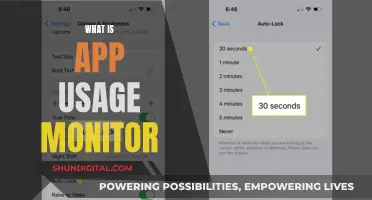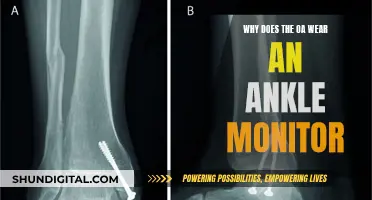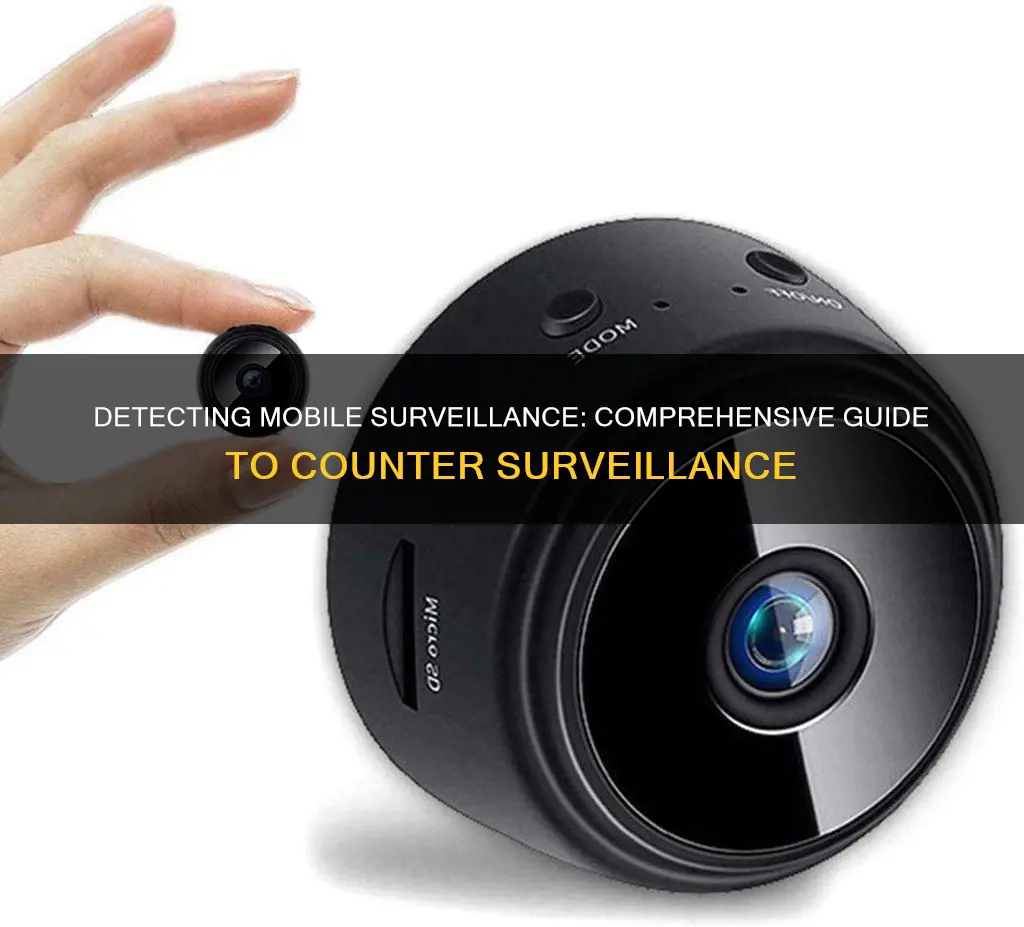
Mobile phones are a treasure trove of personal information, from our messages and photos to our physical movements and call history. With the invention of new surveillance technology, it is now easier than ever for someone to monitor your phone. While monitoring tools are sometimes used for parental controls or to monitor employees' activities on company devices, they can also be used to invade your privacy and access your private data.
If you suspect that your phone is being monitored, there are several signs to look out for that may indicate that your phone is being tracked, tapped, or monitored. These include:
- Unusual sounds during phone calls, such as clicking, static, or distant voices
- Decreased battery performance or rapid battery drain
- Unusual phone activity when not in use, such as the phone lighting up, making noises, or receiving notifications while in silent mode
- Trouble shutting down or taking a long time to power on/off
- Websites look different or unusual
- Receiving strange text messages containing random numbers, symbols, or characters
- Increased data usage
- New, unknown apps on your device
- Phone works slower than usual
- Unusual permission requests, such as a reminder app asking for camera or voice recording access
If you notice any of these signs, it is important to take action to protect your private information. This may include deleting suspicious apps, updating your phone's operating system, or performing a factory reset. You can also use a VPN or anti-spyware tool to protect your phone from being tracked.
| Characteristics | Values |
|---|---|
| Connection Methods | Wireless, Airplay, USB, HDMI Cable, Miracast Dongle, WLAN, MHL Adapter, VGA Adapter, Micro-USB Cable, VNC Server |
| Connection Tools | AirDroid Cast, Scrcpy, Miracast, VMLite VNC Server, HDMI Cable, MHL Adapter, VGA Adapter, Micro-USB Cable |
| Devices | Android, iPhone, iPad, Windows, Mac, Smart TV, Laptop |
What You'll Learn

Strange permission requests from apps
- Body Sensors: While this permission is necessary for fitness apps to monitor your heart rate and provide health tips, it could be a cause for concern if requested by an app that has no health-related functions. A malicious app with this permission could spy on your health data.
- Calendar: Apps with calendar permissions can read, create, edit, or delete your calendar events. While this makes sense for calendar and social networking apps, a malicious app could use this permission to track your personal routines and meetings or even delete events from your calendar.
- Camera: Camera apps need permission to use your camera to take photos and record videos. However, if an app with no apparent need for camera access requests this permission, it could be a red flag. A malicious app could secretly turn on your camera and record your surroundings without your knowledge.
- Contacts: Apps with contacts permissions can read, create, or edit your contact list and access your accounts on social media platforms. While this is useful for communication apps, a malicious app could steal your contacts and target them with spam and phishing scams.
- Location: Navigation, camera, and shopping apps often need access to your location to provide directions, geo-tag photos, or estimate your address for deliveries. However, a malicious app with location permission could secretly track your movements and determine when you're not at home.
- Microphone: Apps like Shazam and communication platforms need microphone access to identify music or send voice messages. However, a malicious app could use this permission to secretly record your private conversations and meetings.
- Phone: Apps with phone permissions can know your phone number, network information, and call status. They can also make and end calls, see who's calling, read and edit call logs, and redirect calls. While this is necessary for communication apps, a malicious app could eavesdrop on your phone habits and make calls without your consent.
- SMS: Messaging apps often need permission to read, receive, and send SMS messages. However, a malicious app with this permission could spy on your messages, use your phone to send spam messages, or subscribe you to unwanted paid services.
- Storage: Apps with storage permissions can read and write to your internal or external storage. While this is necessary for apps like music players or social media platforms to save downloaded songs or photos, a malicious app could use this permission to secretly read, change, or delete your documents, music, photos, and other files.
In addition to these specific permissions, be cautious of apps requesting administrator or root privileges, as these are the most dangerous types of permissions. Administrator privileges let apps modify system settings, change your device password, lock your phone, or wipe all data from your device. Root privileges are even more dangerous, allowing apps to do whatever they want, regardless of the permissions you've blocked or enabled.
To manage app permissions on Android, go to Settings > Apps & notifications > Permission manager. Here, you can view and modify permissions for individual apps or view all apps that have been granted a specific permission. Be vigilant about which permissions you grant and only allow what is necessary for the app's intended functionality.
Easy Ways to Identify Your Monitor's Size
You may want to see also

High battery consumption
To check for battery-draining apps, you can follow these steps:
For Android:
- Open the Settings app.
- Tap "Battery" or "Battery Usage".
- Review the list of apps and their corresponding battery usage.
- If you find an app with high battery usage, consider closing it, checking for updates, or uninstalling it.
- You can also force-stop the app as a temporary solution.
- Additionally, make sure the app is set for "Optimized Battery Usage".
For iPhone:
- Open Settings.
- Go to "Battery".
- Tap "Battery Usage by App".
- Review the list of apps and their impact on battery life.
- If an app is draining the battery, consider closing it or uninstalling it.
It's important to note that simply running apps in the background is not the main cause of battery drain. Most apps are suspended after closing or completing tasks. However, constantly running third-party apps in the background will impact battery life.
Asus Speakers: On, Monitor Off — Tricks and Tips
You may want to see also

Background noises during calls
Identifying the Problem
First, it's important to determine the source of the background noises. Ask yourself: Are these noises coming from my surroundings, or are they being transmitted through the phone call? If the latter, it could indicate that someone is eavesdropping on your conversations.
Common Sources of Background Noise
Background noises can come from various sources, both obvious and less obvious:
- People talking in the vicinity, even if they're not part of the call
- Clicking keyboards or pens
- Doors opening or closing
- Pets and children, which is especially common in a work-from-home setting
- Lawn maintenance equipment
- Air conditioners or fans
- Echoing from using both your phone and computer for a call
Steps to Reduce Background Noise
If background noises are causing disruptions, here are some steps you can take:
- Choose devices with built-in noise-canceling features: Some speakers and microphones are designed with background noise elimination in mind. These devices can block out background noise without muffling the speaker's voice.
- Adjust your microphone and speaker placement: If using external speakers and a microphone, try placing them further apart and away from your computer to minimize echoing.
- Utilize audio settings in video conferencing platforms: Platforms like Zoom and Microsoft Teams offer noise suppression settings that can help reduce background noise during calls.
- Use a third-party background noise removal app: Apps like Krisp use AI-driven technology to integrate with your video conferencing platform and reduce background noise.
- Change your location: Sometimes, the room itself can contribute to background noise issues. Moving to a quieter location or one with fewer hard surfaces can help reduce echoing.
- Consider room soundproofing: While it may be costly, room soundproofing can effectively reduce background noise. Alternatively, adding soft surfaces like carpets or curtains can help absorb sound and minimize echoes.
Addressing Potential Monitoring
If you suspect that the background noises are due to monitoring or eavesdropping, there are a few signs to look out for and actions to take:
- Unusual sounds during calls: Clicking sounds, static, distant voices, or mumbling in the background could indicate that someone is eavesdropping.
- Check for other signs of monitoring: This includes increased data usage, rapid battery drain, unusual permission requests, and strange app activity.
- Dial #21# or #62#: These codes can reveal if your calls or messages are being redirected, which is a major sign of monitoring.
- Install security software: Consider using a mobile security app or antivirus software to protect your device and block tracking attempts.
- Reset your phone: Performing a factory reset can help remove any spy software. However, be sure to back up your data first.
- Contact the authorities: In many places, tracking and recording phone calls without consent is illegal. If you have proof that your phone is being monitored, you can report it to the authorities.
Best Places to Buy Garmin R10 Launch Monitor
You may want to see also

Increased data usage
If you suspect that your phone is being monitored, it's important to take action. Spyware can be used to access your private data, including your emails, call logs, login credentials, and text messages.
One way to determine if your phone is being monitored is by checking your data usage. Spyware uses a lot of data to export the information it collects from your phone. If you notice an unexplained increase in your monthly data usage, this could be a sign that spyware is installed on your device. Advanced spyware programs' data usage may be more difficult to spot, but you may still be able to detect it if you check regularly and carefully.
- For iPhone: Go to Settings > Cellular or Settings > Mobile Data. Scroll down to see the apps that use cellular data. When enabled, the toggle next to the app will be green. When mobile data is disabled, apps use only Wi-Fi for data.
- For Android: This step depends on your device type. Look for either Connections > Data usage > Mobile data or Network & Internet > Mobile network. Scroll to find App data usage and click to get more information for each app.
If you suspect that your phone is being monitored, you should also look out for other signs, such as strange permission requests, higher battery consumption, unusual sounds during calls, and unexpected texts.
Best Places to Buy an Alexa Monitor
You may want to see also

Phone activity when not in use
There are several ways to monitor phone activity when not in use. Here are some methods:
Use a screen mirroring application:
One popular option is to use a screen mirroring application such as AirDroid Cast. This app allows you to mirror your phone screen to a computer or another mobile device. It offers both wireless and USB connections, ensuring a stable and secure connection. With AirDroid Cast, you can control your phone remotely, record your screen, and even mirror your phone to a TV.
Check social media and messaging apps:
You can check various social media and messaging apps for activity indicators. For example, on WhatsApp, you can check the "Last Seen" status, while on Facebook Messenger, you can look for the "Active" status. Additionally, checking the Snapchat score can give you an idea of how much time someone spends on their phone. Similarly, on Instagram, a green dot next to a user's name indicates they are active.
Utilize location-sharing features:
Location-sharing features, such as Snap Maps on Snapchat or "Find My Friends" on iPhones, can help you see if someone is using their phone and their approximate location.
Review phone bills and usage reports:
By logging into your carrier's website, you can access phone bills and usage reports, which show how many minutes and data have been used. This can give you an idea of phone activity, especially if there is unexpected or excessive usage.
Parental control applications:
If you are monitoring a child's phone activity, consider using a parental control application like AirDroid Parental Control. These apps can track the phone's location, show app usage information, and even allow you to set schedules for phone usage and block certain apps.
While these methods can provide insights into phone activity when not in use, it's important to respect privacy and only use them for appropriate purposes, such as parental monitoring or with consent.
Monitor Size: Helping Gamers Shoot Better?
You may want to see also
Frequently asked questions
There are several signs that your phone is being monitored, including:
- Unusual sounds during calls, such as clicking, static, or faint voices.
- Increased data usage.
- Higher battery consumption or a battery that drains faster than usual.
- Unusual permission requests for certain apps, such as camera or voice-recording access for a reminder app.
- Your phone lights up or shows signs of activity when not in use.
- Your phone takes a long time to power on or off.
- You receive strange text messages containing random numbers, symbols, or characters.
- Your phone feels hot to the touch, even when not in use.
- Websites look different or unusual.
- You notice new, unknown apps on your device.
If you suspect your phone is being monitored, it is important to take action to protect your privacy and personal information.
If you think your phone is being monitored, there are several steps you can take:
- Perform a factory reset on your device. This is the most effective way to remove any spyware or monitoring software.
- Install a virtual private network (VPN) to protect your online activity and make it harder for spies to trace your data.
- Use a private browser, such as Avast, Tor, or DuckDuckGo, to encrypt your web activity.
- Turn off location services, Bluetooth, and other connections when not in use to make it harder for spies to gather data.
- Limit app permissions and only grant access to necessary features, such as camera or microphone access.
- Install an anti-spyware tool, such as Norton, Malwarebytes, or AVG, to detect and remove spyware.
- Be cautious of suspicious links, texts, or unknown apps, as these can be ways for spyware to gain access to your device.
To prevent your phone from being monitored:
- Use a VPN to protect your online presence and make it harder for spies to trace your data.
- Don't click on suspicious links or download apps from untrusted sources.
- Only download apps from official app stores, such as the Google Play Store or Apple App Store, which have security measures in place.
- Restrict app permissions and only grant access to necessary features.
- Don't jailbreak or root your phone, as this removes manufacturer restrictions and can make your device more vulnerable to attacks.
- Keep your phone's operating system up to date to patch security holes and vulnerabilities.
- Use a passcode, facial recognition, or fingerprint lock to prevent unauthorized access to your device.
There are various reasons why someone might monitor your phone, including:
- Jealousy or curiosity from a current or ex-partner.
- Collecting evidence for divorce or child custody proceedings.
- Stalking or harassment.
- Monitoring children's online activity and keeping them safe.
- Accessing private data or information for personal or financial gain.