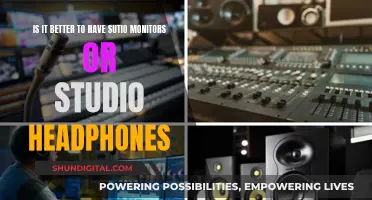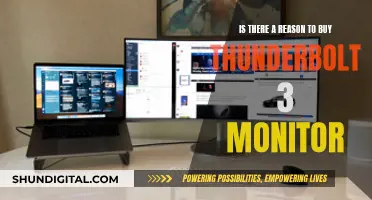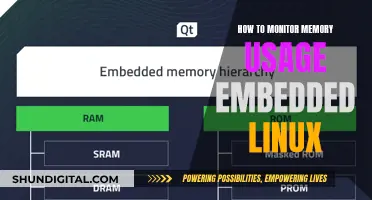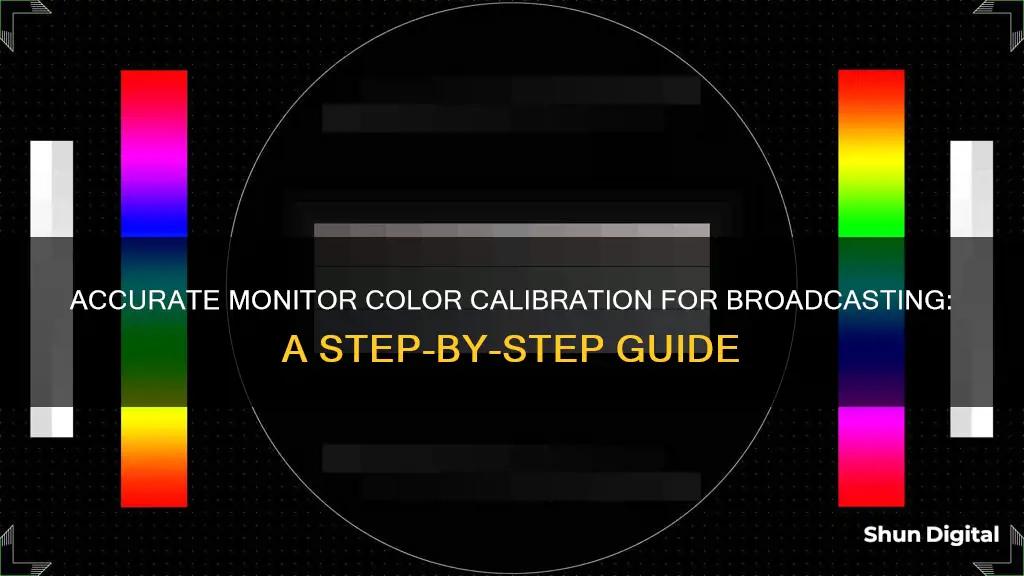
Calibration is the process of aligning your screen's colours with the standards set by the RGB (red, green, blue) colour model. This process is essential for broadcast monitors to ensure that the colours displayed are accurate and consistent. While the human eye can be used to calibrate a monitor, this method is subjective and may not provide the desired accuracy. Instead, a calibration tool or colourimeter is recommended for objective and precise calibration. This tool fastens to the screen and works with calibration software to optimise the display colour based on the screen and ambient lighting conditions. This process is especially important for broadcast monitors to ensure that the colours displayed are true to the source and consistent across all viewing devices.
| Characteristics | Values |
|---|---|
| Purpose of calibration | To give your video the best possible color |
| Calibration process | Aligning your screen’s colors with the standards set by the RGB (red, green, blue) color model |
| Calibration tools | Color calibration software, colorimeter |
| Calibration device | Datacolor Spyder, X-Rite ColorMunki, Calman Studio, DispcalGUI |
| Calibration cost | $1600 for a license |
| Calibration frequency | Once a month |
| Calibration time | 30 minutes |
| Calibration settings | Brightness, contrast, gamma, luminance, sharpness, color temperature, white balance, ICC profiles, overdrive, refresh rate |
What You'll Learn
- Calibration tools: use a colorimeter or calibration software
- Calibration process: warm up the monitor, adjust brightness, contrast, and colour temperature
- Calibration frequency: calibrate at least once a month, or when the room lighting changes
- Calibration accuracy: qualitative vs. quantitative methods
- Calibration equipment: choose the right hardware and software for your setup

Calibration tools: use a colorimeter or calibration software
Calibration tools are used to ensure that your monitor's colours are aligned with the standards set by the RGB (red, green, blue) colour model. This is important as it gives your work the best chance of appearing how you want it to on other people's screens.
Using a Colorimeter
A colorimeter is a small calibration device that fastens to your screen. It works with calibration software to optimise the display colour for your particular screen and your room’s lighting conditions. Devices like the Datacolor Spyder and the X-Rite ColorMunki measure the ambient light and recommend optimal calibration settings.
Before beginning the process, let your monitor warm up for about 30 minutes. Avoid shining direct light on your monitor, and make sure the ambient light conditions are similar to those when you perform colour adjustments on your work.
The first thing your software will do is ask you to specify your monitor type and target settings. There is no such thing as a purely white light. Just as the hottest part of a candle’s flame is blue, a hotter white will have a bluish tint. Cooler whites will have red, orange, or yellow tints. With modern monitors, the white point is the temperature setting (measured in degrees Kelvin) that determines the warmth or coolness of your whites. If you’re working with video on an LCD monitor, the recommended white point is 6500K or D65. This is also known as the native temperature of your monitor. If you’re working with still images that you plan to print, the white point of 5000K (D50) is recommended, as it looks more like white on paper.
Gamma is the rate at which shades go from black to white. A higher gamma value has the same extremes of black and white as a lower gamma value, but it will produce greater contrast within that range. The recommended gamma setting depends on how you expect your video to be watched. For a screen situated in a bright room, like an office, the recommended display setting is 2.2. This is the standard setting for Mac and Windows machines. For screens in dark rooms like home theatres, the recommended setting is 2.4, because in a darker room contrast is easier to see.
Luminance is the intensity of the light the screen emits, also known as brightness. It’s important to keep this setting consistent when you’re doing colour correction, so you don’t correct one scene at one brightness level and another at a totally different level. The recommended brightness for a standard LCD screen is 120.
Once you’ve confirmed your monitor settings, the automatic calibration process will begin. The colorimeter will test your monitor’s colours against industry colour standards, map the variations, and create a unique colour profile (also known as an ICC profile) for your monitor. With an accurate profile, you can pinpoint exact shades of colour and communicate those across devices.
Using Calibration Software
Calibration software can be used in conjunction with a colorimeter to help optimise your display colour.
DisplayCAL is a display calibration and profiling solution with a focus on accuracy and versatility. It relies on ArgyllCMS, an advanced open-source colour management system, to take measurements, create calibrations and profiles, and perform other advanced colour-related tasks. DisplayCAL is free software, but donations are appreciated to support the development of both DisplayCAL and ArgyllCMS.
Other Options
There are some other options for calibrating your monitor that don't require a colorimeter. However, these are not recommended if you want to achieve objectively accurate colours.
- Online calibration software – these programs rely on your eye and are therefore subjective.
- Calibration tools that come with your operating system – these are also subjective and will not help you obtain accurate colours.
- Built-in calibration wizards – for example, in Windows 10, you can click 'start' and type 'calibrate' to bring up the 'Calibrate Display Colour' wizard. This is a useful and easy-to-use tool, but it won't get you anywhere near 100% accurate.
Powering Your LCD Monitor with a Power Bank
You may want to see also

Calibration process: warm up the monitor, adjust brightness, contrast, and colour temperature
Calibration is essential to ensure that your monitor displays colours accurately and consistently. Here is a step-by-step guide to calibrating your monitor's colour, brightness, and contrast for broadcasting:
Warm Up Your Monitor:
Before starting the calibration process, ensure that your monitor has been turned on for at least 30 minutes to allow it to warm up and stabilise. This is important because the display characteristics of a monitor can change slightly when it is initially powered on and as it warms up.
Adjust Brightness:
Brightness refers to the overall lightness or darkness of an image. To adjust the brightness on a Windows PC, go to "Settings > System > Display" and move the brightness slider to your desired level. On an external monitor, you may need to use the buttons on the monitor itself to adjust the brightness.
Adjust Contrast:
Contrast refers to the difference between the lightest and darkest parts of an image. In broadcasting, it is important to set the contrast correctly to ensure that details in both bright and dark areas of the image are visible.
For Rec 709 (the standard colour space for HD video), you should set the white point to D65. Then, adjust the contrast until the white chip just starts to look white to your eye. Be careful not to crank up the white level too high, as this will cause a loss of detail in bright areas of the image.
Adjust Colour Temperature:
Colour temperature is measured in Kelvin (K) and refers to the colour of light emitted by the monitor. Lower colour temperatures appear warmer (more reddish), while higher colour temperatures appear cooler (more bluish).
For broadcasting, the standard colour temperature is 9300 K under Japanese broadcasting standards (NTSC-J) and 6500 K under US broadcasting standards (NTSC). To adjust the colour temperature on your monitor, look for the "Colour Temperature" or "White Balance" setting in your monitor's menu.
If your monitor uses terms like "Warm" and "Cool" instead of numerical values, select the "Cool" option for a higher colour temperature or the "Warm" option for a lower colour temperature.
By following these steps, you should be able to calibrate your monitor's colour, brightness, and contrast for broadcasting accurately.
Best Places to Find High Refresh Rate Monitors
You may want to see also

Calibration frequency: calibrate at least once a month, or when the room lighting changes
Calibration is a crucial step in ensuring that your monitor consistently displays colours accurately. However, the calibration process is not a one-time event. To maintain colour accuracy, it is recommended to calibrate your monitor at least once a month. Over time, your monitor's performance will degrade, and its colours will shift and change. Regular calibration combats this, ensuring that your colours remain consistent and true.
Additionally, environmental factors can impact the accuracy of your monitor's colour representation. Changes in room lighting, such as the introduction of a new light bulb or lamp, can affect how colours appear on your screen. Therefore, it is essential to recalibrate your monitor whenever there are significant alterations in the ambient lighting conditions.
For those working in video production or editing, maintaining colour accuracy is of utmost importance. A calibrated monitor is essential to ensure that what you see on your screen accurately represents the final product. Taking the time to calibrate your monitor regularly and when lighting conditions change will save you from hours of colour correction work in post-production.
While monthly calibration is recommended, it is also important to be vigilant and adjust your monitor whenever you notice discrepancies in colour representation. This proactive approach will ensure that you always have an accurate view of your work, enabling you to make informed decisions about colour grading and image adjustments.
In conclusion, by calibrating your monitor at least once a month and whenever room lighting changes, you can maintain colour accuracy and consistency in your work. This practice will not only save you time and effort but also ensure the quality and integrity of your visual projects.
Monitoring Budget Performance: Strategies for Financial Control
You may want to see also

Calibration accuracy: qualitative vs. quantitative methods
Calibration accuracy is a critical aspect of monitor colour calibration, ensuring that the displayed colours accurately represent the desired output. The accuracy of calibration methods can be evaluated through qualitative and quantitative approaches, each offering unique advantages and considerations.
Qualitative calibration methods rely on the subjective evaluation of colours by the human eye. While these methods are easily accessible, they are inherently limited by individual perception and environmental factors. For instance, the same image can appear differently on distinct monitors or under varying lighting conditions. Thus, qualitative calibration is best suited for basic colour adjustments rather than precise colour accuracy.
On the other hand, quantitative calibration methods utilise tools like colourimeters to achieve objectively accurate colours. Colourimeters are devices that attach to the screen and work in tandem with calibration software to fine-tune the display's colours. This combination ensures that the screen's colours align with industry standards and the specific lighting conditions of the room. By measuring the ambient light and comparing it to established colour standards, colourimeters provide consistent and reproducible colour profiles.
The choice between qualitative and quantitative calibration methods depends on the specific requirements of the task at hand. For professionals in broadcasting, photography, or design, where precise colour accuracy is essential, quantitative methods are indispensable. However, for casual users or those with less stringent colour demands, qualitative calibration can be a more convenient and affordable option.
It is worth noting that advancements in technology have made qualitative calibration more reliable. Modern operating systems like Windows 11 offer built-in colour calibration features that guide users through the process of adjusting gamma and brightness levels. While these tools still rely on the human eye, they provide reference images and standardised settings that reduce subjectivity and improve accuracy.
In conclusion, while qualitative calibration methods have their limitations, they can be sufficient for certain applications. However, for professionals in industries where colour accuracy is critical, quantitative calibration methods are the gold standard, ensuring consistent and reproducible colours across different devices and viewing conditions.
LCD Monitors: Polarized Filter Location and Functionality
You may want to see also

Calibration equipment: choose the right hardware and software for your setup
Calibration equipment is essential to ensure that your monitor's colours are displayed accurately. The right hardware and software setup will depend on your specific needs and budget. Here is a guide to choosing the right calibration equipment for your setup:
Hardware
A colourimeter is a small calibration device that attaches to your screen. It works in tandem with calibration software to optimise the display colour based on your screen and lighting conditions.
There are several colourimeters on the market, such as the:
- Datacolor Spyder series (including the SpyderX Pro, SpyderX Elite, Spyder X2 Ultra, and Spyder5Elite S5EL100)
- Calibrite ColorChecker series (including the ColorChecker Studio, ColorChecker Display Pro, and ColorChecker Display Plus)
- X-Rite ColorMunki
- Portrait Displays C6-HDR High-Dynamic-Range Colorimeter
These devices vary in features and price, so consider your specific requirements before purchasing. For example, the Calibrite ColorChecker Display Plus is designed for professional filmmakers, editors, and colourists working with super-bright HD and HDR monitors.
Software
Calibration software guides you through the process of optimising your display colour. It is important to choose software that provides accurate colour calibration and is compatible with your hardware.
Some colourimeters, like the Datacolor Spyder series, come with their own software. There are also free software options available, such as the built-in calibration tools in Windows and macOS operating systems. However, these free options may not provide the same level of accuracy as dedicated software.
For a more advanced option, consider SpectraCal Calman Studio, which can be used with a meter to calibrate and create 3D viewing LUTs. This software is a significant investment, costing around $1600 for a license.
Another alternative is the open-source software DispcalGUI, which can be used with a Color Munki or a Spyder. This software is feature-rich but may be more complex to use.
Performing ICP Monitoring: A Step-by-Step Guide for Neurosurgeons
You may want to see also
Frequently asked questions
Monitor calibration is the process of aligning your screen's colours with the standards set by the RGB (red, green, blue) colour model.
The most common and accurate method employs a calibration tool: a calibrated tristimulus colorimeter. This hardware can be expensive, so a cheaper alternative is to use the built-in calibration feature in your operating system.
Professional colourists recommend calibrating displays at least once a month to ensure colours stay consistent. However, others argue that technology has advanced to the point that colours on all devices are essentially good enough, so you can test your videos on different devices to check for any discrepancies.
There are two methods of monitor calibration: qualitative and quantitative. Qualitative calibration relies on the user to adjust the screen based on what they see, whereas quantitative calibration relies on a colourimeter to measure the light from the screen and guide the user through the process.