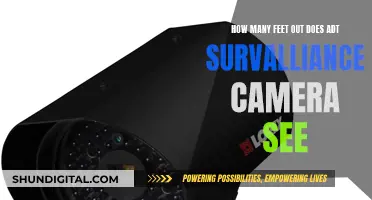Smart TVs are a double-edged sword. They offer many cool features, including internet access, streaming apps, and built-in cameras and microphones. However, they also collect a lot of personal data, such as viewing habits, and can be hacked. This data is then used to serve targeted ads, but it can also be sold to third parties and end up in the wrong hands.
If you want to build a spy camera into your smart TV, you can do so by hacking into the TV's system and disabling the security settings. You can change the default security settings, including admin usernames and passwords, and use simple passwords that are easy to guess. You can also keep the TV's software outdated, so it doesn't have the latest security patches. Additionally, you can physically cover the camera with tape or other materials if you don't want to be seen.
However, keep in mind that hacking into someone's smart TV without their consent is illegal and unethical. It invades their privacy and can be used to blackmail or stalk them.
| Characteristics | Values |
|---|---|
| Camera | Built-in, can be retractable, can be covered with tape |
| Microphone | Built-in, can be deactivated |
| ACR | Automatic Content Recognition, can be disabled |
What You'll Learn

How to hide a camera in a smart TV bezel
To hide a camera in a smart TV bezel, you'll need to purchase a miniature camera that can be concealed within the bezel. Here are the steps you can follow:
- Choose a Suitable Camera: Select a small camera that can be easily hidden within the bezel of your smart TV. Ensure it has the necessary features, such as wireless capabilities, good low-light performance, and a long battery life.
- Gather Tools and Equipment: Collect all the required tools, such as a screwdriver, wire stripper, drill, mounting hardware, a USB cable, and webcam spy software.
- Check Compatibility: Ensure that the camera is compatible with your smart TV by checking the manufacturer's specifications.
- Prepare the Camera: Follow any additional preparation steps, such as charging the camera or installing necessary software.
- Plan the Placement: Determine the location for the camera within the bezel, ensuring it will have a clear view of the desired area.
- Install the Camera: Carefully follow the instructions provided by the camera manufacturer. Install any necessary mounting hardware and attach the camera securely.
- Connect the Camera: Connect the camera to your TV according to the manufacturer's instructions.
- Test the Camera: Check if the camera is functioning correctly by testing it before and after installation. Follow the manufacturer's instructions for testing and troubleshooting.
- Maintain the Camera: Regularly clean and maintain the camera to ensure optimal performance. Follow the manufacturer's guidelines for cleaning and maintenance.
Remember to always consider the legal implications and obtain consent before installing a hidden camera. Respect the privacy of others and only use the camera for lawful purposes.
Smart TV Cameras: Is TCL Watching You?
You may want to see also

How to connect a camera to a smart TV's Wi-Fi
To connect a camera to a smart TV's Wi-Fi, you will need to ensure the camera is compatible with your TV model. You can do this by checking the specifications of the camera and the TV. Once you have confirmed compatibility, follow these steps:
- Connect the camera to a power source and turn it on.
- Access the settings of your smart TV. This is usually done by pressing the "Menu" button on your remote control.
- Look for the "Network" or "Wi-Fi" settings. This may be located under a broader category like \"General\" or \"System".
- Select "WiFi" and find your network name (SSID) from the list. If your TV is connected via Ethernet, you will need to connect the camera to the router using an Ethernet cable.
- Enter the password for your Wi-Fi network if prompted.
- The camera should now be connected to the same network as your smart TV. You may need to configure additional settings on the camera or TV to enable specific features or functions.
It is important to note that connecting a camera to your smart TV's Wi-Fi may raise privacy and security concerns. Ensure that you are taking the necessary precautions to protect your data and prevent unauthorized access.
View QT Camera Footage on Your Alexa Show
You may want to see also

How to make a camera in a smart TV retractable
To make a camera in a smart TV retractable, you can consider the following methods:
Telescoping Design
Make the camera retractable by creating a series of semi-conical sections that fit together. This involves making the camera out of tapered sections, each slightly smaller than the last, so that they can slide into one another. This approach is commonly seen in telescopes, where the long sections collapse for storage and then lengthen when in use.
Recede-into-the-Body Design
This method involves creating a hollow channel or cavity within the body of the TV, allowing the camera to fully recede inside when not in use and then be pulled out when needed. This technique is suitable for long and thin parts that cannot be telescoped.
Hinge Mechanism
A hinge or series of hinges can be used to make the camera retractable by allowing it to fold up into smaller sections and lay flat against the TV's body. This approach can also be combined with the recede-into-the-body design, similar to how it is implemented in folding knife blades.
Fan Design
For a stiffer retractable flat surface, you can stack a series of flat panels (slats) and connect them at the bottom with a pivoting rod. Spread the slats so they partially overlap, and then connect them at the top with a flexible material like rope or cloth. This setup will allow the camera to fold when the slats are stacked and remain in the overlapped position when pulled out.
By incorporating one or a combination of these techniques, you can achieve a retractable camera mechanism for your smart TV, ensuring both convenience and protection for the camera when not in use.
The Japanese Movie 'Don't Stop Camera' is a Must-Watch
You may want to see also

How to make a camera in a smart TV spy-proof
Smart TVs are a great way to access streaming platforms and the internet, but they can also be a privacy concern. Smart TVs can be hacked, and malicious actors can use their cameras and microphones to spy on you and even access your wider network.
Understand Your TV's Features and How to Limit Them
Do a basic internet search with your TV model number and the words "microphone," "camera," and "privacy." This will help you understand the specific features of your TV and how to control them.
Change Default Security Settings
Don't rely on the default security settings of your TV. Change passwords if you can, and learn how to disable microphones, cameras, and the collection of personal information. If you can't turn these features off, consider getting a different TV.
Cover the Camera
If you can't turn off the camera, a simple solution is to cover the camera eye with a piece of black tape or thick cardboard. This will prevent the camera from recording anything.
Check for Security Patches
Check to see if the smart TV manufacturer offers security patches. See if they have issued security patches in the past to prevent vulnerabilities from being exploited. If possible, turn on automatic software updates for your smart devices.
Check the Privacy Policy
Review the privacy policy of your smart TV manufacturer and the streaming services you use. Understand what type of data they collect, how it is stored, and what they do with it. Look for options to opt out of data collection and targeted advertising.
Use a VPN
Consider using a Virtual Private Network (VPN) to protect your online activity and prevent your data from being intercepted by third parties. A VPN can also help you mask your IP address and access geo-restricted content.
Disable ACR Technology
Automatic Content Recognition (ACR) technology is used by smart TVs to monitor your usage information, including the channels you watch and the commercials you view. You can usually disable ACR in your TV's settings.
Disable Cameras and Microphones
If your TV has built-in cameras and microphones, you can disable these features in the settings. If your TV has a retractable camera, make sure it is lowered when not in use. Alternatively, you can physically cover the camera with tape to prevent recording.
By following these steps, you can enhance your privacy and make your smart TV spy-proof.
Neighbor Watch: Cameras Capturing Communities
You may want to see also

How to use a camera in a smart TV as a security feature
Smart TVs can be used as security cameras, but it is important to note that they can also be hacked and used for spying. Here are some ways to use your smart TV as a security feature while minimizing the risks:
- Use a VPN: A Virtual Private Network (VPN) will encrypt your internet traffic and create a secure connection between your smart TV and the internet. This will make it difficult for third parties to snoop on your activities, such as the content you stream and the websites you visit. A VPN can also change your IP address, making it harder for third parties to link any online activity to you.
- Disable the camera and microphone when not in use: Smart TVs often have built-in cameras and microphones for video conferencing and voice commands. While these features can be convenient, they can also be used for spying. To prevent this, disable the camera and microphone in your TV's settings when you are not using them. You can also physically cover the camera with tape for added security.
- Update your software: Keep your smart TV's software up to date to patch security vulnerabilities that could be exploited by hackers. This will help protect your privacy and security.
- Change default security settings: Don't rely on the default security settings of your smart TV. Change passwords and usernames, and use complex passwords that are hard to guess. This will make it more difficult for hackers to access your device.
- Familiarize yourself with the privacy policy: Read the privacy policy of your smart TV manufacturer to understand how they collect and use your data. Look for options to opt out of data collection or limit information sharing.
- Use a streaming device: Instead of connecting your smart TV directly to the internet, you can use a streaming device such as a Roku or Apple TV. These devices often have better security features and can provide an extra layer of protection for your smart TV.
- Create a separate network: Consider setting up a separate network for your smart TV and other IoT devices. This way, if your TV is compromised, the rest of your devices will not be affected.
- Use a firewall: A firewall can help protect your smart TV and network from unauthorized access. It acts as a barrier between your devices and potential threats, monitoring incoming and outgoing network traffic and blocking any suspicious activity.
- Regularly scan for malware: Use a reputable antivirus program to regularly scan your smart TV and network for malware and other security threats. This will help you identify and remove any malicious software that could be used for spying or data theft.
WebOS TV: Built-in Camera Convenience?
You may want to see also
Frequently asked questions
First, find a place to hide your phone that is out of sight but offers a clear line of view. You can hide it in a book, a videotape box, a plant, a clock, a smoke detector, or a stuffed animal. Next, download spy software such as Salient Eye, Google Camera, Open Camera, Filmic Pro, Cinema FV-5, Vlog It, or Videoshop. Finally, test your camera setup before finalizing it.
The steps to disable the camera and microphone depend on the make and model of your smart TV. For example, on Samsung smart TVs, go to Settings, then Support, and turn off Voice Recognition Services. On LG smart TVs, go to Settings, then User Agreements, and disable Voice Information. Covering the camera with dark electrical tape is another option.
You can stop your smart TV from spying on you in several ways. First, use a virtual private network (VPN) to protect your sensitive information from snoops. Second, disable automatic content recognition (ACR) technology, which captures your streaming habits and sends the data to third parties. Third, opt out of data collection policies. When setting up your smart TV, disagree with the manufacturer's data-gathering policies to prevent your information from being sent to third parties.