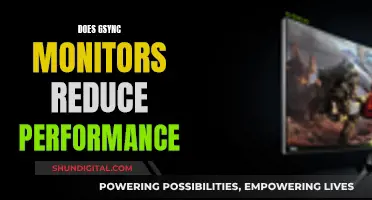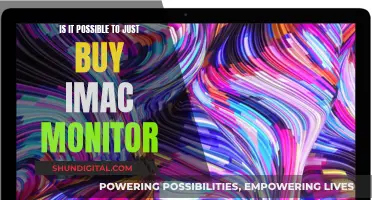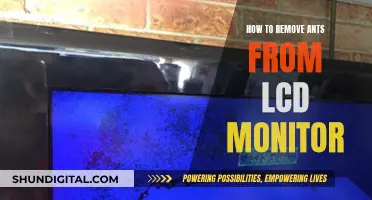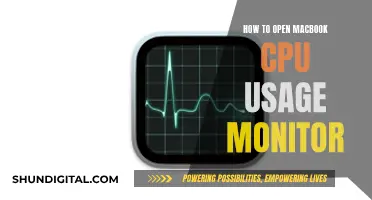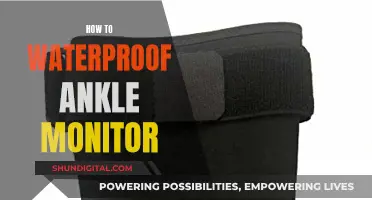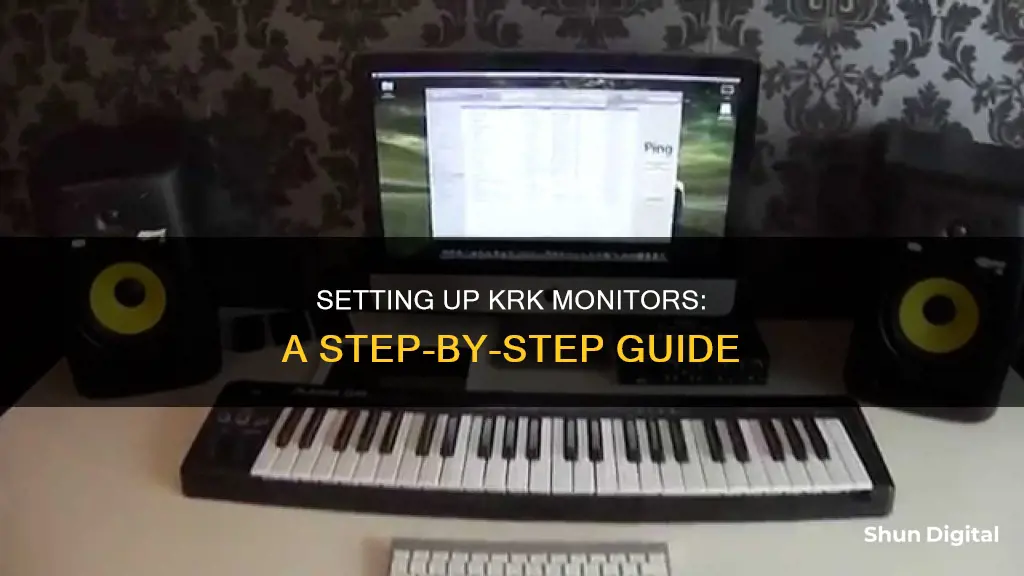
KRK Rokit 5 monitors are a popular option for those looking to invest in quality studio monitors. Setting up these monitors involves several steps, including speaker placement, plugging them into a power source, connecting them to an audio interface, and fine-tuning them for optimal sound. The process requires specific equipment, such as power cables, TRS 1/4 inch patch cables, and an audio interface. Proper speaker placement is crucial, ensuring the monitors are positioned correctly and at ear height to achieve the desired sound quality. This guide will outline the steps and requirements for setting up KRK Rokit 5 monitors.
What You'll Learn

Speaker placement
The first step for setting up KRK Rokit 5 Studio Monitors is placing them correctly within your studio space. Your sound quality will take a massive hit without the proper speaker placement.
Both your left and right studio monitors should be about three to five feet apart from each other and pointed towards you to form an equilateral triangle between your monitors and you. You should be sitting at ear height with the tweeters.
You can have your studio monitors on your desktop to attain these specifications, especially if you have a desk designed for music production, or use speaker stands to mount your monitors.
Another thing to note when placing your monitors is to ensure they are not on a surface that will rattle or shake when playing audio, as this will negatively affect your sound quality and how your mixes sound.
Acoustically, you'll probably get the best result with the monitors as close to the wall as possible, as this will minimise the cancellation notch generated by the out-of-phase bass that will bounce off the wall.
You also want the tweeters at (or, if preferred, slightly above) eye level, so they should be elevated a bit off the desk. A shelf above the monitors might be too high (they'd need to be angled down), but it depends on how tall you are.
Consider the equilateral stereo triangle you want to be sitting in the middle of. When you place the monitors against the back wall and your chair in its usual spot, consider how far apart your speakers are. You may not be able to achieve this triangle without the speakers conflicting with monitor placement, unless you elevate them. It's not critical to be in a perfect triangle, but you may want to experiment with this before you wall mount them, as the relationship between your head and the speakers dramatically affects the spatial perception of stereo content.
If you are not attached to side-by-side dual monitors, you could switch to high and low monitors and achieve the stereo triangle on the desktop with speakers flanking the display.
Electricity Usage: Are Police Monitoring Your Power Consumption?
You may want to see also

Plugging into a power source
The KRK Rokit monitor is a powered studio monitor, so you'll need to plug it into a power source. Make sure you have the included power cable that came with your KRK Rokit monitors. The power cable will have a female end that plugs into the monitor and a male end that plugs into a power outlet.
First, plug the female end of the power cable into your KRK monitor. The female end of the power cable is the end with the inlet or hole, which receives the male end of the connector. It is typically the end with a protective plastic covering, which you can remove by pulling it out gently.
Next, plug the male end of the power cable into a power outlet. The male end is the end with the protruding prongs or pins that fit into the power outlet. Ensure that your power outlet is easily accessible and located near your KRK monitors for convenience and to avoid the use of extension cords, which may affect power delivery.
After plugging in one monitor, repeat the process for the second monitor. Ensure that both monitors are securely connected to the power outlet. You can do this by gently tugging on the power cable to make sure it is firmly in place.
With your KRK Rokit monitors now plugged into a power source, you can proceed to the next step of connecting them to your audio interface.
How to Identify Your Monitor: LCD or CRT?
You may want to see also

Connecting to an audio interface
Connecting your KRK monitors to an audio interface is a straightforward process, but it's important to ensure you have the correct equipment and follow the proper steps for the best results. Here's a detailed guide on how to connect your KRK monitors to an audio interface:
Step 1: Gather the Necessary Equipment
Before you begin, make sure you have the following items:
- KRK monitors (such as the KRK Rokit 5)
- Audio interface (e.g., Focusrite Clarett 8 Pre, Focusrite Scarlett 2i4, Audient iD4, or Presonus Audiobox)
- TRS 1/4 inch male to male patch cables (sometimes referred to as TRS 1/4 inch cables or 3.5mm stereo minijack to stereo phono lead)
Step 2: Place Your Monitors
Proper speaker placement is crucial for optimal sound quality. Place your left and right monitors three to five feet apart from each other, pointed towards you, forming an equilateral triangle. Ensure you are sitting at ear height with the tweeters. You can use a desk designed for music production or speaker stands to achieve the correct height. Also, make sure the monitors are on a stable surface that won't rattle or shake when playing audio, as this can affect sound quality.
Step 3: Plug Your Monitors into a Power Source
KRK Rokit monitors are powered studio monitors, so you'll need to plug them into a power outlet. Use the included power cables, plugging the female end into your monitor and the male end into the power outlet. Repeat this for both monitors.
Step 4: Connect Your Monitors to the Audio Interface
Take one of your TRS 1/4 inch male cables and plug one end into your first KRK monitor. Then, plug the other end into the corresponding monitor output on your audio interface. Repeat this step for the second monitor. Remember that audio interfaces may have different output configurations, so ensure you connect to the correct outputs.
Step 5: Power Up Your Monitors
Power on your KRK monitors by flipping the power switch located on the back of each monitor. You can now adjust the volume and make specific EQ changes using the controls on the back of each monitor.
Step 6: Fine-Tune Your Monitors (Optional)
While this step is optional, fine-tuning your monitors can help match their performance to the acoustics of your room. You can use the KRK Audio Tools app, which offers several tools for calibration and alignment. These include the Spectrum RTA tool, Level Meter tool, Monitor Align tool, EQ recommendation tool, Delay tool, and Polarity Tool.
Step 7: Test Your Setup
Finally, test out your setup by playing some music through your monitors. If you've followed the steps correctly, your monitors should sound well-balanced and synchronised. If you encounter any issues, review the steps and ensure your connections are secure.
Removing Moisture from LCD Monitors: DIY Guide
You may want to see also

Powering up the monitors
To power up your KRK monitors, you'll need to plug them into a power source. This is done by plugging the female end of the included power cable into your KRK monitor and the male end into a power outlet. Make sure your monitors are switched off when plugging or unplugging any cables to avoid potential damage. Repeat this process for both monitors.
Now that your monitors are plugged in, you can power them up by flipping the power switch located on the back of each one. You will also find a volume knob and an LED control panel on the back of your KRK monitor, which you can use to make specific EQ changes to match the acoustics of your room.
At this point, your KRK monitors should be powered up and ready to use. However, you may want to fine-tune your monitors using the KRK Audio Tools app to ensure they are calibrated and matched to the acoustics of your room. This app includes several tools, such as the Spectrum RTA tool, which measures the frequency spectrum of the input audio signal, and the Level Meter tool, which helps you calibrate your monitor levels.
By following these steps, you can power up your KRK monitors and ensure they are properly configured for optimal sound quality.
Designing for a 24-inch Monitor: Optimal Screen Size and Layouts
You may want to see also

Fine-tuning the monitors
Now that your KRK Rokit 5 Studio Monitors are connected and powered up, it's time to fine-tune them to ensure optimal sound quality. The KRK Audio Tools app will be your best friend in this process, as it offers several features to help you calibrate and adjust your monitors to match the acoustics of your room.
First, take a look at the app layout. The different tools are located on the left, and clicking the question mark on the right will provide you with more information about each tool and how to use it. The Spectrum RTA tool is great for identifying any factors that might impact your listening experience, such as background noise. To calibrate your monitor levels, use the Level Meter tool, which allows you to generate pink noise from your monitors and adjust their volume accordingly.
The Monitor Align tool will help you position your monitors at the perfect angle. Simply place your phone on top of each monitor, tap the corresponding icon in the app, and rotate the monitor until you achieve the desired angle. The EQ recommendation tool is another handy feature. It takes a frequency analysis of your room and suggests EQ presets to use on your KRK monitors. You can then program these settings into your monitors using the LED screen on the back of each one.
To eliminate any time delay between your monitors, use the Delay tool. Hold your phone microphone close to the subwoofer of one monitor, press play to set a reference point, and then repeat this process in your listening position. Aim for the delay times of each monitor to be as close as possible. The Polarity Tool is useful for verifying that you've wired your monitors correctly. It will display a green '+' for correct polarity and a red '-' for incorrect polarity.
With these tools and adjustments, you can fine-tune your KRK monitors to ensure the best possible sound experience.
Monitoring Linux Process Usage: A Comprehensive Guide
You may want to see also
Frequently asked questions
You can hook up your KRK monitors to your laptop by plugging them into a USB audio interface, which can then be connected to your laptop.
You will need a 3.5mm stereo minijack to stereo phono lead. You can also use a dual XLR to 3.5mm cable.
The bare minimum you need to hook up your KRK monitors is two 1/4 to 1/4 cables, two 1/4 to 1/8 adapters, and a 1/8 jack that splits into two 1/8 females.
Some popular options for audio interfaces include the Focusrite Scarlett range, the Audient iD4, and the M-Audio MobilePre mk II.