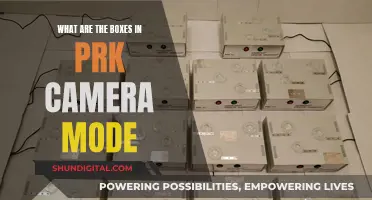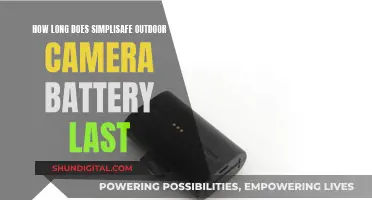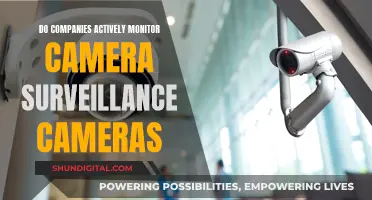In today's tech-driven world, our privacy can easily be compromised. With the rise of video chatting and social media live streaming, our computer's webcam is more relevant than ever. But how vulnerable are we to webcam hacking, and what can we do to protect ourselves?
Webcam hacking, or camfecting, occurs when an unauthorized user accesses a device's webcam without the owner's knowledge or consent. This can lead to serious privacy breaches and even blackmail. While it may seem like something out of a Hollywood movie, it is a real threat, with a thriving black market for compromised webcams and the footage they produce.
There are several warning signs that your webcam may have been hacked, including an indicator light that is on or blinking abnormally, strange storage files, and background apps using an unusual amount of data. To protect yourself, it is recommended to use a virtual private network (VPN), cover your webcam when not in use, and be cautious when downloading apps or clicking on links.
| Characteristics | Values |
|---|---|
| Can someone watch you through your computer camera? | Yes, it is possible for someone to watch you through your computer camera. |
| How can they do it? | By installing malware on your device, hackers can access your camera and record footage without your knowledge. |
| Why do they do it? | To spy on you, access your personal information, or extort money from you. |
| How to know if you're being watched? | Check for unusual camera movements, strange storage files, abnormal indicator light behaviour, and background apps. |
| How to prevent it? | Cover your webcam with tape or a sticker, use a reliable antivirus, avoid suspicious links and public Wi-Fi, and create strong passwords. |
What You'll Learn

How to know if someone is watching you
It is possible for someone to hijack your camera for spying purposes, and it's not always easy to know when this is happening. However, there are some tell-tale signs that your device has been compromised. Here are some ways to know if someone is watching or listening to you through your camera:
- Check your data usage: Malicious apps run in the background and use data to continue running tasks even when not in use. If your cellular data allowance runs out faster than usual, check which apps are using your data and remove any that look unfamiliar.
- Investigate your camera's behaviour: If your camera exhibits strange behaviour, such as third-party camera apps opening on their own, media in your gallery that you don't remember capturing, or frequent app crashes, this could be a sign that someone is using your phone camera to watch you.
- Review your camera permissions: Check your privacy settings to see which apps have access to your camera and revoke permissions for any illegitimate or unfamiliar apps.
- Monitor your video call performance: If your video call quality is poor and you don't think it's due to a bad Wi-Fi connection, low data availability, or malfunctioning hardware, someone could be intercepting the call.
- Listen for strange sounds during calls: Odd sounds, such as a camera shutter, static, clicking, or echoes, could indicate that someone is listening to or recording your call.
- Review your location permissions: Check your privacy settings to see which apps have access to your location data. Remove access for any apps that don't need it.
- Monitor your camera light indicator: If the indicator light is on when you're not using the camera, or it blinks abnormally, someone could be controlling your camera without your consent. However, this could also be due to faulty firmware or an app you forgot to quit.
- Check for newly added apps, photos, or video files: Malware can hide in photo, video, and audio files, and a hacker may save footage they've recorded in your existing storage files. Regularly check your storage locations for any suspicious files.
- Assess your battery performance: If your battery is draining faster than usual, it could be a sign of malware running in the background and using up your resources.
- Run a spyware scan: Use a spyware detection tool or antivirus software to scan your device for malware and remove any threats.
- Check for suspicious background app activity: Low-level spyware may appear as an app running in the background. Go into your battery usage or screen time settings to check for unfamiliar or suspicious activity.
- Be aware of strange storage files: Footage recorded by a hacker will be saved among your existing storage files. Regularly check for files you don't recognise, especially in your webcam recordings folder.
- Look out for higher data usage: Spyware applications use data networks to upload video, photo, and audio files. Check your data usage and if you see amounts far above what you'd expect, it could be a sign of spyware.
Fine-Tuning Your P4P Camera Focus: Tips and Tricks
You may want to see also

Camfecting and other common hacks
Camfecting is a portmanteau of the words "camera" and "infecting". It is a type of hacking that involves gaining unauthorized access to someone's webcam and activating it without the owner's permission. This can be done by sending the victim an innocent-looking application with a hidden Trojan software that, once installed, gives the hacker control of the webcam. The hacker can then capture pictures and videos without the knowledge of the victim.
There are several signs that may indicate your webcam has been compromised:
- Camera Misbehaviour: If your webcam moves or rotates without your command, it could be a sign that someone else is controlling it.
- Strange Storage Files: After recording footage, hackers will save the files among your existing storage files. Be cautious of any files that appear out of nowhere, especially in your webcam recordings folder.
- Indicator Light Misbehaviour: Pay attention to the webcam indicator light. If it blinks abnormally or turns on without your prompt, it could indicate that someone else is controlling your webcam.
- Background Apps: Malware is often disguised as normal applications. Be cautious of any software or apps running on your computer that you did not install.
In addition to camfecting, there are other common hacks to be aware of. For example, "Zoom Bombing" involves hackers interrupting online meetings with spam. To protect yourself from camfecting and other hacks, it is important to install antivirus software, turn on your firewall, and be cautious when downloading applications or opening emails from unknown senders. Additionally, covering your webcam with tape or a lens cover when not in use can provide extra protection.
Charging the Crosstour Action Camera: A Quick Guide
You may want to see also

How to protect your webcam from hackers
Update your operating system
Regularly updating your computer's operating system is a good way to protect your webcam from hackers. Software updates often patch vulnerabilities, helping to keep your device secure and prevent bad actors from accessing your computer camera.
Use antivirus software
Hackers typically infect devices with a virus that allows them to access webcams. Antivirus software will detect and remove most of these viruses and will keep your webcam safe.
Use a virtual private network (VPN)
Encrypt your network connection with a VPN to help secure your online communications, conceal your identity and IP address, and protect yourself when using public Wi-Fi.
Cover your camera
Even if someone finds a way to take over your webcam, you can still prevent them from seeing you by covering the camera with tape, a sticker, or a webcam cover.
Create strong passwords
Use strong, unique passwords for all your accounts and don't reuse them across different accounts. This will make it harder for cybercriminals to break into your accounts and find personal information.
Review and understand your security options
When setting up a new device, employ the most protection you can and use that as your starting point. If you find it restricts your use of the device, you can always dial back the security to a more comfortable setting.
Other tips
- Avoid clicking on suspicious links or downloading random files.
- Be wary of phishing scams and avoid downloading any attachments in emails that you weren't expecting.
- Unplug your webcam when you're not using it.
- If your webcam is built into your device, disable it in your device's settings when it's not in use.
Automatically Numbering in Camera Raw: A Step-by-Step Guide
You may want to see also

How to spot the warning signs
Warning Signs that Your Computer Camera is Watching You
While it may seem like a plot from a Hollywood movie, it is possible for someone to hack into your computer camera and watch you without your consent. This is a serious invasion of privacy and can lead to blackmail, extortion, or identity theft. Here are some warning signs to look out for:
Camera Indicator Light:
If the camera indicator light is on or blinking when you haven't turned on your webcam, it could indicate that your device is spying on you. However, it could also be due to another program or browser extension running in the background, so further investigation is needed.
Camera Misbehaviour:
If your webcam starts to move or rotate without your command, it could be a sign that someone has taken control of it. Since webcams often work with built-in microphones and speakers, a misbehaving camera may also affect their function.
Strange Storage Files:
After a hacker records footage through your webcam, the files will be saved on your device. Keep an eye out for audio or video files that appear out of nowhere, especially in your webcam recordings folder. Hackers may also change the location of these files, so check all storage locations regularly.
Background Apps:
Malware can be installed on your device disguised as normal applications. Be cautious of downloading apps from unsecured websites, and regularly check for software or apps running in the background that you did not install.
Webcam Security Settings:
Check your webcam security settings for any changes. Look for things like a changed password or admin name, inability to make changes to settings, or disabled firewall protection. These could indicate that someone has accessed and altered your webcam settings.
Data Flow:
Monitor your data flow to see how much internet data is being used when you're online. If you notice any spikes in data usage, it could be a sign that data from your camera is being transmitted without your knowledge.
It is important to take proactive measures to secure your computer camera and protect your privacy. This includes using strong passwords, keeping your software updated, and installing antivirus software. Additionally, consider covering your webcam with tape or a sliding cover when not in use.
The 1970 Cameros: A Comprehensive Production Overview
You may want to see also

What to do if your webcam has been hacked
Discovering that your webcam has been hacked can be a terrifying experience, as it represents a huge invasion of privacy and can put you at risk of identity theft and blackmail. If you suspect that your webcam has been hacked, there are several steps you can take to confirm this and mitigate the damage. Here is a list of actions to take:
- Check your network traffic: Log in to your router and check the rate at which it sends and receives data. If you see a lot of network activity even when you're not using any apps or browser windows, it could indicate that your computer has been compromised.
- Check your webcam indicator light: Most webcams have an indicator light that turns on when the webcam is active. If you see the light on when you're not using the webcam, it could be a sign that someone else is accessing it.
- Check your file system: Webcam hackers often don't bother to hide their activities, so check your webcam recordings folder for any strange storage files or videos that you don't remember creating.
- Look for suspicious applications: Malware requires resources to run, so check your active processes for any applications that are using a lot of resources. Reboot your computer and open the Task Manager to identify any suspicious processes.
- Check your browser extensions: Some malware comes in the form of browser extensions. If your webcam indicator light turns on when you open your browser, try disabling your extensions one by one to identify the culprit.
- Run a malware scan: Use a reliable antivirus program to scan your computer for malware. If any suspicious applications are found, delete or quarantine them immediately.
- Check your security settings: Open the settings on your webcam and check for any changes, such as a default password or a changed admin account name. If you can't change the settings, it's a sign that your webcam has been compromised.
- Disconnect or cover your webcam: If you discover any issues and are unsure how to remove the malware, immediately disconnect or cover your webcam to prevent further spying.
- Seek professional help: Consult a qualified IT professional to help you remove the malware and secure your webcam.
Remember, it's always better to have a proactive attitude towards cybersecurity. Use antivirus software, enable your firewall, create strong passwords, avoid clicking on suspicious links, and cover your webcam when not in use to protect yourself from potential hackers.
Charging the Blackmagic Pocket Cinema Camera 4K: A Guide
You may want to see also
Frequently asked questions
Yes, it is possible for someone to watch you through your computer camera. This is called "camfecting" or "webcam hacking". Hackers can install malware to take control of your webcam and access your computer, tablet, security, and Internet of Things (IoT) device cameras.
There are several signs that may indicate someone is watching you through your computer camera:
- The camera indicator light is on or blinking, even when you aren't using it.
- New files appear on your device that you don't recognize.
- Background apps are using an unusual amount of data.
- Your battery is draining faster than usual.
- Your camera settings have changed.
- The camera glitches or moves unexpectedly while you're using it.
There are several ways to prevent webcam hacking:
- Update your operating system regularly to patch vulnerabilities.
- Use a firewall to block unauthorized access to your webcam.
- Create strong, unique passwords for your accounts.
- Cover your webcam with tape, a sticker, or a sliding webcam cover when not in use.
- Avoid clicking on suspicious links or downloading unknown files.
- Use a virtual private network (VPN) to secure your Wi-Fi connection.
- Install reliable antivirus software to detect and remove malware.